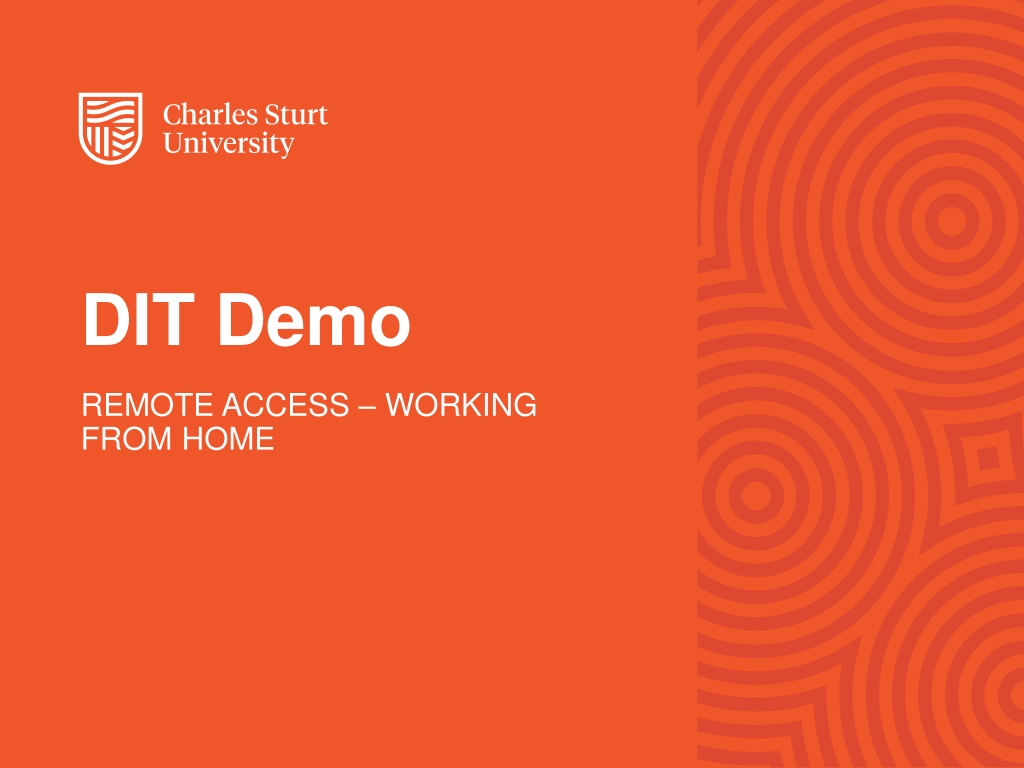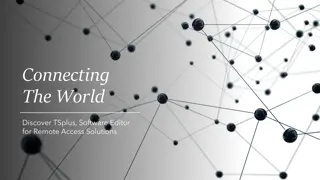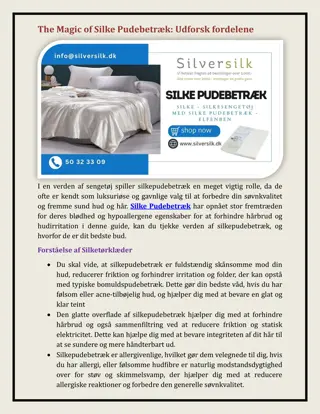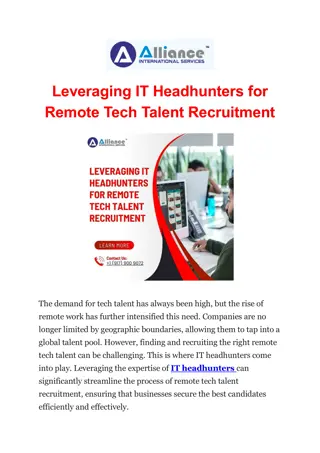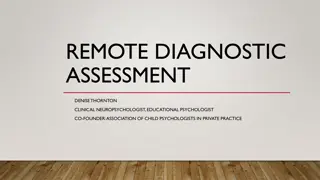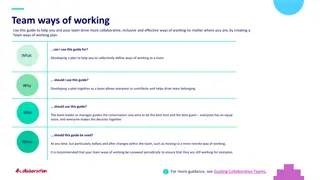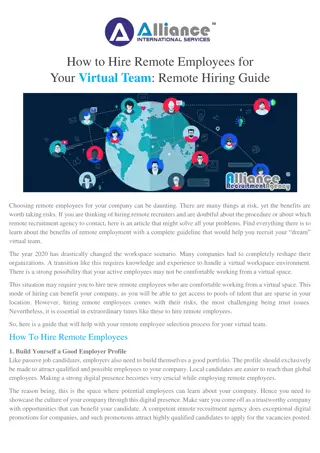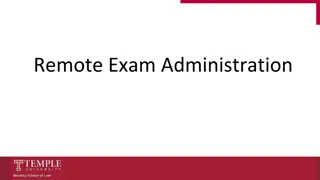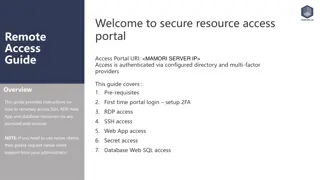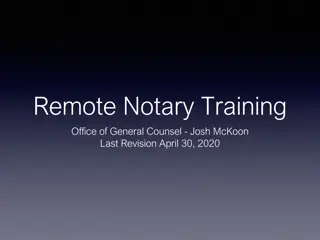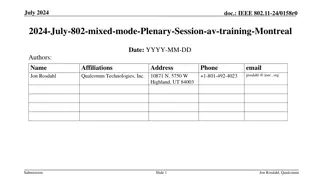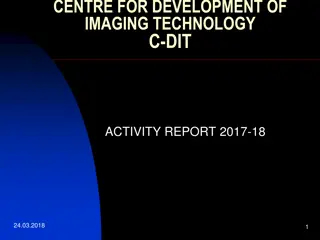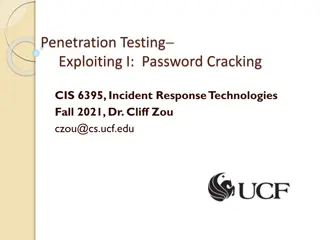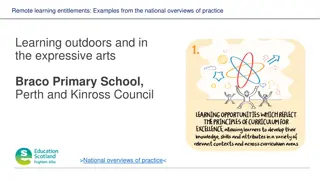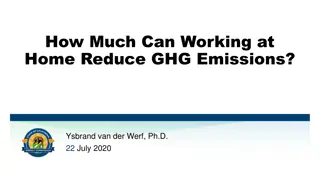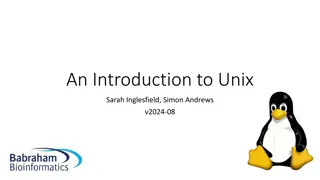DIT Demo Remote Access Guidelines for Working from Home
Explore the remote access guidelines for working from home provided by DIT Demo, covering essential aspects such as multi-factor authentication, virtual private network (VPN), virtual desktop infrastructure (VDI), conferencing options, and more. Learn about the necessary steps to access these resources securely and efficiently while working remotely. Stay informed and connected with these comprehensive instructions.
Download Presentation

Please find below an Image/Link to download the presentation.
The content on the website is provided AS IS for your information and personal use only. It may not be sold, licensed, or shared on other websites without obtaining consent from the author. Download presentation by click this link. If you encounter any issues during the download, it is possible that the publisher has removed the file from their server.
E N D
Presentation Transcript
DIT Demo REMOTE ACCESS WORKING FROM HOME
Demo session outline Multi-factor authentication (MFA) Virtual private network (VPN) Virtual Desktop Infrastructure (VDI) Conferencing Telephone options How to get support More information Questions DIT Demo Remote Access Working from Home 2
IMPORTANT!!! Avoid using the phone connect via conferencing tools: Web link - conference.csu.edu Pexip Infinity Connect App on your device Skype for Business Note - you can use audio only option if preferred Be mindful when connecting to the Charles Sturt network via VPN and VDI only connect for as long as needed and then disconnect: Network not needed Email (Web Outlook), Cherwell (web browser), conferencing (web browser or app) Network needed Confluence, Banner, P & S Drive access Tip copy required files from P & S Drive to OneDrive for Business and use this to edit and share files from home 1. 2. DIT Demo Remote Access Working from Home 3
Multi-factor authentication (MFA) Required to access VPN (Admin and Staff) and VDI https://www.csu.edu.au/division/dit/services/services/IT- security/multi-factor-authentication 1. 2. Install the Duo Mobile app on your device Register your device with Duo Security NOTE the recommended MFA option is Push DIT Demo Remote Access Working from Home 4
Virtual Private Network (VPN) Provides remote secure access to Charles Sturt network as though onsite. Available on university devices only not personal devices. https://www.csu.edu.au/division/dit/services/services/acce ss-and-logins/virtual-private-network 1. 2. Install Cisco AnyConnect Login to VPN (requires MFA) NOTE only connect for as long as needed then disconnect DIT Demo Remote Access Working from Home 5
Virtual Desktop Infrastructure (VDI) Provides remote access to your desktop in a virtual environment. Available on university and personal devices. https://www.csu.edu.au/division/dit/staff/training/self- help/desktop-computing-and-printing/virtual-desktop- horizon 1. Install VMWare Horizon Client on work or home machine Options to connect (requires MFA): VMWare Horizon Client (Virtual Desktop icon) Web Interface 2. NOTE only connect for as long as needed then disconnect DIT Demo Remote Access Working from Home 6
Conferencing Options: Schedule a conference via Outlook using the Video Meeting button (do not add a VC room) or Skype Meeting no pin number needed. Use your personal VMR (the ID is usually your phone extension) host pin number needed - https://staff.csu.edu.au/tools/staff-pin-change. https://www.csu.edu.au/division/dit/services/service- catalogue/conferencing-at-csu Connect to conferences via: Web browser - conference.csu.edu.au and enter conference ID e.g. 19669 (Chrome recommended) Install Pexip Infinity Connect App on your device and enter full conference ID e.g. 19669@video.csu.edu.au Skype for Business Note avoid connecting by phone (37555) DIT Demo Remote Access Working from Home 7
Telephone options Limit the use of the phone where possible connect with others via the conferencing tools. https://www.csu.edu.au/division/dit/staff/training/self- help/collaboration-and-communications/voip Refer to the Telephone Working from Home guide Possible phone options: 1. Interaction Desktop licence Charles Sturt device 2. No Interaction Desktop licence forward desk phone 3. Interaction Client licence call centre/phone queues 4. Interaction Desktop licence personal device DIT Demo Remote Access Working from Home 8
How to get support For online self help go to the IT Services site: www.csu.edu.au/division/dit/services Log a request through the Staff Service Centre: staffservicecentre.csu.edu.au Call the IT Service Desk for urgent issues: 1300 653 088 or 02 6338 4357 Monday to Thursday 8am to 9pm (may change to 6pm if teaching stops at 6pm) Friday 8am to 6pm DIT Demo Remote Access Working from Home 9
More information COVID-19 - staff.csu.edu.au/home/news-and- events/coronavirus-updates (Working from home) Remote Access Working from Home page - www.csu.edu.au/division/dit/services/services/acc ess-and-logins/remote-access-working-from-home Join the DIT Announcements Yammer group for updates and recordings Bookmark IT Services site - www.csu.edu.au/division/dit/services Subscribe to DIT News - dit-news.csu.edu.au DIT Demo Remote Access Working from Home 10