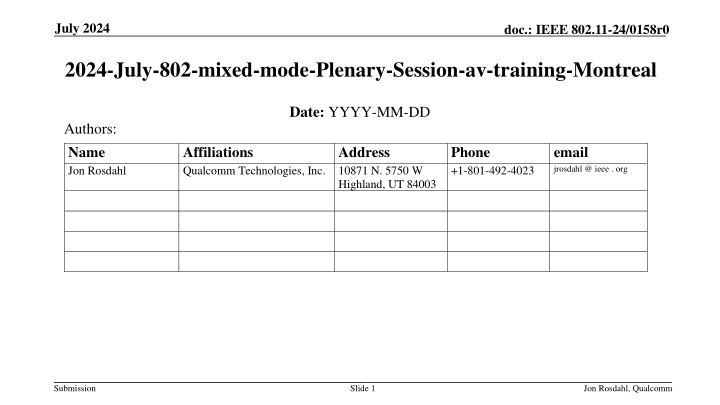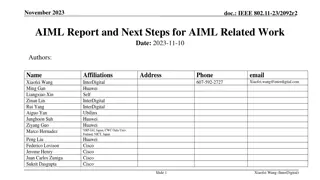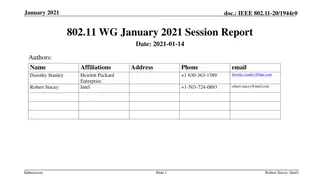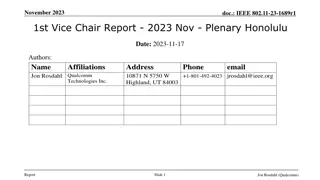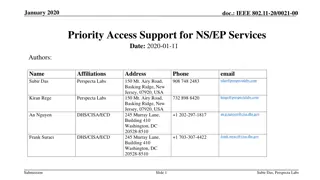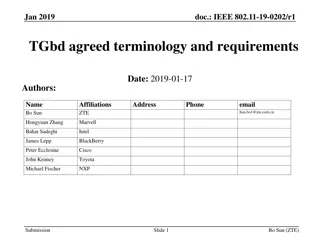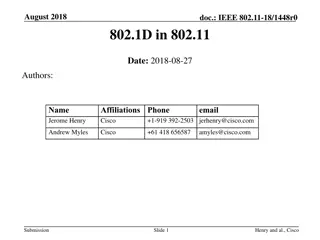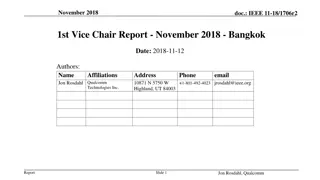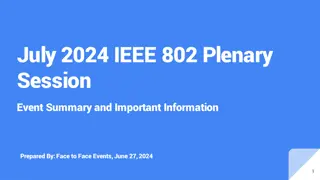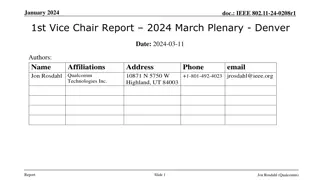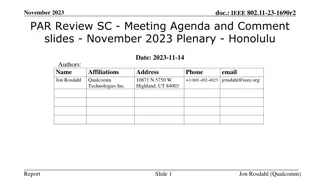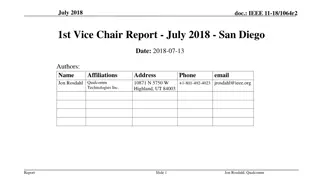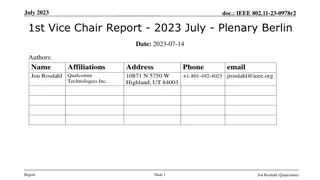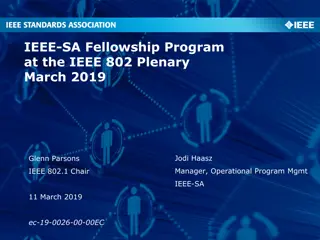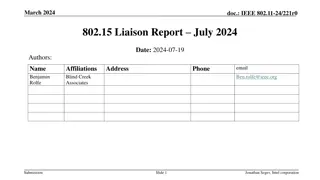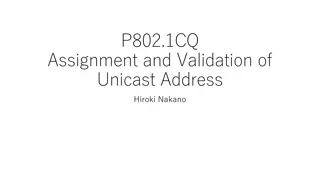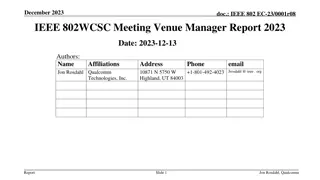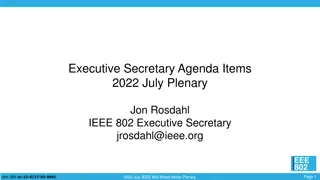IEEE 802.11-24/0158r0 - July 2024 Plenary Session Training
The July 2024 IEEE 802 Mixed-mode Plenary Session will allow remote attendance with a focus on running meetings effectively in this format. Key points include managing local and remote participation, audio integration, presentation guidelines, and voting rules for varied subgroups. The training session aims to prepare participants for the meeting structure and procedures in both in-person and remote settings.
Download Presentation

Please find below an Image/Link to download the presentation.
The content on the website is provided AS IS for your information and personal use only. It may not be sold, licensed, or shared on other websites without obtaining consent from the author.If you encounter any issues during the download, it is possible that the publisher has removed the file from their server.
You are allowed to download the files provided on this website for personal or commercial use, subject to the condition that they are used lawfully. All files are the property of their respective owners.
The content on the website is provided AS IS for your information and personal use only. It may not be sold, licensed, or shared on other websites without obtaining consent from the author.
E N D
Presentation Transcript
July 2024 doc.: IEEE 802.11-24/0158r0 2024-July-802-mixed-mode-Plenary-Session-av-training-Montreal Date: YYYY-MM-DD Authors: Name Jon Rosdahl Affiliations Qualcomm Technologies, Inc. 10871 N. 5750 W Address Phone +1-801-492-4023 email jrosdahl @ ieee . org Highland, UT 84003 Submission Slide 1 Jon Rosdahl, Qualcomm
July 2024 doc.: IEEE 802.11-24/0158r0 Abstract The 2024 July IEEE 802 Mixed-mode Plenary Session will provide for remote attendance to the Interim session. This Training deck is to help with the discussion on what to expect when running a meeting in this fashion. Webex has also changed its interface, and we will try to incorporate the new look in this training. A Training session is planned for May 12(13:30 ET), 2024 to be held in Ballroom AB and online: Meeting number (access code): 2340 494 4202 Meeting password: training Meeting Link: https://ieeesa.webex.com/ieeesa/j.php?MTID=m7185a6357be89fcefe524cf9 184c7f59 Submission Slide 2 Jon Rosdahl, Qualcomm
July 2024 doc.: IEEE 802.11-24/0158r0 Summary of Key Points Meetings are to be run as an in-person meeting. Local time zone schedule for meetings Local participants attend as an in-person meeting Remote access is provided to remote participants to view/present/interact similarly to on- line meetings (best effort) In-person participants are admonished (stronger than encouraged) to stay OFF the Audio interface from the Webex/zoom/teams/conference tool of your choice Presentation/room computer is logged into conference tool (ideally from a volunteer-supplied PC), and the web-conferencing tool is presenting what is being presented by the local projector. A chair, vice-chair, or designate, is logged into the conference tool and monitoring the queue (based on experience this is probably a second room log in, since monitoring the queue doesn t work well when presenting) this person manages the online queue for the chair to integrate with the floor queue. Fairness for local and remote attendees is responsibility of the officer. Audio comes from a floor mic or the chair/dias mic which is mixed into room speakers and outgoing sound by the sound board is then connected to the local computer that shares to the remote conference tool. Working groups need to decide voting rules, etc. for subgroups (some use different rules for electronic meetings than in person) Submission Slide 3 Jon Rosdahl, Qualcomm
July 2024 doc.: IEEE 802.11-24/0158r0 Mixed Mode Meeting requirements - (1) 1. Local room requirements: Hear local participants (the number of microphones required is determined by the size of room). See Local presentations (projection of a central laptop or chair s laptop for local presentation on local screen). Local Queue management is facilitated by lining up to or passing a microphone. Hear remote participants (audio from remote should seamlessly be injected in the local room.) Remote Queue management to be integrated with local participants queueing (Chair may need a VP to watch and manage fair queue access) Remote presentations need to be presented in Local room. (central laptop or chair s laptop to project remote shared screen). Provide local audio and screen presentation to remote participants (WebEx, Zoom, Teams, or other proprietary conferencing program) Submission Slide 4 Jon Rosdahl, Qualcomm
July 2024 doc.: IEEE 802.11-24/0158r0 Mixed Mode Meeting requirements- (2) 2. Remote access requirements: Hear local participants (Local participants need to speak into microphone to ensure injected into remote system) Speak - Need to be able to speak to the Local and remote participants (Remote Audio is shared on conference system and locally.) Request remote queue (Need to indicate desire to speak and respond when called on as appropriate) (This can be done by electronic hand raise or indicate in chat window). See Local or Remote presentations (projection of central laptop or chair s laptop into remote access tool). Present - Need to be able to have a remote presenter (this can be done by the central laptop or chair s laptop or sharing of remote screen). Submission Slide 5 Jon Rosdahl, Qualcomm
July 2024 doc.: IEEE 802.11-24/0158r0 Mixed Mode Meeting requirements - (3) 3. General requirements Local room to have sound mixer to integrate local and remote audio Local room to have a method of sharing remote info to local screen No requirement for local participants to login to "see" remote information. Explicitly preclude local participants from connecting audio to prevent audio feedback loop. Hardware connection expectations: 4 Connections at head table to controlling laptop 1. Power 2. Ethernet (Wi-Fi alternative) 3. HDMI to local projector 4. USB cable from Scarlett Audio Interface 2 XLR cables for Audio in/out to local Sound mixer board. Submission Slide 6 Jon Rosdahl, Qualcomm
July 2024 doc.: IEEE 802.11-24/0158r0 Draft Room Resource Allocation Big meetings ( 100,e.g., WG plenaries) Medium meetings (35-100,e.g.,Task Forces) Smaller meetings (30 or less) Headtable(5) Schoolroom 1 projector & screen 2tables mics 1 or 2 floor mics Soundsystem (speakers, sound board, etc.) Ethernet/HDMI/USB Scarlett Audio Interface Headtable(3) Schoolroom 1 projector & screen 1table mic 1 floor mic Soundsystem (speakers, sound board, etc.) Ethernet/HDMI/USB Scarlett Audio Interface U-shaped/boardroom setup 1 projector & screen 2 Wireless microphone Soundsystem (speakers, sound board, etc.) Ethernet/HDMI/USB Scarlett Audio Interface Submission Slide 7 Jon Rosdahl, Qualcomm
July 2024 doc.: IEEE 802.11-24/0158r0 Scarlett Submission Slide 8 Jon Rosdahl, Qualcomm
July 2024 doc.: IEEE 802.11-24/0158r0 Focusrite Scarlett Solo Audio Interface Submission Slide 9 Jon Rosdahl, Qualcomm
May 2024 doc.: IEEE 802.11-24/0158r0 Suggested Best Practices 1. 2. 3. 4. One central laptop/computer per meeting connects at head table. Local speakers queue/speak only at a microphone when called on. Remote speakers request to speak via chat window and only speak when called on. Presenters share the presentation via conferencing tool or have chair (central laptop) present for them. Local attendees when logged into WebEx SHALL NOT connect Audio. When Starting a meeting the host should do the following: 1. Select Meeting -> Meeting Options -> [Disable] Allow Participant to turn on Video 2. Select Participant -> [Enable] Mute on Entry . For those Remote Attendees connecting to Webex, Configure Webex Audio to use Music Mode . Treat All Microphones as hot and live Conversations in a room may be heard online. 5. 6. 7. 8. Submission Slide 10 Jon Rosdahl, Qualcomm
July 2024 doc.: IEEE 802.11-24/0158r0 Webex Helps Cisco has setup a website with lots of information: https://help.webex.com/en-us Slido-Webex Integration tutorial: https://blog.slido.com/introducing-slido-in-webex/ Please Note: Your mileage may vary, Batteries not included, This is my experience. Submission Slide 11 Jon Rosdahl, Qualcomm
July 2024 doc.: IEEE 802.11-24/0158r0 When starting WebEx, make sure you can see that it is the account you expect, and that the Scarlet Solo is the speaker and microphone selected. Jon Rosdahl, Qualcomm Submission Slide 12
July 2024 doc.: IEEE 802.11-24/0158r0 On the bottom, you will see 3 dots just below more options. Submission Slide 13 Jon Rosdahl, Qualcomm
July 2024 doc.: IEEE 802.11-24/0158r0 Select Meeting options Submission Slide 14 Jon Rosdahl, Qualcomm
July 2024 doc.: IEEE 802.11-24/0158r0 Make sure that Start Video and Entry and exit tone are not checked. Make sure Start Slido is checked. Submission Slide 15 Jon Rosdahl, Qualcomm
July 2024 doc.: IEEE 802.11-24/0158r0 Select the AI Assistant and change Content Availability after the meeting Select Don t save summary and transcript . Jon Rosdahl, Qualcomm Submission Slide 16
July 2024 doc.: IEEE 802.11-24/0158r0 On the bottom far right, you will see 3 dots. Select Slido Submission Slide 17 Jon Rosdahl, Qualcomm
July 2024 doc.: IEEE 802.11-24/0158r0 On the bottom, you will see 3 dots just below more options. Submission Slide 18 Jon Rosdahl, Qualcomm
July 2024 doc.: IEEE 802.11-24/0158r0 When you are finished with WebEx Desktop, remember that exiting WebEx will leave you setup as that user when your return. You must Sign Out of you are wanting to change the account (User) that you are logging in as next time. Submission Slide 19 Jon Rosdahl, Qualcomm
July 2024 doc.: IEEE 802.11-24/0158r0 References Submission Slide 20 Jon Rosdahl, Qualcomm
July 2024 doc.: IEEE 802.11-24/0158r0 This wiring diagram is provided to assist the AV Engineer at the venue. Attendees should not adjust the sound mixing panel settings. Submission Slide 21 Jon Rosdahl, Qualcomm