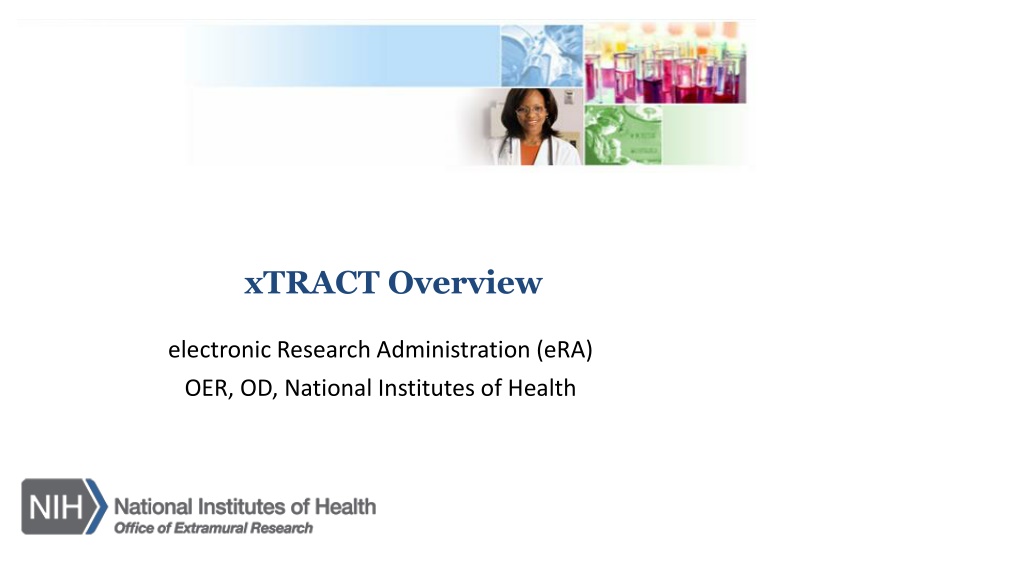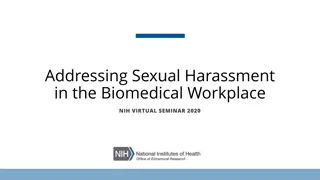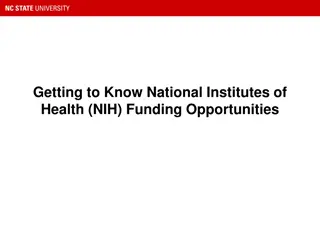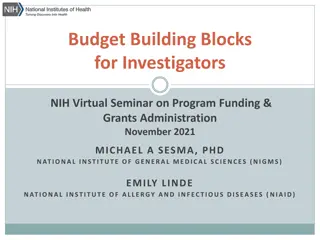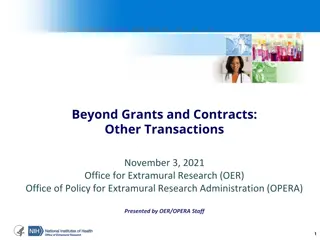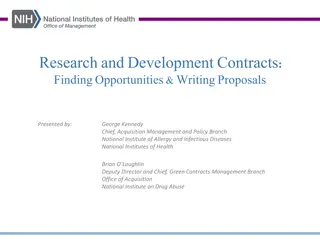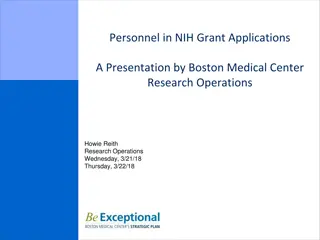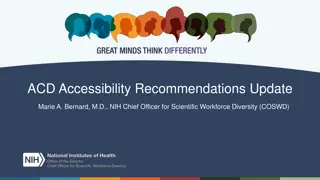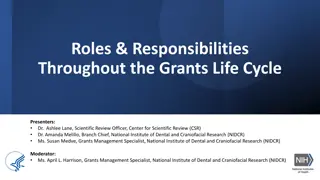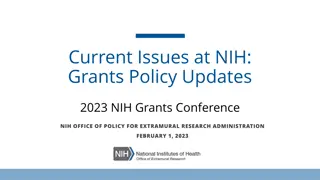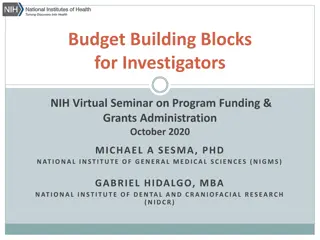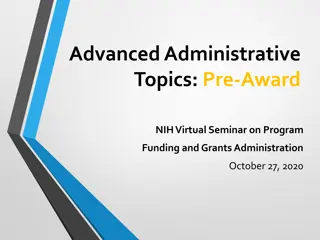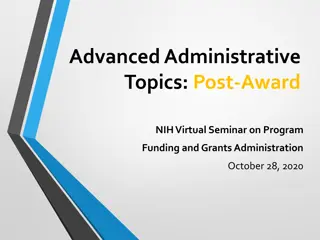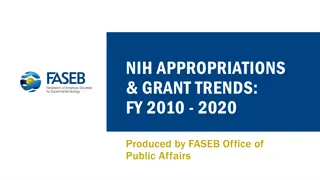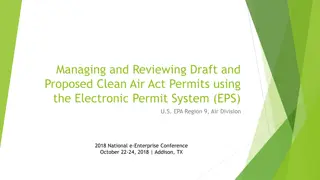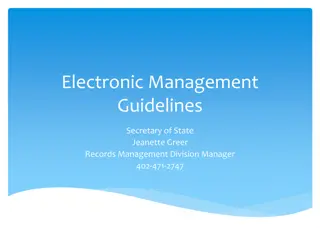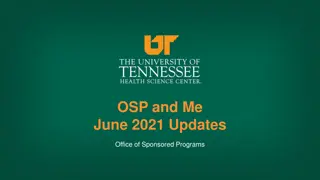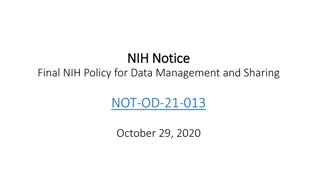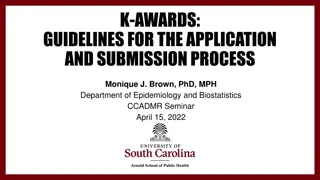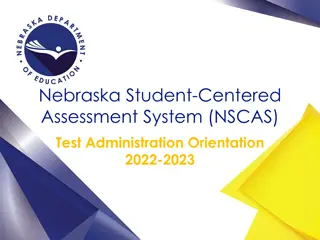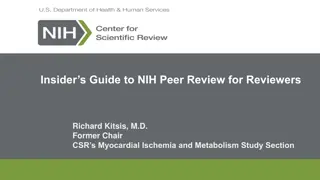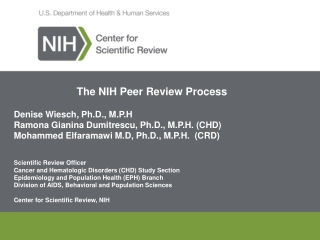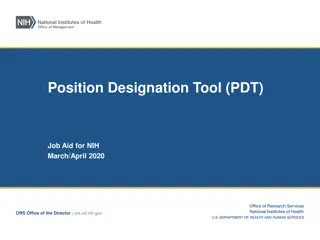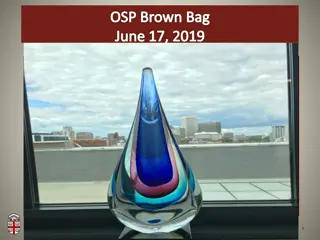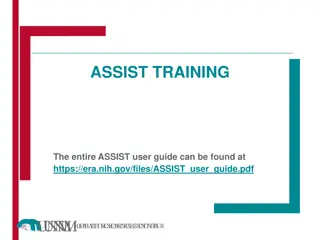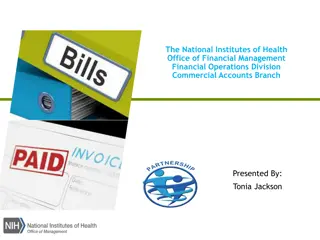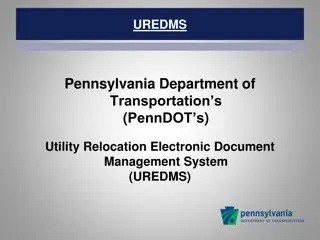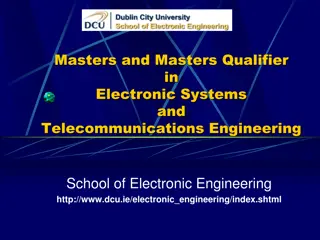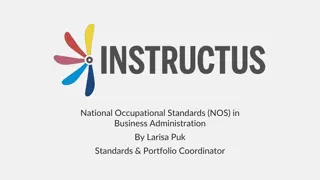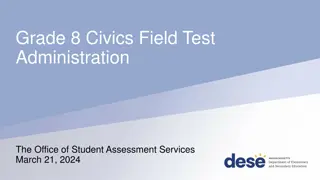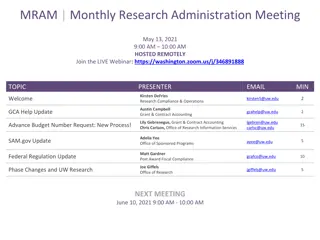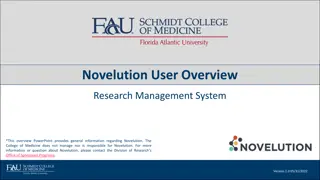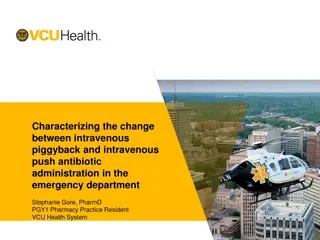Understanding xTRACT: An Overview of the NIH Electronic Research Administration System
Extramural Trainee Reporting and Career Tracking (xTRACT) is a module within the eRA Commons by NIH, facilitating the creation of Research Training Data tables for progress reports and training grant applications. Integrated with eRA Commons, xTRACT streamlines data prepopulation processes and allows for the management of grants, affiliations, programs, and funding sources. Personalized user interfaces enable efficient delegation and customization of information, enhancing research administration efficiency.
Download Presentation

Please find below an Image/Link to download the presentation.
The content on the website is provided AS IS for your information and personal use only. It may not be sold, licensed, or shared on other websites without obtaining consent from the author. Download presentation by click this link. If you encounter any issues during the download, it is possible that the publisher has removed the file from their server.
E N D
Presentation Transcript
xTRACT Overview electronic Research Administration (eRA) OER, OD, National Institutes of Health
2 The Extramural Trainee Reporting And Career Tracking (xTRACT) system is a module in the eRA Commons that allows applicants, grantees, and assistants to create Research Training Data (RTD) tables for NIH progress reports and institutional training grant applications. Because xTRACT is integrated with eRA Commons, some training data will be prepopulated in the system, including trainee names, selected characteristics, institutions, grant numbers, and subsequent NIH and other HHS awards. In addition, xTRACT allows institutions to create profiles for participating faculty that do not require access to eRA Commons, create institutional programs, and non-NIH funding sources; which can be retrieved for future use.
3 PD/PI accounts may have multiple affiliations. xTRACT will display grants based on the users current default institution. Signing Official (SO) Program Director/Principal Investigator (PD/PI) PD/PI Delegate (ASST) xTRACT delegation is granted when the PD/PI delegates xTrain to an ASST.
5 Institutionally-defined, interdepartmental programs. Programs names are used in a variety of places including, Census Tables and in Applicants, Entrants, and Characteristics: Pre-doc Table. Edit will allow you to modify the Program Name, and enter a Description.
6 Non-NIH Funding Sources are entered and maintained by the Institution. Search for funding source, if one does not exist, you will have the option to create a new one. You may also upload funding sources using tab-delimited file.
Types of Funding Sources: Fellowship Other Research Assistantship Research Grant Scholarship Teaching Assistantship Training Grant 7 User may modify a funding source. Type of Funding Source and Project Title are required; user may also provide: Organization: Foundation National Science Foundation Non-US Other Other Federal University Organization Funding Source Number Start and End Date Description
8 Search for an existing person record. If the person does not have an eRA Commons account or an xTRACT Profile, you may create an xTRACT Profile. To locate a user with only an xTRACT Profile that does not have an eRA Commons account, uncheck Search for persons who have a Commons affiliations with my institution .
9 If data was added in xTRACT, you may delete it. Edit Person Profile will pull data from Personal Profile (PPF) in eRA Commons. If employment, or degree information is missing, you may add it in xTRACT. Data entered in xTRACT will NOT be updated in PPF. Sources of support are updated in the context of an RTD. Data pulled from PPF may only be deleted from PPF. You may make changes to the data, these changes will not reflect in the user s PPF.
10 From the Training Grants tab, search for the grant that needs an RTD generated. To perform a wildcard search use the % character. PD/PI, ASST, or SO may prepare or continue an RTD for a Revision, Renewal or RPPR.
11 To create an RTD for a new application, use the New Application tab. If an RTD has already been started, you may use the search function locate it. Only PD/PI or ASST may create a new RTD. To perform a wildcard search use the % character.
12 The PD/PI that initiated the RTD will be marked as Contact PI. An RTD for a New Application requires the following information: Participating Departments/Programs Training Support & Summary Participating Faculty Participating Students Applicants and Entrants
13 An RTD For a Revision or Renewal you will need to complete the following: Participating Departments/Programs Training Support & Summary Participating Faculty Participating Students Participating Trainees Program Statistics Applicants and Entrants Appointments
14 If you have previously created RTDs for this grant, xTRACT will prompt you to copy the previous RTD data. The RPPR RTD requires the following data: Participating Trainees. Program Statistics.
15 Type ahead, xTRACT will bring up suggestions for existing Departments or Programs for your organization. Departments will specify their school when hovered over. Utilize for New, Renewal or Revision RTDs. User may create a Program for the institution in xTRACT. xTRACT will pull Departments based on those in existence for the organization. If the program does not exist, you may create a new one from this screen.
16 Add Institutional Training Support that will include overlapping faculty. Utilize for New, Renewal or Revision RTDs. Calculates and displays summary data entered for Faculty Research Support and Institutional Training Grants. Census Totals display for Predocs and Postdocs across participating departments and programs. Enter total and participating faculty manually; as some faculty may participate in multiple programs or departments.
17 Edit chosen Institution Training Support will allow you to: Enter the number of trainee positions under this Training Support xTRACT allow you to select from the faculty that you have added to the RTD. Identify Overlapping Faculty
18 Edit will allow you to update: Faculty Member Data Faculty Degree Other Sources of Support Mentoring Record System will populate Degree Data from PPF, and NIH Research Support data. Add Faculty opens up the Search for Faculty screen. Utilize for New, Renewal or Revision RTDs. To add a Faculty member, they must have an eRA Commons ID, or an xTRACT Profile. If the faculty member does not have an xTRACT Profile, you will have the option to create one after you ve performed a search. You may also upload Participating Faculty using tab-delimited file.
19 Add Student button will open the Search for Student screen. If the Student does not have an xTRACT Profile, you will have the option to create one after you ve performed a search. Utilize for: New Applications Predoctoral Renewal/Revision Applications requesting an expansion to postdoctoral support Postdoctoral Renewal/Revision Applications requesting an expansion to predoctoral support Edit will open the Participating Student Screen. You may also upload Participating Students using a tab-delimited file.
20 Degrees will populate from the PPF when available. You may update: In Training Data Faculty Members Degrees Post-Training Positions Subsequent Grants Publications Subsequent Grants and Post-Training Data will pre- populate when available.
21 Select the Applicant and Entrant category to provide counts and characteristics. Utilize for New, Renewal or Revision RTDs. Entering Start year of the most recently completed academic year sets up the last 5 academic years. You will be given the option to enter data for Pre-Docs and Post-Docs.
22 Available for Revisions and Renewal and RPPR RTDs only. The initial list of trainees will populated from xTrain. Edit will allow you to update: In-Training Data Faculty Members Degrees Subsequent Grants Support During Training Post Training Positions Publications You may also upload Participating Trainees using a tab-delimited file.
23 Data populated from PPF or from other systems cannot be deleted in xTRACT; only modified. If the data is modified, the delete option will only delete those changes made in xTract, not the data populated from other modules. You may update: In Training Data Mentoring Faculty Members Support During Training Degrees Post-Training Positions Subsequent Grants Publications
24 Utilize for Renewal or Revision RTDs. Awarded Positions displayed as read-only from eRA database. User enters Appointed Positions.
25 Only the PD/PI or ASST may finalize the RTD. PD/PI or ASST may utilize the Unfinalize New Application button in the New RTD Search to enable editing. You will have to finalize the RTD again to generate the PDF. Review the PDF for accuracy by utilizing the Preview PDF Feature. After an RTD is finalized, it is ready for submission.
26 RPPR question B4 now has an additional PDF upload for K12, KL2, R90, RL9, T15, T32, T34, T35, T37, T90, TL1, KM1 activity codes. Grantees should provide training tables to the second upload as applicable. All other information should be provided to the first upload.
27 Notice Number: NOT-OD-18-133 (https://grants.nih.gov/grants/guide/notice-files/NOT-OD-18-133.html ) Beginning with RPPRs due on or after October 1, 2019 and applications submitted for due dates on or after January 25, 2020, NIH and AHRQ anticipate that they will mandate that required training data tables submitted with T32, TL1, T90/R90, and T15 applications and progress reports be created via the xTRACT system. System validations in Grants.gov and the RPPR module will check to ensure that tables were created via xTRACT, and applications and RPPRs that are not in compliance will be rejected.
28 xTRACT Online Help: https://era.nih.gov/erahelp/xtract/ xTRACT User Guide: https://era.nih.gov/files/_userguide.pdf Training Tables: https://grants.nih.gov/grants/funding/datatables/Consolidated_Training_Tables.pdf Instructional videos: https://era.nih.gov/era_training/era_videos.cfm#xTRACT
29 The eRA Service Desk can assist with technical issues related to xTRACT. Hours: Mon-Fri, 7 a.m. to 8 p.m. Eastern Time (closed on federal holidays) Toll-free: 1-866-504-9552 Phone: 301-402-7469 You may also submit a ticket online at: http://grants.nih.gov/support/index.html