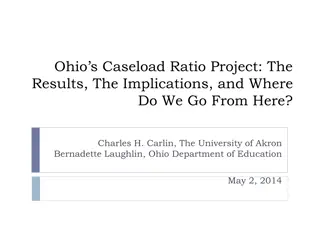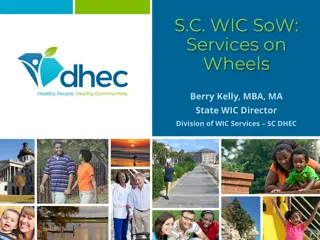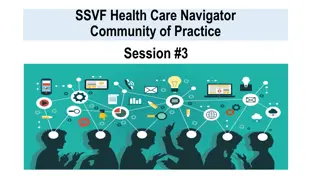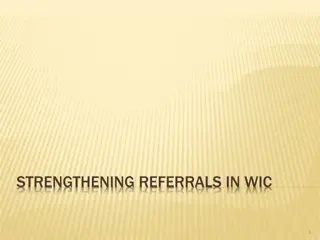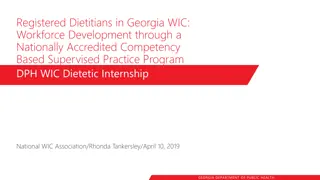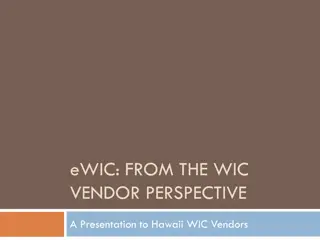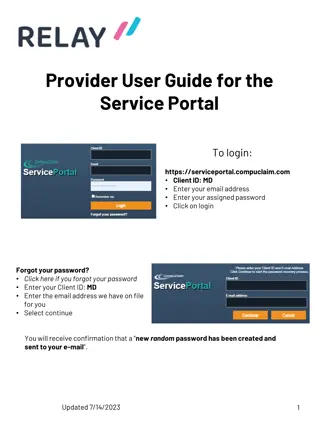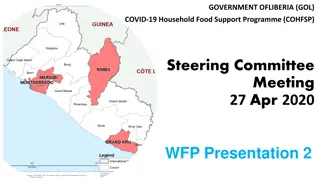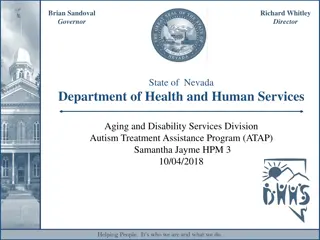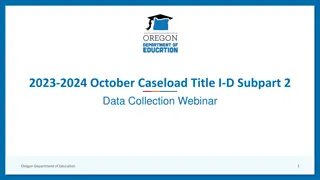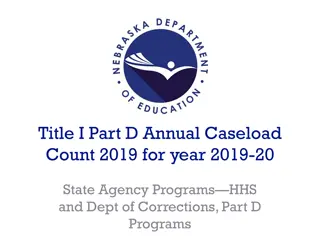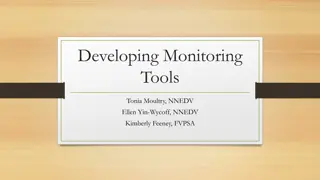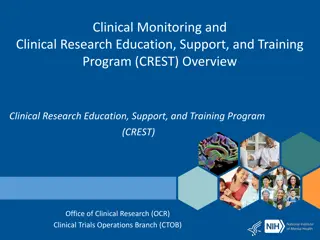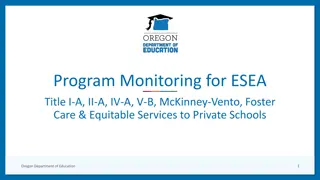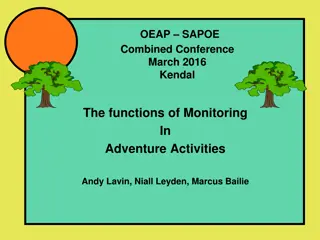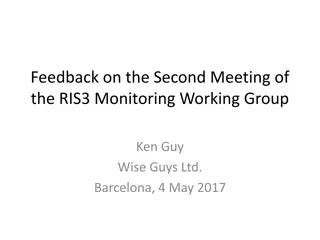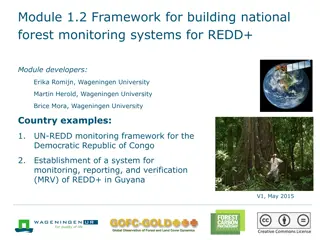Monitoring General Caseload Health as a WIC Coordinator
As a WIC coordinator, monitoring caseload goals is crucial for meeting community needs and securing funding. Learn how to run TWIST reports, check caseload numbers, and utilize reports to ensure your agency stays on track. Regular monitoring helps maintain caseload within 97-103% of the assigned goal, safeguarding funding and program effectiveness.
Download Presentation

Please find below an Image/Link to download the presentation.
The content on the website is provided AS IS for your information and personal use only. It may not be sold, licensed, or shared on other websites without obtaining consent from the author. Download presentation by click this link. If you encounter any issues during the download, it is possible that the publisher has removed the file from their server.
E N D
Presentation Transcript
Monitoring General Caseload Health As a WIC coordinator, it s an important part of my job to always be asking is my agency meeting its caseload goal? Caseload 1360 1340 1320 1300 1280 1260 1240 1220 1200
How to run TWIST reports Clipart - Computer monitor TWIST reports are a great way to monitor caseload. If you are not sure how to run a TWIST report, check out this video. How to run TWIST Reports To watch this video, press the Ctrl button and click the green play button. Click to play video
The goal is to keep your participating caseload within 97 103% of your assigned caseload. Participating caseload only includes the participants who have been issued benefits. 103% Caseload Goal 100% 97%
The caseload goal is important because it was set based on the potential need for WIC in your community. Caseload also determines funding; if your agency is regularly below its caseload goal, your funding may be reduced for the next fiscal year. caseload goal assigned caseload $ $ $ $ $ $ $ $ $ $ $ $ To learn more about WIC funding, use the job aids section to access Fiscal 101. $ $ $ $ $ $ $ $ $
When to check your numbers Check your caseload numbers at the beginning of every month. The caseload totals for the previous month are determined on the 1st, so check your numbers on or after the 2nd.
How to check your numbers You can monitor your caseload health by running 3 reports in TWIST every month: Percent of Assigned Caseload Report- how your participating caseload compares to your assigned Participating Caseload Report- number of certified individuals who have been issued benefits Certified Caseload Report- number of individuals who have been WIC certified If your numbers are below 97%, look at the sections about maintaining caseload.
Caseload Reports: Percent of Assigned Caseload 12 Month History Report What this report tells you: The percent comparison of participating caseload to assigned caseload for each month for the past 12 months, and the 12 month average. It shows how you are meeting your caseload goal of serving 97-103% of assigned caseload. Why use this report: Use to monitor assigned caseload with the goal of keeping the participating caseload between 97-103% of the assigned caseload. Clipart - Computer monitor How to use the Percent of Assigned Caseload Report How to use the Percent of Assigned Caseload Report How to run this report: Operations Management- Outputs- Caseload. Enter the month and year. When to run this report: Run on the 2nd of each month. Click to play video
Caseload Reports: Participating Caseload 12 Month History Report What this report tells you: The number of participants with benefits every month for the past 12 months. Why use this report: To see if your participating caseload has increased or decreased, month to month. Large agencies may see a larger fluctuation in month to month numbers. Clipart - Computer monitor How to use the Participating Caseload Report How to use the Participating Caseload Report How to run this report: Operations Management- Output- Caseload. Enter the month and year. When to run this report: Run on the 2nd of each month. Click to play video
Caseload Reports: Certified Caseload 12 Month History Report What this report tells you: The number of participants with current certifications, whether or not they have been issued benefits. Shows the past 12 months. Why use this report: Track the change in your total certified caseload from month to month. Clipart - Computer monitor How to use the Certified Caseload Report How to use the Certified Caseload Report How to run this report: Operations Management- Outputs- Caseload. Enter month and year. When to run this report: Run on the 2nd of each month. Click to play video