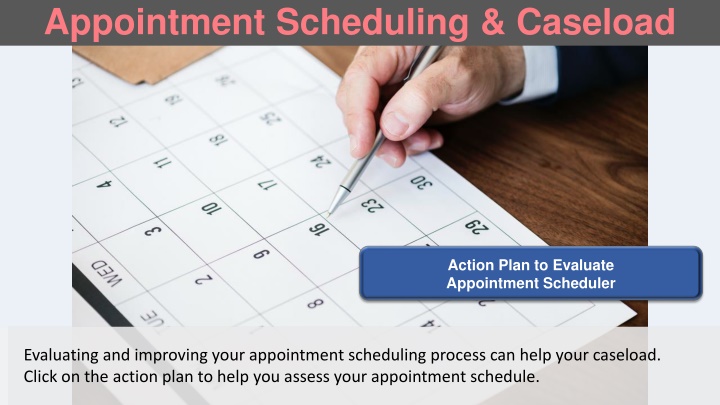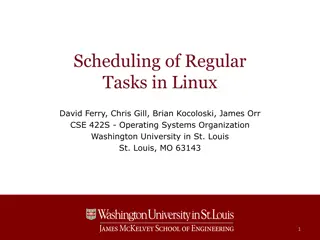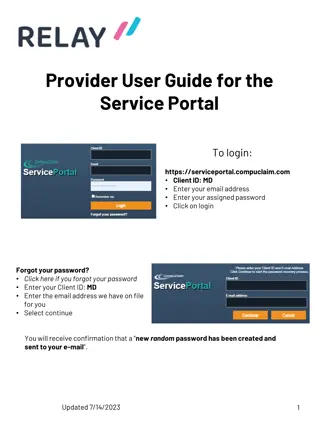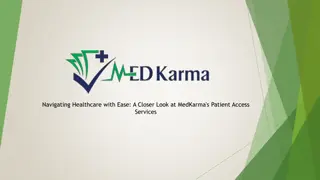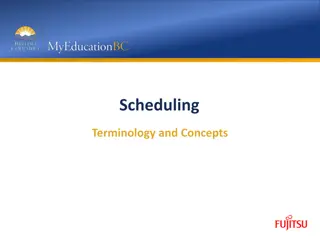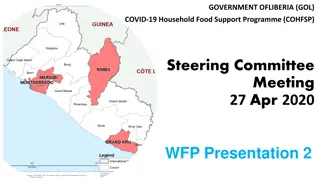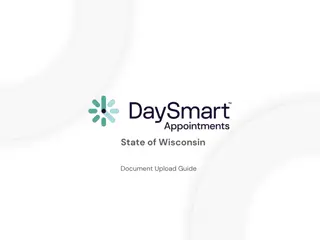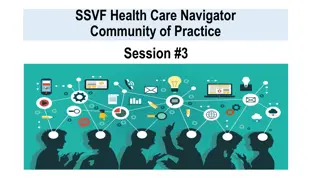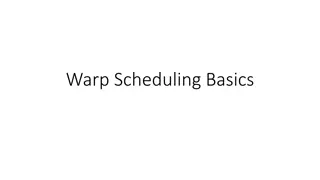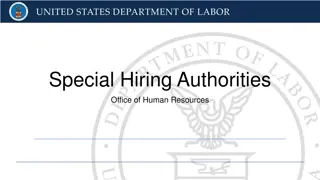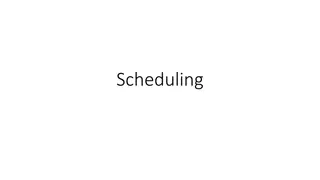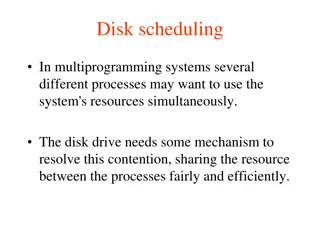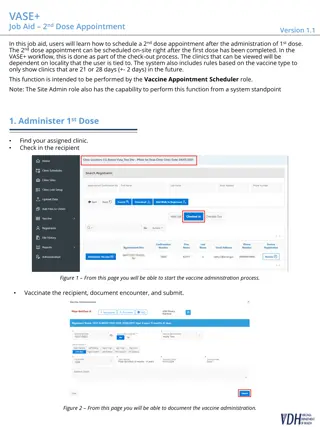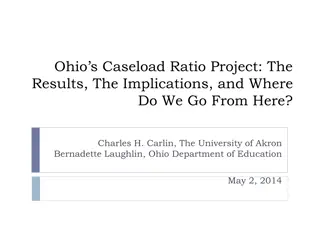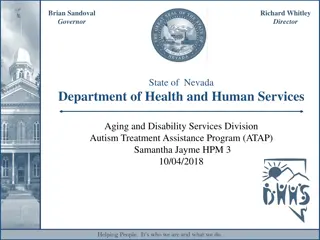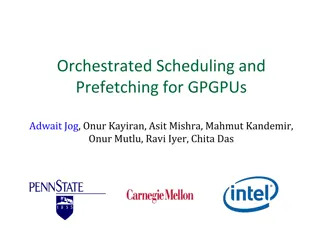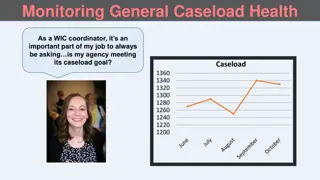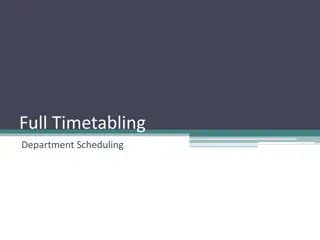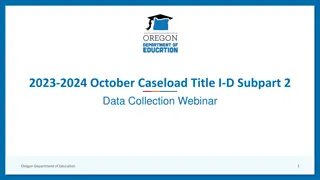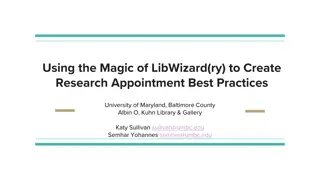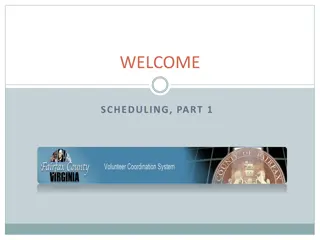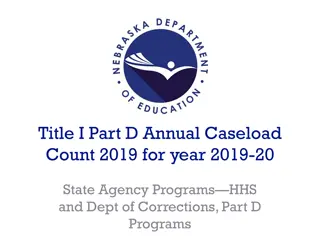Enhancing Appointment Scheduling and Caseload Management
Improve your appointment scheduling process and manage your caseload effectively with the help of actionable plans and reports. Learn how to use TWIST reports for planning appointments, assessing caseload needs, and maximizing show rates. Utilize Transaction Report, Projected Individual Appointment Requests Report, and Show Rate Reports to optimize your scheduling practices and enhance participant outcomes.
Uploaded on Oct 04, 2024 | 1 Views
Download Presentation

Please find below an Image/Link to download the presentation.
The content on the website is provided AS IS for your information and personal use only. It may not be sold, licensed, or shared on other websites without obtaining consent from the author.If you encounter any issues during the download, it is possible that the publisher has removed the file from their server.
You are allowed to download the files provided on this website for personal or commercial use, subject to the condition that they are used lawfully. All files are the property of their respective owners.
The content on the website is provided AS IS for your information and personal use only. It may not be sold, licensed, or shared on other websites without obtaining consent from the author.
E N D
Presentation Transcript
Appointment Scheduling & Caseload Action Plan to Evaluate Appointment Scheduler Action Plan to Evaluate Appointment Scheduler Evaluating and improving your appointment scheduling process can help your caseload. Click on the action plan to help you assess your appointment schedule.
Planning appointments It s important to consider how you are determining the number of appointments you need in your schedule. There are 3 things you should consider when planning: looking at the past, looking to the future, and adding a few extra appointment slots to account for no shows. There are 3 TWIST reports that can help you with this planning: Transaction Report Projected Individual appointment Requests Report Show Rate Reports The next three slides explain how to use these reports.
Caseload Reports: Transaction Report What this report tells you: Shows the number of transactions (enrollments, reinstates, reactivates, recerts, changes, and terminations) that occurred in TWIST during a given month. Why use this report: This is a comprehensive report that shows how many participants from different categories are being added and terminated from your agency. It can be used to predict scheduling needs and to see categories of participants to target for outreach. Clipart - Computer monitor How to use the Transaction Report How to run this report: Operations Management- Outputs- Clinic Non-Caseload Reports. Enter last month and year. Click to play video When to run this report: Run on the 2nd of each month.
Caseload Reports: Projected Individual Appointment Requests Report What this report tells you: Shows the appointment requests for future months or in other words, the number of participants who will need individual appointments in each future month. Why use this report: Use the report to estimate how many of each type of appointment slots are needed for future months. How to run this report: Appointment Scheduler- Outputs. Enter the month and year. Can filter for each clinic site. When to run this report: Before planning future appointment schedules. Clipart - Computer monitor How to use the Projected Individual appointment Requests Report Click to play video
Caseload Reports: Show Rate Reports What this report tells you: The four show rate reports show the percentage of participants who showed for their scheduled appointments. Show Rate by Monthly GE (Group Education) Show Rate Monthly Individual Show Rate History Show Rate Second NE Why use this report: Use the reports to plan your appointment schedule. How many extra appointments can you add to your schedule to account for no-shows? Are there classes or appointment times that have consistently low show rate? How can these be changed to better meet the participants needs? How to run this report: Appointment Scheduler- Outputs- Show Rate Reports When to run this report: Before planning future appointment schedules.
Scheduling new enrollments The Processing Standards Compliance Report can help you evaluate if you are enrolling applicants within the required timelines. The next slide explains how to use this report. Be sure you have enough open appointments to see new enrollees quickly
Caseload Reports: Processing Standards Compliance Report What this report tells you: Shows how many days between first contact and enrollment for every new applicant. Why use this report: A quick turn-around time between prescreening and enrollment can help retain potential new participants. Monitor your processing time for all of your new enrollments. Evaluate delays in processing. Do you have enough appointments? Were appropriate staff not available? For more information, see Policy 605. How to run this report: Operations Management- Outputs. Enter date range. Can filter for each clinic site. When to run this report: Run monthly. Clipart - Computer monitor How to use the Processing Standards Compliance Report Click to play video
Increasing Show Rates Consider your show rates when evaluating your appointment schedule. Comparing these numbers can lead you to ask how you can make it easier for participants to show for their appointments. Do you need to add additional satellite clinics? More or alternate language speaking interpreters? More staff? Cross-trained staff? Change in hours? Different NE classes? All of these can affect your show rates and ultimately your caseload.
Caseload Reports: Show Rate Reports What this report tells you: The four show rate reports show the percentage of participants who showed for their scheduled appointments. Show Rate by Monthly GE (Group Education) Show Rate Monthly Individual Show Rate History Show Rate Second NE Why use this report: Use the reports to plan your appointment schedule. How many extra appointments can you add to your schedule to account for no-shows? Are there classes or appointment times that have consistently low show rate? How can these be changed to better meet the participants needs? How to run this report: Appointment Scheduler- Outputs- Show Rate Reports When to run this report: Before planning future appointment schedules.
Using the auto scheduler Auto Scheduler is an optional part of the TWIST Appointment Scheduler. It automatically schedules participant appointments each month based on their appointment preferences. Read the pros and cons of the auto scheduler to decide if it may be beneficial to your clinic. You can learn more about the Auto Scheduler by clicking on the icon in the bottom right to go to the TWIST lesson. Pros Cons Helps make sure every participant has an appointment Staff schedules do not have to be put into TWIST three/six months out More flexibility in staffing Participants don t always know their schedule three months out Doesn't allow participants to choose their own appointment day and time. TWIST Training Manual Chapter 4, Section 3
Using the auto scheduler If you are using the Auto Scheduler, using the Auto Scheduler Unable to Schedule report is necessary to help you follow-up on participants after the Auto Scheduler runs. You will see all of the participants who didn t get scheduled using the Auto Scheduler. You may need to adjust your schedule and run the Auto Scheduler again, or manually schedule participants into appointments. This will ensure that all participants have appointments scheduled. Learn more about this report on the next slide.
Caseload Reports: Auto Scheduler Unable to Schedule Report What this report tells you: Shows the appointment requests which didn t get scheduled by the Auto Scheduler. Why use this report: Use the report to follow up and make sure that everyone on the Unable to Schedule list and the Not Processed list are scheduled an appointment. First, open more appointments and rerun the Auto Scheduler. Repeat as needed. Manually book appointments for the participants Not Processed. How to run this report: Appointment Scheduler- Outputs. Enter the month and year. When to run this report: After you run the Auto Scheduler, every time. Clipart - Computer monitor How to use the Auto Scheduler Unable to Schedule Report Click to play video