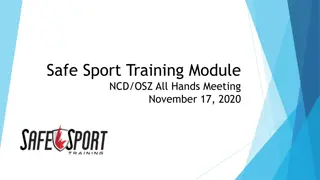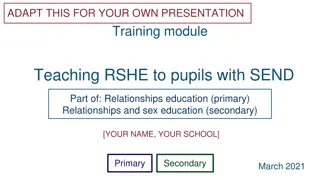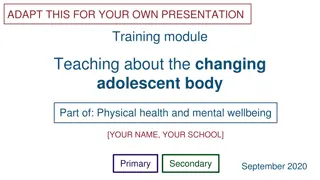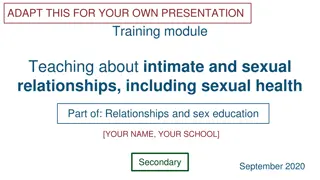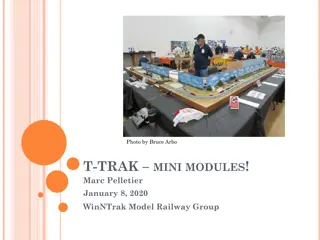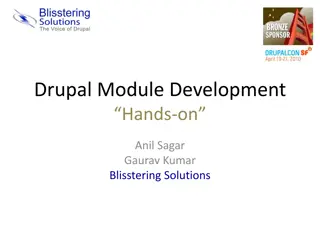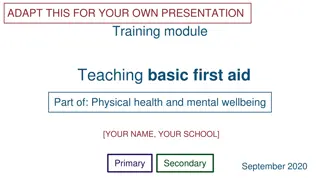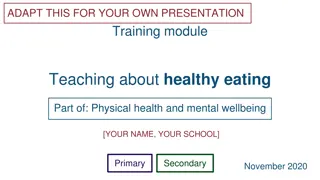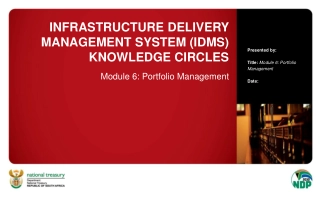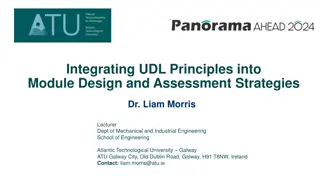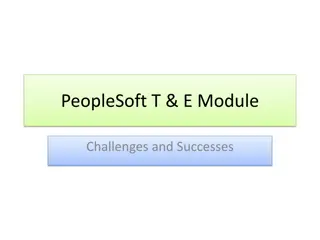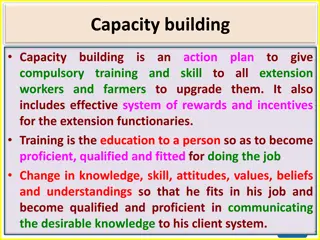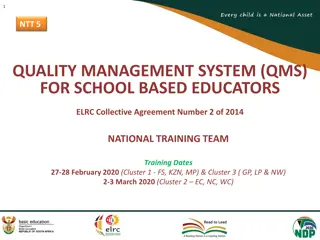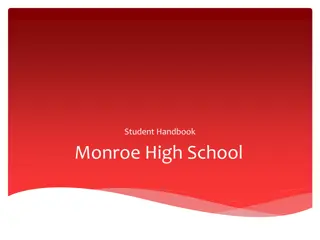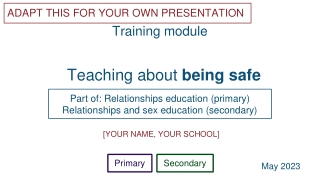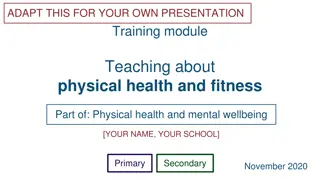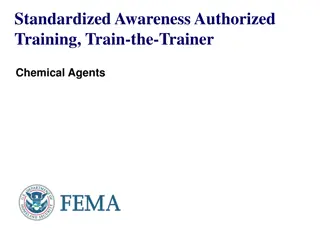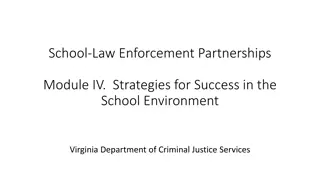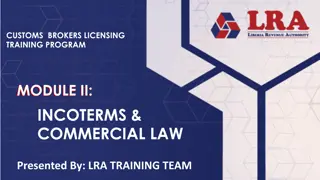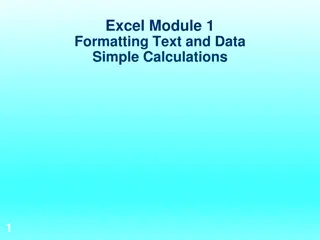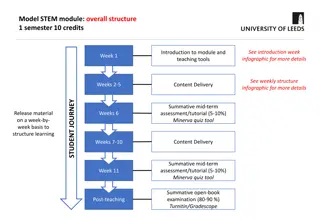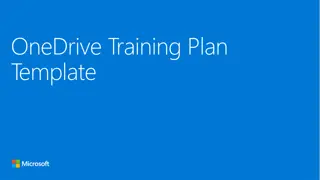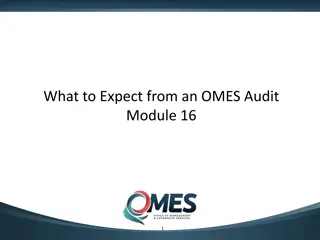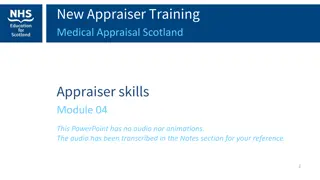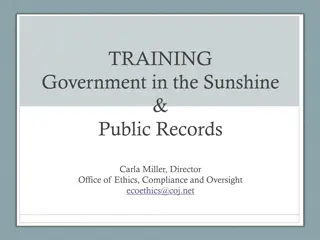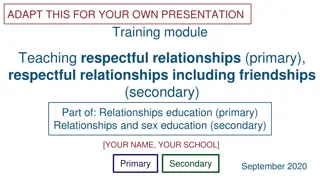Comprehensive School Module Training Overview
This detailed school module training, presented by Luca Lapaz, Brittany Ersery, and Jim Holsinger from Envision Technology Partners, covers various aspects including education module overview, school nurse reports, adding/editing school enrollment, patient search, selection, and enrollment processes. It also delves into generating patient reminders/recalls for vaccinations and calculating immunization rates in schools.
Uploaded on Sep 22, 2024 | 0 Views
Download Presentation

Please find below an Image/Link to download the presentation.
The content on the website is provided AS IS for your information and personal use only. It may not be sold, licensed, or shared on other websites without obtaining consent from the author. Download presentation by click this link. If you encounter any issues during the download, it is possible that the publisher has removed the file from their server.
E N D
Presentation Transcript
School Module Training Presented By: Luc a Lapaz, Brittany Ersery & Jim Holsinger Envision Technology Partners, Inc. September 2019
Agenda Education Module Overview School Nurse Reports 2
Add/Edit School Enrollment Search for and select patient Navigate to Education screen Add/Edit School Enrollment, including: School District School Enrollment Date Optional Fields: Student ID Grade Level FERPA Consent Date Unenrollment may be entered on the same screen 4
Search for Patient 1 2 1. Enter patient search criteria. 2. Click Search. 5
Select Patient 1 2 1. Open menu next to desired patient. 2. Click Education. 6
School Enrollment 1 2 1. Click to Add School Enrollment. 2. Click View and/or update enrollment. 7
Add School Enrollment 2 1 1. Complete required fields. 2. Click to Create enrollment. 8
Add an Enrollment Hands-On Exercise 9
Immunization Rates (School Version) Calculates percent of student patients up-to-date on recommended immunizations View coverage rates by antigen(s) or by vaccine series Results are based on the Recommender, thus, invalid doses are not counted Identify student patients not up-to-date 11
Patient Reminder / Recall (School Version) Generate a list of student patients due and/or overdue for vaccinations Choose from a variety of search criteria to target students included in the reminder/recall Reminder/recall runs are processed nightly 12
Patient Reminder / Recall (cont.) 1 3 2 1. Add a new Reminder/Recall run. 2. 3. View existing Reminder/Recall criteria. Reprocess a Reminder/Recall after records of student patients included in initial run have been changed. 13
Reminder / Recall Output Unvaccinated Report: Lists student patients meeting Reminder/Recall criteria that have not returned for immunizations since the reminder/recall was run. Report: Lists all student patients meeting Reminder/Recall criteria. 14
Reminder / Recall Output (cont.) Dymo Labels: Generates a set of address labels designed to be printed on a Dymo Label printer. Avery Labels: Generates a set of address labels designed to be printed on Avery 5160 style labels. Postcard: Generates a report suitable to print pre- formatted reminder postcards. Full Extract: Generates a CSV file containing all data for student patients included in the Reminder/Recall. 15
Reminder / Recall Output (cont.) Auto-Dialer Email Extract: Generates a CSV file containing Patient Email Address, Patient ID, and Patient Name for patients included in the Reminder/Recall. Auto-Dialer Phone Number Extract: Generates a CSV file containing Patient Phone Number, Patient ID, and Patient Name for patients included in the Reminder/Recall. 16
Patients with Notes View students with notes on their record Report filters include: School District / School Note Type(s) Note Date Range Available in both PDF and Extract 17
School Roster File Import Enables the ability to upload school enrollments per school Creates a new school enrollment if none previously recorded Updates patient demographic information Patient must previously exist in ShowMeVax and be an exact match for school enrollment to be created Will not create new patients See School Roster Spec document for further details 18
Student Grade Advancement Interactive screen that allows school users to advance students from one grade to the next Search for students with open enrollments for the school district/school and the grade level specified Select the students to advance and click Update 19
Student Roster Generates a list of students with open enrollments Output can be grouped by School District/School or by County 20
Student Unenrollment Interactive screen that allows school users to unenroll students from a school (i.e., graduating seniors) Search for students with open enrollments for the school district/school and the grade level specified Select the students to advance and click Update 21
Enable Re-Enrollment Feature on Student Unenrollment report Enroll student(s) in a new school during the unenrollment process, i.e., moving from elementary to middle school 22
Student with Active Exemptions Generates a list of students with one or more vaccine exemptions Two report types: Statistical Summary Patient View Output includes: Number of patients by each exempted vaccine Percentage of exempted patients Available as PDF or extract 23
Patients with Precautions / Contraindications Generates a list of patients with selected Precautions / Contraindications by School District / School Report filters include: School District / School Precautions / Contraindications Effective Date Range Available in both PDF and Extract 24
School Nurse Reports Hands-On Exercise 25


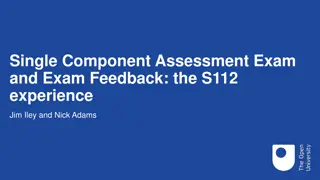

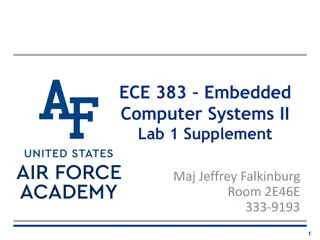
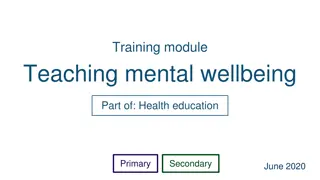
![Teaching Health and Prevention at [Your School]: Training Module for Physical Health and Mental Wellbeing](/thumb/167013/teaching-health-and-prevention-at-your-school-training-module-for-physical-health-and-mental-wellbeing.jpg)