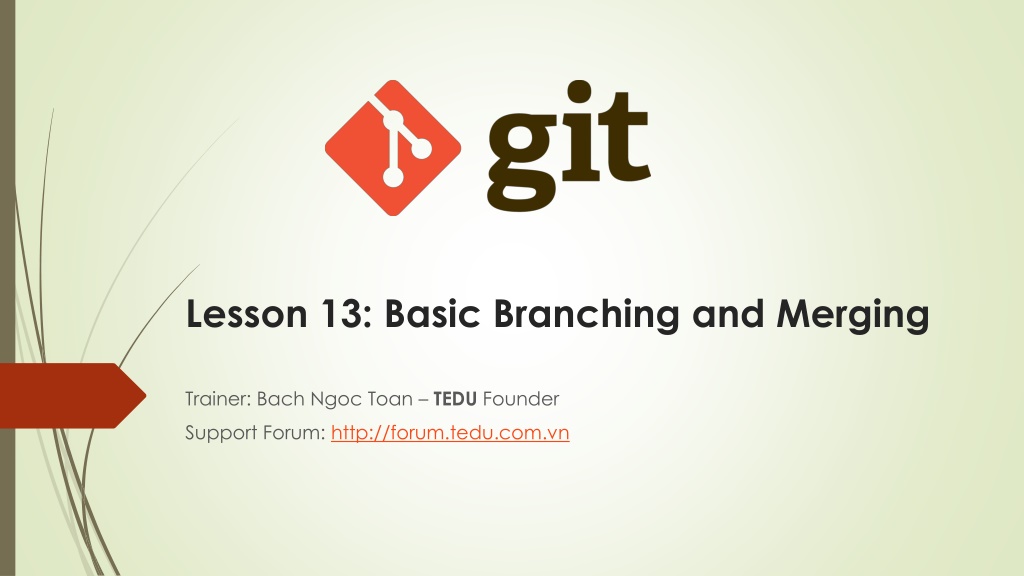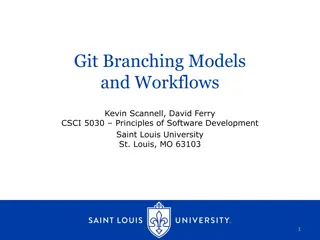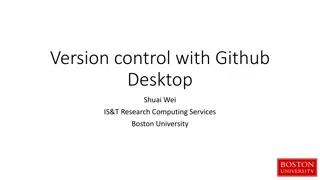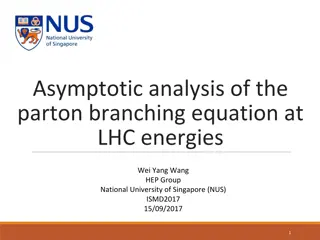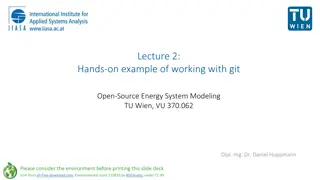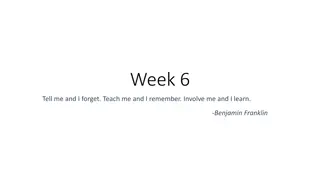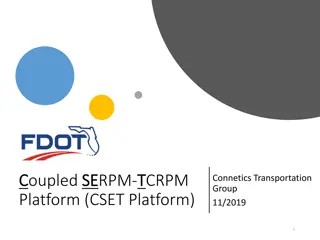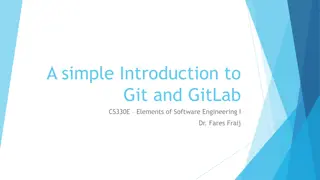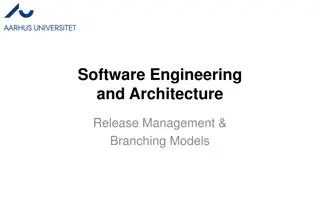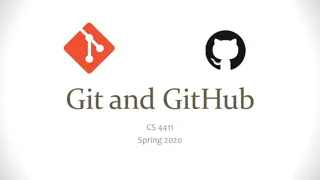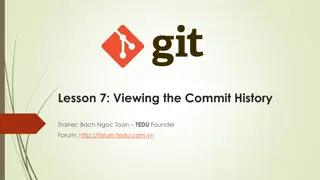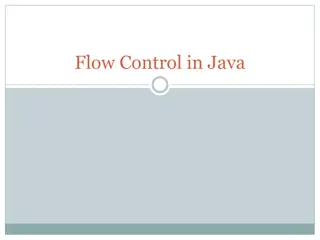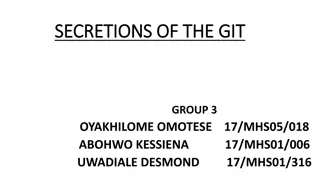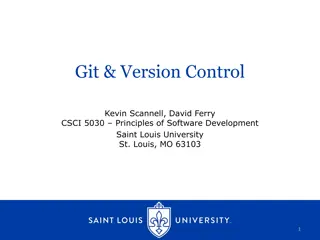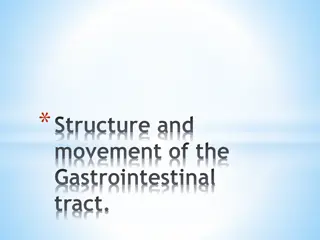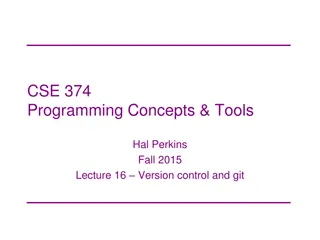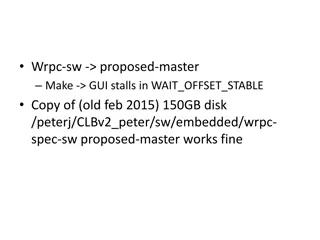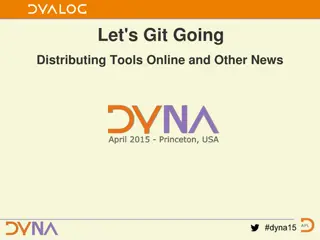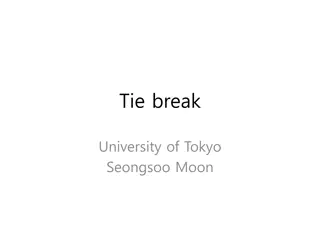Understanding Basic Branching and Merging in Git
Explore the key concepts of basic branching and merging in Git through a practical example. Learn how to create branches, manage conflicts, and merge changes effectively. Enhance your Git workflow with essential techniques for efficient collaboration.
Download Presentation

Please find below an Image/Link to download the presentation.
The content on the website is provided AS IS for your information and personal use only. It may not be sold, licensed, or shared on other websites without obtaining consent from the author. Download presentation by click this link. If you encounter any issues during the download, it is possible that the publisher has removed the file from their server.
E N D
Presentation Transcript
Lesson 13: Basic Branching and Merging Trainer: Bach Ngoc Toan TEDU Founder Support Forum: http://forum.tedu.com.vn
Overvivew Scenario Basic Branching Basic Merging Basic Merge Conflicts
Basic Branching and Merging Let s go through a simple example of branching and merging with a workflow that you might use in the real world. You ll follow these steps: Do work on a web site. Create a branch for a new story you re working on. Do some work in that branch. At this stage, you ll receive a call that another issue is critical and you need a hotfix. You ll do the following: Switch to your production branch. Create a branch to add the hotfix. After it s tested, merge the hotfix branch, and push to production. Switch back to your original story and continue working.
Basic Branching This is an important point to remember: when you switch branches, Git resets your working directory to look like it did the last time you committed on that branch. It adds, removes, and modifies files automatically to make sure your working copy is what the branch looked like on your last commit to it.
Basic Merging Anything that has merge conflicts and hasn t been resolved is listed as unmerged
Basic Merge Conflicts Anything that has merge conflicts and hasn t been resolved is listed as unmerged. Git adds standard conflict-resolution markers to the files that have conflicts, so you can open them manually and resolve those conflicts. This resolution has a little of each section, and the <<<<<<<, =======, and >>>>>>> lines have been completely removed. If you want to use a graphical tool to resolve these issues, you can run git mergetool, which fires up an appropriate visual merge tool and walks you through the conflicts: $git mergetool You need config merge tool by command: $ git config --global merge.tool