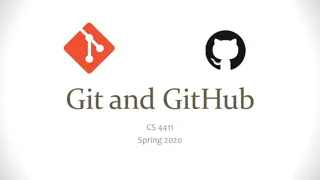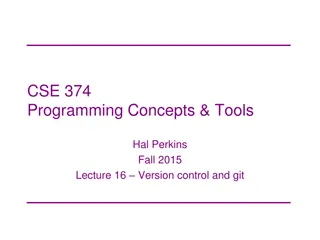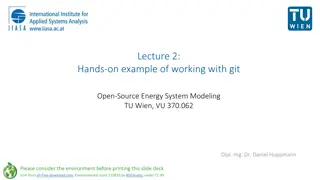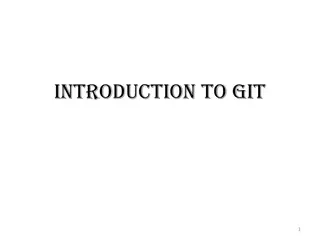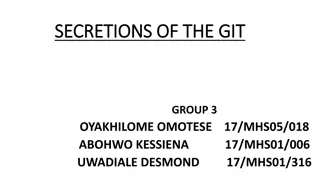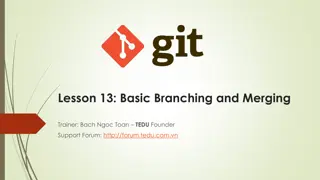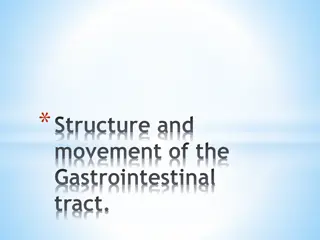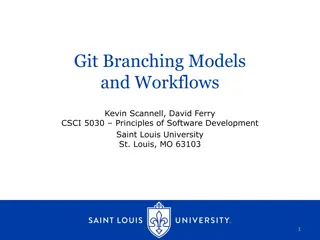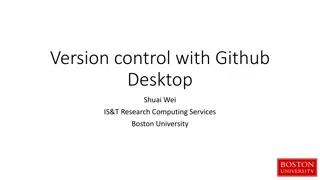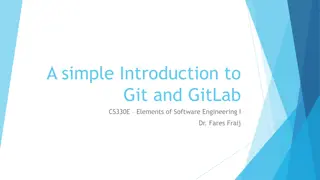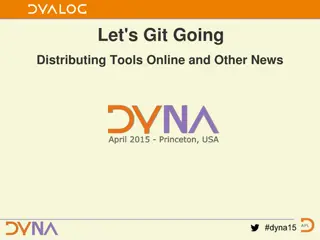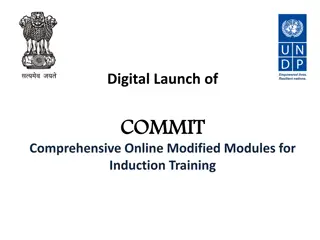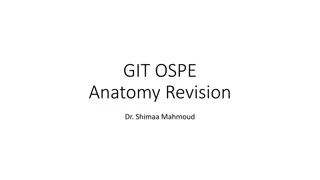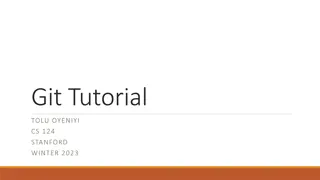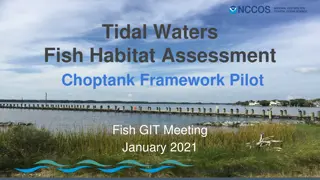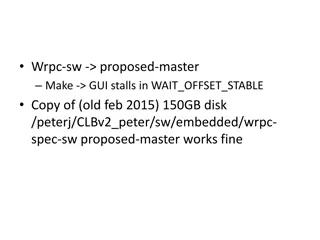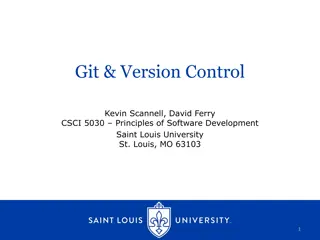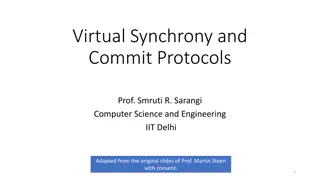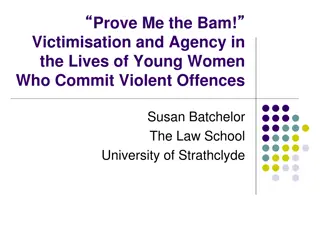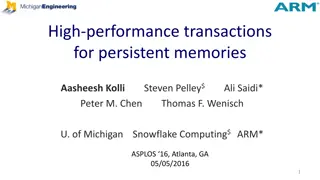Understanding Git Commit History Options
Explore various options to view Git commit history using $git log command, such as -p to show differences, --stat for file stats, --pretty for different output formats, and --graph for branch history visualization. Customize log output using --pretty=format to display specific commit information.
Download Presentation

Please find below an Image/Link to download the presentation.
The content on the website is provided AS IS for your information and personal use only. It may not be sold, licensed, or shared on other websites without obtaining consent from the author. Download presentation by click this link. If you encounter any issues during the download, it is possible that the publisher has removed the file from their server.
E N D
Presentation Transcript
Lesson 7: Viewing the Commit History Trainer: Bach Ngoc Toan TEDU Founder Forum: http://forum.tedu.com.vn
Viewing the Commit History The most basic and powerful tool to do this is the $git log command. A huge number and variety of options to the git log command are available to show you exactly what you re looking for. Here, we ll show you some of the most popular.
Viewing the Commit History One of the more helpful options is -p, which shows the difference introduced in each commit. You can also use -2, which limits the output to only the last two entries $ git log -p -2
Viewing the Commit History If you want to see some abbreviated stats for each commit, you can use the --stat option $ git log stat The --stat option prints below each commit entry a list of modified files, how many files were changed, and how many lines in those files were added and removed. It also puts a summary of the information at the end.
Viewing the Commit History Another really useful option is --pretty. This option changes the log output to formats other than the default. The oneline option prints each commit on a single line, which is useful if you re looking at a lot of commits $ git log --pretty=oneline
Viewing the Commit History The most interesting option is format, which allows you to specify your own log output format $ git log --pretty=format:"%h - %an, %ar : %s" Option %H Description of Output Commit hash %h Abbreviated commit hash %T Tree hash %t Abbreviated tree hash %P Parent hashes %p Abbreviated parent hashes %an Author name %ae Author email %ad Author date (format respects the --date=option) %ar Author date, relative %cn Committer name %ce Committer email %cd Committer date %cr Committer date, relative %s Subject
Viewing the Commit History The oneline and format options are particularly useful with another log option called --graph. This option adds a nice little ASCII graph showing your branch and merge history: $ git log --pretty=format:"%h %s" --graph Option Description -p Show the patch introduced with each commit. --stat Show statistics for files modified in each commit. Display only the changed/insertions/deletions line from the --stat command. --shortstat --name-only Show the list of files modified after the commit information. Show the list of files affected with added/modified/deleted information as well. --name-status Show only the first few characters of the SHA-1 checksum instead of all 40. --abbrev-commit Display the date in a relative format (for example, 2 weeks ago ) instead of using the full date format. --relative-date Display an ASCII graph of the branch and merge history beside the log output. --graph Show commits in an alternate format. Options include oneline, short, full, fuller, and format (where you specify your own format). --pretty
Limiting Log Output The time-limiting options such as --since and --until are very useful. For example, this command gets the list of commits made in the last two weeks: $ git log --since=2.weeks $ git log --pretty="%h - %s" --author=gitster --since="2008-10-01" \ Option Description -(n) Show only the last n commits --since, --after Limit the commits to those made after the specified date. --until, --before Limit the commits to those made before the specified date. Only show commits in which the author entry matches the specified string. --author Only show commits in which the committer entry matches the specified string. --committer Only show commits with a commit message containing the string --grep Only show commits adding or removing code matching the string -S