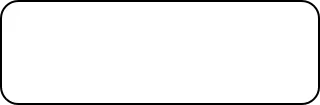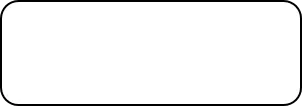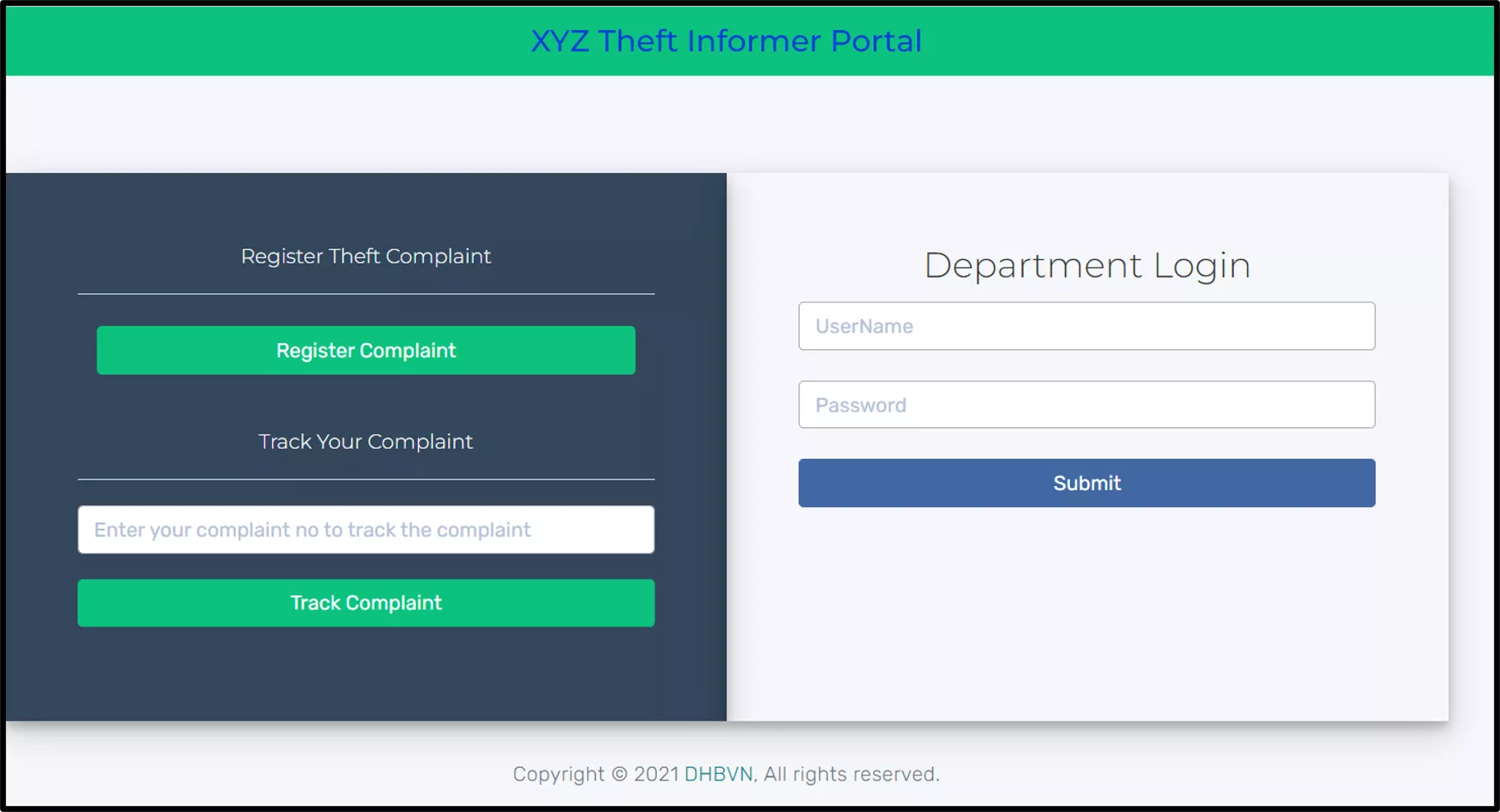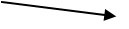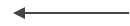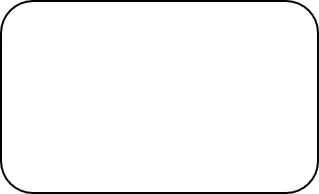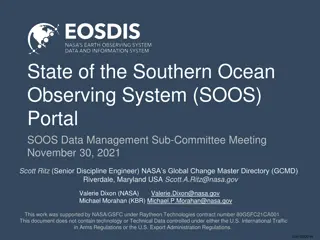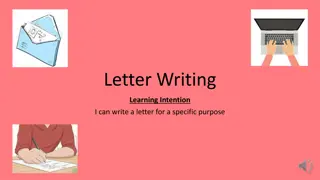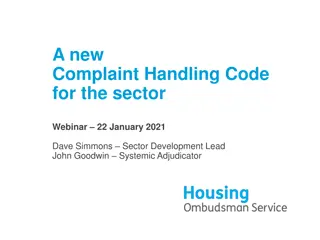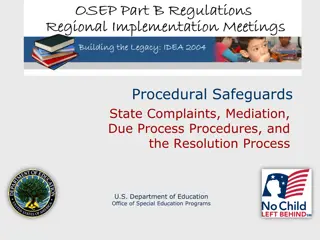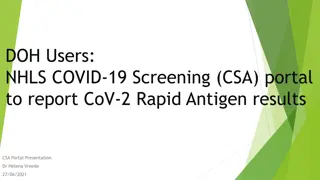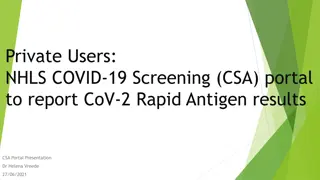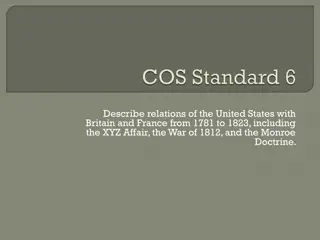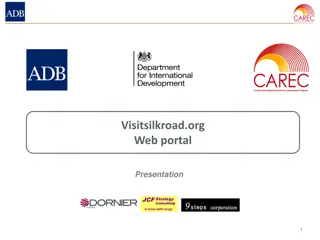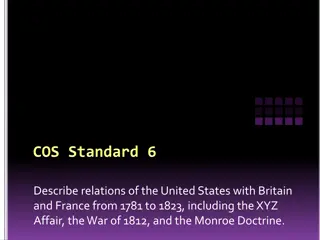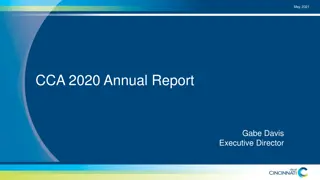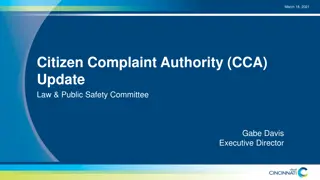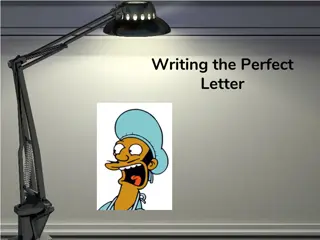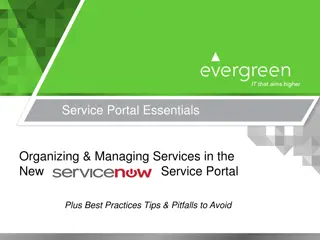XYZ Portal Complaint Management System
This system allows users to register complaints, track their status, and manage pending complaints efficiently. Users can also submit ATR reports for received complaints, including details on theft detection and compounding. The interface provides a seamless experience for handling complaints and ensures accurate resolution through organized processes.
Download Presentation

Please find below an Image/Link to download the presentation.
The content on the website is provided AS IS for your information and personal use only. It may not be sold, licensed, or shared on other websites without obtaining consent from the author.If you encounter any issues during the download, it is possible that the publisher has removed the file from their server.
You are allowed to download the files provided on this website for personal or commercial use, subject to the condition that they are used lawfully. All files are the property of their respective owners.
The content on the website is provided AS IS for your information and personal use only. It may not be sold, licensed, or shared on other websites without obtaining consent from the author.
E N D
Presentation Transcript
Portal Login Register a fresh Complaint Department login only Please enter complaint number to check the current status
Register Complaint 1> Please fill the details . All asterisk(*) mark fields are mandatory to fill. 2>Please select Yes if you want to claim for reward else select No 3> Bank details are required if click on Yes
Complaint Registered By Head Office 1> Please fill the details . All asterisk(*) mark fields are mandatory to fill. 2>Please select Yes if you want to claim for reward else select No 4> Please select Complaint Mode 3> Bank details are required if click on Yes
Track Complaint Please enter complaint number to check the current status
Pending Complaints for Checking Note: Pending Complaint for checking & Pending Theft Complaints for Realization will appear only on Sub division Dashboard 1> Click on Pending Complaint 2> All theft pending complaints will appear here 3> Click on action button to fill theft details
ATR Report on Complaint Received 1> Address traceable. select Yes to continue. Select No in case address is not traceable 2> Theft detected, select Yes to fill in all the details. 3>Select Yes to enter compounding details 5> Upload Theft Assessment Calculation 4> Upload LL1
In case, No Theft is Detected on the Premises 1> If address traceable then select Yes 2> If Theft is not detected then select No 3> Please fill all details
In Case Address Not Traceable 1> If address is not traceable 2>In case address is incomplete, you may transfer the complaints to Circle office 3> Click on Transfer button
PendingTheft Realization Note: Pending Complaint for checking & Pending Theft Complaints for Realization will appear only on Sub division Dashboard 1> Click on Pending Theft Realization 2> All pending theft realization will appear. 3> Click on action button to fill realization details
Theft Realization Details 1> Fill Realization Of Assessment Charged Date and Paid Amount 2> Fill Realization Of Compounding Charged Date and Paid Amount
SE Circle Login Dashboard In case, address is not traceable, complaint will be send to circle office
Pending Transferred Complaints Click on action button to take action on transferred complaints
Take Action on Complaint Please select Cancel from list and submit it. Complaint will be cancelled.
Chief Login Dashboard Click on Approval for approve complaints
Approve Complaints For Reward Click on action button to take action on complaints
Approve Complaints For Reward Click on Approve button to approve for reward
Finance Wing Login Dashboard Click on Reward for rewarding complaints
Pending Complaint For Reward Note: after approval of chief , complaint will appear here for reward Click on action button to take action on complaints
Detailed Report 1> Download detail report in between date 2> Please select type