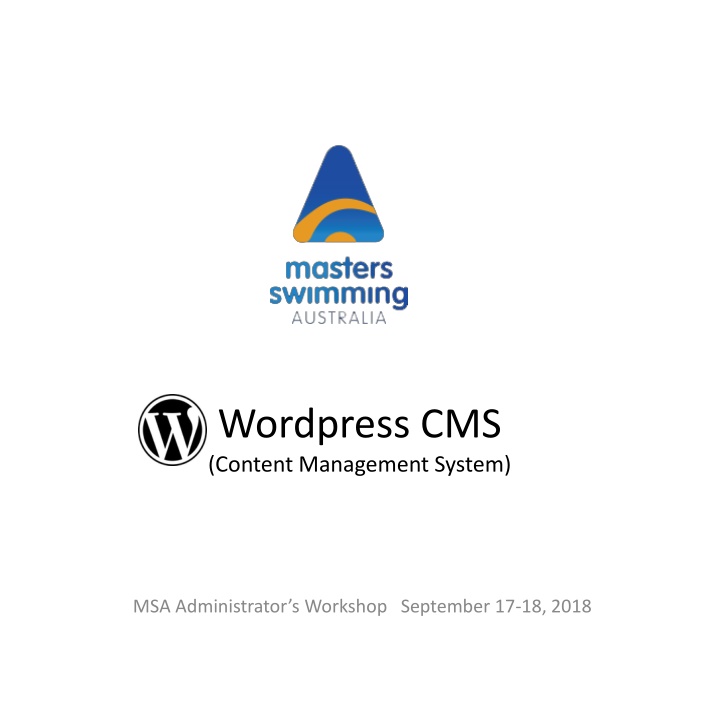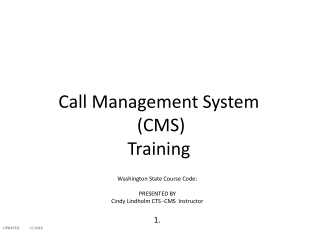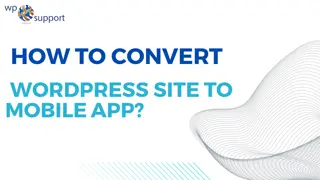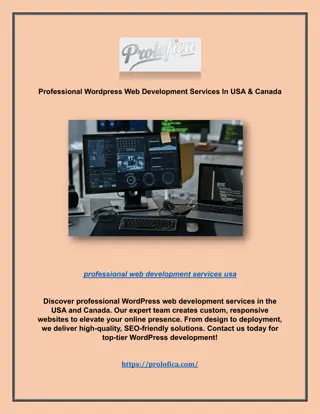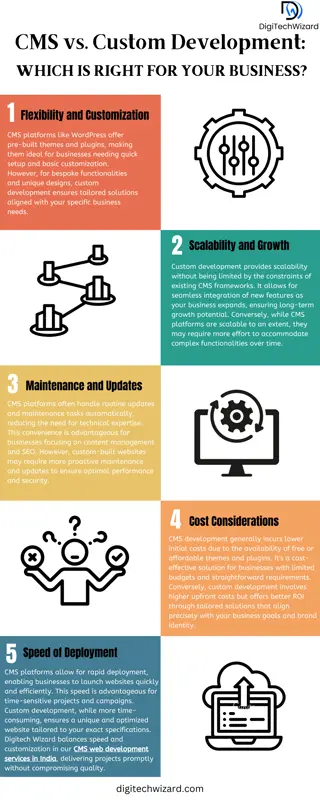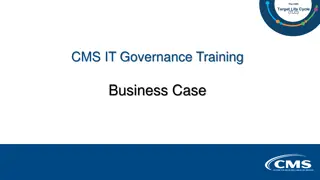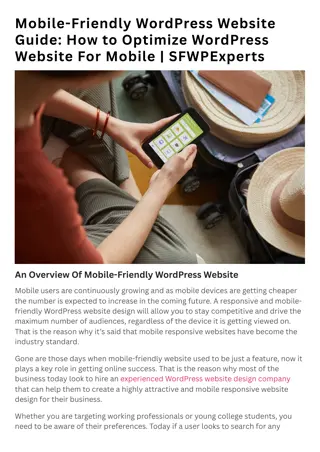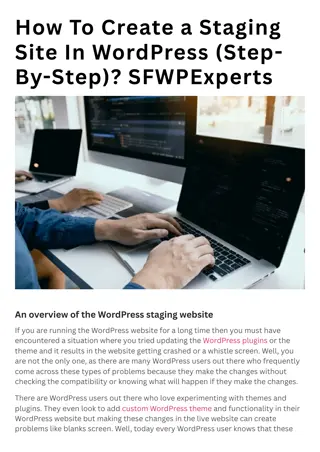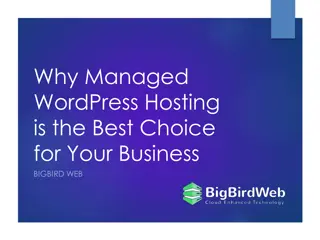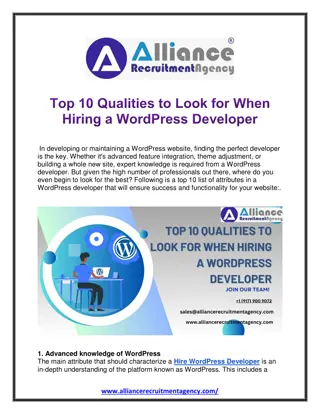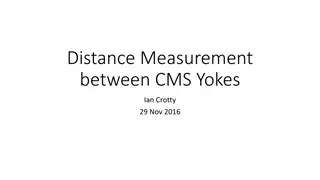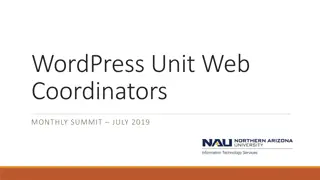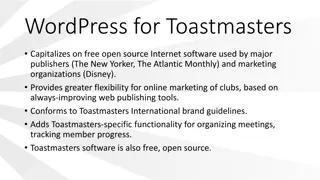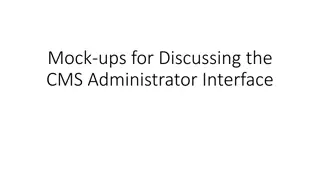Wordpress CMS Administrator Workshop - First Steps in Website Creation
"Learn the essential steps in setting up and editing a Wordpress CMS website as an administrator. Discover how to structure menus, add new pages, and customize the site for your needs. Get insights on creating and editing pages with ease, optimizing content, and managing page status effectively."
Download Presentation

Please find below an Image/Link to download the presentation.
The content on the website is provided AS IS for your information and personal use only. It may not be sold, licensed, or shared on other websites without obtaining consent from the author.If you encounter any issues during the download, it is possible that the publisher has removed the file from their server.
You are allowed to download the files provided on this website for personal or commercial use, subject to the condition that they are used lawfully. All files are the property of their respective owners.
The content on the website is provided AS IS for your information and personal use only. It may not be sold, licensed, or shared on other websites without obtaining consent from the author.
E N D
Presentation Transcript
Wordpress CMS (Content Management System) MSA Administrator s Workshop September 17-18, 2018
online form results % Did you take part in the SportsTG online training session? Do you have any previous experience with the Wordpress CMS? Have you made a start on your new website? How is it going? First Steps Setting up menus adding new pages page template characteristics Editing Home Page panels Top Menu Footer Menu Slider Sidebar % Inner pages sidebar navigation menu Widgets Setting up Events Online forms Creating Field types Field formatting Setting up confirmations and notifications Conditional logic for fields Embedding on page 100% 90% 80% 70% 60% 50% 40% 30% 20% 10% 0%
First Steps The first step is to decide on the menu structure you can simply replicate the structure of your existing site, or take the opportunity to update and change it around to suit your current needs As well as the Top Menu, every page now has a menu in the footer, the Home page has the slider sidebar menu, and there is the opportunity to easily include sidebar menus on inner pages Once your structure is mapped out, you can start creating pages
Adding/Editing Pages Add new pages from the Wordpress Dashboard Enter page title Nominate parent page Select template to set the look of the page Add content in the editor window, under either the wysiwyg visual tab or the text tab for html
Adding/Editing Pages Additional options for the editor window can be found in the Dashboard under: Settings->Tiny MCE advanced Take care if copying & pasting content from the old website do not copy across multiple modules Pages are normally Public , but may be set to Password Protected or Private e.g. sample password protected page
Adding/Editing Pages Don t forget to save the page when finished, by clicking the Update button Click on View Page to see the page in the front-end of the website If the site is already live, and the page is still a WIP, change the Status to Draft before Updating Any previous version may be viewed at any time, or rolled back if required
Page Templates Default The Default template is two columns, where the second column is a right hand sidebar which can be used for widgets e.g. http://nsw.mastersswimming.fspdev.com/join-a-club/
Page Templates Full Content The Full Content template is a single column across the page e.g. http://nsw.mastersswimming.fspdev.com/downloads/forms/annual-club-registration-form/
Page Templates About The About template generates a page automatically with tiles representing each child page within the page hierarchy No user entered text is displayed on the page e.g. http://nsw.mastersswimming.fspdev.com/talent-identification-program/
Page Templates New About The New About template generates a page with tiles that are set up manually Tiles include text excerpts and page links User entered text added to the page will be displayed above the tiles e.g. http://nsw.mastersswimming.fspdev.com/coaches-and-officials/coaching/coaching-tips/
Page Templates News Archive The New Archive template is used by the standard news page that is generated automatically for posts in all News categories e.g. http://nsw.mastersswimming.fspdev.com/news/
Page Templates Category Archive Monster The Category Archive Monster generates a page automatically that displays an excerpt of the latest post in each News category Links are provided directly to the latest post and to a page with all posts in that category e.g. http://nsw.mastersswimming.fspdev.com/articles/
Home Page Panels Download a copy of this PDF from: http://nsw.mastersswimming.fspdev.com/wp-content/uploads/sites/5/2018/09/Wordpress-Home-Page-Panels.pdf
Widgets A widget is a small block that performs a specific function. You can add widgets to pages with sidebars, such as those using the Default template, and posts Available widgets can be found in the Dashboard under Appearance->Widgets Click on the widget you want, select destination as CB Inner Sidebar, and click on Add Widget
Widgets Expand the CB Inner Sidebar panel at right of screen and your new widget will be at the bottom of the list Add content, and/or complete any settings required for the widget Select Show on checked pages and tick the checkbox for each page on which you want it to be displayed Don t forget to save when finished
Widgets Widgets utilised to date by MSNSW include: Text http://nsw.mastersswimming.fspdev.com/about/contact-details/ Custom html - used widely for sub-menus http://nsw.mastersswimming.fspdev.com/awards/ Recent Posts/Tag Cloud/Archives http://nsw.mastersswimming.fspdev.com/category/health-fitness/
Events From your Wordpress Dashboard, the first step is to set up any event categories - could be: Pool Events , Open Water Swims , Charity Events , Sanctioned Meets , etc Then Add New event Enter title Tick checkbox for appropriate category e.g. http://nsw.mastersswimming.fspdev.com/event/port-macquarie-bps/
Events Enter text about the event in the editor window this can be free text, or you can embed a PDF or Word document Below this, enter: - date and start/finish times for the event - Venue Select whether or not to include Google map e.g. http://nsw.mastersswimming.fspdev.com/event/port-macquarie-bps/
Events If the venue for the event has not been set up previously, enter the venue name in the Create or Find a Venue box and then add the required details Venue details can also be added, or edited, from the Venues tab under Events in the Dashboard e.g. http://nsw.mastersswimming.fspdev.com/event/port-macquarie-bps/
News From your Wordpress Dashboard, the first step is to set up any news categories - could be: Events , Awards , Health , Fitness , Social , etc Then Add News Enter title Tick checkbox for the appropriate category
News Set a Featured Image from your Media Library - this is essential for correct display on slider and automatically generated pages you do not need to insert this image again in your post If the post is related to, say a meet already set up under Events , you could set the link to the event page, rather than the default normal Wordpress URL
News Note that all News posts display on the Home Page slider, regardless of category The latest 5 posts are displayed on the slider The only way to manipulate which 5 posts are displayed at any particular time is to manipulate the date posted We have no access to any settings for the slider
Gravity Forms Creating From your Wordpress Dashboard, select New Form under the Forms tab Simple instructions are shown to get you started
Gravity Forms Embedding You can add (embed) your completed form to an existing page with other content, or create a new page to contain it Create, or Edit the page, then click the Add Form button in the page editor window and select the appropriate form from the list
Gravity Forms Field Types
Gravity Forms Field Formatting The default display of form fields on a page will be one under the other You can control the pattern, to some extent by inserting CSS Ready Classes under Appearance tab of the field
Gravity Forms Field Formatting Layouts include: All fields inline across the page Two fields across the page Three fields across a page List field (radio buttons/check boxes) in columns You can find instructions for these under Forms->Help->CSS Ready Classes Link: https://docs.gravityforms.com/css-ready-classes/
Gravity Forms Field Formatting The content of some field types can be controlled by: Input validation Input masks e.g. http://nsw.mastersswimming.fspdev.com/downloads/forms/top-ten-entry-form/
Gravity Forms Conditional Logic Conditional logic can be used to control whether certain fields, sections, or pages within a form are displayed to a user based on the selections made in earlier fields e.g. http://nsw.mastersswimming.fspdev.com/downloads/forms/admin-workshop-form/
Gravity Forms Save & Continue Under the Settings tab for each form, you can choose to enable the Save & Continue feature This allows the user to leave the form mid-way through, and return to complete it at a later date A dedicated link is forwarded for the user that is valid for 30 days only e.g. http://nsw.mastersswimming.fspdev.com/downloads/forms/admin-workshop-form/
Gravity Forms Confirmations A confirmation message is displayed on the webpage when a form is submitted The default message can be edited under the settings tab of each form Can be a simple message by default, a more detailed message, or formatted to include a copy of the data submitted e.g. http://nsw.mastersswimming.fspdev.com/downloads/forms/admin-workshop-form/
Gravity Forms Notifications A notification email can be enabled to alert one or more people that a form has been submitted The default message can be edited under the settings tab of each form Can be a simple alert message, but by default it is a copy of all data submitted in simple list style, or it can be a more detailed message utilising html Samples: Default notification from simple form Custom notification from complex form
Gravity Forms Notifications Different notifications can be set up to be send different messages to different people, including say, a subset of the data submitted Conditional logic can be utilised to send notifications to different people based on selections made by a user within a form e.g. http://nsw.mastersswimming.fspdev.com/national-championships/
Gravity Forms Notifications IMPORTANT notifications cannot be sent to an email address at the domain name of your website e.g. admin@mastersswimmingnsw.org.au The easiest work-around for this is to set up a separate non-domain email account with Gmail, or similar, from which you could forward all mail to your normal email address e.g. msnsw@comcen.com.au
Gravity Forms View Entries All data from each individual form submitted can be viewed in the Dashboard by selecting the Entries tab under each form The data from all submissions for any form can be downloaded in CSV format from the Dashboard by selecting Import/Export under the Forms tab, then Export Entries for the selected form
Requested further topics Layout of pages - how to change, how to add tiles Kath How to navigate across pages/tabs to then edit Jillian Creating tables Sophie Photo galleries Leanne