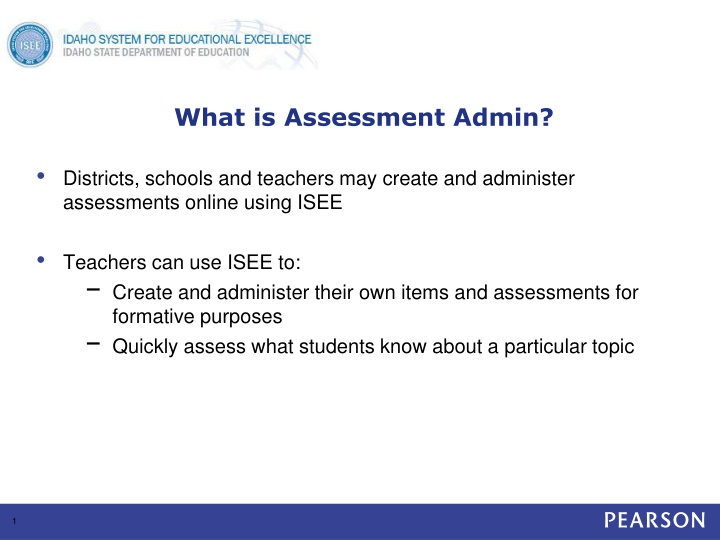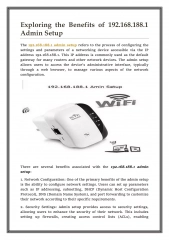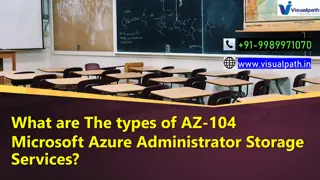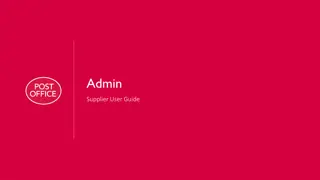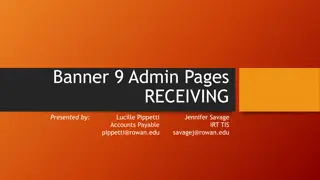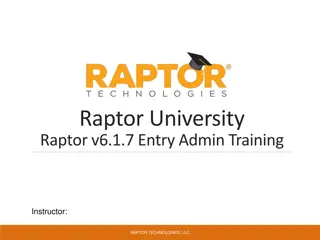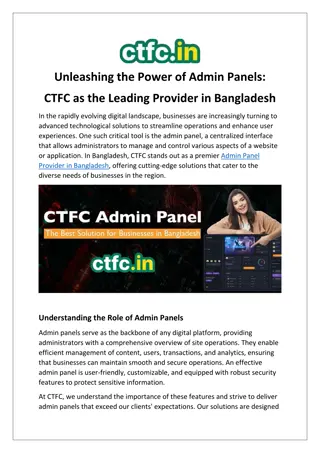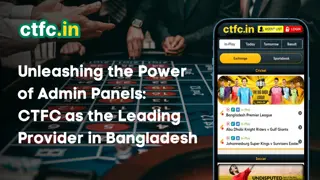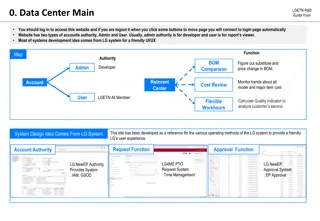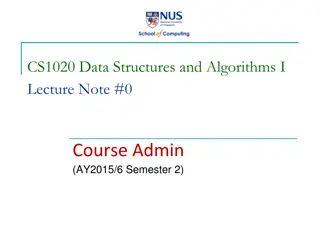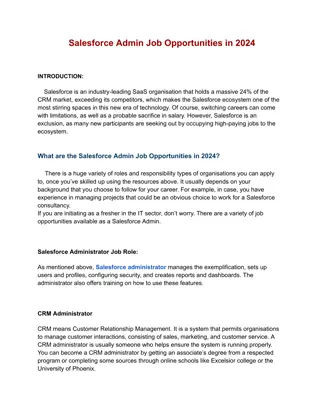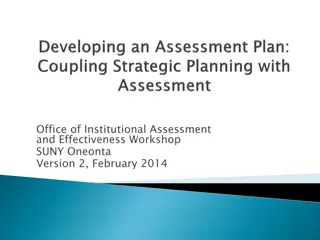What is Assessment Admin?
In this digital age, districts, schools, and teachers can leverage tools like ISEE to create and administer assessments for formative purposes. Teachers can quickly assess student knowledge on specific topics by generating various types of items, using text and equation editors, inserting images, utilizing math manipulatives, and setting item visibility options. This comprehensive solution streamlines the assessment process and enhances the efficiency of evaluating student understanding.
Download Presentation

Please find below an Image/Link to download the presentation.
The content on the website is provided AS IS for your information and personal use only. It may not be sold, licensed, or shared on other websites without obtaining consent from the author.If you encounter any issues during the download, it is possible that the publisher has removed the file from their server.
You are allowed to download the files provided on this website for personal or commercial use, subject to the condition that they are used lawfully. All files are the property of their respective owners.
The content on the website is provided AS IS for your information and personal use only. It may not be sold, licensed, or shared on other websites without obtaining consent from the author.
E N D
Presentation Transcript
What is Assessment Admin? Districts, schools and teachers may create and administer assessments online using ISEE Teachers can use ISEE to: Create and administer their own items and assessments for formative purposes Quickly assess what students know about a particular topic 1
Create Items Multiple Types Available Multiple choice True/false Gridded Open response (can attach a rubric) Inline response Matching Hot spot Tasks (a collection of items) Attach any item type to a passage.
Item Text Editor Options: copy/paste, spell check, thesaurus, grammar checker, hyperlinks, special characters, grade level vocabulary (if loaded on site)
Insert Images Do not copy and paste in an image; you must insert it as a file For peak online test performance, use sizes below 250KB Resize images before adding Supported file formats: png, jpg, or gif Not suggested for passages of text Be sure to preview the item
Equation Editor Open the equation editor from the text editor Link to additional equations and syntax to change font size
Math Manipulatives and Tools 6
Hot Spot Items Single and multiple selection items can be authored in Schoolnet Online tests only Hot Spot shapes can be defined as rectangles, circles, or polygons IE 8 users are required to upgrade their browser version or download the Google Chrome Frame plug-in in order to author or edit hot spot items
Item Visibility Options (Administrator View) 8
Item Visibility Options (Administrator View) Determine who should have access to each item Choose co-authoring to create items collaboratively
Create a Passage for Multiple Items
Rubric for Open Response Items Single or multidimensional rubrics 11
Tasks A task is a collection of items that you can reuse Each item can have a different standard and point value Group items that are part of a project and can t stand alone
Submitting and Approval Process Any user can submit an item, passage, or rubric to be shared Users who are permissioned to do so can approve content at their default institution Once approved, the submitter can no longer edit the content
Locate Items, Passages, and Rubrics Filter by subject, grade, standard and more.