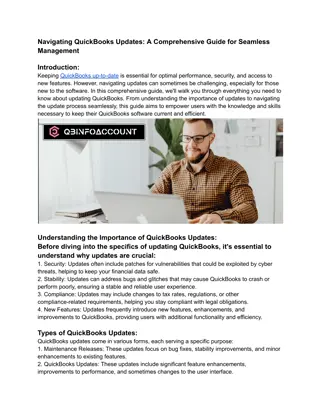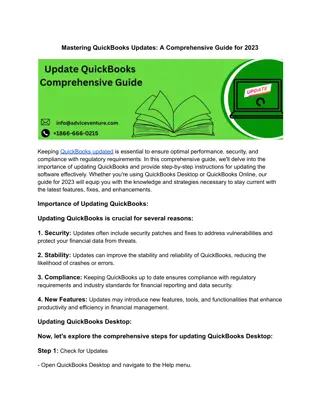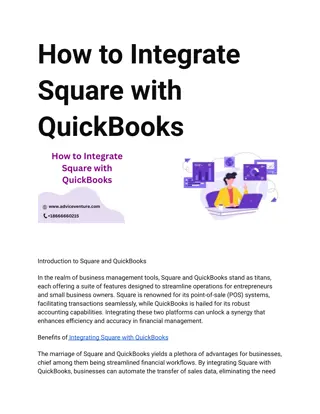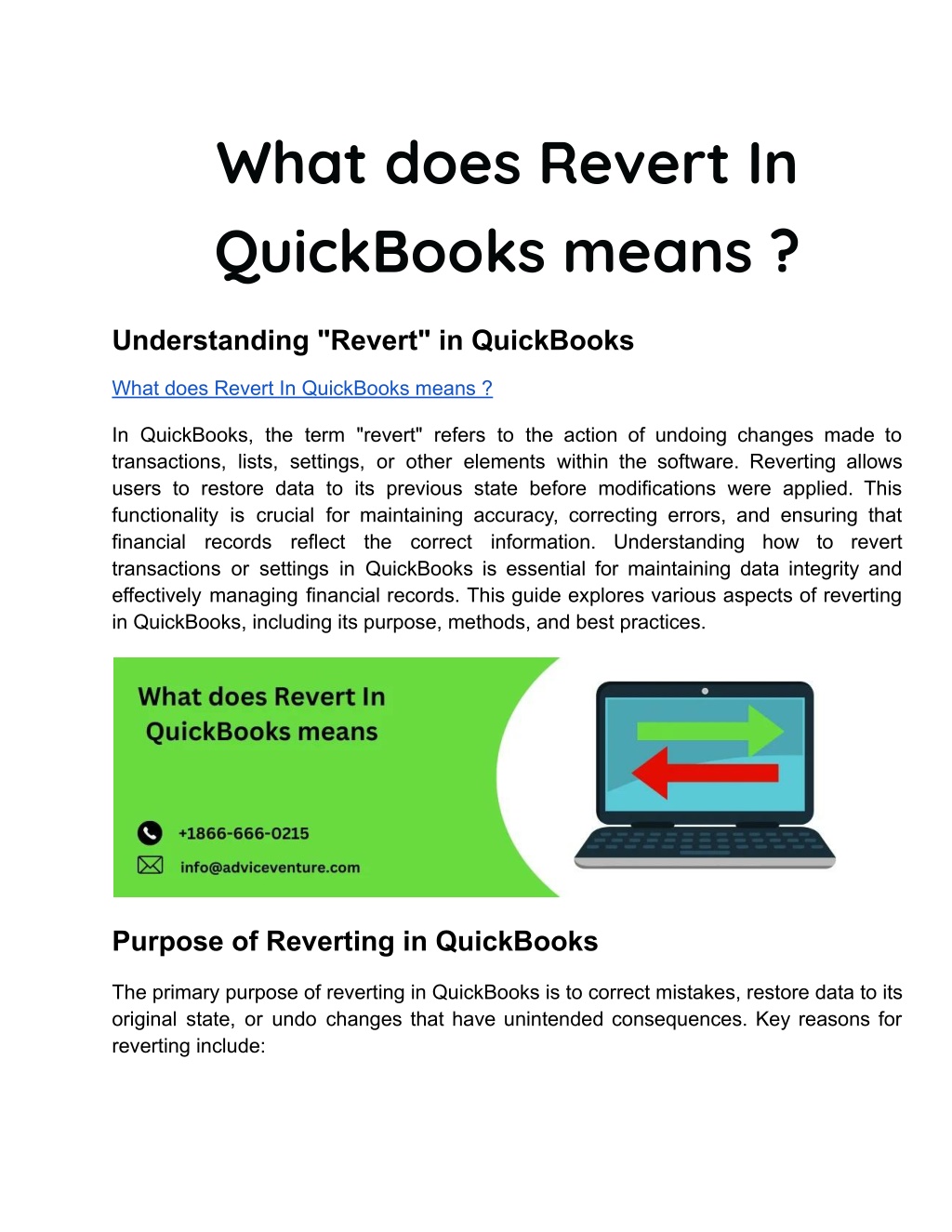
What does Revert In QuickBooks means
What does Revert In QuickBooks means ?nIn QuickBooks, the term "revert" refers to the action of undoing changes made to transactions, lists, settings, or other elements within the software. Reverting allows users to restore data to its previous state before modifications were applied. This functionality is crucial for maintaining accuracy, correcting errors.n
Download Presentation

Please find below an Image/Link to download the presentation.
The content on the website is provided AS IS for your information and personal use only. It may not be sold, licensed, or shared on other websites without obtaining consent from the author. Download presentation by click this link. If you encounter any issues during the download, it is possible that the publisher has removed the file from their server.
E N D
Presentation Transcript
What does Revert In QuickBooks means ? Understanding "Revert" in QuickBooks What does Revert In QuickBooks means ? In QuickBooks, the term "revert" refers to the action of undoing changes made to transactions, lists, settings, or other elements within the software. Reverting allows users to restore data to its previous state before modifications were applied. This functionality is crucial for maintaining accuracy, correcting errors, and ensuring that financial records reflect the correct information. Understanding how to revert transactions or settings in QuickBooks is essential for maintaining data integrity and effectively managing financial records. This guide explores various aspects of reverting in QuickBooks, including its purpose, methods, and best practices. Purpose of Reverting in QuickBooks The primary purpose of reverting in QuickBooks is to correct mistakes, restore data to its original state, or undo changes that have unintended consequences. Key reasons for reverting include:
1. Correcting Errors: If a transaction was entered incorrectly, reverting allows users to undo the entry and make corrections without impacting the integrity of financial records. 2. Restoring Previous Versions: In case of accidental changes or updates to lists (such as customer lists, vendor lists) or settings, reverting helps restore the data to its previous state before the modifications were made. 3. Reversing Unintended Actions: Sometimes, users may perform actions that inadvertently affect financial reporting or data accuracy. Reverting enables them to undo these actions promptly. 4. Ensuring Data Integrity: By reverting to a known good state, QuickBooks users can ensure that financial records are accurate and reflect the true financial position of the business. Methods of Reverting in QuickBooks Reverting in QuickBooks can be accomplished through various methods, depending on the type of data or transaction being reverted. Common methods include: 1. Reverting Transactions: (i) Invoice, Bill, or Journal Entry: To revert a transaction such as an invoice or bill, locate the transaction in the transaction list. Depending on the version of QuickBooks (Online or Desktop), you may have options to delete, void, or reverse the transaction to undo its effects. (ii) Reconciliation: If a reconciliation was completed incorrectly, QuickBooks allows users to unreconcile specific transactions or the entire reconciliation period, reverting the account to its previous reconciliation status. 2. Reverting Lists and Settings: (i) Customer/Vendor Lists: Changes made to customer or vendor lists can be reverted by restoring a backup file that includes the original lists or manually re-entering the data as it was before the changes. (ii) Chart of Accounts: Modifications to the chart of accounts, such as adding or deleting accounts, can be reverted by restoring a backup copy of the data file created before the changes were made.
(iii) Using Audit Trail: QuickBooks maintains an audit trail that records all changes made to transactions and lists. Users can review the audit trail to identify specific changes and revert transactions or data entries directly based on audit trail records. (iv) Restoring from Backup: For comprehensive reversion, particularly when multiple changes need to be undone or when data corruption occurs, restoring the QuickBooks data file from a backup created before the changes were made is an effective method. Best Practices for Reverting in QuickBooks To ensure effective use of the revert function in QuickBooks and maintain data integrity, consider the following best practices: 1. Regular Backups: Maintain regular backups of QuickBooks data files to preserve a snapshot of financial records before changes are made. This enables quick restoration in case of data corruption or unintended changes. 2. Document Changes: Document any changes made to transactions, lists, or settings in QuickBooks. This helps in identifying what needs to be reverted and provides a clear record of modifications for audit or review purposes. 3. Use Undo/Revert Options: Utilize built-in features within QuickBooks to undo transactions or revert to previous states whenever possible. QuickBooks provides options like voiding transactions, deleting entries, or undoing reconciliations depending on the version and functionality available. 4. Review Audit Trail: Regularly review the audit trail in QuickBooks to track changes made to transactions and lists. The audit trail serves as a reliable reference for identifying specific changes that need to be reverted. 5. Seek Professional Guidance: For complex reversion scenarios or when unsure about the impact of reverting certain changes, seek guidance from QuickBooks professionals or consultants. They can provide expertise in handling data recovery, restoring backups, and ensuring compliance with accounting standards. 6. Training and Awareness: Train users on the proper use of QuickBooks revert functions and the importance of maintaining data accuracy. Awareness of data integrity practices helps prevent errors and ensures consistent financial reporting. Examples of Reverting in QuickBooks
Example 1: Reverting an Invoice (i) Scenario: An invoice was mistakenly created for the wrong amount. (ii) Action: Locate the invoice in QuickBooks, select the option to void or delete the invoice, and recreate it with the correct information. Example 2: Reverting a Bank Reconciliation (i) Scenario: A bank reconciliation was completed with errors, resulting in discrepancies in account balances. (ii) Action: Access the reconciliation module in QuickBooks, select the option to undo the reconciliation for the affected period, and manually reconcile the transactions correctly. Example 3: Reverting a Deleted Account (i) Scenario: An account in the chart of accounts was accidentally deleted, affecting financial reporting. (ii) Action: Restore the chart of accounts from a recent backup file that includes the deleted account, or recreate the account manually with the original settings. Conclusion In summary, "revert" in QuickBooks refers to the essential function of undoing changes made to transactions, lists, settings, or other elements within the software. This capability is critical for maintaining data integrity, correcting errors, and ensuring accurate financial records. By understanding the purpose, methods, and best practices of reverting in QuickBooks, businesses can effectively manage changes, mitigate risks, and optimize their use of the software for financial management and reporting. Implementing regular backups, documenting changes, using built-in revert options, reviewing the audit trail, and seeking professional guidance when needed are key strategies to leverage the revert functionality in QuickBooks effectively. As businesses continue to rely on QuickBooks for their accounting needs, mastering the revert process ensures smooth operations and reliable financial data management. Visit: https://www.adviceventure.com/what-does-revert-in-quickbooks-means/