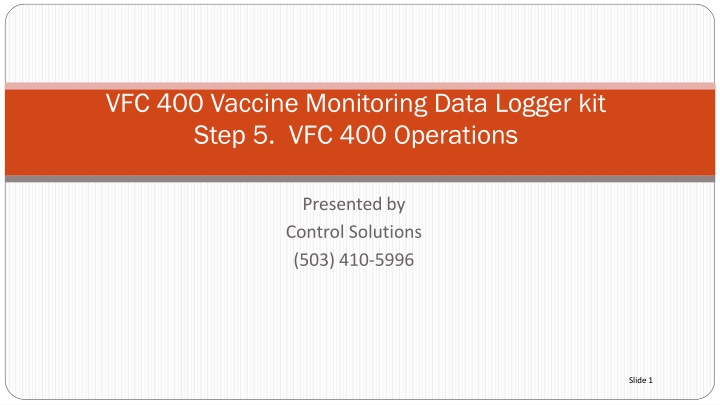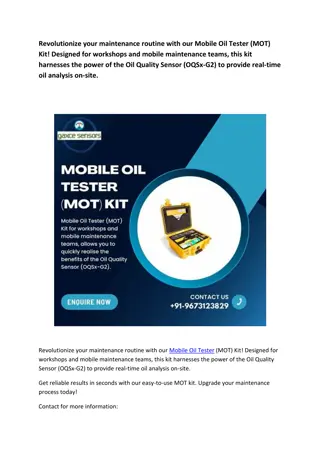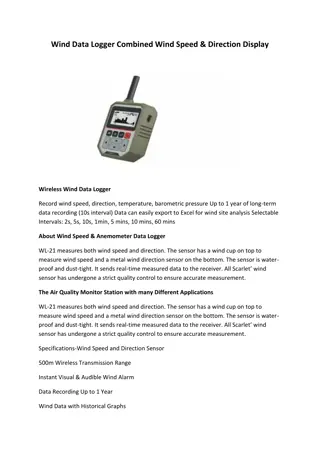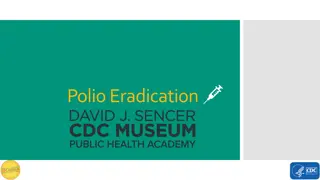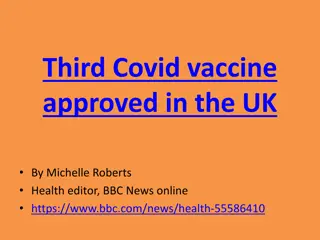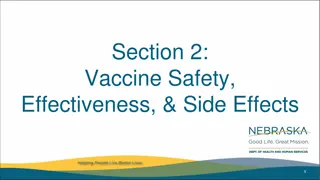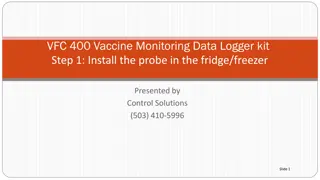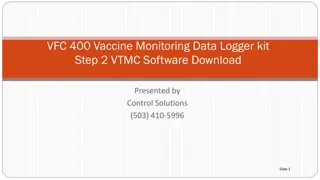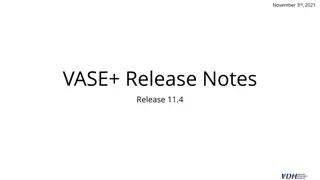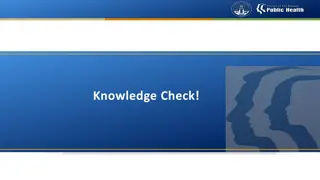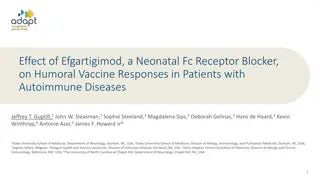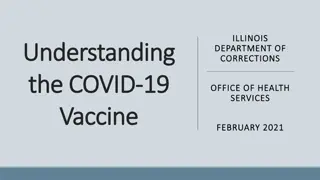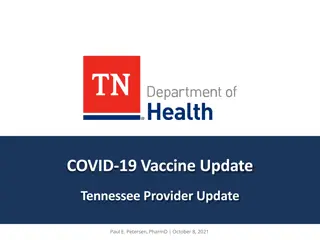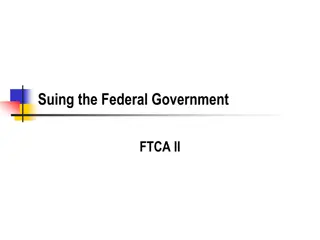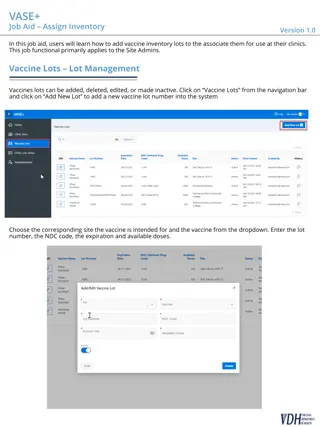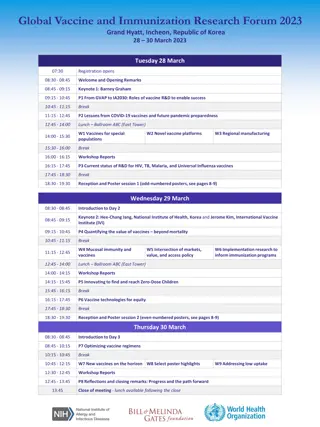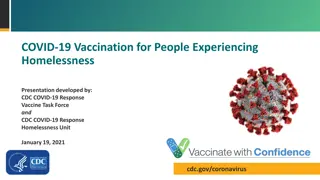VFC-400 Vaccine Monitoring Data Logger Kit Operations Overview
This presentation provides a detailed guide on operating the VFC-400 Vaccine Monitoring Data Logger Kit. It covers essential functions like entering review mode, starting and stopping recording, and monitoring temperature data. The step-by-step instructions ensure accurate temperature logging for vaccine storage. Learn how to validate temperature logs, interpret alarm events, and maintain compliance with monitoring requirements.
Download Presentation

Please find below an Image/Link to download the presentation.
The content on the website is provided AS IS for your information and personal use only. It may not be sold, licensed, or shared on other websites without obtaining consent from the author.If you encounter any issues during the download, it is possible that the publisher has removed the file from their server.
You are allowed to download the files provided on this website for personal or commercial use, subject to the condition that they are used lawfully. All files are the property of their respective owners.
The content on the website is provided AS IS for your information and personal use only. It may not be sold, licensed, or shared on other websites without obtaining consent from the author.
E N D
Presentation Transcript
VFC 400 Vaccine Monitoring Data Logger kit Step 5. VFC 400 Operations Presented by Control Solutions (503) 410-5996 Slide 1
VFC 400 Operations Buttons Actions Overview Review/Mark button Press to enter REVIEW mode and then press again to advance through the min/max temperatures. This action also places an inspection mark in the log if RECORDING is active. This validates your twice daily temperature logs. Start/Clear/Stop button Press to start recording Press to Stop recording Press to exit day summary Slide 2
VFC 400 Operations Starting The Logger Recorder in READY mode The recorder must be in Ready mode for it to be started. In Ready mode the recorder displays the time and the READY icon. Press and hold the Start/Clear/Stop button. First, STARTING is displayed in addition to READY. Then READY disappears. Slide 3
VFC 400 Operations Starting The Logger Once READY disappears, release the button within two seconds. STARTING will also disappear, and the symbol REC will be shown. The VFC 400 is now recording temperature data. Note: The recorder will not start if you release the button before READY disappears keep holding the button for more than 2 seconds after READY disappears. You can see that there are no alarms because there is a mark in the upper left corner and the audible alarm is not beeping. Slide 4
VFC 400 Operations Recording Display During normal operation the display shows the most recently recorded temperature. This temperature is updated at the same rate as the logging interval. The current time is also displayed (in 24 hour format). A tick symbol is shown as long as no alarm events have occurred. If an alarm event is registered, a cross symbol X is shown instead of the tick. With this example there is an alarm event as the temperature is above 46 Deg F. The upper right corner has the X symbol and the audible alarm is sounding. The time is 1:29 pm as it displays military time. The bottom of the display has an alarm day summary, where any days on which an alarm was recorded are highlighted. Alarm events were recorded today (indicated by the T ) and 3 days ago (indicated by -3). We can see they were high alarms because of the up triangle . Slide 5
VFC 400 Operations Recording Display At 1:49am the next day the display shows the following: The temperature has returned to the acceptable range but the alarm remains present. The X is still displayed and the audible alarm is still sounding. The day summary has shifted by 1 day as the display time has gone through midnight (00:00). -4 day and -1 day are displayed indicating an alarm occurred 4 days ago and 1 day ago. Slide 6
VFC 400 Operations Reviewing Day Statistics The Review of daily minimum/maximum (min/max) temperatures is accessed by pressing the REVIEW/MARK button and is accessible in RECORDING and STOPPED modes only. Example: Pressing the Review/Markbutton displays current day s max temperature. The T flashes (indicating Today) and Day 00 is shown to indicate the Today selection. In this screen example the selected day (Today) does not have any recordings that are outside the acceptance range. Pressing Review button again displays the day s minimum temperature (the T flashes). Slide 7
VFC 400 Operations Reviewing Day Statistics, cont. Pressing the Review/Markbutton a 3rd time displays yesterdays max temperature. The -1 flashes (indicating yesterday) and -01 days is shown to indicate the Yesterday selection. Pressing the Review/Markbutton a 4th time displays yesterdays min temperature. The -1 flashes (indicating yesterday) and -01 days is shown to indicate the Yesterday selection. You can review the min/max for up to 30 days or as long as the loggers has been logging. Note: If no button is pressed for 30 seconds the regular display returns. Slide 8
VFC 400 Operations Stopping the data logger When it is time to download the data from the data logger we suggest stopping the logger. To accomplish this you hold down the Start/Clear/Stop button for 1-2 seconds. The word STOPPED will appear on the screen as shown on the top right picture. The REC symbol will disappear after 1-2 seconds and you take your finger off the button quickly. The logger will stop and the screen will only say STOPPED and show the number of days collected. You can now take your logger to your PC, open the software and insert the logger in the docking station to download the data. Slide 9