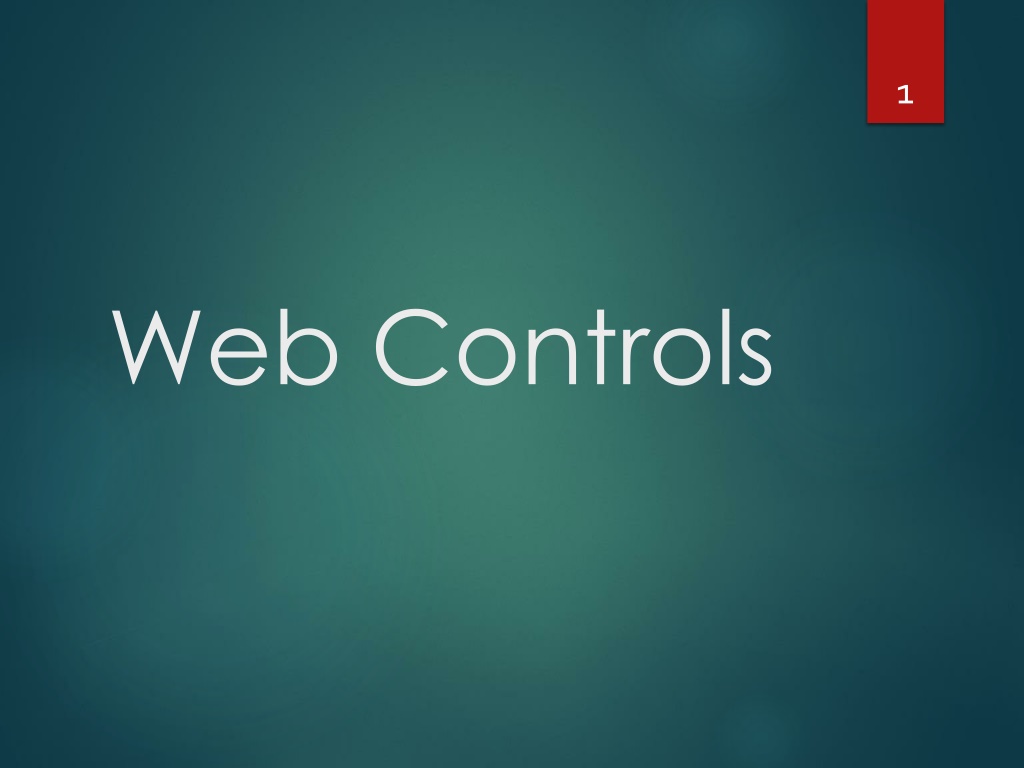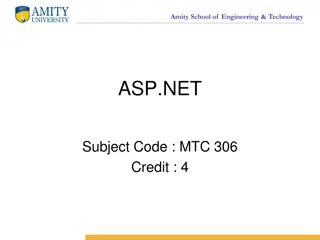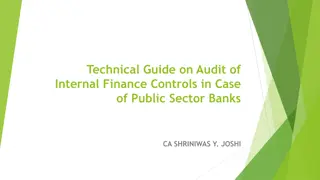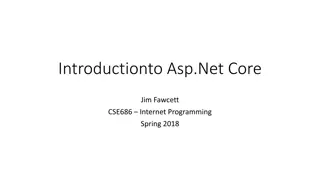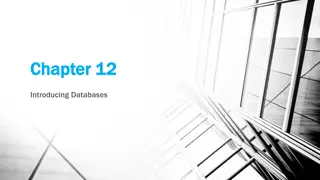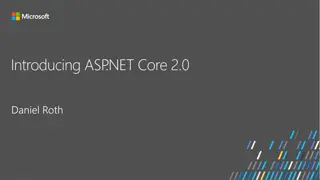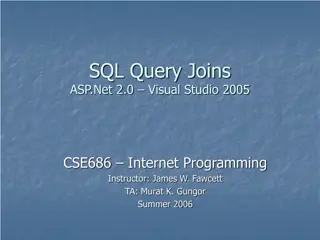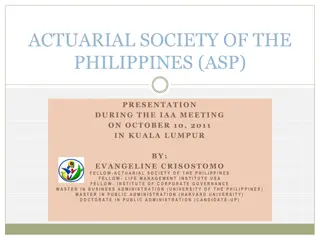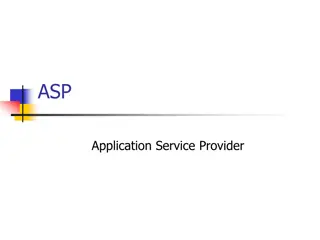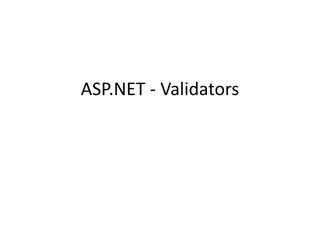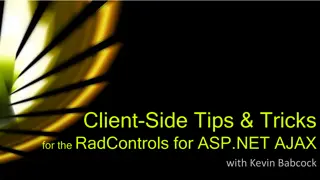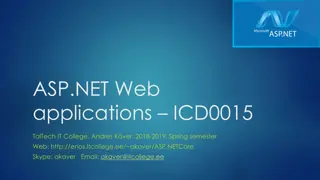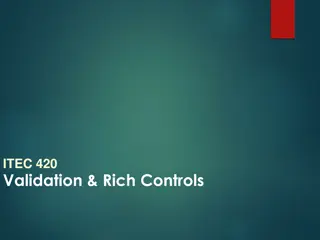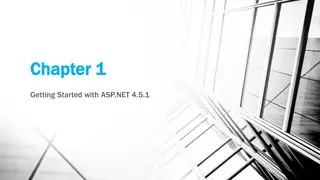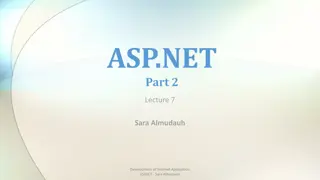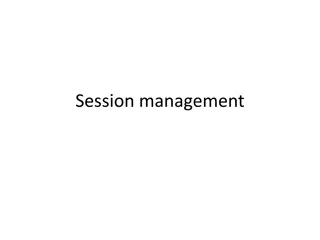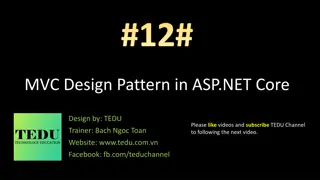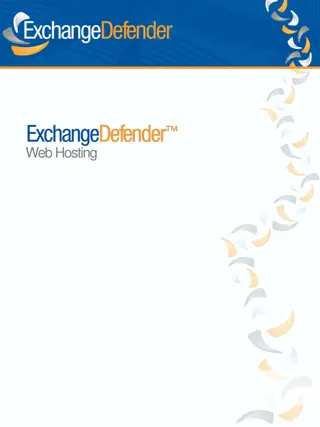Understanding the Importance of Web Controls in ASP.NET Development
Learn about the significance of web controls in ASP.NET and how they offer more flexibility and functionality compared to traditional HTML controls. Explore the benefits of using web controls such as rich user interfaces, consistent object models, automatic output tailoring, and high-level features provided by ASP.NET server controls.
Download Presentation

Please find below an Image/Link to download the presentation.
The content on the website is provided AS IS for your information and personal use only. It may not be sold, licensed, or shared on other websites without obtaining consent from the author. Download presentation by click this link. If you encounter any issues during the download, it is possible that the publisher has removed the file from their server.
E N D
Presentation Transcript
1 Web Controls
Web Controls 2 You might wonder why you need additional web controls. But in fact, HTML controls are much more limited than server controls need to be. For example, every HTML control corresponds directly to an HTML tag, meaning you re bound by the limitations and abilities of HTML. Web controls, on the other hand, have no such restriction. They emphasize the future of web design.
Web Controls 3 These are some of the reasons you should switch to web controls: They provide a rich user interface: A web control is programmed as an object but doesn t necessarily correspond to a single element in the final HTML page. For example, you might create a single Calendar or GridView control, which will be rendered as dozens of HTML elements in the final page.
Web Controls 4 They provide a consistent object model: HTML is full of quirks and idiosyncrasies. For example, a simple text box can appear as one of three elements, including <textarea>,<input type="text">, and <input type="password">. With web controls, these three elements are consolidated as a single TextBox control. They tailor their output automatically: ASP.NET server controls can detect the type of browser and automatically adjust the HTML code they write to take advantage of features such as support for JavaScript.
Web Controls 5 They provide high-level features: You ll see that web controls allow you to access additional events, properties, and methods that don t correspond directly to typical HTML controls. ASP.NET implements these features by using a combination of tricks.
6 Basic Web Control Classes Table above lists the basic control classes and the HTML elements they generate. Some controls (such as Button and TextBox) can be rendered as different HTML elements. In this case,ASP.NET uses the element that matches the properties you ve set. Also, some controls have no real HTML equivalent. For example, the CheckBoxList and RadioButtonList controls output as a <table> that contains multiple HTML check boxes or radio buttons. ASP.NET exposes them as a single object on the server side for convenient programming, thus illustrating one of the primary strengths of web controls.
Web Control Tags 7 ASP.NET tags have a special format. They always begin with the prefix asp: followed by the class name. If there is no closing tag, the tag must end with />. Each attribute in the tag corresponds to a control property, except for the runat="server" attribute, which signals that the control should be processed on the server.Example of an asp textbox: <asp:TextBox ID="txt" runat="server" /> When a client requests this .aspx page, the following HTML is returned. The name is a special attribute that ASP.NET uses to track the control. <input type="text" ID="txt" name="txt" />
Web Control Tags 8 As another example: <asp:TextBox ID="txt" BackColor="Yellow" Text="Hello World" ReadOnly="True" TextMode="MultiLine" Rows="5" runat="server" /> The resulting HTML: <textarea name="txt" rows="5" cols="20" readonly="readonly" ID="txt style="background-color:Yellow;">Hello World</textarea>
Web Control Classes 9 Web control classes are defined in the System.Web.UI.WebControls namespace. The WebControl Base Class Most web controls begin by inheriting from the WebControl base class. This class defines the essential functionality for tasks such as data binding and includes some basic properties that you can use with almost any web control, as described in Table below.
Units 11 Here s an example with a Panel control that is 300 pixels wide and has a height equal to 50 percent of the current browser window: <asp:Panel Height="300px" Width="50%" ID="pnl" runat="server" /> If you re assigning a unit-based property through code, you need to use one of the static methods of the Unit type. Use Pixel() to supply a value in pixels, and use Percentage() to supply a percentage value: // Convert the number 300 to a Unit object // representing pixels, and assign it. pnl.Height = Unit.Pixel(300); // Convert the number 50 to a Unit object // representing percent, and assign it. pnl.Width = Unit.Percentage(50);
Units 12 You could also manually create a Unit object and initialize it using one of the supplied constructors and the UnitType enumeration. This requires a few more steps but allows you to easily assign the same unit to several controls: // Create a Unit object. Unit myUnit = new Unit(300, UnitType.Pixel); // Assign the Unit object to several controls or properties. pnl.Height = myUnit; pnl.Width = myUnit;
Enumerations 13 Enumerations are used heavily in the .NET class library to group a set of related constants. For example, when you set a control s BorderStyle property, you can choose one of several predefined values from the BorderStyle enumeration. In code, you set an enumeration using the dot syntax: ctrl.BorderStyle = BorderStyle.Dashed; In the .aspx file, you set an enumeration by specifying one of the allowed values as a string. You don t include the name of the enumeration type, which is assumed automatically. <asp:Label BorderStyle="Dashed" Text="Border Test" ID="lbl" runat="server" />
Colors 14 The Color property refers to a Color object from the System.Drawing namespace. You can create color objects in several ways: Using an ARGB (alpha, red, green, blue) color value: You specify each value as an integer from 0 to 255. The alpha component represents the transparency of a color, and usually you ll use 255 to make the color completely opaque. Using a predefined .NET color name: You choose the correspondingly named read-only property from the Color structure. These properties include the 140 HTML color names. Using an HTML color name: You specify this value as a string using the ColorTranslator class.
Colors 15 To use any of these techniques, you ll probably want to start by importing the System.Drawing namespace, as follows: using System.Drawing; The following code shows several ways to specify a color in code: // Create a color from an ARGB value int alpha = 255, red = 0, green = 255, blue = 0; ctrl.ForeColor = Color.FromArgb(alpha, red, green, blue); // Create a color using a .NET name ctrl.ForeColor = Color.Crimson; // Create a color from an HTML code ctrl.ForeColor = ColorTranslator.FromHtml("Blue"); When defining a color in the .aspx file, you can use any one of the known color names: <asp:TextBox ForeColor="Red" Text="Test" ID="txt" runat="server" /> The HTML color names that you can use are listed in the MSDN Help. Alternatively, you can use a hexadecimal color number (in the format #<red><green><blue>) as shown here: <asp:TextBox ForeColor="#ff50ff" Text="Test ID="txt" runat="server" />
Fonts 16 The Font property actually references a full FontInfo object, which is defined in the System.Web.UI.WebControls namespace. Every FontInfo object has several properties that define its name, size, and style FontInfo properties are below.
Fonts 17 In code, you can assign a font by setting the various font properties using the familiar dot syntax: ctrl.Font.Name = "Verdana"; ctrl.Font.Bold = true; You can also set the size using the FontUnit type: // Specifies a relative size. ctrl.Font.Size = FontUnit.Small; // Specifies an absolute size of 14 pixels. ctrl.Font.Size = FontUnit.Point(14);
Fonts 18 In the .aspx file, you need to use a special object walker syntax to specify object properties such as Font. The object walker syntax uses a hyphen (-) to separate properties. For example, you could set a control with a specific font (Tahoma) and font size (40 point) like this: <asp:TextBox Font-Name="Tahoma" Font-Size="40" Text="Size Test" ID="txt runat="server" /> Or you could set a relative size like this: <asp:TextBox Font-Name="Tahoma" Font-Size="Large" Text="Size Test" ID="txt" runat="server" />
Fonts A font setting is really just a recommendation. If the client computer doesn t have the font you request, it reverts to a standard font. To deal with this problem, it s common to specify a list of fonts, in order of preference. To do so, you use the Font.Names property instead of Font.Name, as shown here: 19 <asp:TextBox Font-Names="Verdana,Tahoma,Arial Text="Size Test" ID="txt" runat="server" /> Here, the browser will use the Verdana font (if it has it). If not, it will fall back on Tahoma or Arial. When specifying fonts, it s a good idea to end with one of the following fonts, which are supported on all browsers: Times Arial and Helvetica Courier
Focus 20 Unlike HTML server controls, every web control provides a Focus() method. The Focus() method affects only input controls (controls that can accept keystrokes from the user). When the page is rendered in the client browser, the user starts in the focused control. For example, if you have a form that allows the user to edit customer information, you might call the Focus() method on the first text box in that form.
Focus 21 Rather than call the Focus() method programmatically, you can set a control that should always be focused by setting the DefaultFocus property of the <form> tag: <form DefaultFocus="TextBox2" runat="server"> You can override the default focus by calling the Focus() method in your code. Another way to manage focus is using access keys. For example, if you set the AccessKey property of a TextBox to A, pressing Alt+A focus will switch to the TextBox.
Focus 22 For example, the following label gives focus to TextBox2 when the keyboard combination Alt+2 is pressed: <asp:Label AccessKey="2" AssociatedControlID="TextBox2" runat="server Text="TextBox2:" /> <asp:TextBox runat="server" ID="TextBox2" /> Focusing and access keys are also supported in non-Microsoft browsers, including Firefox.
The Default Button 23 Along with control focusing, ASP.NET also allows you to designate a default button on a web page. The default button is the button that is clicked when the user presses the Enter key. To designate a default button, you must set the HtmlForm.DefaultButton property with the ID of the respective control, as shown here: <form DefaultButton="cmdSubmit" runat="server">
List Controls 24 The list controls include the ListBox, DropDownList, CheckBoxList, RadioButtonList, and BulletedList. They all work in essentially the same way but are rendered differently in the browser. All the selectable list controls provide a SelectedIndex property that indicates the selected row as a zero-based index
Multiple Select List Controls 25 With the CheckBoxList, multiple selections are always possible. For other controls(ListBox) you have to set the SelectionMode property to the enumerated value ListSelectionMode.Multiple. The user can then select multiple items by holding down the Ctrl key while clicking the items in the list.
Multiple Select List Controls <%@ Page Language="C#" AutoEventWireup="true" CodeFile="CheckListTest.aspx.cs" Inherits="CheckListTest" %> <html xmlns="http://www.w3.org/1999/xhtml"> <head runat="server"> <title>CheckBoxTest</title> </head> <body> <form runat="server"> <div> Choose your favorite programming languages:<br /><br /> <asp:CheckBoxList ID="chklst" runat="server" /><br /><br /> <asp:Button ID="cmdOK" Text="OK" OnClick="cmdOK_Click" runat="server" /> <br /><br /> <asp:Label ID="lblResult" runat="server" /> </div> </form> </body> </html> 26
Multiple Select List Controls public partial class CheckListTest : System.Web.UI.Page 27 { protected void Page_Load(object sender, EventArgs e) { if (!this.IsPostBack) { chklst.Items.Add("C"); chklst.Items.Add("C++"); chklst.Items.Add("C#"); chklst.Items.Add("Visual Basic 6.0"); chklst.Items.Add("VB.NET"); chklst.Items.Add("Pascal"); } } protected void cmdOK_Click(object sender, EventArgs e) { lblResult.Text = "You chose:<b>"; foreach (ListItem lstItem in chklst.Items) { if (lstItem.Selected == true) { // Add text to label. lblResult.Text += "<br />" + lstItem.Text; } } lblResult.Text += "</b>"; } }
BulletedList Control 28 The BulletedList control is a server-side equivalent of the <ul> (unordered list) and <ol> (ordered list) elements. As with all list controls, you set the collection of items that should be displayed through the Items property. If you set the DisplayMode to LinkButton, you can react to the Button.Click event to determine which item was clicked. Here s an example: protected void BulletedList1_Click(object sender, BulletedListEventArgs e) { string itemText = BulletedList1.Items[e.Index].Text; Label1.Text = "You choose item" + itemText; }
Table Controls 29 Essentially, the Table control is built out of a hierarchy of objects. Each Table object contains one or more TableRow objects. In turn, each TableRow object contains one or more TableCell objects. Each TableCell object contains other ASP.NET controls of HTML content that displays information.
Table Controls Dynamically generated table 30
Table Controls Source: 31 <%@ Page Language="C#" AutoEventWireup="true" CodeFile="TableTest.aspx.cs" Inherits="TableTest" %> <html xmlns="http://www.w3.org/1999/xhtml"> <head runat="server"> <title>Table Test</title> </head> <body> <form runat="server"> <div> Rows: <asp:TextBox ID="txtRows" runat="server" /> Cols: <asp:TextBox ID="txtCols" runat="server" /> <br /><br /> <asp:CheckBox ID="chkBorder" runat="server Text="Put Border Around Cells" /> <br /><br /> <asp:Button ID="cmdCreate" OnClick="cmdCreate_Click" runat="server" Text="Create" /> <br /><br /> <asp:Table ID="tbl" runat="server" /> </div> </form> </body> </html>
Table Controls Source Cntd: 32 <%@ Page Language="C#" AutoEventWireup="true" CodeFile="TableTest.aspx.cs" Inherits="TableTest" %> <html xmlns="http://www.w3.org/1999/xhtml"> <head runat="server"> <title>Table Test</title> </head> <body> <form runat="server"> <div> Rows: <asp:TextBox ID="txtRows" runat="server" /> Cols: <asp:TextBox ID="txtCols" runat="server" /> <br /><br /> <asp:CheckBox ID="chkBorder" runat="server Text="Put Border Around Cells" /> <br /><br /> <asp:Button ID="cmdCreate" OnClick="cmdCreate_Click" runat="server" Text="Create" /> <br /><br /> <asp:Table ID="tbl" runat="server" /> </div> </form> </body> </html>
Table Controls 33 You ll notice that the Table control doesn t contain any actual rows or cells. To make a valid table, you would need to nest several layers of tags. The following example creates a table with a single cell that contains the text A Test Row: <asp:Table ID="tbl" runat="server"> <asp:TableRow ID="row" runat="server"> <asp:TableCell ID="cell" runat="server">A Sample Value</asp:TableCell> </asp:TableRow> </asp:Table>
Table Controls Add to page Load: 34 protected void Page_Load(object sender, EventArgs e) { // Configure the table's appearance. // This could also be performed in the .aspx file // or in the cmdCreate_Click event handler. tbl.BorderStyle = BorderStyle.Inset; tbl.BorderWidth = Unit.Pixel(1); }
Table Controls For Buttons Click: 35 protected void cmdCreate_Click(object sender, EventArgs e) { // Remove all the current rows and cells. This is not necessary if EnableViewState is set to false. tbl.Controls.Clear(); int rows = Int32.Parse(txtRows.Text); int cols = Int32.Parse(txtCols.Text); for (int row = 0; row < rows; row++) { TableRow rowNew = new TableRow(); // Create a new TableRow object. tbl.Controls.Add(rowNew); // Put the TableRow in the Table. for (int col = 0; col < cols; col++) { TableCell cellNew = new TableCell(); // Create a new TableCell object. cellNew.Text = "Example Cell (" + row.ToString() + ", "+col.ToString()+")"; if (chkBorder.Checked) { cellNew.BorderStyle = BorderStyle.Inset; cellNew.BorderWidth = Unit.Pixel(1); } rowNew.Controls.Add(cellNew); // Put the TableCell in the TableRow. } } }
Table Controls 36 You could also use the TableCell.Controls collection to add web controls to each TableCell. For example, you could place an Image control and a Label control in each cell. In this case, you can t set the TableCell.Text property. The following code snippet uses this technique. cellNew = new TableCell(); // Create a new TableCell object. Label lblNew = new Label(); // Create a new Label object. lblNew.Text = "Example Cell (" + row.ToString() + "," + col.ToString() + ")<br />"; System.Web.UI.WebControls.Image imgNew = new System.Web.UI.WebControls.Image(); imgNew.ImageUrl = "cellpic.png"; // Put the label and picture in the cell. cellNew.Controls.Add(lblNew); cellNew.Controls.Add(imgNew); // Put the TableCell in the TableRow. rowNew.Controls.Add(cellNew);
Web Control Events and AutoPostBack 37 how can you write server code that will react immediately to an event that occurs on the client? Some events, such as the Click event of a button, do occur immediately. That s because when clicked, the button posts back the page. This is a basic convention of HTML forms. However, other actions do cause events but don t trigger a postback. An example is when the user changes the text in a text box (which triggers the TextChanged event) or chooses a new item in a list (the SelectedIndexChanged event). You might want to respond to these events, but without a postback your code has no way to run.
Web Control Events and AutoPostBack 38 ASP.NET handles this by giving you two options: You can wait until the next postback to react to the event. For example, imagine you want to react to the SelectedIndexChanged event in a list. If the user selects an item in a list, nothing happens immediately. However, if the user then clicks a button to post back the page, two events fire: Button.Click followed by TextBox.TextChanged. And if you have several controls, it s quite possible for a single postback to result in several change events, which fire one after the other, in an undetermined order. You can use the automatic postback feature to force a control to post back the page immediately when it detects a specific user action. In this scenario, when the user clicks a new item in the list, the page is posted back, your code executes, and a new version of the page is returned.
Web Control Events and AutoPostBack 39 The option you choose depends on the result you want. If you need to react immediately (for example, you want to update another control when a specific action takes place), you need to use automatic postbacks. On the other hand, automatic postbacks can sometimes make the page less responsive, because each postback and page refresh adds a short, but noticeable, delay and page refresh.
Web Control Events and AutoPostBack 40 All input web controls support automatic postbacks. Table below provides a basic list of web controls and their events.
Web Control Events and AutoPostBack 41 If you want to capture a change event (such as TextChanged, CheckedChanged, or SelectedIndexChanged) immediately, you need to set the control s AutoPostBack property to true. This way, the page will be submitted automatically when the user interacts with the control. When the page is posted back, ASP.NET will examine the page, load all the current information, and then allow your code to perform some extra processing before returning the page back to the user. Depending on the result you want, you could have a page that has some controls that post back automatically and others that don t. This postback system isn t ideal for all events. For example, some events that you may be familiar with from Windows programs, such as mouse movement events or key press events, aren t practical in an ASP.NET application. Resubmitting the page every time a key is pressed or the mouse is moved would make the application unbearably slow and unresponsive.
How Postback events Work 42 If you create a web page that includes one or more web controls that are configured to use AutoPostBack, ASP.NET adds a special JavaScript function to the rendered HTML page. This function is named __doPostBack(). When called, it triggers a postback, sending data back to the web server. ASP.NET also adds two additional hidden input fields that are used to pass information back to the server. This information consists of the ID of the control that raised the event and any additional information that might be relevant. These fields are initially empty, as shown here: <input type="hidden" name="__EVENTTARGET" id="__EVENTTARGET" value="" /> <input type="hidden" name="__EVENTARGUMENT" id="__EVENTARGUMENT" value="" />
How Postback events Work 43 The __doPostBack() function has the responsibility for setting these values with the appropriate information about the event and then submitting the form. A slightly simplified version of the __doPostBack() function is shown here: <script language="text/javascript"> <!-- function __doPostBack(eventTarget, eventArgument) { var theform = document.Form1; theform.__EVENTTARGET.value = eventTarget; theform.__EVENTARGUMENT.value = eventArgument; theform.submit(); } // --> </script> Remember, ASP.NET generates the __doPostBack() function automatically, provided at least one control on the page uses automatic postbacks. Finally, any control that has its AutoPostBack property set to true is connected to the __doPostBack() function using the onclick or onchange attributes. These attributes indicate what action the browser should take in response to the client-side JavaScript events onclick and onchange.