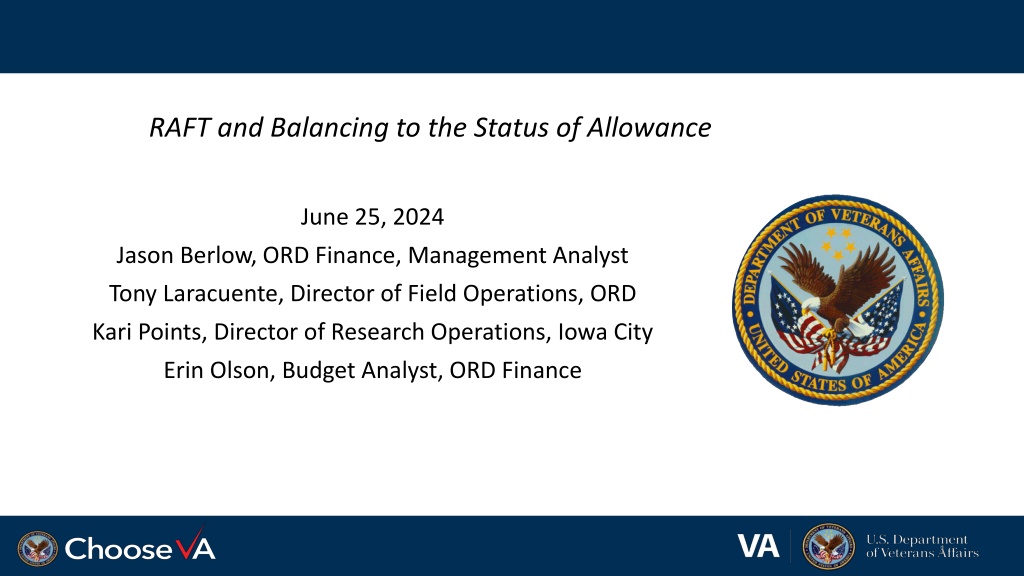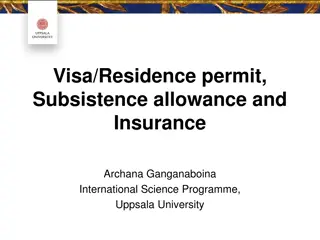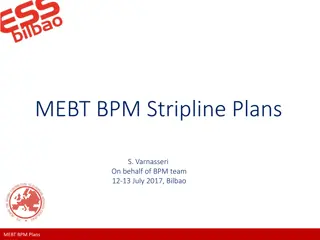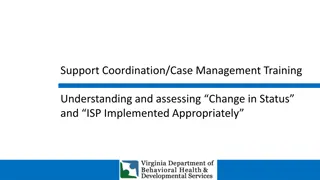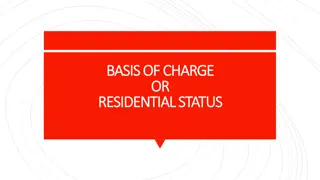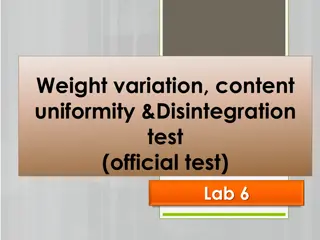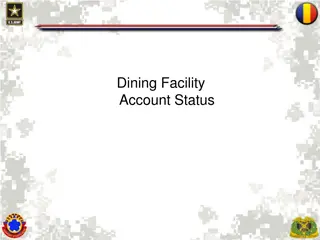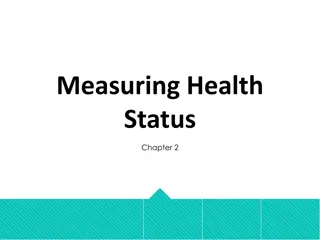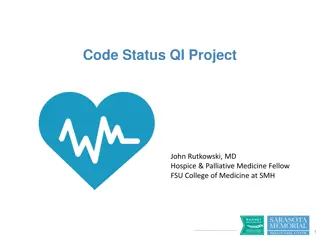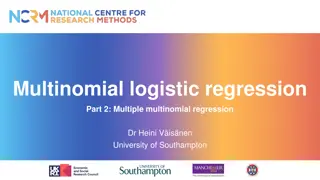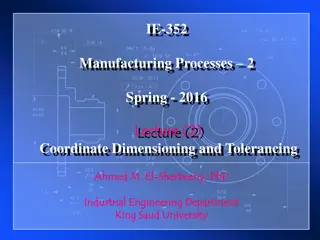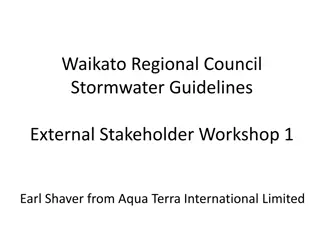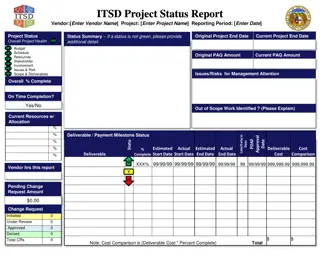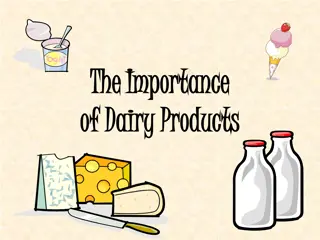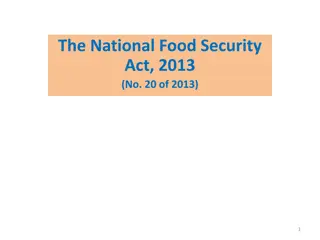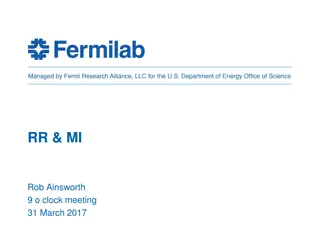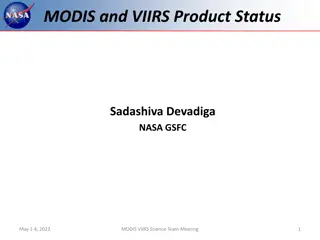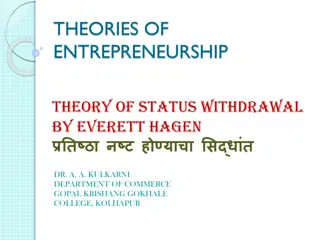Understanding the Importance of the Status of Allowance
Key terms related to the Status of Allowance (SOA) report are defined in this presentation, emphasizing its significance in tracking funds and obligations. The content covers the basics of SOA, balancing techniques, and its role in preparing financial reports for RAFT execution. Stay informed to manage budgets effectively.
Download Presentation

Please find below an Image/Link to download the presentation.
The content on the website is provided AS IS for your information and personal use only. It may not be sold, licensed, or shared on other websites without obtaining consent from the author. Download presentation by click this link. If you encounter any issues during the download, it is possible that the publisher has removed the file from their server.
E N D
Presentation Transcript
RAFT and Balancing to the Status of Allowance June 25, 2024 Jason Berlow, ORD Finance, Management Analyst Tony Laracuente, Director of Field Operations, ORD Kari Points, Director of Research Operations, Iowa City Erin Olson, Budget Analyst, ORD Finance 1
Objectives of Todays Presentation Objectives of Today s Presentation Section At the end of this Section you will understand Section 1: The importance of the Status of Allowance (SOA) Understand key terms Understand impact of different activities on the SOA Understand the need to keep up with the SOA Understand how to get, read and interpret the SOA Section 2: How to Balance to the SOA Understand how to Balance the Ceilings Understand how to track Salaries Understand how to track expenditures Section 3: How to use the SOA in preparing for your 3rd Qtr RAFT execution report Understand how to report obligated expenditures on your RAFT execution report. Understand which obligations should be reported and which should not be included. Understand how to utilize the SOA in determining accuracy of your report. 2
Section 1: The Importance of the Status of Allowance (SOA) Section 1: The Importance of the Status of Allowance (SOA) 3
Section 1: Key Terms Section 1: Key Terms Term Definition Status of Allowance Report provided by Fiscal or within VSSC that gives you total Ceiling, total Obligations and Current Balance information for each program and fund control point (ACC) by Fiscal year. Committed Expenditures Orders that have been placed in VISTA that have received a transaction number but have not yet been obligated or in the case of Purchase Cards, reconciled and approved) PAID Personnel and Accounting Integrated Data (PAID) System. VA s mainframe application that supports VA HR and payroll and benefits processes. For payroll purposes, PAID is used to process data for time and attendance and current VA payroll reporting requirements. PAID is a batch-driven system with nightly data processing runs and biweekly payroll runs F20D Report Daily Activity by Account Classification Code report: lists all FMS activity by ACC code for a period of time in the fiscal year. AACS - Automated Allotment Control System The program in which to pull a list of TDAs, used to track the budget and allocations to Program Offices and VHA facilities. RAFT - Research Analysis Forecasting Tool This is a web-based software program that will help track all ORD allocated funds distributed to your facility. This is where you can access your pink sheets and ITA Budget Memo. 4
Section 1: Keeping up with the SOA Section 1: Keeping up with the SOA The SOA is the singular most important report available to provide you a picture of where your funds currently stand. The SOA ties to the F20D and in some cases the Running Balances (the VISTA/IFCAP Checkbook). It should be reviewed no less than weekly for the following: Items in undistributed Large balance changes Payroll distributions Accruals As you get closer to the end of the year it becomes very important (this is what ORD Finance looks at). The "pretty effect" keeping a clean status. 5
Section 1: Where can I find the SOA? Section 1: Where can I find the SOA? The SOA can be found two different ways: From the VSSC: From your Budget (Fiscal) Office: VSSC Link: VSSC - VHA Support Service Center SOA Link: SOACreateRpt - Report Viewer Your Budget Office can provide you with the SOA. Some sites have set-up SharePoint or shared folders for the SOA to be placed in daily. Others request the SOA via e-mail as needed. 6
Section 1: Section 1: What are the differences in VSSC and Budget? What are the differences in VSSC and Budget? VSSC Will only show FMS data. It will not show any funds that are committed but not obligated. Remember: Committed funds include contracts not yet awarded and obligated, 1358 transactions not yet obligated by Fiscal and purchase card transactions that have not been reconciled. Will only show the ACC number assigned to the FCP. It will not have the FCP number. Budget Office/FISCAL Should show the committed (IFCAP pending) amounts if your Fiscal balances to IFCAP. This will only be for the quarter that you are in and will not show committed items for future quarters. It will also show the FCP numbers. 7
Section 1: Using the VSSC Section 1: Using the VSSC 8
Section 1: Using the VSSC Section 1: Using the VSSC To view entire SOA for Research appropriation You will want to select "Select All" for Select BFY, Select Program Code, Select ACC No, and Break out separately by. You can narrow it down by program and ACC code if you want to view only that specific information. 9
Section 1: Using the VSSC Section 1: Using the VSSC TEF Select 1126R5 and 1126RD to select TEF FCPs. 10
Section 1: Using the VSSC Section 1: Using the VSSC The report will show a breakdown by Program. To see a breakdown by FCP, click on the plus sign next to 0161A1. 11
Section 1: Using the VSSC Section 1: Using the VSSC The best way to view the SOA. Export it to Excel or CSV depending on how you want to view and utilize the format. 12
Section 1: Using the VSSC Section 1: Using the VSSC The VSSC will also break down: The budget, obligated, and unobligated amounts by the Quarter you are in. You should just focus on the overall year-to-date amounts 13
Section 1: Using Budget SOA Section 1: Using Budget SOA FCP number Ideally, the SOA you receive from your Budget Office should look similar to this example. It will have the FCP number, show the FMS year-to-date information and have information from IFCAP that provides you with the pending (committed) IFCAP transactions for that quarter. 14
Section 2: Balancing to the SOA Section 2: Balancing to the SOA 15
Section 2: Balancing to the SOA Section 2: Balancing to the SOA - - Ceilings Ceilings The ceiling is the FMS Budget column on the SOA. It represents the amount of funds you have received for the year. It is important to balance your ceilings as TDAs come in throughout the year. The ceilings should be balanced to whatever system you use to track your budget (WinRMS, excel). Each time you ask Fiscal to place a TDA into a FCP, you should check the SOA the next day to ensure that it balances. You should periodically balance your ceilings to ensure that no changes have been made that you are not aware of. Balancing your ceilings means that the following all have the same amount for the FCP you are balancing: The funds in your FMS Budget column on the SOA. The TDA amounts that you have received and requested that Fiscal place in the FCP. The amount that you have allocated for that FCP into your tracking database. 16
Section 2: Balancing to the SOA Section 2: Balancing to the SOA - - Ceilings Ceilings Ceiling Moves: You should request a ceiling move from Fiscal if you have a deficit in a FCP but not in the overall program. Note: You can move ceilings amongst a program but not across programs. For example: If you have a deficit in a Salary FCP but have a surplus in an All Other FCP within the same program, you can ask Fiscal to move Ceilings from the All Other FCP to the Salary FCP to correct the deficit. Moving ceilings to correct deficits makes the SOA easier to read and has a "pretty effect". After the Ceiling move request, you should balance the ceilings again to ensure the move was correctly completed. The ceiling move should also be adjusted in your tracking method (WinRMS, Excel) so that you can ensure you stay balanced to the SOA. 17
Section 2: Balancing to the SOA Section 2: Balancing to the SOA - - Salaries Salaries Salary Data comes from the PAID report. You can obtain the PAID report two (2) ways: Download into WinRMS Fiscal sends you the PAID Report Regardless of how you obtain the data, you need to balance your salary expenditures to the SOA. If you utilize WinRMS, it does salary projections, so you still need to track your salary expenditures using excel in order to ensure you are balanced to the SOA throughout the year. 18
Section 2: Balancing to the SOA Section 2: Balancing to the SOA - - Salaries Salaries WinRMS will provide a sum for each salary FCP as it downloads each pay period. This can be found in Reports -> Employee Salary Reports -> Current Pay Period Report. If you use a different method to track your salary, you will need to total all individuals in that FCP so you can have the overall expenditures. Below is a simple tracking method where the total charged by FCP for each Pay Period can be added as you move throughout the year. FCP 403 FCP 415 FCP 417 FCP 476 PP 20 87331.43 43938.5 20802.26 3974.97 PP 20 Split -43775.08 -21969.34 -10401.21 -1987.49 PP 21 87561.46 44058.62 20786.86 3974.97 TB4017 100 PP 22 87366.72 44058.63 20786.87 3974.96 EW 636JI4167 -66377.15 -46230.6 -11813.55 -860.38 PR 999TSP2404G 35.23 Total 152142.61 63955.81 40161.23 9077.03 SOA 152142.61 63955.81 40161.23 9077.03 Difference 0 0 0 0 19
Section 2: Balancing to the SOA Section 2: Balancing to the SOA - - Salaries Salaries As you are adding each Pay Period, Cost Transfer, Transit Benefit Transaction to the tracking spreadsheet, you should ensure that the expenditures balance to the SOA. This is done by comparing your total expenditures to the FMS Obligated column on the SOA for that FCP. FCP 403 PP 20 87331.43 PP 20 Split -43775.08 PP 21 87561.46 TB4017 PP 22 87366.72 EW 636JI4167 -66377.15 PR 999TSP2404G 35.23 Total 152142.61 20
Section 2: Balancing to the SOA Section 2: Balancing to the SOA - - Salaries Salaries If you don't balance, check the PAID report and Daily F20 report (in the VSSC) to see if you can determine why you don't balance. Things to look for: TSP Transactions Transit Benefit charges Prior Year WinRMS does not decipher between fiscal years when it does a salary download. The F20 will tell you if a portion of the salary was actually charged to prior year FCP. Fiscal Adjustments 21
Section 2: Balancing to the SOA Section 2: Balancing to the SOA All Other Expenditures All Other Expenditures Like Salary Expenditures, whatever tool you use to manage your budget needs to be rolled up to the FCP level so you can balance your expenditures to the SOA. The first step is to determine the total amount of expenditures for the FCP in your budget tracking database (WinRMS/Excel). This should include all obligated and committed/pending orders. The second step is to pull the FMS Obligated amount from the SOA and add the committed/pending total from IFCAP. Unless your Fiscal provides you with IFCAP pending on the SOA, you will need to determine the pending amount in IFCAP to balance. You can determine the Pending Amount by using the Running Balance menu in IFCAP. 22
Section 2: Balancing to the SOA Section 2: Balancing to the SOA All Other Expenditures All Other Expenditures The amounts from Step 1 and 2 should match to ensure you are balancing to the SOA and IFCAP. Example Step 1 Expenditure Amount from WinRMS (or your tracking database) for All Other FCP = $1,469,116.03. This amount includes all obligated and committed expenditures. 23
Section 2: Balancing to the SOA Section 2: Balancing to the SOA All Other Expenditures All Other Expenditures Step 2: If Fiscal does not provide you with the IFCAP pending amount, you can pull it from the Running Balance in IFCAP. Note: The Fiscal IFCAP pending amount on the SOA will only include pending items in the current quarter. You may need to go to the Running Balance if you have pending items in future quarters. IFCAP Pending Amount = $80,156.87+1,103,258.74 = $1,183,415.61 24
Section 2: Balancing to the SOA Section 2: Balancing to the SOA All Other Expenditures All Other Expenditures IFCAP Pending Amount = $1,183,415.61 SOA FMS Obligated Amount = $285,700.42 Total Expenditures = $1,469,116.03 The total expenditures amount matches the amount in step 1. This gives you confidence in the data that you have in your project tracking database. 25
Section 2: Balancing to the SOA Section 2: Balancing to the SOA All Other Expenditures All Other Expenditures What to do if you don't balance. Check the Running Balance Report in VISTA Check the F20 FMS Daily Report in the VSSC Compare the data in your tracking database (WinRMS/excel) to look for discrepancies with the reports above. Talk to your Purchase Card Holders Did they do an adjustment to a purchase card order? If you can't find the discrepancy, you can also reach out to your Fiscal Office for assistance. 26
Section 3: Section 3: Qtr Qtr 3 RAFT Execution Report 3 RAFT Execution Report 27
Section 3: Section 3: Qtr Qtr 3 RAFT Execution Report 3 RAFT Execution Report It is important that you are balancing your ceilings and expenditures by FCP to the SOA as described in Section 2. This allows you to ensure the integrity of the data that you are reporting on the RAFT Execution Report. There are key things to consider on what should be and should not be included on the RAFT Execution Report. Now that you have balanced, how do you use that data in reporting? 28
Section 3: Section 3: Qtr Qtr 3 RAFT Execution Report 3 RAFT Execution Report Expenditures that should be included in your RAFT Execution Report. Expenditures that should NOT be included in your RAFT Execution Report. Current Year FCP Transactions Prior Year FCP Transactions Items that are obligated and included in the balance in the FMS Obligated column of the SOA. Items that are committed (pending) and included in the IFCAP pending column of the Running Balance. This includes: Purchase card orders that have not been reconciled. Contracts that have not been completed by Contracting 1358 s that have not been obligated by Fiscal Cost Transfers that have been completed. Cost Transfers that are planned but have not been completed yet. Note: If this causes you to be below the threshold in the RAFT report, make a note that cost transfers will be completed. 29
Section 3: Section 3: Qtr Qtr 3 RAFT Execution Report and the SOA 3 RAFT Execution Report and the SOA When you have completed your RAFT execution report, compare it to the SOA FMS Obligated column to see if you are close in your data being reported. Click the Export XLS option on the top right of your screen in the Expenditure module in RAFT once you have entered your data. Sort the projects by program so that you can compare the expenditures by program to the SOA program total for FMS Obligated Expenditures. 30
Section 3: Section 3: Qtr Qtr 3 RAFT Execution Report and the SOA 3 RAFT Execution Report and the SOA Determine how close you are to the actual FMS Obligated number on the SOA by program. On the SOA below, reported expenditures for Program 820 (includes cc101) and 821 projects should be close to the $4,837,294.06 amount. We don t expect perfection, but the amounts should be within reason. 31
Section 3: RAFT Pink Sheet Bulk Downloads Section 3: RAFT Pink Sheet Bulk Downloads There is a way in RAFT to pull all your active pink sheets at one. 1) From the RAFT main page, click on Modules and select Investigator Tracking: 32
Section 3: RAFT Pink Sheet Bulk Downloads Section 3: RAFT Pink Sheet Bulk Downloads 2) On the search screen select the Med Center, select Status as Active and RD Status as Active in R&D . 3) The top left PDF icon allows you to download all the Pink Sheets that are in the result set. Note: the PDF icon under the Pinksheet column (right side on the screen) allows you to download individual Pinksheets. 33
Questions and Additional Resources Questions and Additional Resources Attend July's Office Hours for a VSSC demo and get your questions answered! You may email questions ahead of time if you prefer: Kari.Points@va.gov Review December 2022 training for a deeper dive into RAFT, Running Balance and VSSC: Understanding and Balancing the Status of Allowance (va.gov) 34