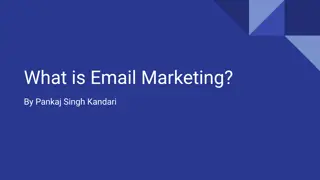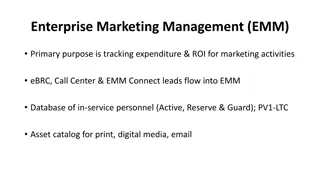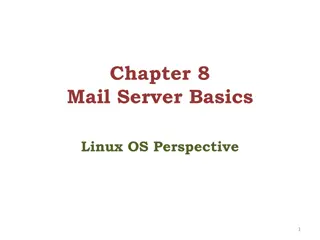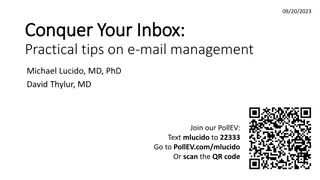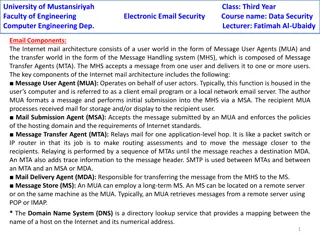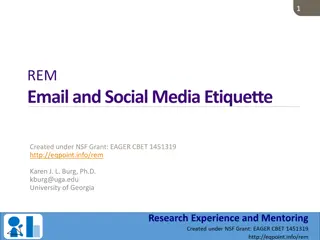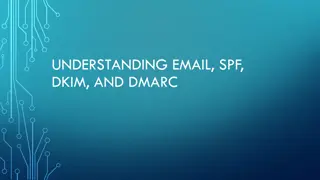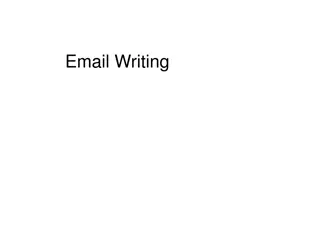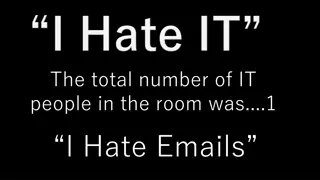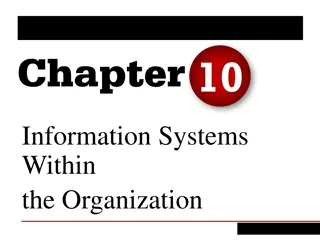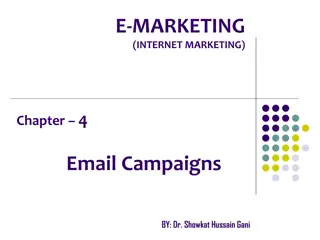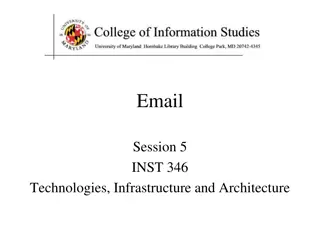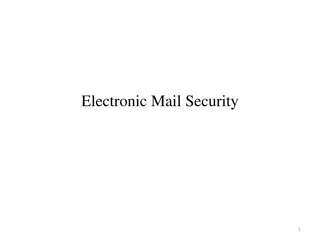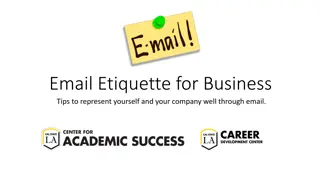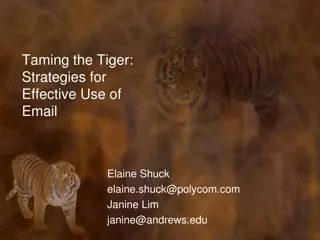Understanding the Components of Email Systems
An exploration of the key components of email systems, including the roles of user agents, message transfer agents, and the SMTP protocol. Learn how emails are sent and received through the collaboration of these components, enhancing your knowledge of the inner workings of electronic communication.
Download Presentation

Please find below an Image/Link to download the presentation.
The content on the website is provided AS IS for your information and personal use only. It may not be sold, licensed, or shared on other websites without obtaining consent from the author. Download presentation by click this link. If you encounter any issues during the download, it is possible that the publisher has removed the file from their server.
E N D
Presentation Transcript
Dr. Naveed Ahmad Assistant Professor Department of Computer Science University of Peshawar
Its the backbone of email Text based protocol developed by Jonathan B. Postel August 1982 The purpose of SMTP is to transfer mail reliably and efficiently Still being used in email servers today
The first component of an electronic mail system is the user agent (UA). It provides service to the user to make the process of sending and receiving a message easier. E.g. command line are mail, pine, elm and GUI are Outlook, Opera.
The actual mail transfer is done through message transfer agents (MTAs). To send mail, a system must have the client MTA, and to receive mail, a system must have a server MTA. Two pairs of MTA client-server programs are used in the most common situation.
The first and the second stages of mail delivery use SMTP. However, SMTP is not involved in the third stage because SMTP is a push protocol; it pushes the message from the client to the server. In other words, the direction of the bulk data (messages) is from the client to the server. On the other hand, the third stage needs a pull protocol; the client must pull messages from the server. The direction of the bulk data are from the server to the client. The third stage uses a message access agent.
outgoing message queue user mailbox user agent Three major components: user agents mail servers simple mail transfer protocol: SMTP mail server user agent SMTP mail server user agent SMTP User Agent a.k.a. mail reader composing, editing, reading mail messages e.g., Eudora, Outlook, elm, Mozilla Thunderbird outgoing, incoming messages stored on server SMTP user agent mail server user agent user agent
Mail Servers mailbox contains incoming messages for user message queue of outgoing (to be sent) mail messages SMTP protocol between mail servers to send email messages client: sending mail server server : receiving mail server user agent mail server user agent SMTP mail server user agent SMTP SMTP user agent mail server user agent user agent
4) SMTP client sends Alice s message over the TCP connection 5) Bob s mail server places the message in Bob s mailbox 6) Bob invokes his user agent to read message 1) Alice uses UA to compose message and to bob@someschool.edu 2) Alice s UA sends message to her mail server; message placed in message queue 3) Client side of SMTP opens TCP connection with Bob s mail server 1 mail server mail server 3 user agent user agent 2 6 4 5
Case-1 2 1 When the sender and the receiver of an e-mail are on the same mail server, we need only two user agents.
Case-2 5 1 3 2 4 When the sender and the receiver of an e-mail are on different mail servers, we need two UAs and a pair of MTAs (client and server).
Case-3 1 2 3 7 5 6 4 When the sender is connected to the mail server via a LAN or a WAN, we need two UAs and (client and server). two pairs of MTAs
Case-4 9 1 2 8 3 5 6 4 When both sender and receiver are connected to the mail server via a LAN or a WAN, we need two UAs, two pairs of MTAs (client and server), and a pair of MAAs (client and server). This is the most common situation today.
uses TCP to reliably transfer email message from client to server, port 25 direct transfer: sending server to receiving server three phases of transfer handshaking (greeting) transfer of messages closure command/response interaction commands: ASCII text response: status code and phrase messages must be in 7-bit ASCII
Connection establishment 1 220 service ready 2 HELO: deanza.edu 3 250 OK
Connection Termination 1 QUIT 2 221 service closed
HELO : Request to initiate SMTP session MAIL FROM : Sender s E-Mail address RCPT TO : Receiver s E-Mail address DATA : Body of message QUIT : Terminates SMTP connection RSET : Aborts mail transaction VRFY : Asks receiver to verify the validity of the mailbox EXPN : Asks receiver to identify mailing list HELP : Causes receiver to send help information NOOP : Forces server to verify the communication with SMTP receiver
1. Transaction Initiation and Sender Identification S: HELO sjsu.edu R: 250 Hello sjsu.edu S: MAIL FROM:<cooldd10@yahoo.com> R: 250 Ok 2. Recipient Identification S: RCPT TO:<jainip_1983@gmail.com> R: 250 Ok 3. Mail Transfer S: DATA R: 354 End data with <CR><LF>.<CR><LF> S: <The message data> S:. R: 250 Ok, message accepted for delivery: queued as 12345 S: QUIT R: 221 Bye
The Server responds with a three digit code that may be followed by the text info. 2XX The SMTP server has accepted the command and has completed the request. 3XX - Command is accepted and more information follows. 4XX - Try again later as there was a temporary failure with the command or the server. 5XX The requested operation will never be completed due to permanent error.
A protocol for transmitting non-text information across the Internet. Basically, non-ASCII data is converted to ASCII for transmission and then converted back at the receiver. A specification for automatically sending objects other than text in email messages. MIME is usually associated with multimedia, such as images, audio recordings, and movies. Additional hardware and helper software are usually required. Common MIME-compliant mailers: pine, metamail, Netscape messenger, MS Outlook
SMTP SMTP access protocol user agent user agent receiver s mail server sender s mail server SMTP: delivery/storage to receiver s server Mail access protocol: retrieval from server POP: Post Office Protocol [RFC 1939] authorization (agent <-->server) and download IMAP: Internet Mail Access Protocol [RFC 1730] more features (more complex) manipulation of stored msgs on server HTTP: gmail, Hotmail, Yahoo! Mail, etc.
Short for Post Office Protocol, a protocol used to retrieve e-mail from a mail server. Most e-mail applications (sometimes called an e-mail client) use the POP protocol, although some can use the newer IMAP (Internet Message Access Protocol). There are two versions of POP. The first, called POP2, became a standard in the mid-80's and requires SMTP to send messages. The newer version, POP3, can be used with or without SMTP. POP3 uses TCP/IP port 110.
S: +OK POP3 server ready C: user bob S: +OK C: pass hungry S: +OK user successfully logged on authorization phase client commands: user: declare username pass: password server responses +OK -ERR transaction phase, client: list: list message numbers retr: retrieve message by number dele: delete quit C: list S: 1 498 S: 2 912 S: . C: retr 1 S: <message 1 contents> S: . C: dele 1 C: retr 2 S: <message 1 contents> S: . C: dele 2 C: quit S: +OK POP3 server signing off
IMAP is an Internet Message Access Protocol. It is a method of accessing electronic mail messages that are kept on a possibly shared mail server. In other words, it permits a "client" email program to access remote message stores as if they were local. For example, email stored on an IMAP server can be manipulated from a desktop computer at home, a workstation at the office, and a notebook computer while travelling, without the need to transfer messages or files back and forth between these computers. IMAP uses TCP/IP port 143.
With IMAP, all your mail stays on the server in multiple folders, some of which you have created. This enables you to connect to any computer and see all your mail and mail folders. In general, IMAP is great if you have a dedicated connection to the Internet or you like to check your mail from various locations. With POP3 you only have one folder, the Inbox folder. When you open your mailbox, new mail is moved from the host server and saved on your computer. If you want to be able to see your old mail messages, you have to go back to the computer where you last opened your mail. With POP3 "leave mail on server" only your email messages are on the server, but with IMAP your email folders are also on the server.
POP: - offers one-way downloading of your messages from the Gmail servers to your computer - always downloads the entire message, making it easy to back-up your mail - only downloads your messages -- not your labels - good for people who don't want to leave mail on Gmail's servers, or don't want two-way synchronization IMAP: - offers two-way syncing between Gmail and mail client actions. If you read a message in your email client, it will be marked read on the web! - save space by downloading only the message headers, or download whole messages to work offline - your labels appear as folders, and vice versa -- so it's easy to stay organized - provides access to Gmail's Drafts, Sent Mail and Spam folders - great if you check your mail from multiple computers or mobile devices -- you'll see the same messages and folders, no matter what email client you're using - a flexible, more reliable, more complete access choice