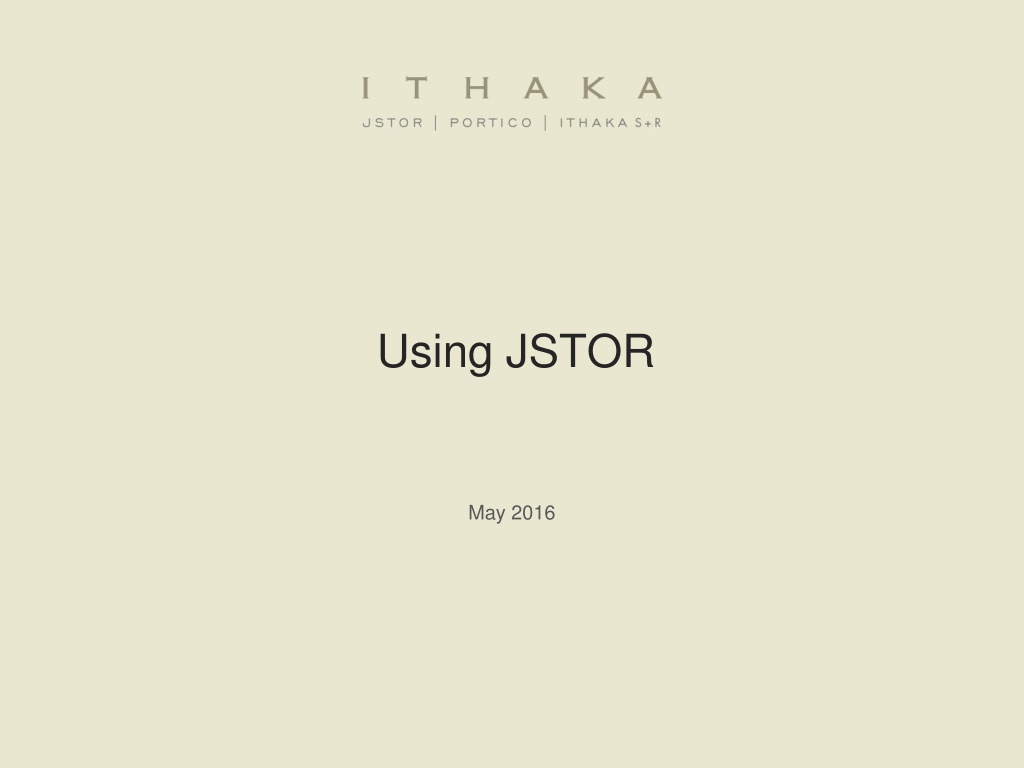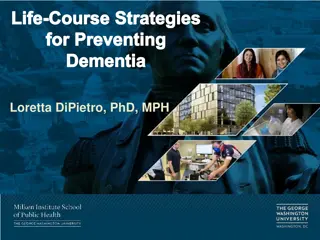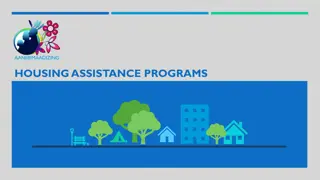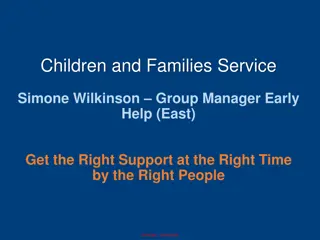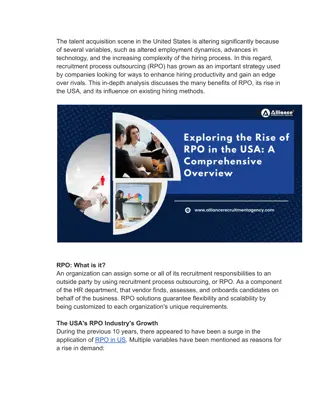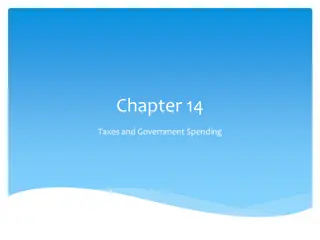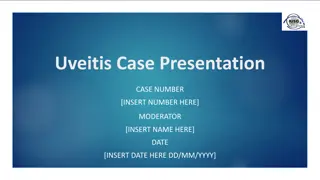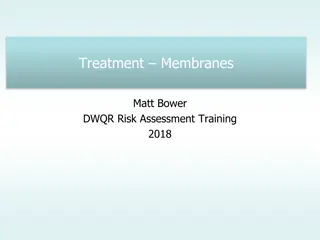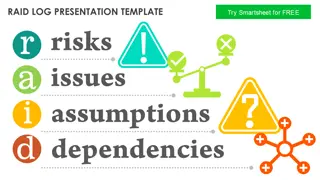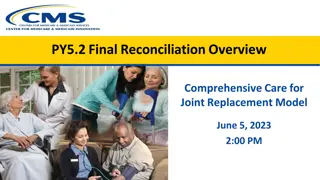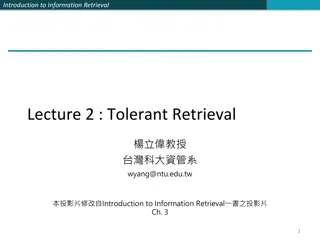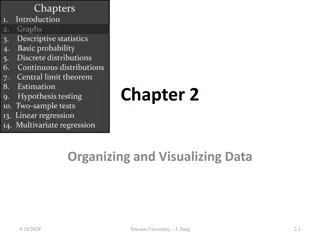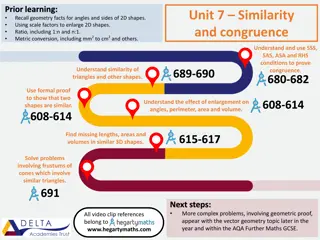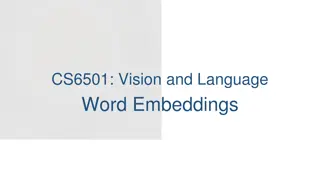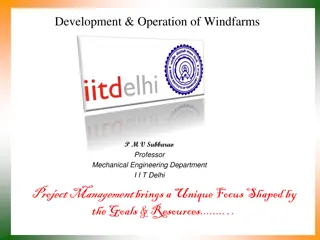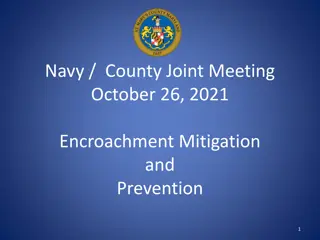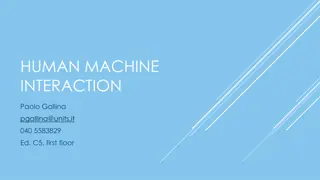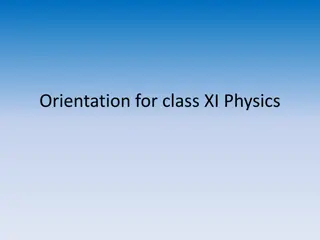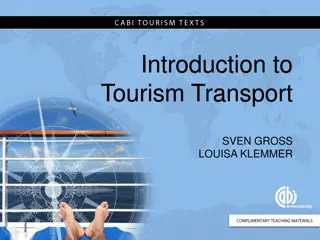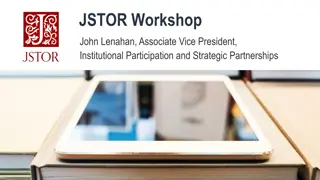Understanding JSTOR: A Comprehensive Overview
Explore the world of JSTOR, a digital library housing academic journals, books, and primary sources. Learn how libraries utilize JSTOR, search techniques, and access scholarly content. Discover the impact of ITHAKA in advancing research and teaching through digital technologies.
Download Presentation

Please find below an Image/Link to download the presentation.
The content on the website is provided AS IS for your information and personal use only. It may not be sold, licensed, or shared on other websites without obtaining consent from the author. Download presentation by click this link. If you encounter any issues during the download, it is possible that the publisher has removed the file from their server.
E N D
Presentation Transcript
Using JSTOR May 2016
Presentation Agenda 1. 2. What is JSTOR? JSTOR demonstration Searching JSTOR Format of the journal content Linking to content on JSTOR Help & Support 3.
What is JSTOR? JSTOR is a digital library of more than 2,000 academic journals, 40,000 books, and 2 million primary sources. JSTOR is a service of ITHAKA (ithaka.org), a not-for- profit organization that helps the academic community use digital technologies to preserve the scholarly record and to advance research and teaching in sustainable ways.
How does JSTOR work? Libraries may choose to subscribe to individual archive collections, current journals, and may purchase books from JSTOR. All of the content licensed or purchased by a library is cross- searchable on JSTOR. Journals, books, and pamphlets on JSTOR are all full-text. All the materials on JSTOR are scholarly and academic. Almost all journals are peer-reviewed. However, some journal issues pre-date today's standard peer-review process, and some are literary/primary materials these would not have gone through a peer review process.
The Basic Search Form The Basic search form appears on the main page of JSTOR and at the right-hand top of other pages within the site.
Basic Search Tips Try these tips for a more effective Basic search: Place words within quotation marks to search for exact phrases: to be or not to be customer relationship management Use Boolean operators to construct a better search: tea trade AND smuggling microfinance OR microcredit united states NOT united kingdom Use field codes to search for titles and authors quickly: To search for an article titles - ti: Non-Cooperative Games To search for an author au: Albert Einstein
Advanced Search Tips The Advanced Search form is especially useful when you want to target a search to a type of content or to a specific discipline. Construct a more complex query by adding more search fields. Use the drop-down boxes to limit search terms to the title, author, abstract, or caption text. Use the Narrow by options to search only articles, include/exclude book reviews, search for content published during a particular time frame, or in a particular language. Focus your article search in specific disciplines and titles using checkboxes.
Search Results The search results pages offer many features for sorting and reviewing search results. Use the tabs at the top of the search results list to filter results to a specific type of content (journals, books, pamphlets). Use the sorting options to view search results by relevance, oldest items, or newest items. Display options allow you to choose to view more results on a single page. By default, all search results are for content licensed or purchased by the host institution. Researchers may choose to see results for all content on JSTOR by choosing the All Content. Researchers may access the full-text of an item from the search results page. Click on an item title to go directly to the full text of the item. Choose Download PDF to immediately obtain a copy of the article.
Search Results Use the sorting options to sort by relevance or publication date A text snippet from the text shows the search terms in context Quick access to a PDF version of the article
Viewing Content on JSTOR The view page for each item on JSTOR provides many ways to explore the content. Buttons provide options to view and download a PDF, as well as support for copying & pasting and exporting citations. For journal articles: The References tab on an article view page provides the abstract (if one was published with the original item) and list of references from the article. Where possible, JSTOR provides links from the references to other articles on JSTOR, and sometimes to off-site content. For books: The book view page contains the table of contents and introductory text snippets for each chapter in the book, as well as an easy Download PDF buttons to obtain DRM-free copies of chapters.
Article View Page Download a PDF version of the article or view all citation management options. Check the References tab for abstracts and references. When following a link to an article view page from a list of search results, use the View Results link to see a list of pages that contain your search terms.
Using JSTOR on a mobile device JSTOR is mobile-friendly. JSTOR uses responsive design to create a consistent and smooth experience across most mobile devices, as well as on laptops and desktops. Responsive design enables the JSTOR interface to adapt to the screen size of a device without requiring a separate mobile URL or any device configuration. Researchers can go directly to www.jstor.org on a smartphone or tablet and the JSTOR interface will adjust automatically. JSTOR s responsive design is compatible with most newer (within the last few years) mobile devices across many different operating systems.
JSTOR is mobile friendly JSTOR on a tablet JSTOR on a smartphone
Off-campus access JSTOR s Institution Finder allows people using JSTOR from a remote location to log in to their library proxy server from the JSTOR site. Users locate their institution from a list on the JSTOR website, log in to their library website, and are returned to the page they started on at JSTOR. The Institution Finder integrates with Shibboleth, EZProxy, and Innovative Interface's WAM proxy. To provide us with your institution's proxy information so that we may include it in the Institution Finder, please contact support@jstor.org.
Off-campus login via Institution Finder Don t see your institution in the top box? Enter it into the Search by name field, or search by country to find it. You ll be directed to your library s proxy server to log in, then returned to JSTOR with your full institutional access.
Thank you! For assistance at any time, visit Help & Support or contact JSTOR User Services.