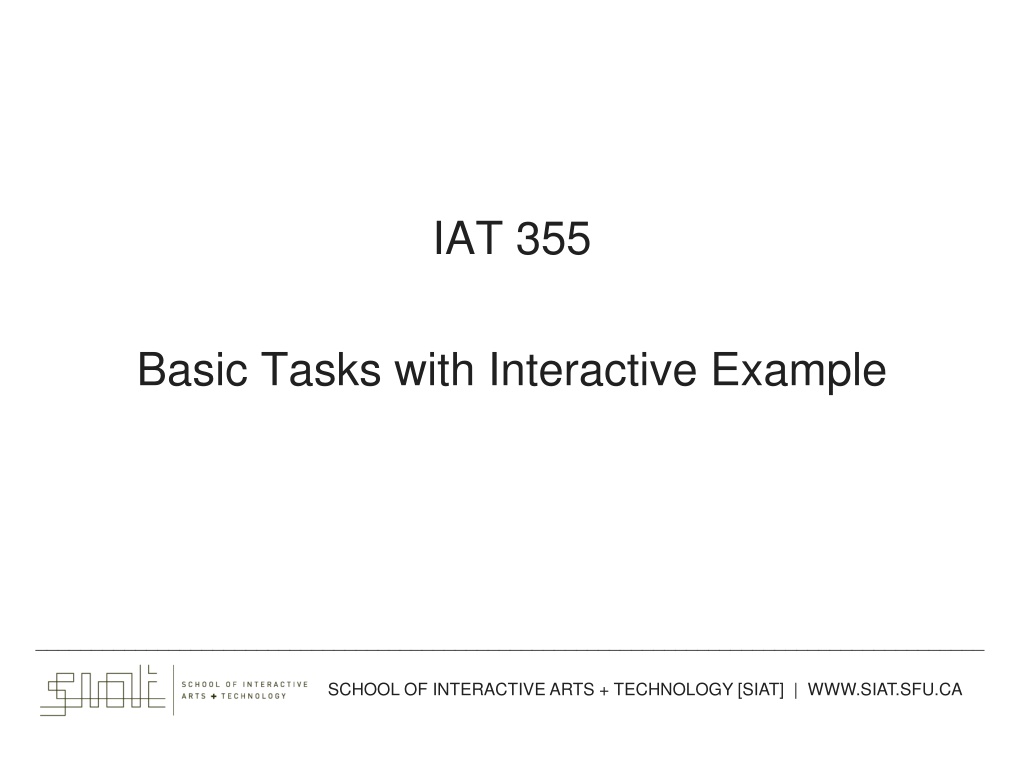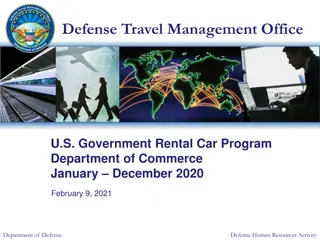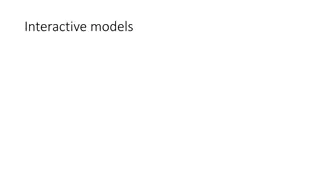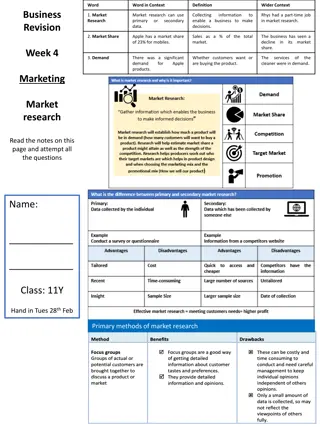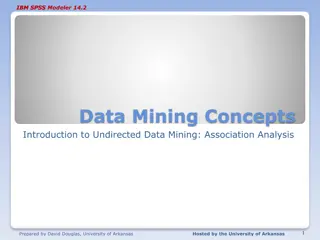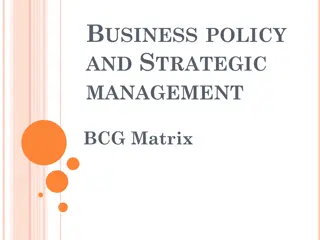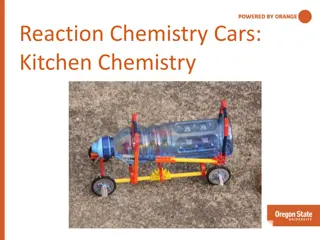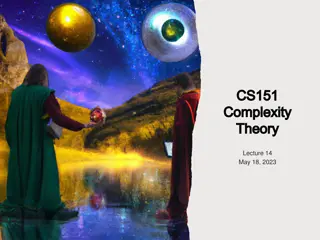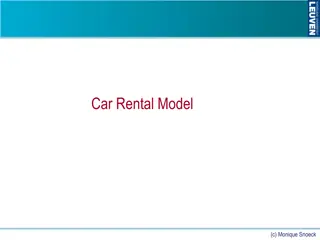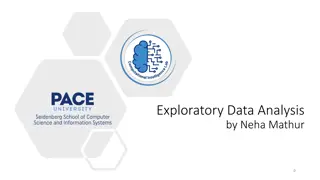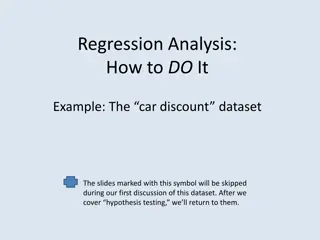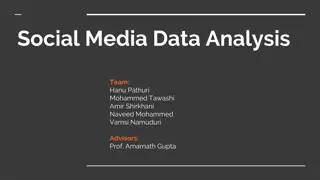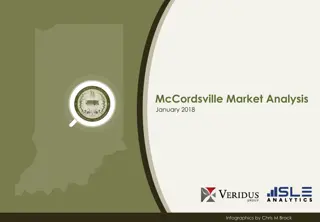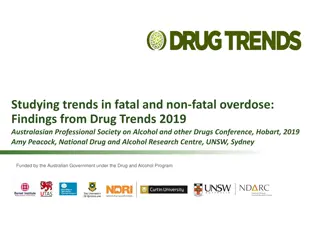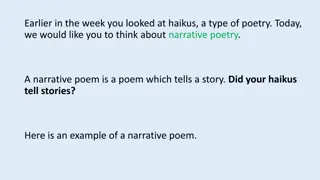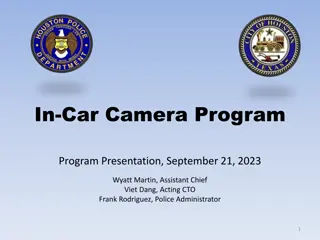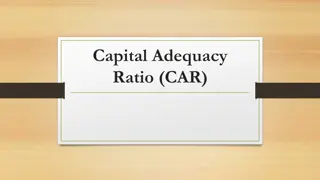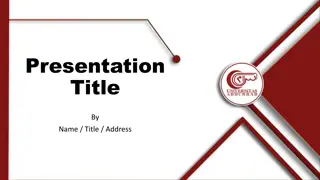Understanding Car Market Trends through Interactive Data Analysis
Explore a practical example of gaining insights into the car marketplace by balancing criteria, analyzing competition, and market trends. Learn through tasks such as buying a car, selling an older model, and interpreting a categorical, ordinal, and numerical data table. Discover the significance of bar graphs, unpopulated subranges, and the inclusion of unquantifiable attributes like car appearance in datasets.
Download Presentation

Please find below an Image/Link to download the presentation.
The content on the website is provided AS IS for your information and personal use only. It may not be sold, licensed, or shared on other websites without obtaining consent from the author. Download presentation by click this link. If you encounter any issues during the download, it is possible that the publisher has removed the file from their server.
E N D
Presentation Transcript
IAT 355 Basic Tasks with Interactive Example ______________________________________________________________________________________ SCHOOL OF INTERACTIVE ARTS + TECHNOLOGY [SIAT] | WWW.SIAT.SFU.CA
Problem Gaining insight about cars in marketplace Balancing criteria: Problem is formulated as it is being solved Schon, 1983 Tasks Buying a car Selling own car of an earlier model year Analyzing competition s cars Analyzing market trends IAT 355 Jan 20, 2017 2
Car Table One Case per row Categorical: Make Ordinal: Rating Numerical: Price, MPG, Age Rating Age (yrs) Price ( ) MPG Make 3 Ford 31 15,450 ***** 27 12,450 4 Chevy *** IAT 355 Jan 20, 2017 3
Basic Tasks Show distribution Next slide shows distribution with bargram IAT 355 Jan 20, 2017 4
Bargrams Represent range of items in the dataset Similar to histogram, except items are stacked horizontally Width of bar indicates number of items Label in bar indicates range Price 10-12 12-14 16-18 IAT 355 Jan 20, 2017 5
Bargram vs Histogram Note that the Bargram hides the fact that there are no cars in the 14- 16K range Price 14 12 10 8 6 4 2 0 10-12 12-14 14-16 16-18 Price 10-12 12-14 16-18 IAT 355 Jan 20, 2017 6
Unpopulated subrange If you are buying a car, you have to buy what is available The fact that there are no cars in the 14- 16K range is not really important If you are selling cars, empty price ranges may be important You may want to fill that niche with a new product! IAT 355 Jan 20, 2017 7
Basic Tasks Show individual data value Car images in next slide IAT 355 Jan 20, 2017 8
Unquantifiable Attributes Car appearance Not really a data attribute Show a picture of each car in dataset Could report survey of terms like attractiveness sporty luxurious IAT 355 Jan 20, 2017 9
Basic Tasks Retrieve value for more than one case: Next slide shows each data case on the Bargram IAT 355 Jan 20, 2017 10
Icons Little icons above Bargram represent individual items (Cars) Price 10-12 12-14 16-18 IAT 355 Jan 20, 2017 11
Brushing Select a car picture, and highlight its corresponding Icon Price 10-12 12-14 16-18 IAT 355 Jan 20, 2017 12
Brushing Indicate selected car on all Bargrams by color MPG 30 35 40 Price 10-12 12-14 16-18 IAT 355 Jan 20, 2017 13
Brushing Tag a selected car with a red highlight MPG 30 35 40 Price 10-12 12-14 16-18 IAT 355 Jan 20, 2017 14
Basic Tasks Filter out cases that you are not interested in Conversely, select the interesting items The next slide shows filtering on 1 attribute IAT 355 Jan 20, 2017 15
Brushing Highlighting the 12-14K Bargram segment highlights the corresponding icons + pictures MPG 30 35 40 Price 10-12 12-14 16-18 IAT 355 Jan 20, 2017 16
Basic Tasks Compound Filtering The next slide shows filtering on two attribute ranges IAT 355 Jan 20, 2017 17
Brushing Selecting the 30 MPG bar highlights only those cars that satisfy both requirements MPG 30 35 40 Price 10-12 12-14 16-18 IAT 355 Jan 20, 2017 18
Basic Tasks The next slide shows the filtered data All ranges are shown IAT 355 Jan 20, 2017 19
Make Room for More! Horsepower Age Condition MPG 30 35 40 Price 10-12 12-14 16-18 Make Color IAT 355 Jan 20, 2017 20
Icons Putting an icon for every item on every row adds visual clutter Turn on all icons when starting to visualize Give user sense of number of data items Filter Out those that do not satisfy Compare the next two slides IAT 355 Jan 20, 2017 21
Clutter Horsepower Age Condition MPG 30 35 40 Price 10-12 12-14 16-18 Make Color IAT 355 Jan 20, 2017 22
Clutter Less Horsepower Age Condition MPG 30 35 40 Price 10-12 12-14 16-18 Make Color IAT 355 Jan 20, 2017 23
Basic Tasks The preceding 2 slides compared clutter If the overall task is to select a few good alternatives from many, reducing clutter is good If the overall task is to make correlations You may possibly want more clutter IAT 355 Jan 20, 2017 24
Basic Task Identifying a car to buy is a Search task Sometimes you need to browse first! Learn the market Learn the trade-offs Filtering on the previous slides was all-or-nothing May want indicator for pretty close IAT 355 Jan 20, 2017 25
Show Close items Use hollow icon to indicate close items The hollow items are OK on all other attributes but not MPG Selecting 35 MPG will accept 2 other cars MPG 30 35 40 IAT 355 Jan 20, 2017 26
EZ Chooser Sensitivity Information is shown as hollow icons IAT 355 Jan 20, 2017 27