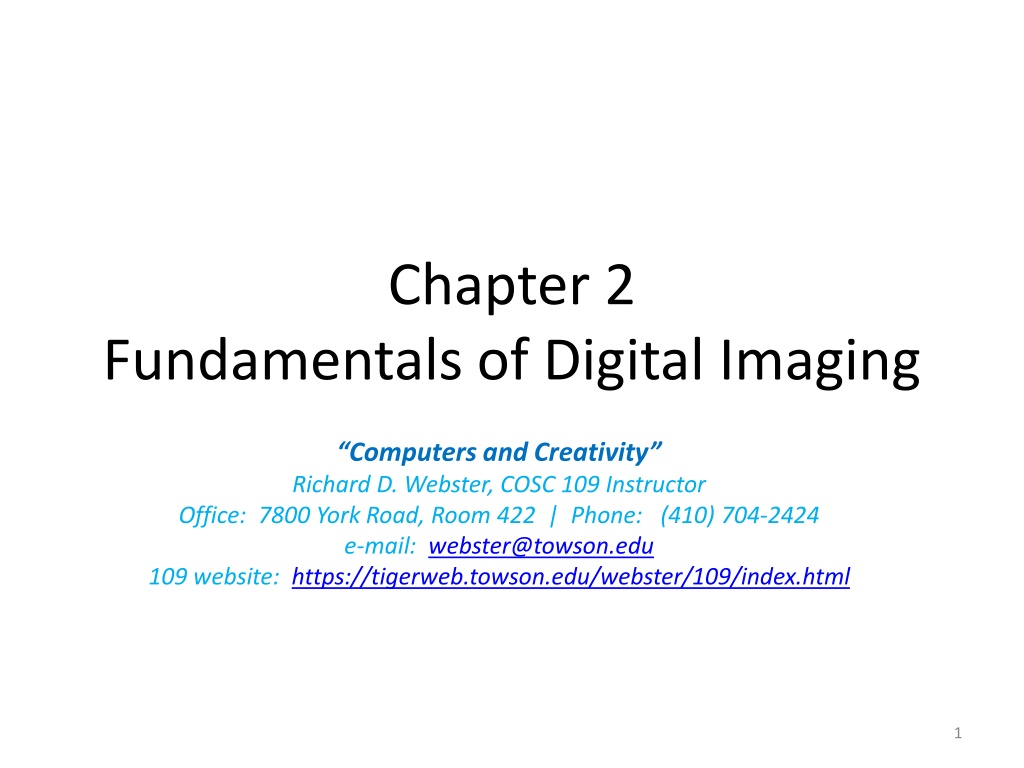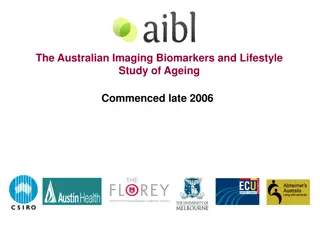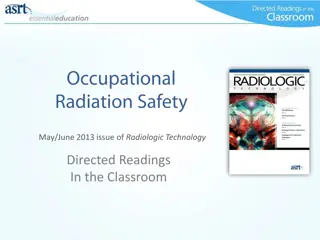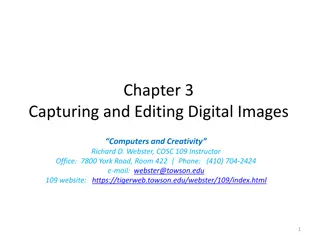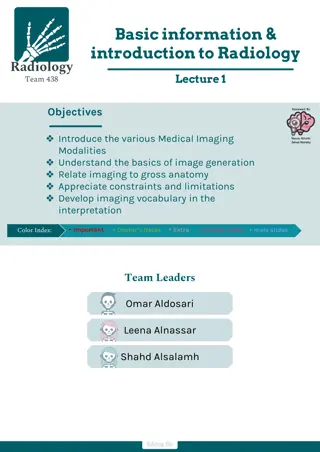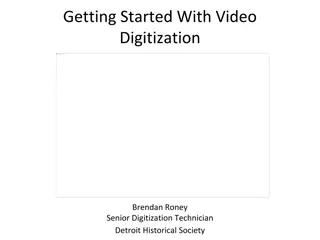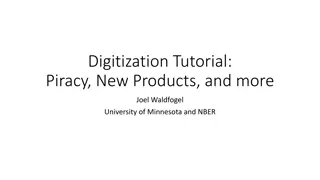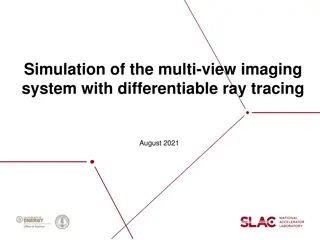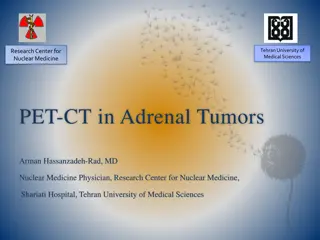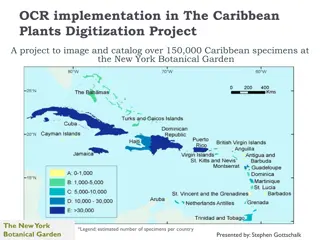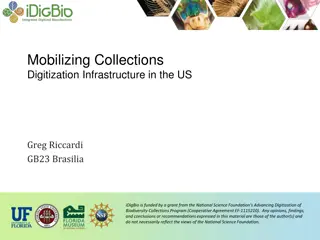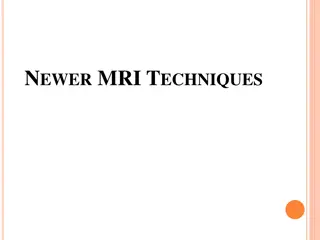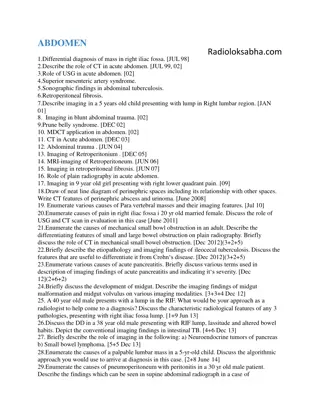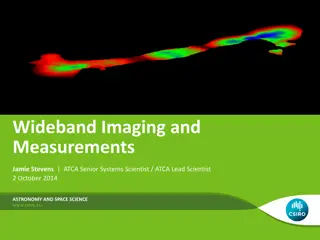The Basics of Digital Imaging and Digitization
Explore the fundamentals of digital imaging and the digitization process in this lecture. Discover what digitizing images means, how images are sampled and quantized, and the relationship between pixels, image resolution, and bit depth. Learn how sampling rate and bit depth choices impact image fidelity and details through practical examples.
Download Presentation

Please find below an Image/Link to download the presentation.
The content on the website is provided AS IS for your information and personal use only. It may not be sold, licensed, or shared on other websites without obtaining consent from the author.If you encounter any issues during the download, it is possible that the publisher has removed the file from their server.
You are allowed to download the files provided on this website for personal or commercial use, subject to the condition that they are used lawfully. All files are the property of their respective owners.
The content on the website is provided AS IS for your information and personal use only. It may not be sold, licensed, or shared on other websites without obtaining consent from the author.
E N D
Presentation Transcript
Chapter 2 Fundamentals of Digital Imaging Computers and Creativity Richard D. Webster, COSC 109 Instructor Office: 7800 York Road, Room 422 | Phone: (410) 704-2424 e-mail: webster@towson.edu 109 website: https://tigerweb.towson.edu/webster/109/index.html 1
In this lecture, you will find answers to these questions What does digitizing images mean? How are images sampled and quantized in the digitization process? How are pixels, image resolution, and bit depth related to sampling and quantizing? How do the choices of the sampling rate and bit depth affect the image fidelity and details? 2
Recall: Digitization To convert analog information into digital data that computers can handle 2-step process: 1. sampling 2. quantization 3
Let's look at the sampling step of digitizing a natural scene as if we are taking a digital photo of a natural scene. 4
A natural scene Look up and let your eyes fall on the scene in front of you. Draw an imaginary rectangle around what you see. This is your viewfinder. Imagine that you are going to capture this view on a pegboard. 5
Sample into a grid of 25 20 discrete samples Suppose you are going to sample the scene you see in the "viewfinder" into a pegboard with 25 20 holes. 6
One color for each peg hole. Each peg hole takes only one peg. Suppose each peg has one solid color. Suppose the color of each of these discrete samples is determined by averaging the corresponding area. 7
This sampled image looks blocky. Details are lost because the grid is too coarse for this image. 8
For 25 20 sample points, it means you get a digitized image of 25 20 pixels. 9
Sample into a grid of 100 80 discrete samples Suppose you are going to sample the scene you see in the "viewfinder" into a pegboard with 100 80 holes. 11
For 100 80 sample points, it means you get a digitized image of 100 80 pixels. 13
Sampling Rate Refers to how frequent you take a sample For an image, sampling frequency refers to how close neighboring samples are in a 2-D image plane. For example, when we change the grid from 25 20 to 100 80, we say that we increase the sampling rate. You are sampling more frequently within the same spatial distance. 14
Resolution In digital imaging, increasing the sampling rate is equivalent to increasing the image resolution. 15
Consequences of Higher Resolution With higher resolution, You have more sample points (pixels) to represent the same scene, i.e., the pixel dimensions of the captured image are increased. The file size of the digitized image is larger. You gain more detail from the original scene. 16
Resolution of Digital Photos Note that 25 20 and 100 80 pixels are by no means realistic pixel dimensions in digital photography. They are only for illustration purposes here. Most digital cameras can capture images in the range of thousand pixels in each dimension for example, 3000 pixels 2000 pixels. 17
A Pixel is not a Square Block A pixel is a sample point. It does not really have a physical dimension associated with it. When you zoom in on a digital image in an image editing program, you often see the pixels represented as little square blocks. This is simply an on-screen representation of a sample point of an digitized image. 18
Colors 19
Problems A natural image is colored in continuous tones, and thus it theoretically has an infinite number of colors. The discrete and finite language of the computer restricts the reproduction of an infinite number of colors and shades. 20
Quantization Step To encode an infinite number of colors and shades with a finite list. Quantizing the sampled image involves mapping the color of each pixel to a discrete and precise value. First, you need to consider how many possible colors you want to use in the image. To illustrate this process, let s return to the example of the 100 80 sampled image. 21
Say, we want to map the color of each sample points into one of these four colors: 23
Consequences of Quantization Reduce the number of allowed colors in the image. When we reduce the colors, different colors from the original may bemapped to the same color on the palette. This causes the loss of the image fidelity and details. The details that rely on the subtle color differences are lost during quantization. 26
The same area in the 4-color image now has only one color. The area outlined in red is made up of many different green colors. 27
Bit Depth The number of colors used for quantization is related to the color depth or bit depth of the digital image. A bit depth of n allows 2n different colors. Examples: A 2-bit digital image allows 22 (i.e., 4) colors in the image. An 8-bit digital image allows 28 (i.e., 256) colors in the image. The most common bit depth is 24. A 24-bit image allows 224 (i.e., 16,777,216) colors. 28
Will increasing the number of colors in the palette improve the image fidelity? It depends, and in most cases, can be yes. The number of colors or the bit depth is not the only determining factor for image fidelity in quantizing an image. The choice of colors for the quantization also plays an important role in the reproduction of an image. 29
Effect of Bit Depth on File Size Higher bit depth means more bits to represent a color. Thus, an image with a higher bit depth has a larger file size than the same image with a lower bit depth. 31
Bitmapped images Examples: Web images, e.g. JPEG, PNG, GIF Adobe Photoshop images 32
Bitmapped images Characteristics the image is divided in a grid (think of it as a pegboard) each cell (think of it as a peghole) in the grid stores only one color value (think of it as a peg) each cell is called a pixel picture element bitmap images are resolution dependent; each image has a fixed resolution the level of details the image can represent depends on the number these cells, or pixels. A pegboard with more holes lets you create a picture with finer details. cells 33
Bitmapped images If I specify "1" to represent yellow and "0" to represent purple, the data to describe this image is: 1111111111111111111111011111101111110111111011111101111111 111111 The size of the data (the file size) in this example an 8x8-pixel image is not too bad, but what about we have a 3000x2000-pixel an image from a 6-megapixel digital camera? 34
Bitmap vs. Pixmap Bitmap: In certain contexts, it refers to images with 1 bit per pixel, i.e., each pixel has a value either 0 or 1. Pixmap: If each pixel has a color value that uses more than 1 bit. Here we are using the term bitmap or bitmapped images to refer to all pixel-based images. 35
Vector Graphics Examples: graphics created in Adobe Flash Adobe Illustrator 36
Bitmap Images vs. Vector Graphics 11111111111111111111110111111011 11110111111011111101111111111111 %! newpath 2 1 moveto 6 5 lineto stroke showpage bitmap image vector graphic 37
Vector Graphics The unit is arbituary, i.e. when you print out an image, you may set one unit as an inch or a foot. This means vector graphic is resolution independent. %! newpath 2 1 moveto 6 5 lineto stroke showpage vector graphic 38
Printing Bitmap Images have the same amount of data, i.e. same level of details print bigger print smaller bitmap image 39
Printing Vector Graphics print bigger print smaller vector graphics 40
Bitmap Images vs. Vector Graphics Example (a) Vector graphics:A line defined by two end points. (b) Vector graphics: The same line is stroked with a certain width. (c) & (d) The line is converted to a bitmap. 41
Curve Drawing in Vector Graphics Programs defined by a set of points; we call them anchor points the direction handles or tangent handles of a point controls the tangent at that point on the curve 42
Rastering Vector Graphics Raster means convert vector graphics into pixel-based images. Most vector graphics programs let you rasterize vector graphics. Need to specify a resolution for rasterizing, that is, how coarse or how fine the sampling. 43
Aliasing The rasterized image will appear jagged. Original vector graphics Rastered vector graphics without anti-aliasing This jagged effect is a form of aliasing caused by undersampling (which means insufficient sampling rate.) Recall the musical note on a pegboard example. 44
Anti-aliasing Techniques To soften the jaggedness by coloring the pixels with intermediary shades in the areas where the sharp color changes occur. Original vector graphics Rastered vector graphics without anti-aliasing Rastered vector graphics with anti-aliasing 45
Why Compression? higher resolution or higher bit depth larger file size Without compression, image files would take up an unreasonable amount of disk space. Larger files take longer time to transfer over the network. 46
How many bits? Let s look at the size of a typical high resolution image file without compression. 47
How many bits? Suppose 6-megapixel digital camera may produce digital images of 3000 2000 pixels in 24-bit color depth. Total pixels: 3000 2000 pixels = 6,000,000 pixels File size in bits: 6,000,000 pixels 24 bits/pixel = 144,000,000 bits File size in bytes: 144,000,000 bits / (8 bits/byte) = 18,000,000 bytes 17 MB 48
Strategies To Reduce File Sizes Reducing the pixel dimensions Lowering the bit depth (color depth) Compress the file 49
Reducing Pixel Dimensions Capture the image at a lower resolution in the first place Resample (resize) the existing image to a lower pixel dimensions Returning to our calculation of the file size of an image of 3000 2000 pixels in 24-bit color depth. Let's calculate the file size of an image of 1500 1000 pixels in 24-bit color depth. 50