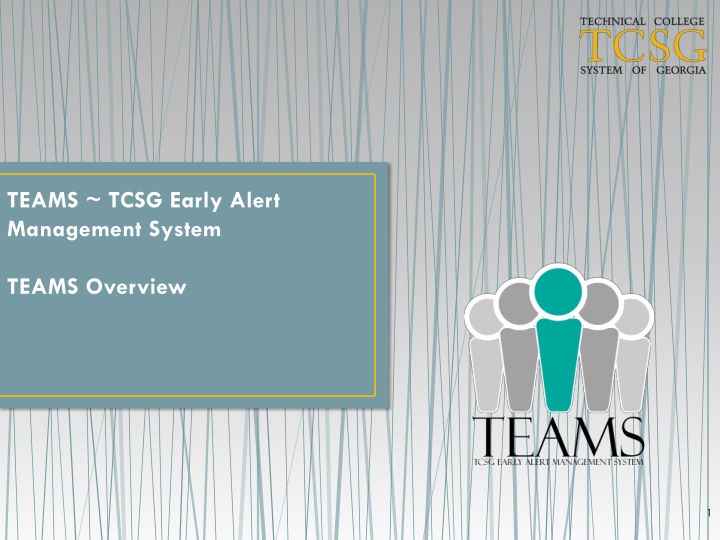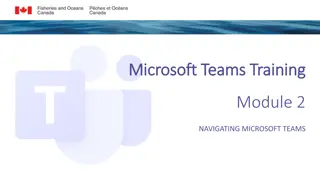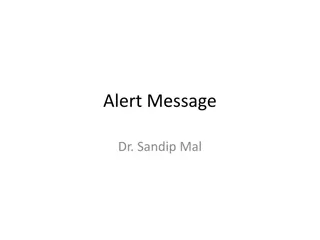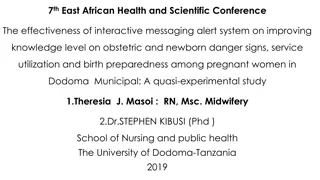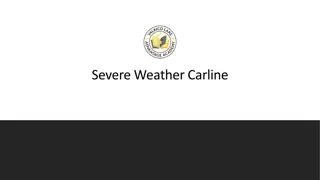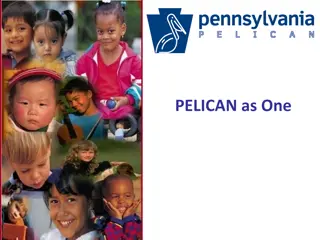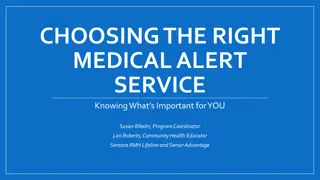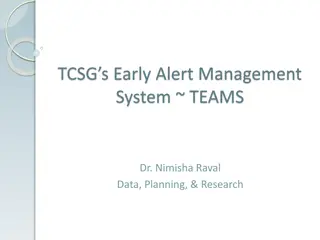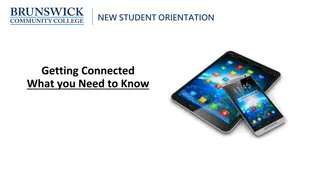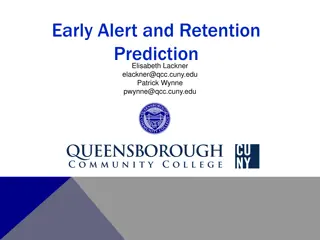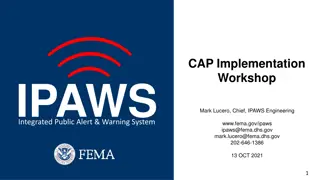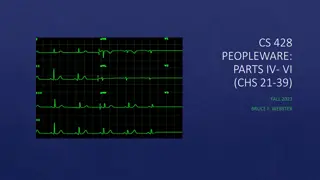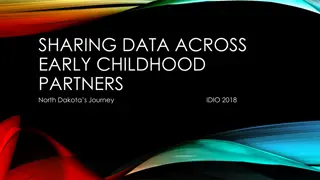TEAMS Early Alert Management System Overview
TEAMS Early Alert Management System aims to improve student retention and graduation rates by identifying at-risk students early in the term. The system connects students to college resources and interventions for success, tracks interventions' application, and monitors success. TEAMS incorporate modules for alert submission, team workflow, and various administrative functions tailored for colleges' needs.
Download Presentation

Please find below an Image/Link to download the presentation.
The content on the website is provided AS IS for your information and personal use only. It may not be sold, licensed, or shared on other websites without obtaining consent from the author.If you encounter any issues during the download, it is possible that the publisher has removed the file from their server.
You are allowed to download the files provided on this website for personal or commercial use, subject to the condition that they are used lawfully. All files are the property of their respective owners.
The content on the website is provided AS IS for your information and personal use only. It may not be sold, licensed, or shared on other websites without obtaining consent from the author.
E N D
Presentation Transcript
TEAMS ~ TCSG Early Alert Management System TEAMS Overview 1
2 Overview of Early Alert Systems Ultimate goal is to improve student retention and graduation rates. This is done by identifying at-risk students as early in the term as possible. Connect those students to college resources or interventions that can help the student be successful.
3 Which Students are at-risk? Any student, who in the opinion of the faculty or staff, is unlikely to be successful in a given course or term. Success = C or higher This could be due to attendance, lack of participation, academic difficulties, personal hardships, etc.
4 Overview of TEAMS & its Modules TEAMS is a web-based early alert system that allows colleges to identify at-risk students, communicate with them, track the application of interventions, and monitor their success. Currently, alerts are submitted manually, but coming updates will allow automated alerts. TEAMS records are a part of the Student Record (FERPA).
5 TEAMS Basic Workflow All Members of the Team Receive the Alert It is Routed to a Team Unassigned (ex: Retention Team) Alert is Submitted (ex: Attendance) Team Member Works the Alert Itis now Assigned Team Member Reviews Alert & Academic History Team Member Communicates w/ the Student Team Member Recommends Interventions Records Contact Attempts & Success (Y/N) And Closes the Alert
6 TEAMS Modules TCSG Admin Module: Allows for the overall management of TEAMS by the TCSG staff. College Admin Module: Allows for the college-level configuration of TEAMS to meet specific college needs (Manage Personnel, Alert Routing, Interventions, and Student Email Processing). Dashboard Module: Provides user access to the Dashboard, Alert Details, Communications, and Interventions forms. Submit Alert Module: Allows users to manually submit alerts. Reporting Module: Grants users access to available reports.
7 Alert Types Specific: Academic Concerns Attendance Personal Hardships Withdrew All Courses General: Academic Affairs Business Office Financial Aid Student Affairs Student Navigator Professors will use these alerts Anyone can use this alert for situations that don t fit the other categories
8 Best Practices: Faculty Submit alerts as early as a trend develops. One event is not a trend But as soon as one develops, report it. Have a conversation about performance before submitting an alert. Why you are concerned You plan to submit an Early Alert In the alert, provide detailed information. The student s problem area(s) The student s last date of attendance (if an attendance alert) The student s current grade (as a percentage) Interventions you ve tried/suggested already (if any)
9 Example : Strong Academic Concerns Alert
10 Example : Strong Attendance Issues Alert
11 Example : Strong Personal Hardships Alert
12 Example : WEAK Alert
13 Best Practices: Staff Attempt to contact students promptly Within one to two business days Close the feedback loop Continue the conversation with instructor/dean TEAMS makes this much easier Professors can login to TEAMS and view the progress of any alert they ve submitted at any time Advise the WHOLE student Academic Personal Financial (aid)
14 I want to know more! What s next? You ve learned the basics of TEAMS.. Next module: Submitting an alert