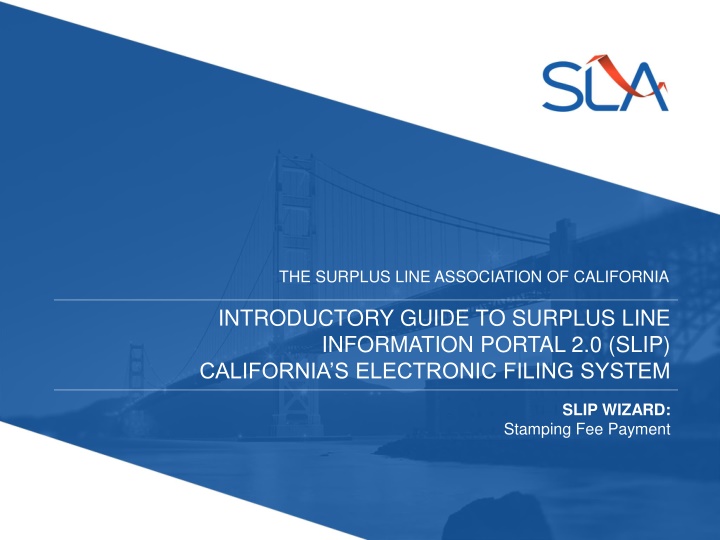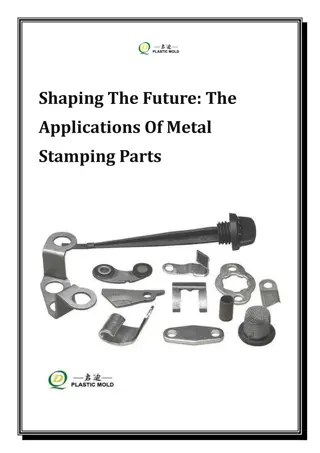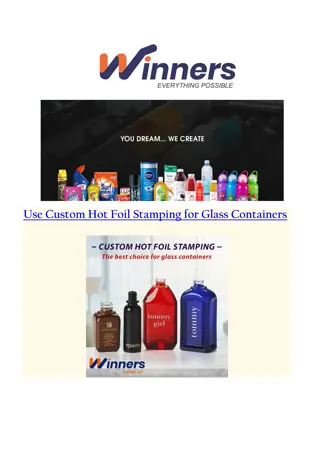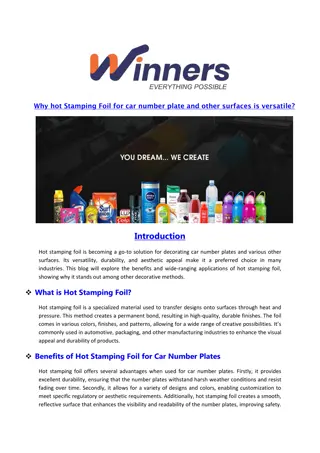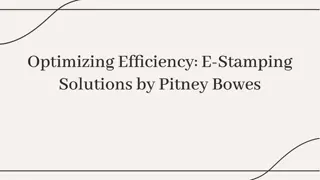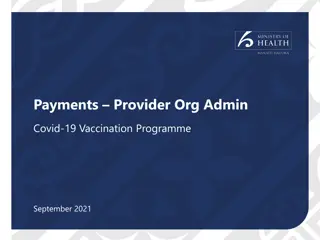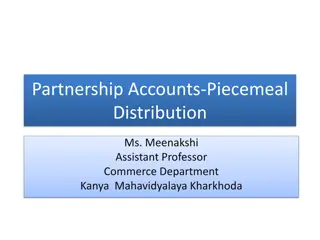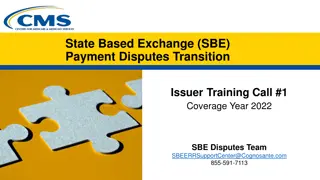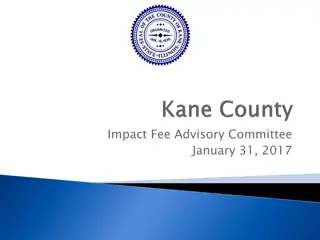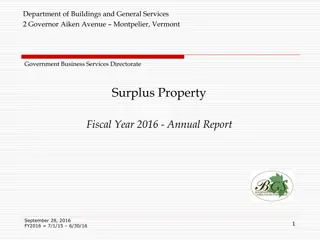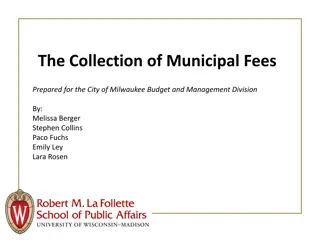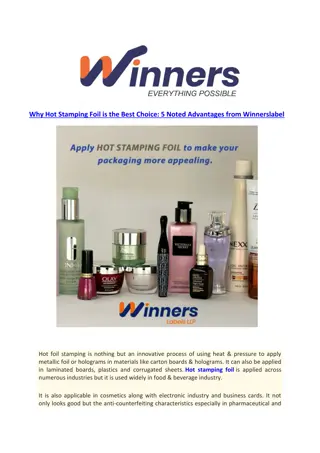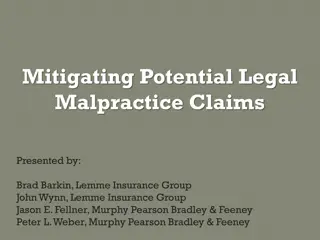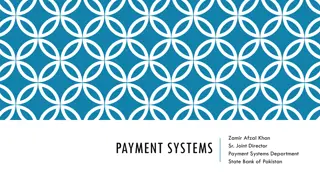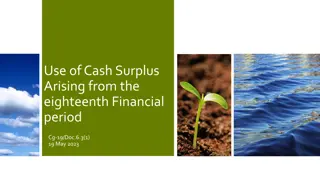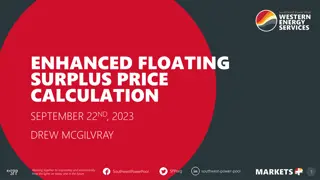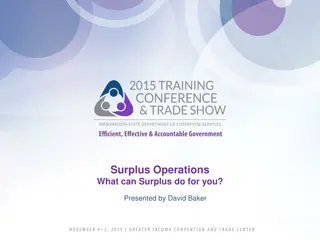Surplus Line Association of California: Stamping Fee Payment Guide
An introductory guide to the Surplus Line Information Portal 2.0 (SLIP) and California's Electronic Filing System, focusing on Stamping Fee Payment methods, online payment terms, and setting up automatic payments. The guide includes step-by-step instructions and images for easy understanding.
Download Presentation

Please find below an Image/Link to download the presentation.
The content on the website is provided AS IS for your information and personal use only. It may not be sold, licensed, or shared on other websites without obtaining consent from the author.If you encounter any issues during the download, it is possible that the publisher has removed the file from their server.
You are allowed to download the files provided on this website for personal or commercial use, subject to the condition that they are used lawfully. All files are the property of their respective owners.
The content on the website is provided AS IS for your information and personal use only. It may not be sold, licensed, or shared on other websites without obtaining consent from the author.
E N D
Presentation Transcript
THE SURPLUS LINE ASSOCIATION OF CALIFORNIA INTRODUCTORY GUIDE TO SURPLUS LINE INFORMATION PORTAL 2.0 (SLIP) CALIFORNIA S ELECTRONIC FILING SYSTEM SLIP WIZARD: Stamping Fee Payment
Table of Contents Stamping Fee Payment. .. 3 Online Payments and Conditions .. 5 Pay Stamping Fee 6 Confirmation of Stamping Fee 7 Automatic Payment Feature 8 Setting Up Automatic Payment Feature 9 2
Stamping Fee Payment You can pay the stamping fee by selecting the Invoice Statements tab or selecting the Pay Stamping Fee button. 3
Stamping Fee Payment (cont.) To pay one or more invoices, click the box or boxes next to the Invoice Date column and click Pay Stamping Fee. Click the Invoice Number hyperlink to view all the transactions and batches processed for that invoice. To select all outstanding invoices, click Select All and click Pay Stamping Fee. Click Pay Stamping Fee for the Online Payments Terms and Conditions. 4
Online Payments Terms and Conditions After reading the online payment terms and conditions, check the box that the document has been and accepted. Click OK to pay the stamping fee. 5
Pay Stamping Fee SLIP allows you to pay the stamping fee by credit card or ACH or set up AutoPay. Credit card payments are not processed until Close of Business the following business day. E-Check / ACH payments can take 3- 5 business days for processing. You will see payment details updated online in SLIP once the processing has been completed. The SLA still accepts paper checks. The check should be made payable to the Surplus Line Association of California. Payments should be mailed to The Surplus Line Association of California, 50 California Street, 18th Floor, San Francisco, CA 94111 6
Confirmation of Stamping Fee Payment Once the payment amount is verified, click Submit Payment. 7
Automatic Payment Feature To pay one or more invoices, click the box or boxes next to the Invoice Date column and click Pay Stamping Fee. Click the Invoice Number hyperlink to view all the transactions and batches processed for that invoice. To select all outstanding invoices, click the select all box and click Pay Stamping Fee. Click Automatic Payments to set up the monthly payment amount to be transferred from the brokerage account to the SLA. 8
Setting Up Automatic Payment The automatic payment is defaulted to Off. Follow the three steps under the Set Up Automatic Payments section. Click Turn ON to activate autopay. 9