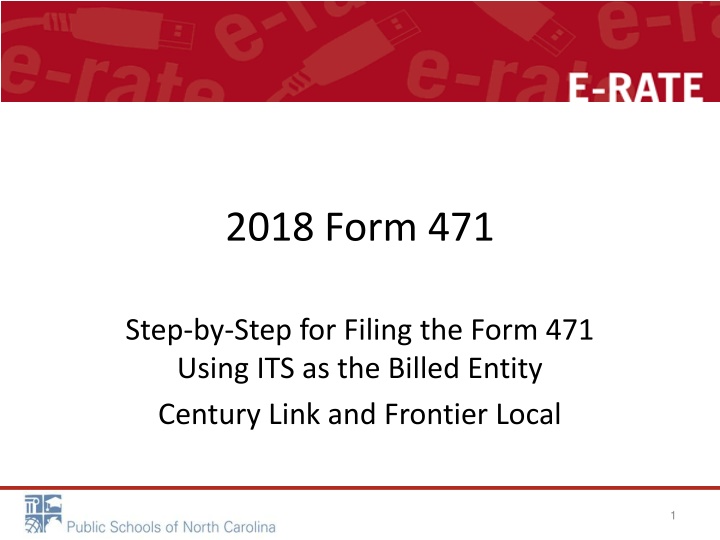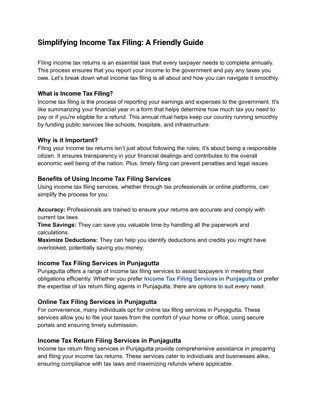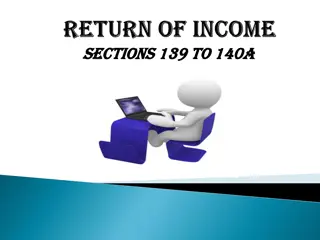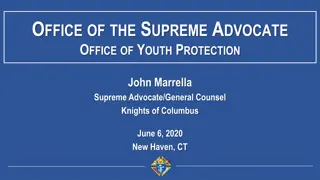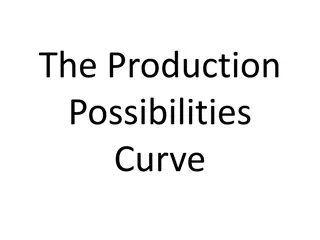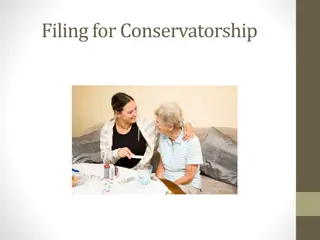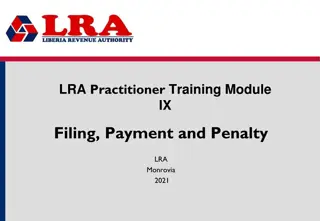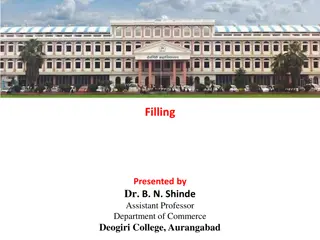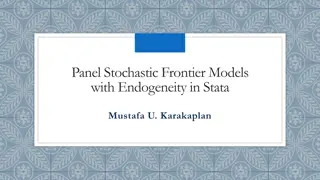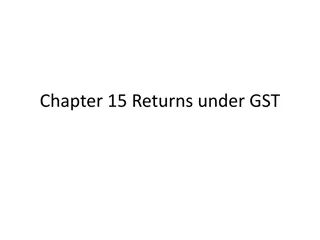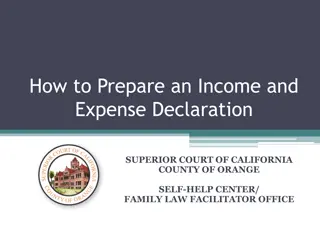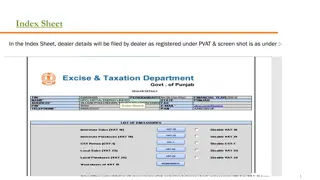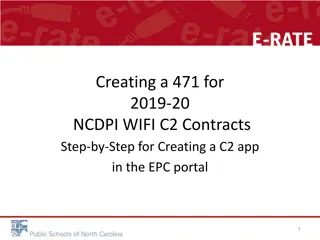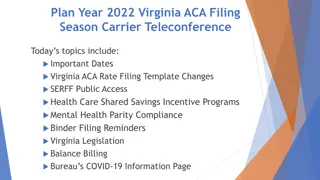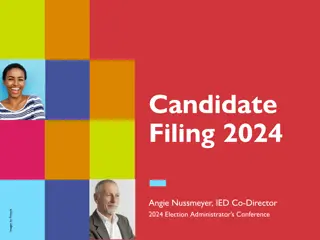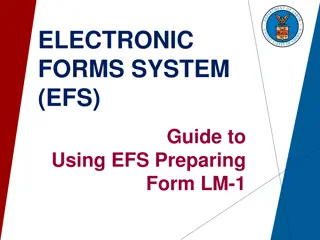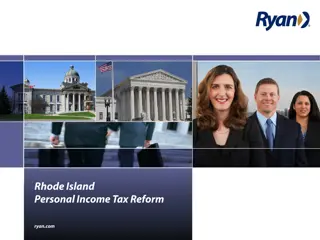Step-by-Step Guide for Filing Form 471 Using ITS for CenturyLink and Frontier Local
Detailed instructions for completing Form 471 with ITS as the Billed Entity for CenturyLink and Frontier Local services. Includes steps for filing Form 470, evaluating bids, creating a contract record, and managing contracts in EPC profile.
Download Presentation

Please find below an Image/Link to download the presentation.
The content on the website is provided AS IS for your information and personal use only. It may not be sold, licensed, or shared on other websites without obtaining consent from the author.If you encounter any issues during the download, it is possible that the publisher has removed the file from their server.
You are allowed to download the files provided on this website for personal or commercial use, subject to the condition that they are used lawfully. All files are the property of their respective owners.
The content on the website is provided AS IS for your information and personal use only. It may not be sold, licensed, or shared on other websites without obtaining consent from the author.
E N D
Presentation Transcript
2018 Form 471 Step-by-Step for Filing the Form 471 Using ITS as the Billed Entity Century Link and Frontier Local 1
Your Form 470 Remember, you must file your own 470 for local, long distance, or cellular service. After 28 days, evaluate any bids, and if the ITS is the most cost effective, type your Memo to File, memorializing your choice. 2
Sample Memo to File MEMORANDUM To: File From: School District/Library Date: 04/08/2017 Subject: Bid Responses for E-Rate Form 470 Application Number 1800xxxxx ___________________________________________________________________ As of today, March 8, 2018, xxx district did not receive any legitimate competitive bids to the local Centrex and long distance telephone services requested on Form 470 Application Number 1800xxxxx. The district chooses to continue to receive these services from its incumbent providers AT&T and CenturyLink. Also, after careful review of recent invoices from our existing providers AT&T and CenturyLink, the district has concluded that they provide the lowest reasonable price value that the district can obtain for these services and is therefore cost-effective. 3
Create a Contract Record From your own applicant portal Create the record for reference in your 471 Be sure to keep your Memo to File for documentation purposes 4
Where is the contracts module? The Contracts Module is a section within your organization s EPC profile. 5
Manage Contracts Click on the Contracts link in the menu of items across the center of the organization s page. Then choose MANAGE CONTRACTS 6
Add New Contract Click on the Add a New Contract button 7
Contract nickname & number Provide a Nickname for the contract that will serve as a reminder. CenturyLink (or Frontier) Local 2018-19 Contract number for Century Link and Frontier Local is: ITS-004457 8
Upload Memo to File as Contract A number is assigned by the system Click Yes 9
Upload Memo to File as Contract Upload your Memo to File document. Be sure to add a description: This is the Memorialization Document to use the NCDIT SMC for Voice Services Click on the Save & Continue button to proceed 10
SMC Questions Yes to both these are contrats that NC Deptartment of Information Technology has negotiated. Click SAVE & CONTINUE 11
Piggy back questions Yes to both of again, you are using the pricing that DIT has negotiated on behalf of all NC entities. Save and continue. 12
Establishing 470 and Bids Received Enter the # bids received Find your 470# 13
Search out your 470 Check the correct 470, Save & Continue 14
Account Number & SP search Usually, Acct # is your main phone number Search for the Century Link SPIN which is 143001484. Or, search for the Frontier SPIN which is 143004771 15
Contract Date Info Remember, this is the date of your Memo to File 16
Review your work When all fields are correct, choose Complete Remember: You cannot edit or delete any contracts once you click Complete 19
Log out of your portal Then log in to the DIT portal w your new DIT credentials. Remember: You are now in the State of North Carolina Department of Information Technology portal You will have Full Rights to the 471 only DO NOT CLICK SAVE & SHARE! 20
portal.usac.org Log in with your DIT credentials Remember, you will need an entirely new set of login credentials as you are now entering the DIT portal, not your own 21
DIT Landing Page Please remember, you are now in the North Carolina Department of Information Technology portal! 22
Add FRN to your 471! If you have already created the application and the AT&T Long Distance FRN Now you may simply add the next FRN for local Log out of your own portal and log in to the DIT portal You should see your draft application in the Task section Click on the application to open and continue 23
Add FRN 24
FRN Key Info for Local Nickname Century Link Local or Frontier Ignore this Copy FRN button! 25
Contract 26
Enter your own BEN! Find your contract record for the Century Link Local or the Frontier Local 27
Contract Expiration Date This contract expires 12/31/2020 29
Narrative 30
FRN Line Item Click the blue hyperlink 31
Continue 34
Enter the highest monthly amount from the past year (Sept or Oct) Be sure to enter zeros in the one-time cost section 35
Recipients of Service Search for your district and once the name displays, click the Add All Dependent Schools and NIFs. 36
Review and Certify Once you have reviewed for any typos, etc Continue to Certification Submit!!! 41