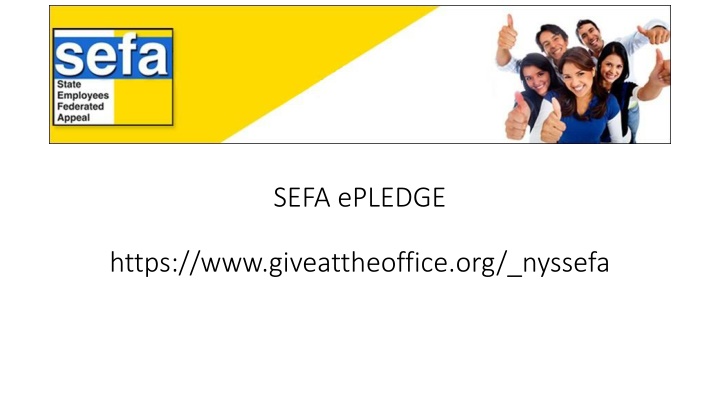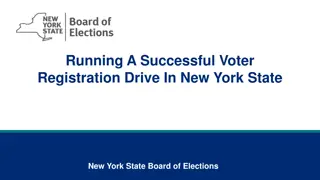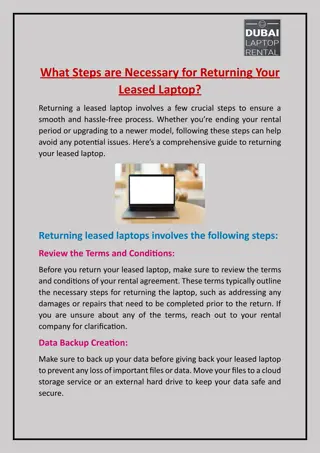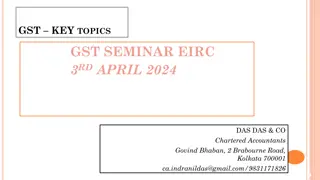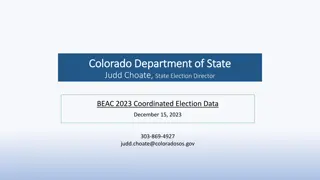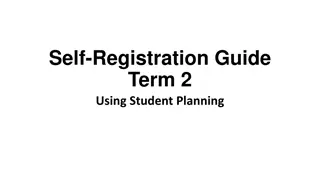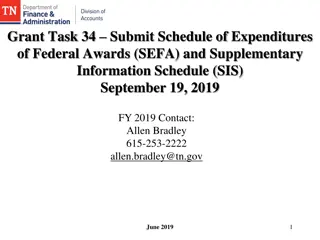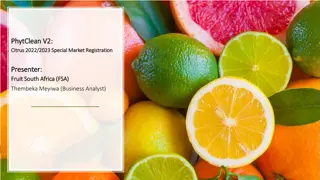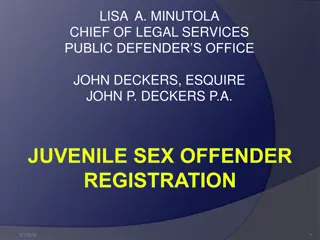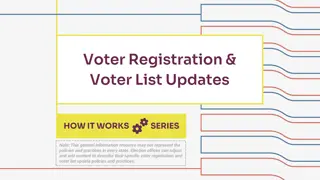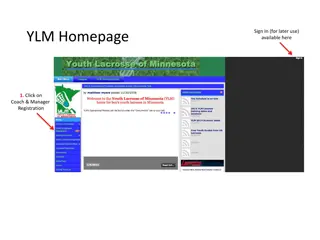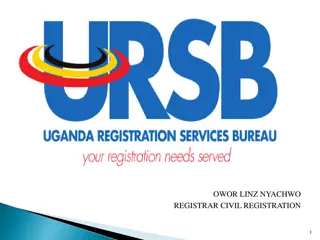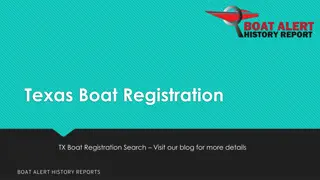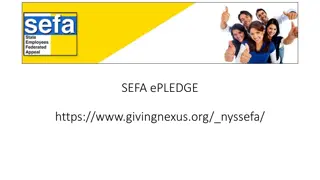SEFA ePLEDGE Registration Steps for New and Returning Users
Easily register for SEFA ePLEDGE by selecting your workplace, logging in or recovering your credentials, completing the form with personal data, and selecting payroll contributions. Follow step-by-step instructions to ensure correct registration and donation process.
Download Presentation

Please find below an Image/Link to download the presentation.
The content on the website is provided AS IS for your information and personal use only. It may not be sold, licensed, or shared on other websites without obtaining consent from the author.If you encounter any issues during the download, it is possible that the publisher has removed the file from their server.
You are allowed to download the files provided on this website for personal or commercial use, subject to the condition that they are used lawfully. All files are the property of their respective owners.
The content on the website is provided AS IS for your information and personal use only. It may not be sold, licensed, or shared on other websites without obtaining consent from the author.
E N D
Presentation Transcript
SEFA ePLEDGE https://www.giveattheoffice.org/_nyssefa
Register or Login Previous Users may Login with the credentials from a previous year. You can recover your credentials.
New people will need to register. First, select your workplace. Read the descriptions carefully to ensure you choose the correct location. Previous users will be able to login with their existing username and password or recover them
Continue to complete the form with your personal data to complete the registration steps. Be sure to enter all fields.
Upon successful completion you will be presented with the green happy face. Click the button CLICK HERE TO PROCEED
Select the number of pay periods and enter the amount PER PAY PERIOD. The TOTAL ANNUAL GIFT is automatically filled . Click GO TO NEXT STEP
Enter your NYS EMPLID. It is located on your paystub and contains 1 Character and 8 numbers. THIS IS VERY IMPORTANT TO GET CORRECT. Click GO TO NEXT STEP
Select the Release of Information Options you choose. Click GO TO NEXT STEP
If you have chosen to release your information, a address and email form will open up. Fill in the proper contact information and select Release Pledge Amount if you choose to have your information and amount released to your designated agency (ies)
You will make your designation(s) if any here on the Charity Selection and Allocation Screen. You can use the SEARCH MODE to enter keywords You may also opt to not designate your money or to split using the ADD UNDESIGNATED option.
Using the SEARCH MODE you will pick from the search results from your keyword. Click the ADD TO PLEDGE button near the agency of your choice
As you add the agency(ies) to your donation, you will enter the amount you wish to designate to that specific agency.
Your REMAINING BALANCE must be 0, so you will need to add the UNDESIGNATED if you do not wish to designate all of your money
Your REMAINING BALANCE must be 0, so you will need to add the UNDESIGNATED if you do not wish to designate all of your money. If you have chosen 1 or more agencies to designate to, ensure that the total donations total your pledge.
Add your digital signature using your mouse or other input device to do so. Do not worry about the neatness of the signature.