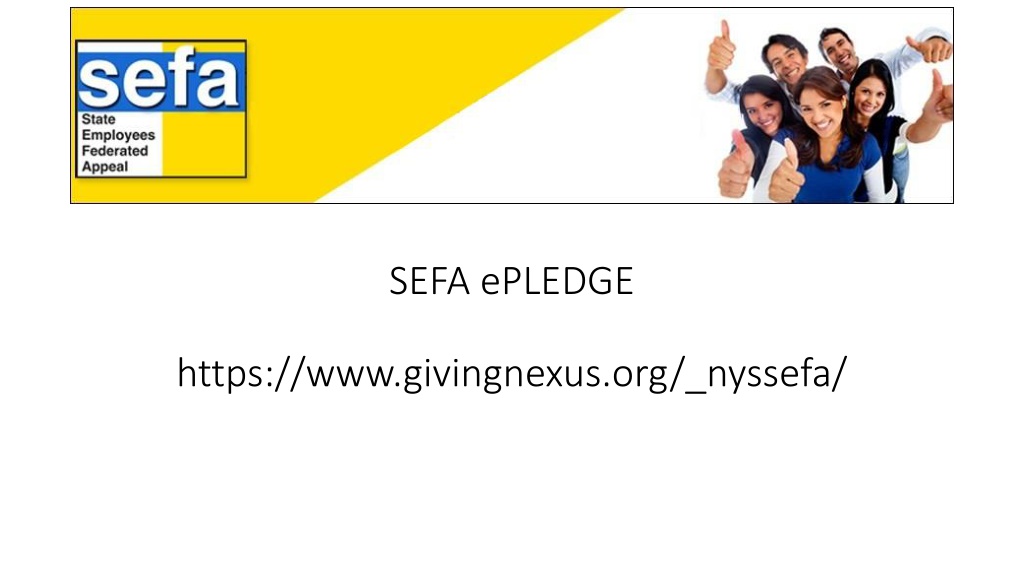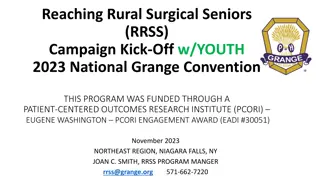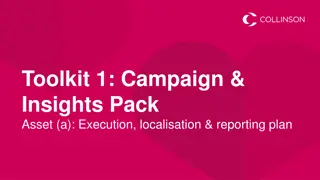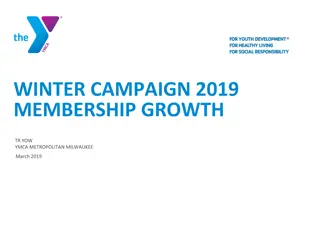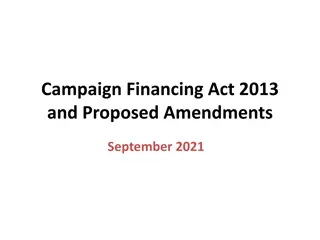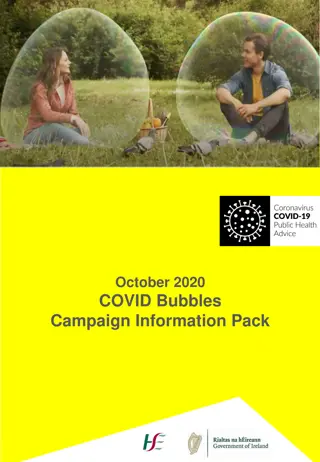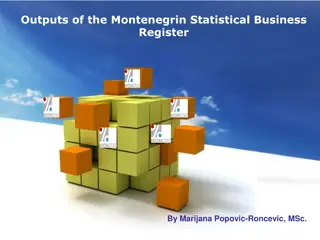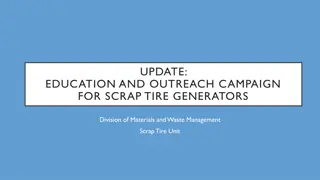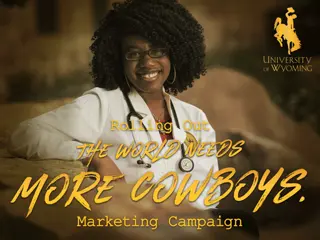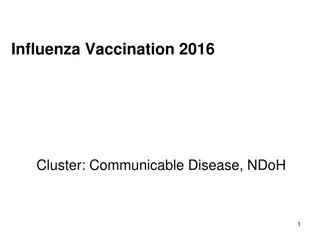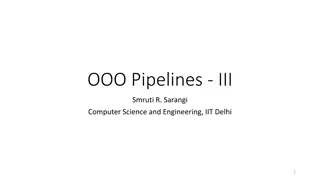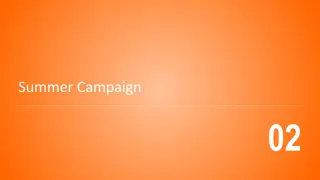Easy Steps to Register for SEFA.ePLEDGE Campaign
Discover the straightforward process for registering in the SEFA.ePLEDGE campaign to contribute to a noble cause. Learn how previous users can conveniently log in and explore campaign results. Follow the intuitive steps to complete registration, ensuring correctness at each stage. Make a meaningful impact with your payroll contributions by participating in this initiative.
Download Presentation

Please find below an Image/Link to download the presentation.
The content on the website is provided AS IS for your information and personal use only. It may not be sold, licensed, or shared on other websites without obtaining consent from the author. Download presentation by click this link. If you encounter any issues during the download, it is possible that the publisher has removed the file from their server.
E N D
Presentation Transcript
SEFA ePLEDGE https://www.givingnexus.org/_nyssefa/
Home Page Register or Login Previous Users may Login with the credentials from a previous year. You can recover your credentials by clicking recover my username/password button under Existing Donors Login Here Interested in viewing the results of the SEFA campaign, click the link under Campaign Results Click the link under Contact to contact us.
Home Page Bottom General Information
New people will need to register. First, select your workplace. Read the descriptions carefully to ensure you choose the correct location and agency code you get paid under. Previous users will be able to login with their existing username and password or recover them
Critical! Before moving forward, confirm your Division is correct Continue to complete the form with your personal data to complete the registration steps. Be sure to enter all fields.
Currently we are only able to accept payroll contributions. Click Go To Next Step after every step completed
Select the number of pay periods and enter the amount PER PAY PERIOD. The TOTAL ANNUAL GIFT is automatically filled . Click GO TO NEXT STEP
Enter your NYS Employee Identification Number. OSC employees identification numbers are N0&7 numbers. For most, numbers located on your paystub. THIS IS VERY IMPORTANT TO GET CORRECT. Click GO TO NEXT STEP Work phone number is required. It will only be used if we have a question regarding the donors ID number, or another question regarding their pledge.
Select the Release of Information Options you choose. Click GO TO NEXT STEP
If you have chosen to release your information, an address and email form will open up. Fill in the proper contact information and select Release Pledge Amount if you choose to have the amount of your donation released to your designated charity(ies). Note: For an acknowledgment, you must provide a personal email. Work emails will be deleted from the list.
You will make your designation(s) if any here on the Charity Selection and Allocation Screen. There is not a limit to how many charities you can donate to. You can use the SEARCH MODE to enter keywords You may also opt to not designate your money or to split using the ADD UNDESIGNATED option.
Using the SEARCH MODE you will pick from the search results from your keyword. You can narrow your search and sort by many criteria. Click More Search Options Click the ADD TO PLEDGE button near the charity of your choice
After you have added the charity(ies) that you want to pledge to, scroll to the bottom of the page. Designate how much you want to go to each charity. It calculates how much you have designated and shows a remaining balance. You have to designate 100% in order to Go To Next Step
Your REMAINING BALANCE must be 0, so you will need to add the UNDESIGNATED if you do not wish to designate all of your money
If you have chosen 1 or more agencies to designate to, ensure that the total donations total your pledge.
Add your digital signature using your mouse or other input device to do so. Do not worry about the neatness of the signature.
The donor has successfully submitted their pledge and they will receive a email confirmation.