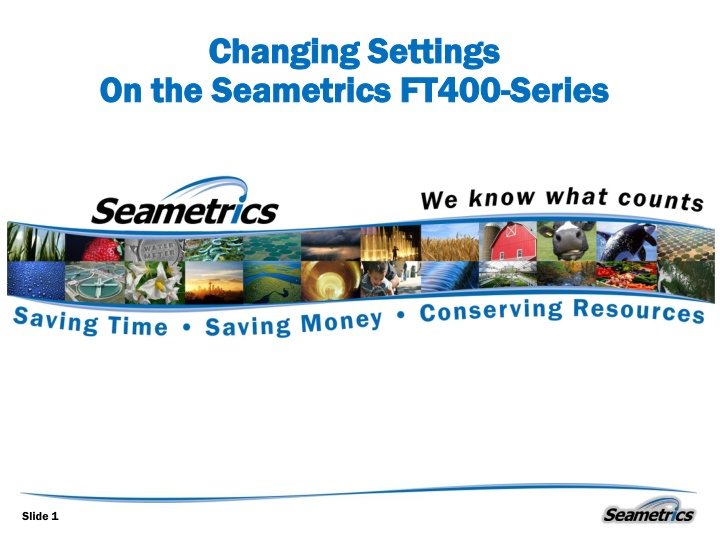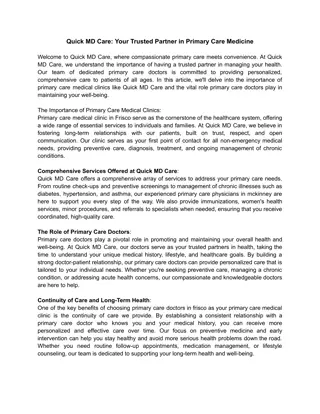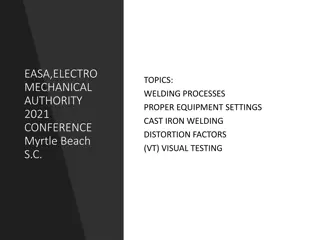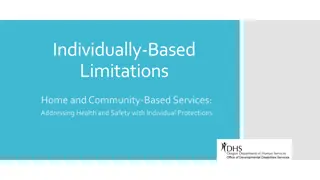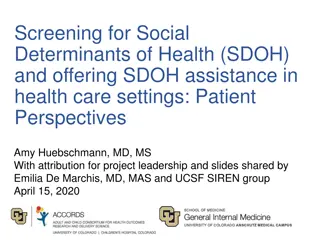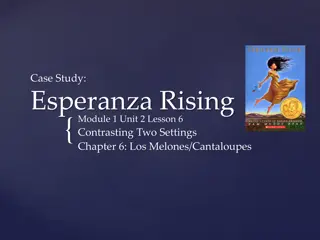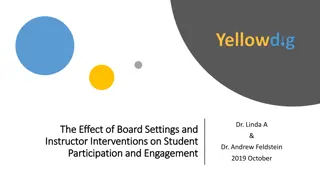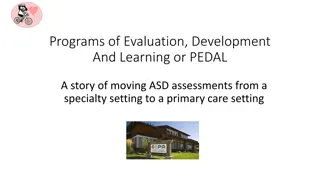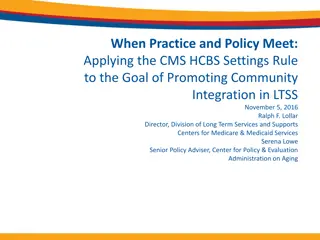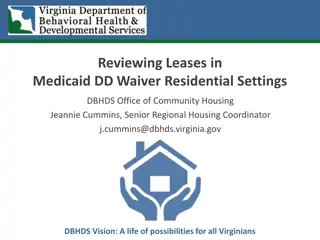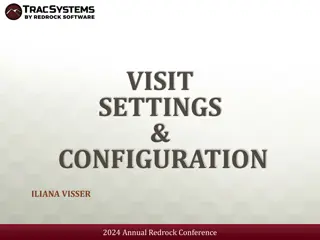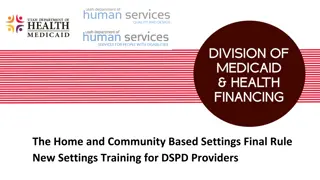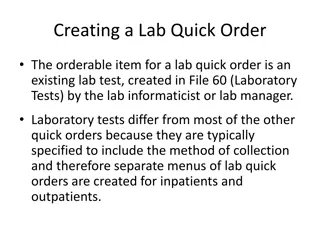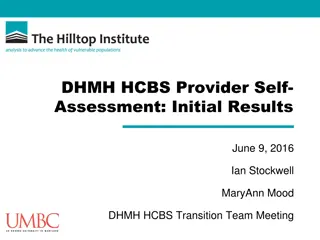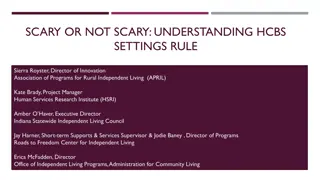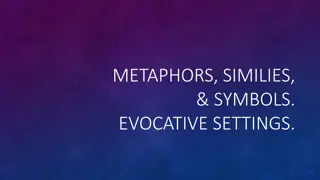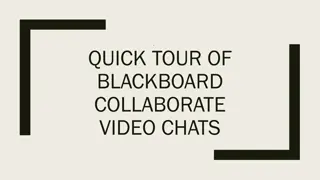Seametrics FT400 Series - Quick Settings Overview
Seametrics FT400 Series offers an insightful quick settings overview, including adjusting settings for flow rate display, setting K-factor, configuring pulse output, analog output, and decimal point placement. The guide walks users through step-by-step instructions for each setting, ensuring seamless customization based on individual needs.
Download Presentation

Please find below an Image/Link to download the presentation.
The content on the website is provided AS IS for your information and personal use only. It may not be sold, licensed, or shared on other websites without obtaining consent from the author.If you encounter any issues during the download, it is possible that the publisher has removed the file from their server.
You are allowed to download the files provided on this website for personal or commercial use, subject to the condition that they are used lawfully. All files are the property of their respective owners.
The content on the website is provided AS IS for your information and personal use only. It may not be sold, licensed, or shared on other websites without obtaining consent from the author.
E N D
Presentation Transcript
Changing Settings Changing Settings On the On the Seametrics Seametrics FT400 FT400- -Series Series Slide 1
Quick Settings Overview Quick Settings Overview Large digits display instantaneous flow rate (GPM). Small digits display total flow (since last reset). 0.0 0 0 0.0 MIN RESET Slide 2
Quick Settings Overview Quick Settings Overview K is the number of pulses the flow sensor provides for every gallon of flow. Find it on the fitting (800- Series) or chart (100/200- Series) or on the Seametrics website. 00000.00 0 SET K http://www.seametrics.com/k-factor-calculator Slide 3
Quick Settings Overview Quick Settings Overview P is the number of gallons per pulse desired on the scalable pulse output. (Example: P=1 is one pulse per gallon.) Skip without changing if you are not using the pulse output. 0000000. 0 SET P Slide 4
Quick Settings Overview Quick Settings Overview 20 is the 20 mA maximum analog output. Set the flow rate you want to match maximum output. 0000000. 0 This setting appears on the FT420 This setting appears on the FT420 ONLY. ONLY. SET 20 Slide 5
Quick Settings Overview Quick Settings Overview *NOTE: *NOTE: Use the up arrow key to reach your desired digit. Then press the left arrow key to move to the next digit. Repeat the process until the entire number is entered. 0000000. 0 SET 20
Quick Settings Overview Quick Settings Overview d is the decimal point. It toggles back and forth with the up arrow key Set as many decimal places as needed. For higher flows, no decimal allows maximum number of whole digits. . p 0.00 Slide 7
Quick Settings Overview Quick Settings Overview MIN is the time base, for example, gallons per minute. Use the up arrow key to select sec/min/hour/day. MIN
Settings: K Settings: K- -Factor Factor At a minimum, every FT400- Series flow computer must be programmed with the K-factor . K-factor = the number of pulses that the meter produces per gallon of flow. 00000.00 0 SET K
Settings: K Settings: K- -Factor Factor The K-factor on any Seametrics flow sensor fitting or in-line meter can be found on the model-serial label. The line reading K = xxx gives the desired number. For depth- adjustable sensors (110, 210, 150, 250 models), use the calculator on our website. Slide 10
K K- -Factor: Reading in Other Units Factor: Reading in Other Units Changing Volume Units Changing Volume Units The default K-factor units are pulses per gallon. To read your total in metric or other units instead, the standard K-factor must be converted to the desired volume units. For example, to read in pulses per liter, the K-factor must be multiplied by the applicable number shown in the chart to the right. To Convert K to: Multiply by: Liters .26418 Cubic Meters 264.18 Fluid Ounces .0078 Cubic Feet 7.48 Slide 11
K K- -Factor: Reading in Other Units Factor: Reading in Other Units Changing Time Units Changing Time Units To read your rate in liters per second (for example), convert the K-factor volume units as shown previously and change the time units to Seconds, using the Set Time Unit. MIN Slide 12
Set K Set K Begin by pressing the SET key once. The prompt SET K should appear on the display. The digit to the far right will be blinking. 0.0 0.0 0 RESET 1 2 00000.00 0 0 MIN SET K Press the left arrow key to move to the next digit. Use the up arrow key to reach your desired value. Slide 13
Set K Set K Repeat the process until the entire number is entered. (Note that the decimal is fixed at three places. If you only have two decimal places for your K-factor, enter a zero for the third digit.) Press SET to advance. SET K 00123.45 0 Slide 14
Set K Set K Note: If unable to set K-factor, the unit is "locked" to prevent tampering. 00000.00 0 SET K Please contact your Distributor for assistance. Slide 15
Set P/Flow Alarm Set P/Flow Alarm At this screen you may select between pulse output (P) or flow alarm (A) functions. If the pulse output and flow alarm features are not being used, this step can be skipped. The P (pulse output) setting does not affect anything if it is not being used. 0000000. 0 SET P Slide 16
Set P/Flow Alarm Set P/Flow Alarm Set P is the default that appears on a new FT400-Series. On an FT400 that has been previously set up with flow alarm function, an A will appear on this screen. To move between P and A screens, firmly press all three keys for 5-10 seconds, then use the up arrow to scroll through the three options: P, AL HI (high flow alarm) and AL LO (low flow alarm). Al hi Al lo p 0000000. 0 SET P 5-10 seconds Slide 17
Set P/Flow Alarm Set P/Flow Alarm Set P Set P From this screen, follow the same process as for Set K to enter the desired pulse rate. This is the number of gallons (or whatever units are programmed) between pulses. (Note: Using the pulse output function disables the high and low flow alarm functions.) (6.1 Hz max output) 0000000. 0 1 2. SET P Slide 18
Set 20 mA Set 20 mA Set 20 mA (FT420 Only) Set 20 mA (FT420 Only) Press the SET key to advance to SET 20, to set the flow rate, in volume units per time unit, at which 20 mA is desired. Use the up arrow key to reach your desired value. Then press the left arrow key to move to the next digit. 0000000. 0 1 2. SET 20 Slide 19
Set 20 mA Set 20 mA Repeat the process until the entire number is entered. The processor will automatically scale the 4-20 mA loop accordingly, with 4 mA at zero flow. For example, if the maximum expected flow is 250 gpm, set 20 to 250. The analog output will scale to 4 mA at zero flow, 20 mA at 250 gpm. 0000250. 0 SET 20 Slide 20
Set Decimal Point Set Decimal Point Set Decimal Point Set Decimal Point Press the SET key again for the D prompt. Pressing the up arrow key switches among no decimal place, one decimal place and two decimal places. p 0.0 0 . 0 Slide 21
Set Time Unit Set Time Unit Set Time Unit Set Time Unit When the SET key is pressed again, a blinking time unit appears. Press the up arrow key to select SEC (seconds), MIN (minutes), HR (hours) or DAY (days). (for example, gal/min, or gal/hr) SEC MIN HR DAY Slide 22
Thank You for Choosing Seametrics Thank You for Choosing Seametrics Slide 23