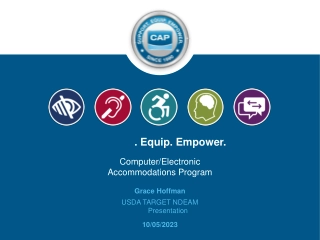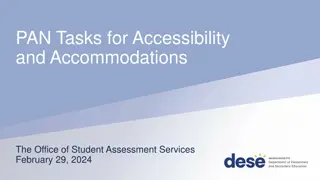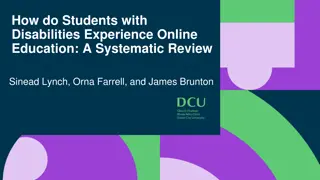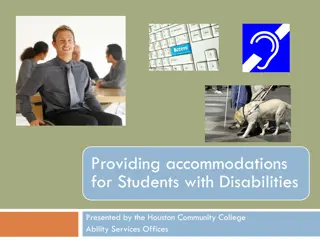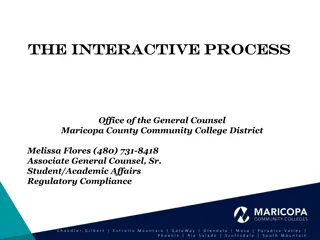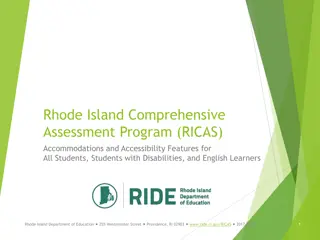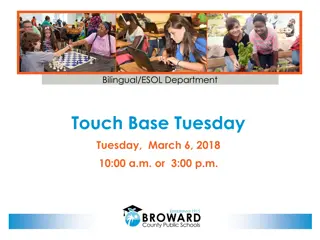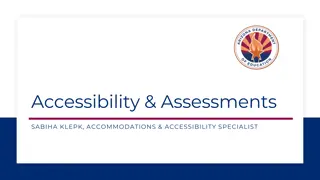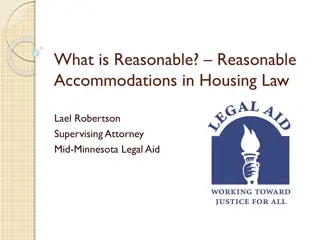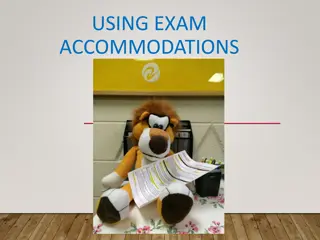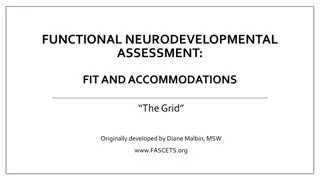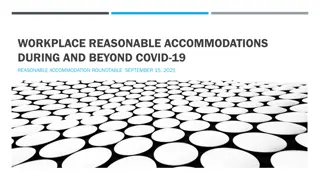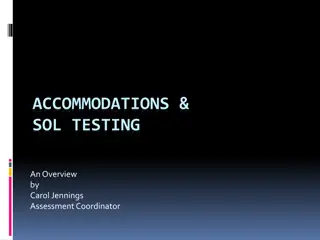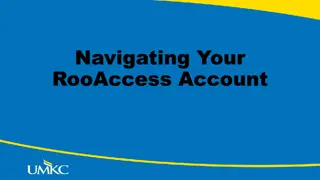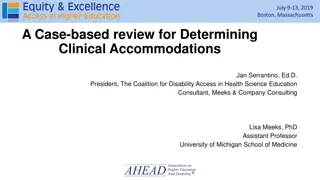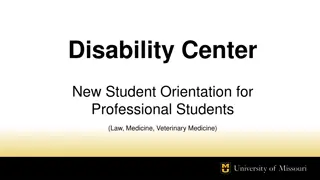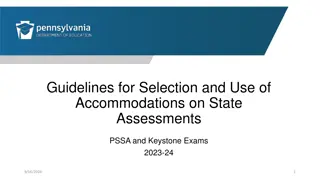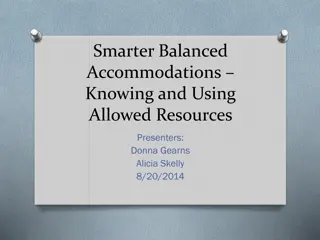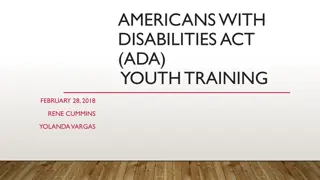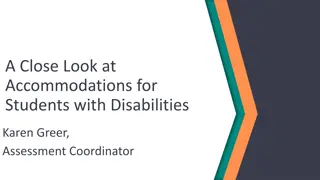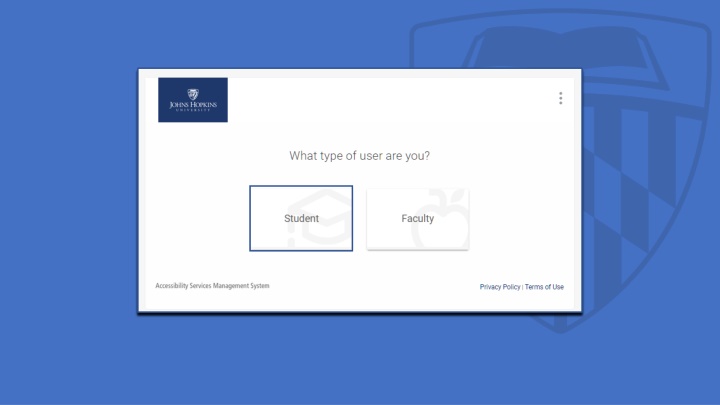
Requesting Academic Accommodations in Student Portal
Learn how to request academic accommodation letters for the upcoming semester or term through the Student Portal. Follow step-by-step instructions on accessing and submitting your renewal requests for accommodations, selecting terms, courses, and confirming your requests. Ensure a smooth process for receiving and utilizing your accommodations for academic success.
Download Presentation

Please find below an Image/Link to download the presentation.
The content on the website is provided AS IS for your information and personal use only. It may not be sold, licensed, or shared on other websites without obtaining consent from the author. If you encounter any issues during the download, it is possible that the publisher has removed the file from their server.
You are allowed to download the files provided on this website for personal or commercial use, subject to the condition that they are used lawfully. All files are the property of their respective owners.
The content on the website is provided AS IS for your information and personal use only. It may not be sold, licensed, or shared on other websites without obtaining consent from the author.
E N D
Presentation Transcript
Once in the system, you will be in the Student Portal landing page where you will see updates and directions.
To put in a request for your academic accommodation letters for the upcoming semester or term, click on the ACCOMMODATION link on the left-hand menu.
After clicking ACCOMMODATION, the menu list will expand. Next step will be to click on RENEWAL REQUESTS.
To request your academic accommodation letters for the coming semester click on ADD NEW
A list of all the approved accommodations you can request for the upcoming semester or term will be listed in the blue box.
Select the upcoming term you are requesting accommodations letter for
Use the drop- down menu to select SEMESTER/TERM
After selecting SEMESTER/TERM: you now see list of courses and two new and available choices appearing over courses. After selecting SUBMIT ALL ACCOMMODATIONS (next slides) follow the steps to request all your accommodations and courses. Choose REVIEW THE RENEWAL if you want to confirm accommodations you would like to request for each course. Or remove some accommodations or courses from the request.
When you click SUBMIT ALL ACCOMMODATIONS your request will be submitted. As well, a confirmation letting you know your RENEWAL REQUESTS was completed and an email message that your request was submitted successfully.
If you choose this option, you are now done with your request and should watch for an email message with a copy of your letter. Make sure you plan to meet with your faculty to discuss how your accommodations will work in each of your courses.
Select REVIEW THE RENEWAL to pick and choose which accommodations you want to request and for what courses.
You will see a full list of your approved accommodations and for each one you will want to make sure the courses where you need the accommodation(s) are checked. You can also remove accommodations that you do not want to include, either because they are not academic (such as dining or housing) or because they are not needed this semester. REMOVED ACCOMMODATIONS remain in the system and can be added back if removed accidentally by scrolling to the bottom and using ADD ACCOMMODATION. Removing them only removes them from this set of letters.
Once you have completed your edits, press SUBMIT. You will not see a response on the final screen, but you will be emailed a confirmation that your request for your letters has been processed. Remember to meet with your faculty to confirm how your accommodations will work on each course.