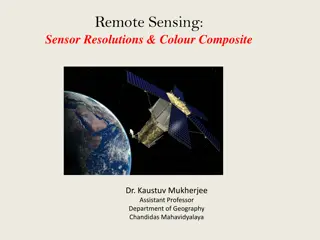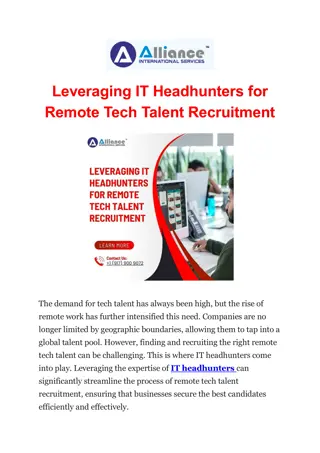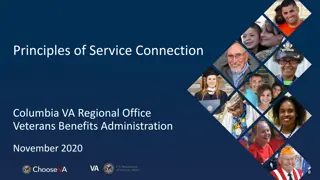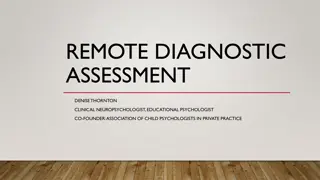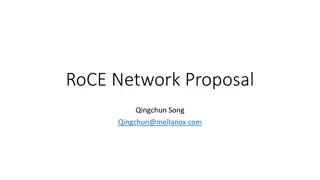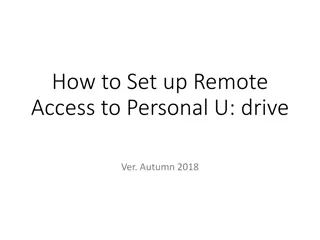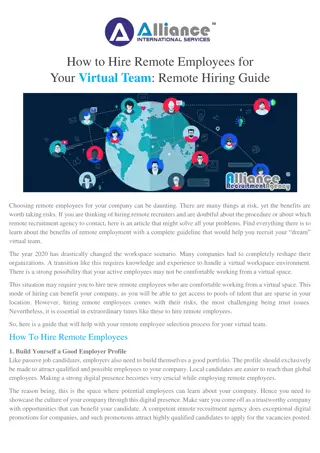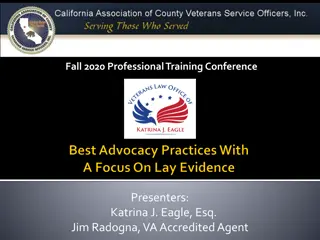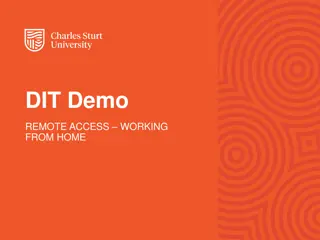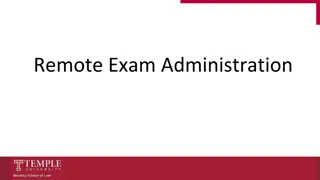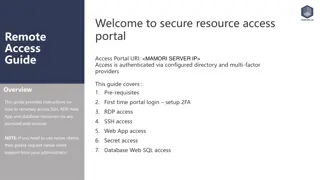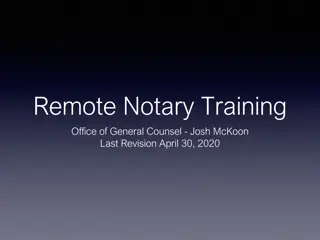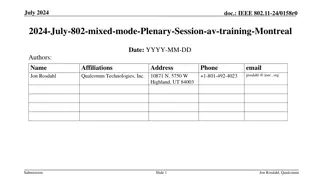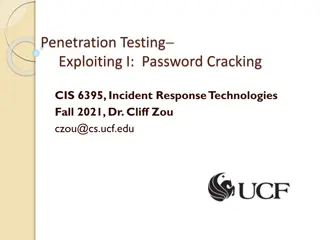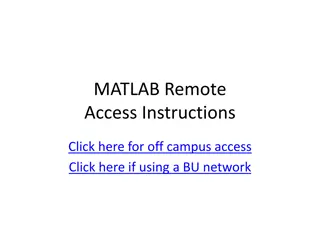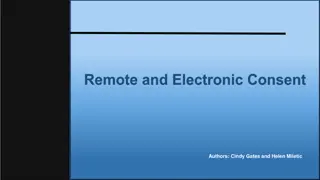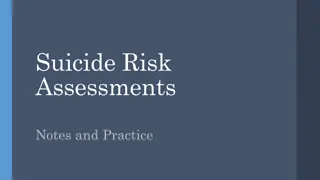Remote Connection Guidelines for EP Network Access
Explore the prerequisites and steps required to remotely connect to the EP network using Extranet access or Virtual Desktop Infrastructure (VDI). Learn about essential elements like EP account setup, SMS token usage, Citrix Workspace installation, and the services accessible through the EP Extranet platform and VDI. Ensure a secure connection by following the provided guidelines before accessing EP services or internal sites.
Download Presentation

Please find below an Image/Link to download the presentation.
The content on the website is provided AS IS for your information and personal use only. It may not be sold, licensed, or shared on other websites without obtaining consent from the author.If you encounter any issues during the download, it is possible that the publisher has removed the file from their server.
You are allowed to download the files provided on this website for personal or commercial use, subject to the condition that they are used lawfully. All files are the property of their respective owners.
The content on the website is provided AS IS for your information and personal use only. It may not be sold, licensed, or shared on other websites without obtaining consent from the author.
E N D
Presentation Transcript
Remote connection to EP Network March 2022
Summary Prerequisites EP Account SMS Token Extranet platform Virtual Desktop Infrastructure (VDI) Secure connection to EP Network Remote connection to Extranet Remote connection using VDI IT support - Services March 2022
Prerequisites to use the services To remotely connect to the EP network with your personal device, either through Extranet access or VDI, you need: a valid EP account and password; a SMS Token; Citrix Workspace software installed (for VDI only). March 2022
EP Account Your EP account is created for you by us or your LSA (see slide 12). Your credentials are sent to you by email at your private email address. You must change your password at your very first connection! March 2022
SMS Token The SMS Token is created for you at the same time as your EP account. The initial PIN code is sent to you by SMS. You are asked to change it at your first connection to EP Network (see slide about secure connection). The SMS Token allows you to confirm your identity by entering a code, which expires after use or 10 minutes. This code is sent to you each time by SMS. March 2022
Extranet platform EP Extranet gives you access to the following: Your EP email (Webmail) and calendar EP Intranet SharePoint environment March 2022
Virtual Desktop Infrastructure (VDI) This tool allows you to work remotely on an EP desktop environment, similar to the one provided on EP hybrids and computers. It can be used anywhere and from any device and provides you access to the following resources: email and calendar; most of the standard EP software; the files stored in the EP network that you are entitled to access; SharePoint spaces, provided that you have been granted access to them; EP internal sites, such as EP Intranet. March 2022
Secure connection to EP Network Before accessing any EP service, application or internal site, you should connect securely to the EP network. Authentication site: https://auth.europarl.europa.eu/ Enter your EP username. Enter the PIN code of your SMS token (at the very first connection, you are asked to change the initial PIN code). Enter the 8-digit code you receive by SMS. Access is granted to your device for 12h. March 2022
Remote connection to Extranet After you are granted access to EP Network, you can connect to Extranet. EP Extranet site: https://home.extranet.ep.europa.eu/ Enter your EP username. Enter the PIN code of your SMS token. Enter the 8-digit code you receive by SMS to connect to Extranet. Once connected, Extranet offers you 3 choices : EP Intranet Webmail SharePoint March 2022
Remote connection using VDI If you are not yet securely connected to EP Network, VDI portal provides you also this step. Authentication - Secure connection to EP Network VDI portal: http://www.europarl.europa.eu/portalep/vdi.html Click on Security Access. Enter your EP username and personal PIN code of SMS token as password. Enter the 8-digit code you receive by SMS Installation of Citrix Workspace (only the first time) Connection to VDI platform VDI portal: http://www.europarl.europa.eu/portalep/vdi.html Click on Virtual Desktop Login. Enter your EP username and password. March 2022
IT support - Services March 2022
In case you need support... ITEC Service Desk Your LSA From 08:00 to 20:00 Brussels: +32 2 28 44300 Luxembourg: +352 4300 24300 Strasbourg: +33 3 881 74300 Email itecservicedesk@ep.europa.eu Jabber: ITEC Service Desk If not in ITEC, PRES, JURI, FINS, EXPO, Cabinets, Staff Committee, then check on Intranet: IT Support > IT Support Services > Local System Administrators March 2022
Thank you March 2022