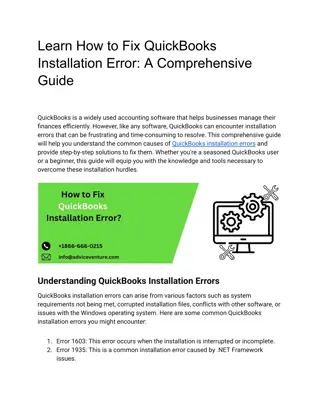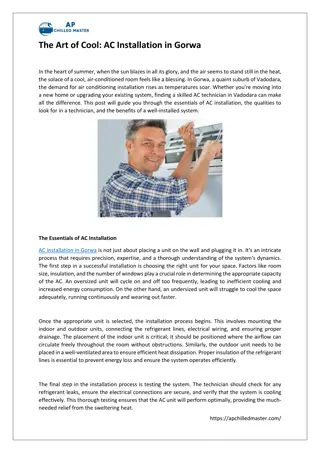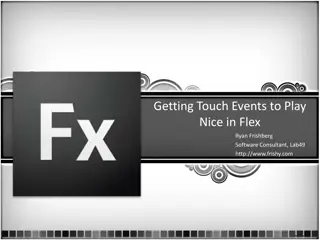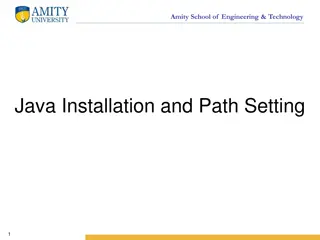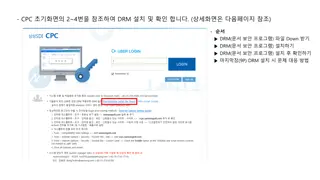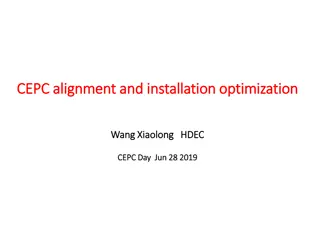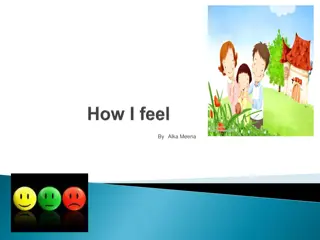Quality Touch Installation and Set-Up Guide
Comprehensive step-by-step guide on how to install and set up the Quality Touch app for healthcare professionals. Follow instructions to register your account, create a password, and learn about key dates and additional information for a seamless transition. Stay informed and prepared for the GO LIVE scheduled on 2/1/21.
Download Presentation

Please find below an Image/Link to download the presentation.
The content on the website is provided AS IS for your information and personal use only. It may not be sold, licensed, or shared on other websites without obtaining consent from the author.If you encounter any issues during the download, it is possible that the publisher has removed the file from their server.
You are allowed to download the files provided on this website for personal or commercial use, subject to the condition that they are used lawfully. All files are the property of their respective owners.
The content on the website is provided AS IS for your information and personal use only. It may not be sold, licensed, or shared on other websites without obtaining consent from the author.
E N D
Presentation Transcript
Quality Touch Installation and Set Up
STEP 1: Open a web browser on your phone and go to plexustg.com/quality STEP 1: Open a web browser on your phone and go to plexustg.com/quality- -touch. iPhone users will scroll to button App store and Android users will scroll down to the iPhone users will scroll to button App store and Android users will scroll down to the Android button Android button touch.
STEP 2: After download, you will be asked to install application STEP 2: After download, you will be asked to install application Android users may get a security warning, you can allow installation You should receive notification when the app installation completes
STEP 3: Click button at bottom of page, First time here, register STEP 3: Click button at bottom of page, First time here, register yourself yourself
STEP 4: Enter your information to register your account STEP 4: Enter your information to register your account Enter LAST NAME Enter email address Enter NPI number (see list or use NPI lookup tool online: https://npiregistry.cms.hhs.gov/ ) Enter SHAC s 4-digit pin: 2330 Click LOOKUP PROVIDER
STEP 5: Create a password to finalize your account registration and log in STEP 5: Create a password to finalize your account registration and log in If your phone supports fingerprint ID you can activate Touch ID with the toggle switch Enter your desired password and click create account
Additional Information The Quality Touch app replaces eQA - user accounts for eQA will be disabled The planned GO LIVE for Quality Touch is scheduled for Monday, 2/1/21 We are planning a webinar Thursday evening, 01/28/2021, to provide a live demonstration of Quality Touch and answer questions (more information will be sent via email) A brief (2:30) video of the current status of the app can be viewed at: https://www.youtube.com/watch?v=IKhr9HvZKpA **In 2021 SHAC must report quality metrics on at least 70% of our cases to avoid a penalty in reimbursement from Medicare**