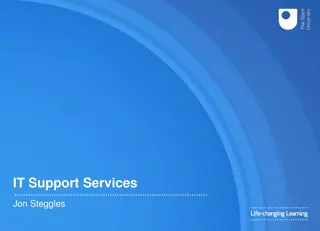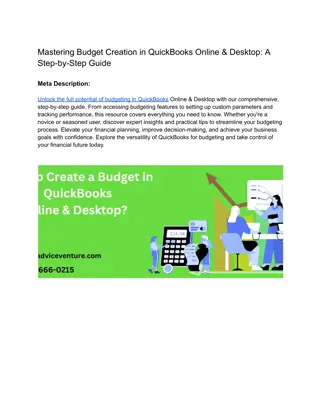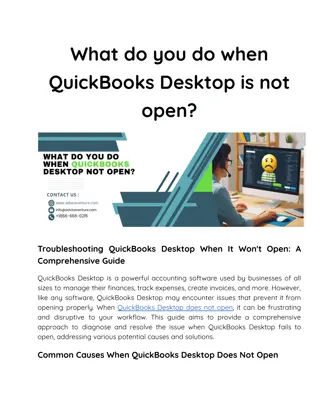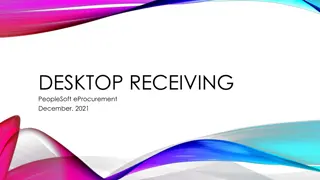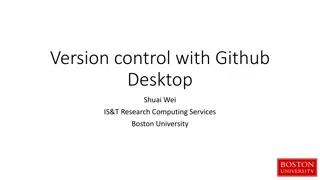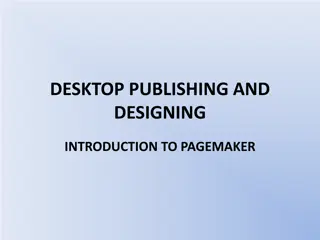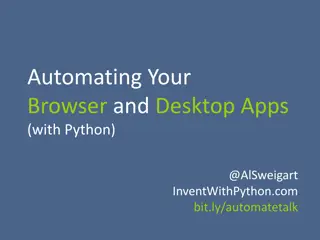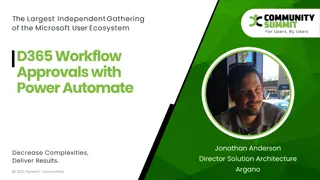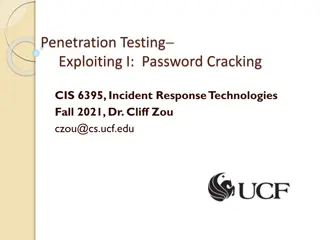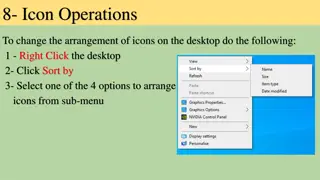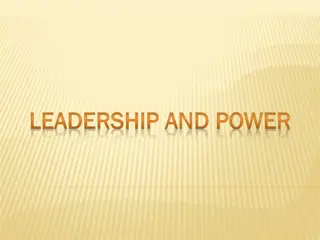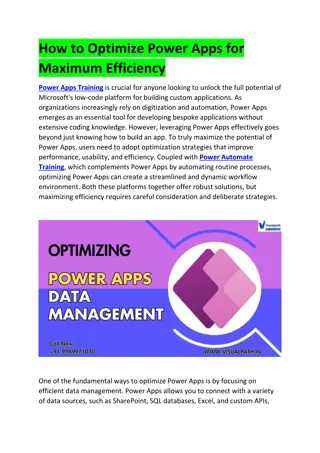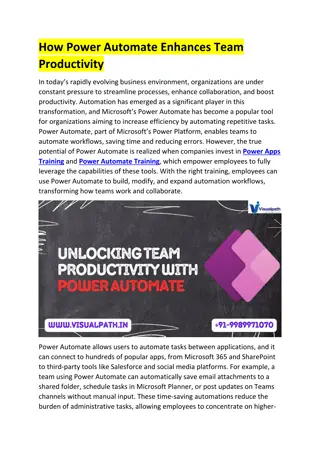Power Automate Desktop
In this presentation by Mithali Gupta, delve into the world of Power Automate Desktop to understand its types of flows, use cases, benefits, and key components like the console and flow designer. Explore how PAD helps streamline workflows, automate repetitive tasks, and connect various applications seamlessly, making it a valuable tool for enhancing productivity across organizations.
Download Presentation

Please find below an Image/Link to download the presentation.
The content on the website is provided AS IS for your information and personal use only. It may not be sold, licensed, or shared on other websites without obtaining consent from the author.If you encounter any issues during the download, it is possible that the publisher has removed the file from their server.
You are allowed to download the files provided on this website for personal or commercial use, subject to the condition that they are used lawfully. All files are the property of their respective owners.
The content on the website is provided AS IS for your information and personal use only. It may not be sold, licensed, or shared on other websites without obtaining consent from the author.
E N D
Presentation Transcript
Power Automate Desktop Presentation by Mithali Gupta
What is Power Automate Desktop? Power Automate for desktop is a tool to build your desktop flows. PAD- can help to create, edit, and run your automations. Desktop flows broaden the existing robotic process automation (RPA) capabilities in Power Automate Power Automate app allows you to connect your machine to the Power Automate cloud.
Why we use Power Automate Desktop? It receives input via mouse and keyboard, the actions are recorded. The repetitive actions are tracked and recorded by the technology across several applications . To streamline workflows in both modern and legacy applications. The process of automation can be carried over to other sources such as databases, Excel files Pdfs and lot more. With this technology, it is possible to build automation across organizations, enabling more than 400 connectors across the cloud. It make it equally accessible to all in multiple languages
When to use Power Automate Desktop? TO RUN COMMANDS FROM CMD OBTAINING TEXT FROM THE CLIPBOARD USE AN IMAP OR EXCHANGE SERVER TO INTERACT WITH EMAIL MESSAGES TO EXECUTE SQL STATEMENTS OBTAINING A FILE FROM A WEB PAGE TO USE THE WINDOWS FILE EXPLORER TO LAUNCH A PROGRAM SCRIPTING IN POWERSHELL
Benefits of Desktop Flows Desktop apps Automation When APIs are not available. Easy to create. Quick to test and immediate returns as expected. To connect to Legacy Apps with no available APIs. Helps when Dependency on device .
Components of Power Automate Desktop Console - the main control panel of the platform from which you can launch the flow designer to create or edit flows. Through the console's options, you can also delete, rename, and run existing flows. Flow designer - the development environment of Power Automate for desktop, where you can build flows and perform debugging.
Power Automate designer elements + The toolbar (A) - (Save, Undo, Copy, Debug, and Paste) Contains basic operations for use with actions and buttons to start the desktop/web recorders and control the process flow (Start/Pause/Stop). + Sub flow (B) - Allows you to add sub flows under your Main flow. + Actions pane (C) - Contains all Power Automate actions and includes a search bar. + Workspace (D) - Contains all actions that are added to the process. Functions are separated into tabs. + Input/output variables (E) - Contains all variables that you create in the process. + Flow variables (F) - List of all variables that are used in the flow.