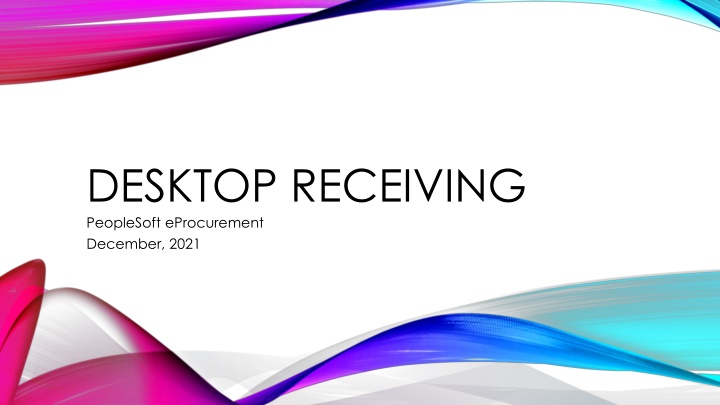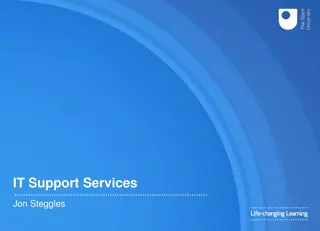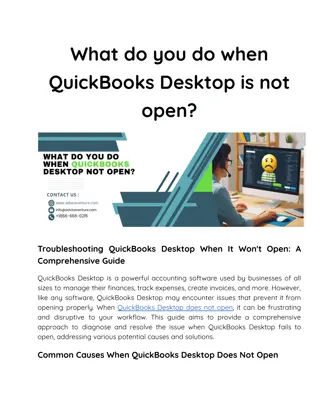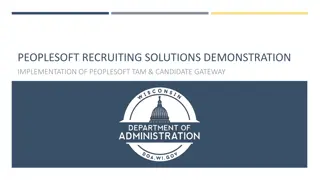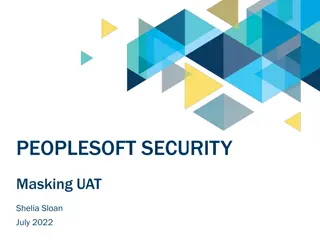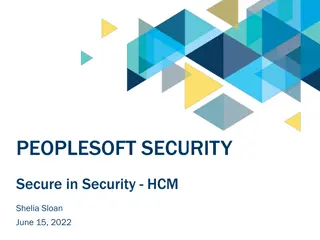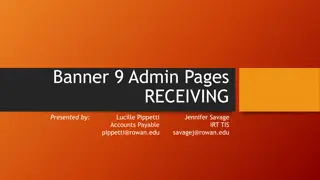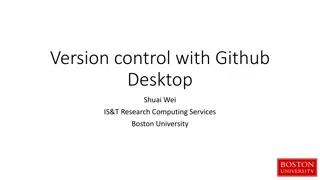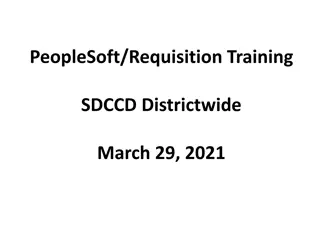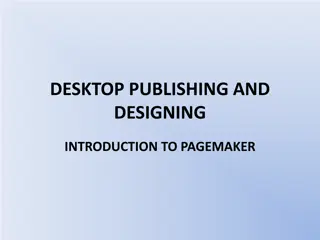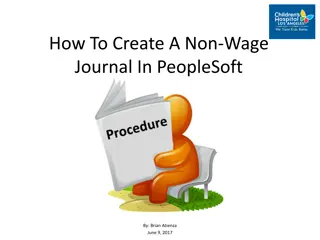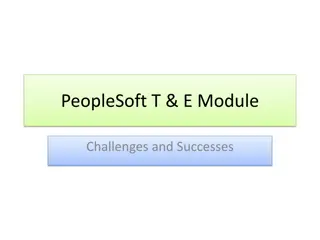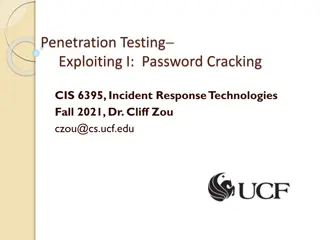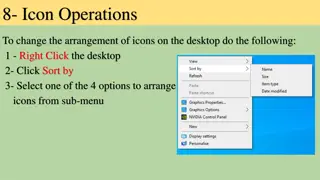Mastering Desktop Receiving in PeopleSoft eProcurement
Explore the functionality of desktop receiving in the PeopleSoft eProcurement module to efficiently manage goods receipt processes in your department. Learn how to receive, review, sort, and reject ePro goods, along with creating desktop receipts for Office Depot Purchase Orders. Understand the steps involved in receiving goods, including entering comments, attaching packing slips, and more.
Download Presentation

Please find below an Image/Link to download the presentation.
The content on the website is provided AS IS for your information and personal use only. It may not be sold, licensed, or shared on other websites without obtaining consent from the author.If you encounter any issues during the download, it is possible that the publisher has removed the file from their server.
You are allowed to download the files provided on this website for personal or commercial use, subject to the condition that they are used lawfully. All files are the property of their respective owners.
The content on the website is provided AS IS for your information and personal use only. It may not be sold, licensed, or shared on other websites without obtaining consent from the author.
E N D
Presentation Transcript
DESKTOP RECEIVING PeopleSoft eProcurement December, 2021
OBJECTIVES Receive ePro Goods in the Department Navigate using the Classic Menu Review landing page Sort data on the landing page Steps to receive goods Select requisition lines Enter Header Comments Attach packing slip(s) Reject ePro Goods in the Department Steps to reject goods Select requisition lines Enter partial or full shipment Enter Reject goods Enter Header Comments Attach pack slip(s)
WHAT IS DESKTOP RECEIVING? Desktop receiving is a feature in the eProcurement module that allows the department requester to enter receipts into the system for goods received directly into the department. NOTE: For goods delivered through Central Receiving, the current procedure will remain in place.
WHAT DESKTOP RECEIPTS ARE CREATED? Currently desktop receipts are only created for Office Depot Purchase Orders unless otherwise directed by the Procurement Team. Receipts may only be created for one Purchase Order at a time. NOTE: Users will enter the receipt and attach a scanned/signed copy of the packing slip as record of the receipt.
Items may represent more than one Purchase Order (PO) NOTE: The list will include POs other than those for Office Depot. Only Office Depot POs will be received in Desktop Receiving. THE LANDING PAGE Displays all of the items for which a requester or department receiver has the ability to receive Grid contains two tabs: Requisitions lines to Receive Contains line details and supplier information Purchase Order Details Contains Receiving Required indicator
Items may not list consecutively if PO has multiple lines items. Default sort order is PO schedule description Can change to sort by clicking Requisition, Supplier, etc. column header THE LANDING PAGE (continued) Top left of page denotes number of lines requester has available to receive Only requisitions with lines marked as Receiving Required display Yellow Receive Selected button allows users to receive goods for the items selected from the grid
Received Date defaults to current date Users will enter the actual date items are received by the department, not the date the items are entered into PeopleSoft. THE RECEIVE ITEMS PAGE Receipt Status must be Open. Item Description is limited to 30 characters Click the Line Description for a specific line item to view entire item description
Received Quantity defaults to quantity ordered Enter quantity actually received The Received Quantity will include item(s) that will be rejected THE RECEIVE ITEMS PAGE (continued) Cancel a particular line if the item will not ever be received (i.e., item discontinued User will notify Buyer if canceling a line in Desktop Receiving
Use Standard Comment box to enter name of person who signed for goods and date goods were received. HEADER COMMENTS/ ATTACHMENTS Packing slip must be signed, dated and attached to the receipt. All Office Depot orders will come with a Packing Slip If one is not received, contact Lisa Patton at Office Depot Lisa.Patton@officedepot.com
The Reject Shipment link is located on the Receive Items page on the far right THE RECEIVE ITEMS PAGE Users will: Select the requisition to receive, lines to receive or reject, and enter Received Quantity for goods to be received On Reject Shipment page: Enter Reject Qty. for particular line item Enter Reject Reason Enter Reject Action Receiver must notify Lisa Patton of rejected goods if rejecting for replacement
Use Standard Comment box to enter name of person who signed for goods and date goods were received. HEADER COMMENTS/ ATTACHMENTS Packing slip must be signed, dated and attached to the receipt. All Office Depot orders will come with a Packing Slip If one is not received, contact Lisa Patton at Office Depot Lisa.Patton@officedepot.com