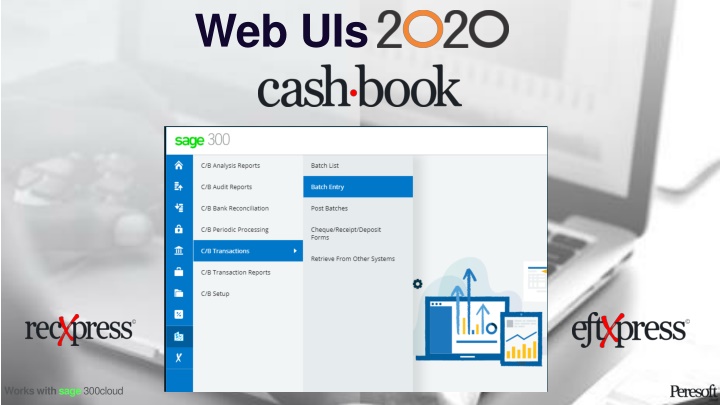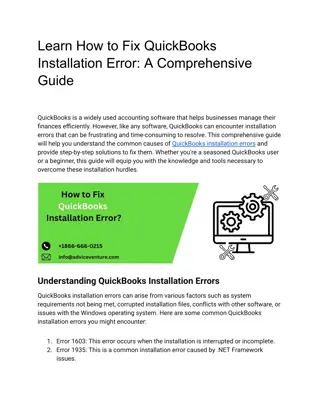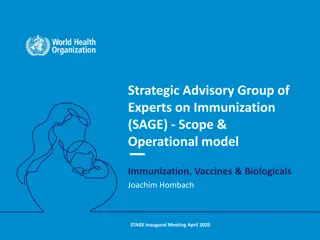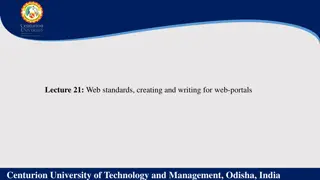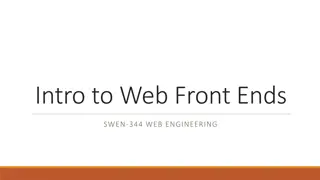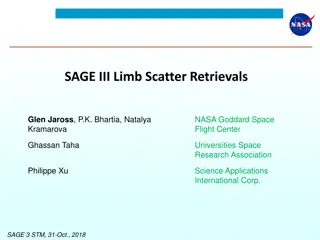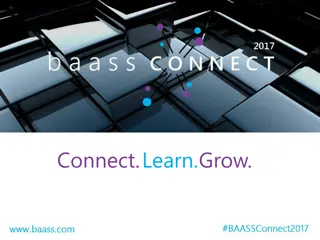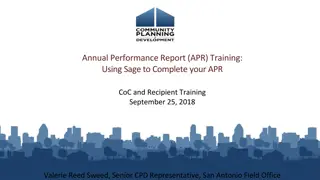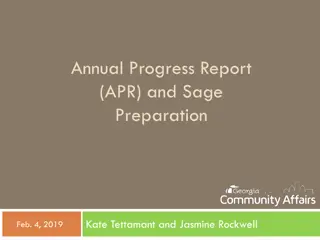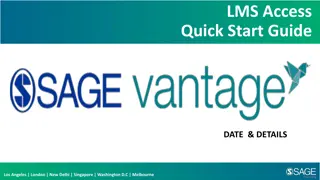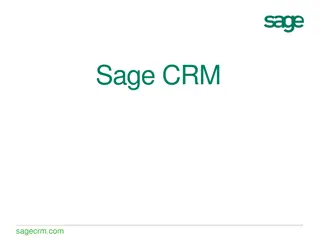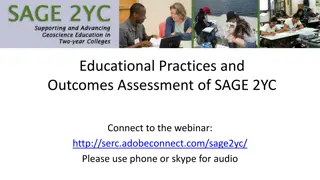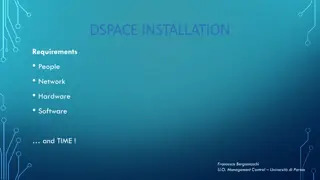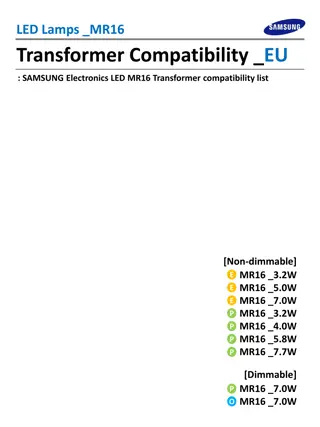Peresoft Web UI Installation Guide for Sage 300cloud Compatibility
Comprehensive guide for installing Peresoft web UIs for Sage 300cloud, ensuring compatibility with version 2020 and PU2 updates. Follow detailed steps for software licensing requirements, file installations, and completion procedures. Make sure the Sage CNA WindowsService is operational for seamless functionality of Sage View processing functions.
Uploaded on Sep 06, 2024 | 2 Views
Download Presentation

Please find below an Image/Link to download the presentation.
The content on the website is provided AS IS for your information and personal use only. It may not be sold, licensed, or shared on other websites without obtaining consent from the author.If you encounter any issues during the download, it is possible that the publisher has removed the file from their server.
You are allowed to download the files provided on this website for personal or commercial use, subject to the condition that they are used lawfully. All files are the property of their respective owners.
The content on the website is provided AS IS for your information and personal use only. It may not be sold, licensed, or shared on other websites without obtaining consent from the author.
E N D
Presentation Transcript
Web UIs Works with sage 300cloud
Cashbook Web Screens for Sage 300cloud Version 2020 Compatibility Compatible with Sage 300cloud 2020 PU2 Updates will be released for the current version of Sage 300cloud only so keep the client up to date with the current version and latest PUs Peresoft cloud products do not replace Peresoft on-premise products. You need certain UIs as well as the current views. Make sure your web browser is up to date to ensure your browser versions are compatible with Sage 300cloud.
Software Licensing Requirements The installed version must Sage 300cloud PU2 Only current versions of the Web Screens will be supported. Software Assurance must be current at all times. The Peresoft licenses will expire so client must keep Software Assurance current
Files to Install Version 2020 Install the following two files on the client s server logged in as Administrator 17000.exe Peresoft Cashbook 2020.2 17700.exe All Peresoft Products Web UIs
Installing Cashbook for Sage 300cloud 17700 - Web UI Install Screen Install the following after installing Sage 2020 PU2: Cashbook On-premise 2020.2 -17000.exe Run the Peresoft Web UI install - 17700.exe Install Cashbook WebUIs for Sage 300cloud Install RecXpress Web UIs if necessary EFTXpress is integrated into Cashbook installation
Completing Installation Once the installation is completed you must: a) Restart Microsoft Internet Information Services (IIS) b) Re-Run the Portal database configuration from Sage 300 Database Setup
Make Sure the Sage.CNA.WindowsService has been started The Sage.CNA.WindowsService is used to run all the Sage View processing functions across the web
Peresofts products will now display in your Sage 300cloud Web menu
Debugging and Problem Solving Use Inspect to Identify Issues If the web screen stops working, right click, select inspect, select the Console tab and see if you can pinpoint the error.
Debugging and Problem Solving Log Files You will also find a log file under: a) [program dir]\online\web\logs b) [program dir]\online\worker\logs
Sage SDK Development All Peresoft s products have been developed using Java Script, C# and Razor Views (which are compiled). Features available to the Sage 300 products are also available to Peresoft products. E.g. Screen Customization, Web Services, etc. View architecture, developed and debugged through the years using C, is used throughout Peresoft s products.
Database Updates Via the Views Data Integrity is secured because data updates are always done via views
Advantages Using Views All database updates are processed via the views Views were developed in C, a language that never ages Over the years the views have been debugged Views don t change except when new fields are added Overhead on the server is minimal Processes, e.g. posting, are very efficient
Advantages Using Web UIs Easy to install Only one installation for the client No workstation setup Use a browser from any computer, laptop, tablet, smartphone, etc. Perfect fit for the future True 3 tier architecture
Tips and Advice For Entering Data, etc. Do not create batches that are too large. When entering many detail lines, save regularly. For example, if you are entering 20 detail lines, save after 5, 10, 15, 20. If the browser stops working or the internet disconnects you could lose anything that is not saved. This also applies to allocations and adjustments. Make sure the user always closes the UI properly and does not just close the browser. Get the user to log out correctly from the company. If the user gets up from the computer tell them to logout. If they don t the program will timeout and log them out automatically. All work will also be lost.
Web UIs Thank You for Your Support Works with sage 300cloud