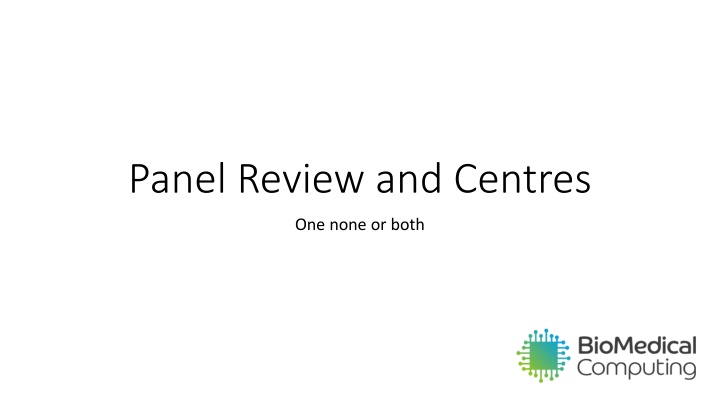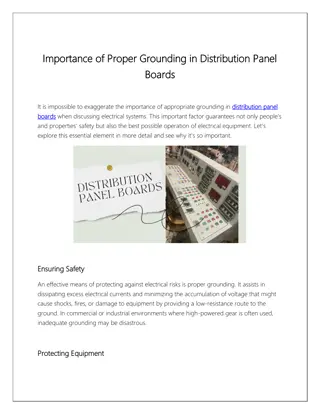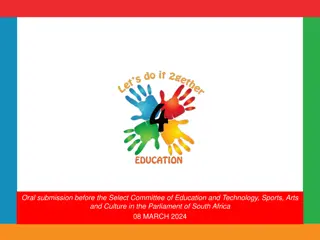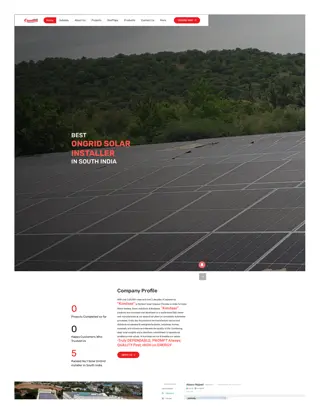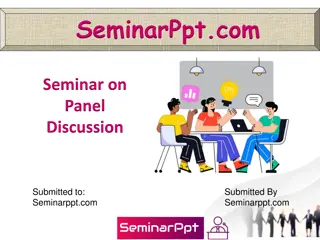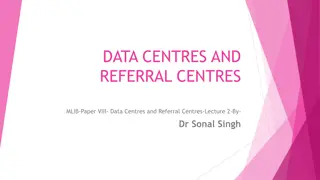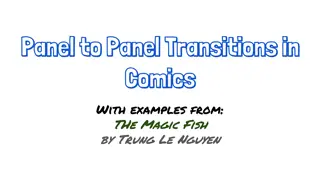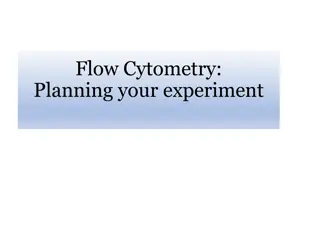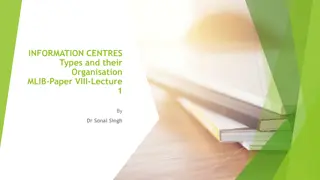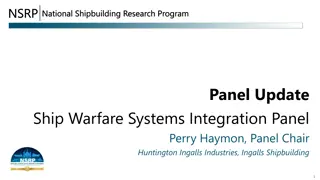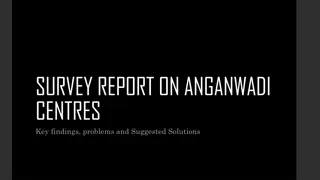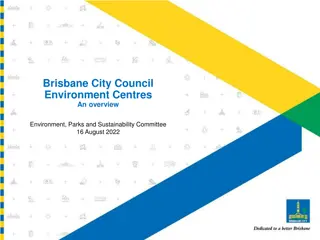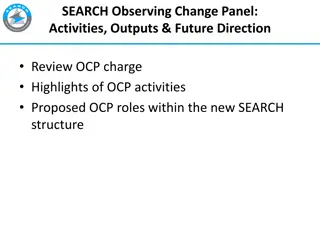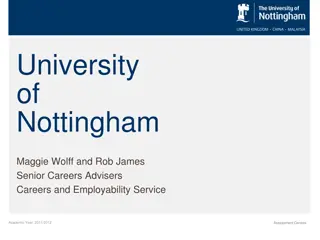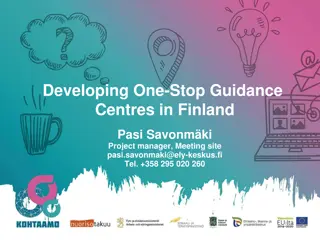Panel Review and Centres in Institution Setup
This content explores the setup process for panel review and centres within an institution, including the role of reviewers, triage users, and the differentiation between institution-wide and centre-specific operations. It delves into the functions of triage, panel review, and user registration within the system, emphasizing the importance of internet access for centres and the various review status options.
Download Presentation

Please find below an Image/Link to download the presentation.
The content on the website is provided AS IS for your information and personal use only. It may not be sold, licensed, or shared on other websites without obtaining consent from the author.If you encounter any issues during the download, it is possible that the publisher has removed the file from their server.
You are allowed to download the files provided on this website for personal or commercial use, subject to the condition that they are used lawfully. All files are the property of their respective owners.
The content on the website is provided AS IS for your information and personal use only. It may not be sold, licensed, or shared on other websites without obtaining consent from the author.
E N D
Presentation Transcript
Panel Review and Centres One none or both
Institution wide or centres? Centres may be known by another name, it s abstract. It s grouping. Institution (Code) Institution (Code) Centre 1 (East Sussex) Centre 2 (Kent) Centre 3 (West Sussex)
Centres (Counties in this example) Users of the app register as a centre as well as an institution (code) Unlike the institution code, the centres requires internet access to work, a user of the app will be prompted to update their details before uploading if they registered without internet access. For older versions of the app pre dating the centres feature a default is set online. Centres work as a sub level of institution. The county Kent is a geolocation subset. An app user registers as Kent and when the data is uploaded we know how to separate the data. Triage and panel review can be set to the Institution level or centre level. Admin privileges can also be separated this way.
Triage Triage user A East Sussex West Sussex Triage user B Kent Triage user C Kent OR if Institution wide Triage user D (for whole institution)
Panel Review (setup) Institution wide or centres works the same. Admin needs to setup the reviewers, one of which is also the moderator. Minimum 2. (Reviewers typically do not belong to your institution as users but can)
Reviewers Reviewers are invited to a panel using an email address. Please ensure you have permission/agreement first. If they exist in the system they will be added automatically. Otherwise enter their email and name and they will be invited to join.
Triage review status New (waiting for triage to review) Required (Case will appear for reviewers of relevant panel) Not Required (case will be ready for admin to download and delete) Possible Duplicate (same as not required but also marks as possible duplicate) Severity Add document (a number of supporting documents can be uploaded, images, pdf, docx etc)
Reviewer logged in This reviewer in on panels for East Sussex and Kent (2 centres) 2 cases currently requiring review
Reviewer logged in Drop down list for each case Cas details and triage selections
Reviewer logged in Agree, disagree, unable to assess and add notes
Reviewer logged in Reviewer sets their opinion as to whether include or exclude from analysis
Reviewer logged in After the case is reviewed and saved we now have one case this reviewer has reviewed and one they have not
2nd Reviewer logged in This reviewer sees the same as the other reviewer except now has access to previous reviewer s selections
2nd Reviewer logged in(example is also moderator) When all reviewers have reviewed a case it moves into Moderation If all reviewers agreed on icd codes for all observations of a case, and analysis, then it may automatically be moderated. In this example we need to manually moderate. Get a teams or zoom call going with all reviewers and the moderator will share their screen
Logged in as Moderator(who also reviewer 2 in this example) For each case, moderate all observations, confirm icd code (this may or may not have been the code original selected by the app user or the code changed by the reviewers) The icd code dropdown has a smart search feature, just start typing the code or words from the short description. After all observations moderated for a case, provide final analysis review and add any notes then save. This will complete the panel review process for the case and the institution admin can download the final data and delete from the online system.
Logged in as moderator The case is now in complete stage, the moderator will still have access to the case until the institution admin has downloaded and deleted form the system.
Logged in as Institution admin The case we just reviewed and moderated can now be downloaded in its final state. Please verify it has been downloaded without issue and delete from the online system. The case we just moderated, tick the checkbox and download with any others that are ready
Logged in as Institution admin Whilst cases are still on the online system , they can be downloaded, it is up to you to manage the data from here. You will receive the data in an excel spreadsheet with photos and videos separated but identified with unique identifiers within the case e.g. 56f7e558d2fa40bdb137d0b7ac81558b20230910233143.jpg
Logged in as Institution admin After confirmation of download files, refresh the list and those marked red for downloaded and red for completed can now be deleted from the online system. Once deleted the cases are completely removed from the system and will no longer show to any reviewers.
Conclusion/further development That concludes the lifecycle of the review platform. We are constantly adding features to the online platform and application The next feature currently in development is a sandbox mode, a limited trial of the app and online platform.