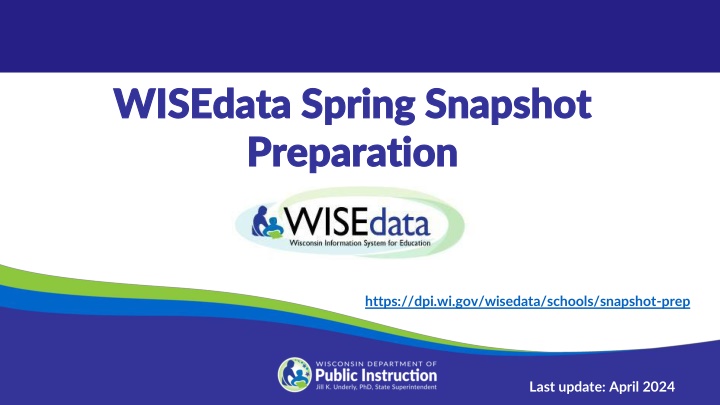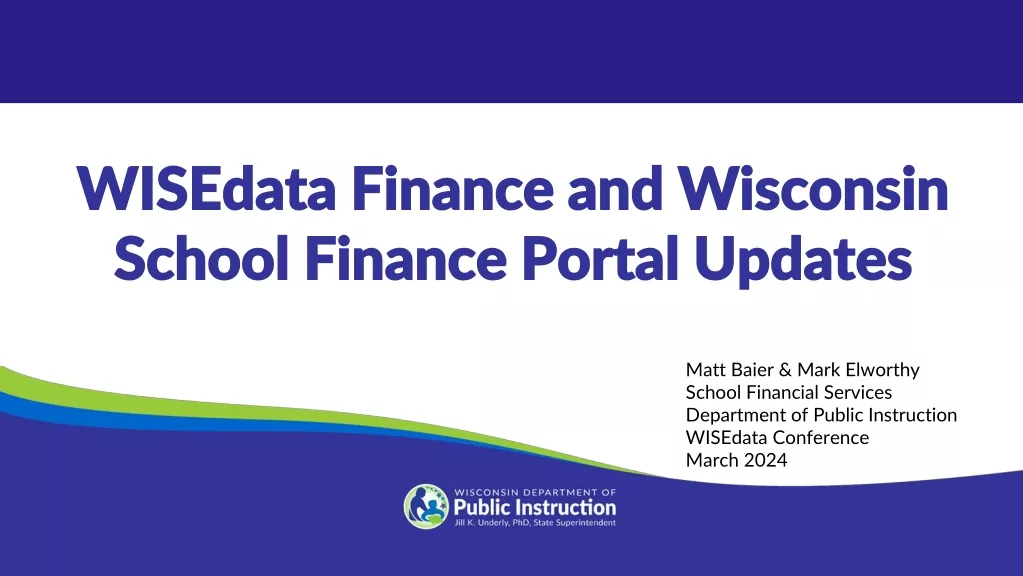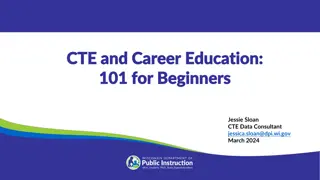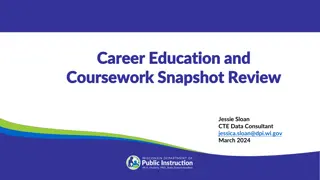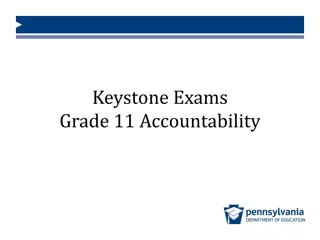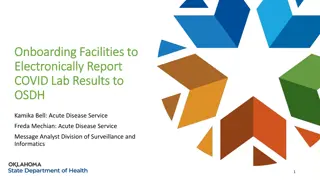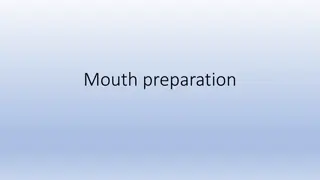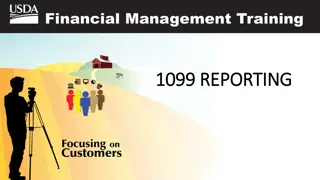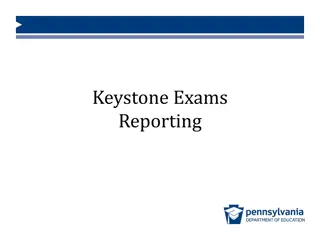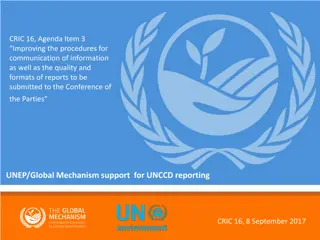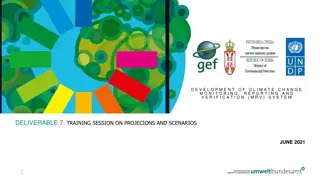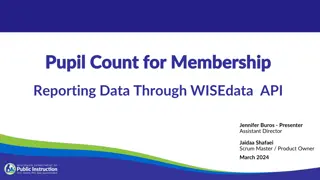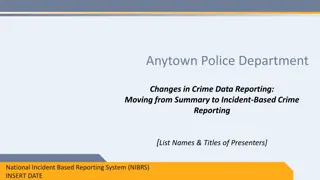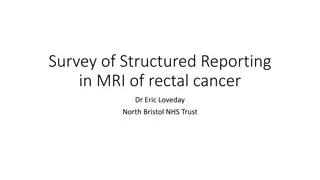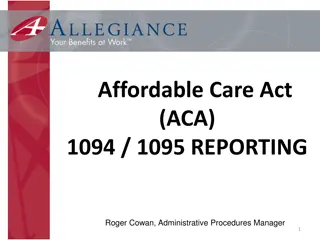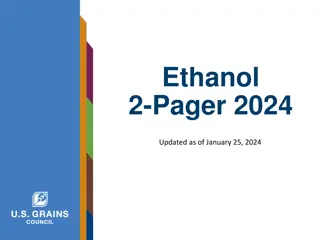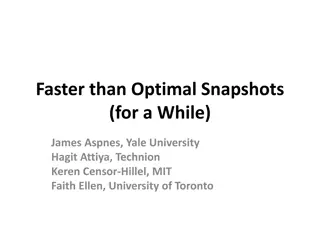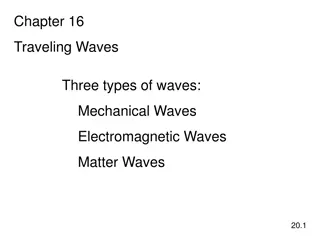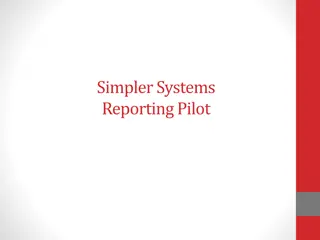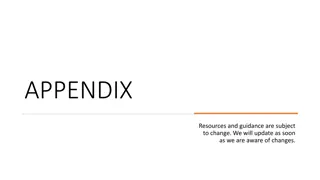Overview of WISEdata Snapshot Preparation and Reporting Requirements
The WISEdata Snapshot Preparation provides crucial details on data entry, validation, and reporting processes for educational institutions. It outlines the importance of accurate data collection for federal reporting, public reporting, and funding determinations. Additionally, the Snapshot Reporting Requirements highlight key demographic indicators such as economic disadvantage, English language proficiency, and special education services. Users are guided on data flow, validation, and correction methodologies to ensure data accuracy. The content also emphasizes the significance of addressing demographic errors and warnings before the set snapshot date of May 21, 2024, to maintain data integrity for reporting purposes.
Download Presentation

Please find below an Image/Link to download the presentation.
The content on the website is provided AS IS for your information and personal use only. It may not be sold, licensed, or shared on other websites without obtaining consent from the author.If you encounter any issues during the download, it is possible that the publisher has removed the file from their server.
You are allowed to download the files provided on this website for personal or commercial use, subject to the condition that they are used lawfully. All files are the property of their respective owners.
The content on the website is provided AS IS for your information and personal use only. It may not be sold, licensed, or shared on other websites without obtaining consent from the author.
E N D
Presentation Transcript
WISEdata WISEdata Spring Snapshot Spring Snapshot Preparation Preparation https://dpi.wi.gov/wisedata/schools/snapshot-prep Last update: April 2024
Snapshot Reporting Requirements Snapshot Reporting Requirements May 21st, 2024 Snapshot 2023-2024 Demographics Economic Disadvantaged Status English Language Proficiency Special Education Services Digital Equity (optional) Choice Participant Indicator (Choice Schools only)
Snapshot Purpose Snapshot Purpose Why We Collect the Data The snapshots will serve as the permanent data source for certified reporting by DPI. Snapshot data is used for the following: Federal reporting, including ESSA* Public Reporting in the WISEdash Public Portal* Accountability Report Cards Some funding determinations, such as IDEA, high poverty aid, maintenance of effort (MOE), and others.* *applicable to public schools only
Data Flow for Snapshot Data Flow for Snapshot Data is: entered into your vendor tool (SIS, Special Ed tool, etc.) pushed to WISEdata and run through data quality checks (validations) validated in the system on the day and time of the snapshot, loaded to WISEdash, and snapped for reporting purposes Users can use WISEdata Portal validation results to go back to their vendor tool to make corrections and push the corrected data to WISEdata through May 21st.
Data Flow Diagram Data Flow Diagram Data Warehouse/ WISEdash Validation Review LEAs: Data Entry WISEdata Portal Submission Data Warehouse School and District Report Card calculations are based on the data in WISEdash. Once the data is submitted correctly, it will flow into the data warehouse, also known as WISEdash for Districts. LEAs monitor and review the errors and warnings and make any necessary corrections in their SIS. School/district collects student data and enter into the local SIS. LEAs push data from their SIS to the WISEdata Portal for validation. WISEdash Extracts are also available in WISEdata Portal for Choice schools.
Goals for Goals for May 21 May 21st st, 2024 Snapshot , 2024 Snapshot All demographic errors should be fixed, and All demographic warnings either acknowledged or fixed prior to the snapshot This ensures the best possible data for reporting purposes. Any data with a validation message has the potential to impact the snapshot data and subsequent reporting!
Snapshot Preparation Steps Snapshot Preparation Steps Step 1: Your Vendor System Step 2: WISEdata Portal Tasks Step 3: WISEdash Extracts Step 4: Final Tasks
Step 1: Your Vendor System Step 1: Your Vendor System Ensure the latest version of the SIS platform is installed. Make sure that your vendor can transmit the required data to DPI for required collections. Confirm using the Vendor WISEdata Status webpage. Be sure to attend any vendor provided training so you are clear on how to send required data to the DPI within the vendor tool and basic troubleshooting steps (e.g., full synchronization).
Step 1: Begin Submitting Data Step 1: Begin Submitting Data Begin submitting data from your vendor tool (i.e., SIS) to WISEdata via Ed- Fi. Make sure all needed data is entered into SIS. o Keep non-reporting software products synced. Resolve validation messages, errors, or alerts located in your SIS vendor tool. Points to remember: o Missing data cannot be validated.
Step 1: Review and Resolve L1s Step 1: Review and Resolve L1s Review WISEdata Ed-Fi API Level 1 (L1) errors using your vendor report, vendor error logs, or the WISEdata Portal Home Page. These errors prevent the data from getting to DPI. If these errors aren t cleared, you will need to request assistance from your vendor. o WISEdata Portal Home Screen mini tutorial Resolve the WISEdata Ed-Fi API L1 errors in your vendor system and re- submit the data to the WISEdata Ed-Fi API. Repeat as needed. Correct ALL data with errors in your vendor system.
Step 1: Your Vendor System to Step 1: Your Vendor System to WISEdata Portal, Data Pipeline Status WISEdata Portal, Data Pipeline Status ( (1 1 of 2 of 2) )
Step 1: Your Vendor System to Step 1: Your Vendor System to WISEdata Portal, API Error Drill Down WISEdata Portal, API Error Drill Down
Step 1: Your Vendor System to Step 1: Your Vendor System to WISEdata Portal, Data Pipeline Status WISEdata Portal, Data Pipeline Status ( (2 2 of of 2 2) )
Step 1: WISEdata Portal Step 1: WISEdata Portal - - Data Quality Data Quality
Step 1: WISEdata Portal, Step 1: WISEdata Portal, Data Quality Indicators Data Quality Indicators
Step 2: WISEdata Tasks, Step 2: WISEdata Tasks, Imports and Validations Imports and Validations ( (1 of 2 1 of 2) ) Run Import & Validation in the WISEdata Portal. This will import the data from WISEdata Ed-Fi into the WISEdata Portal and then run validations. o If the Import & Validation job is not manually queued, it runs for all agencies around 5pm.
Step 2: WISEdata Tasks Step 2: WISEdata Tasks Important and Validations Important and Validations ( (2 2 of 2 of 2) ) A validation request is queued with a projected time of processing Look to see that validation has completed Or use the email feature! This can be requested from either the: o Home page o Validation Messages page
Step 2: WISEdata Tasks: Step 2: WISEdata Tasks: Review Validations Review Validations Once the validation step is complete, review data quality metrics and validation errors in the WISEdata Portal on the Validation Messages page. Repeat as necessary.
Step 2: WISEdata Tasks Step 2: WISEdata Tasks Correct Validations in SIS Correct Validations in SIS In your vendor system, correct the data containing validation errors and warnings. Visualize the numbers of errors & warnings on the Data Quality page and utilize the metrics to look for odd or unusual patterns. Prioritize critical errors. Data with critical validation errors may not be loaded to WISEdash or otherwise will have a large impact on your resulting data. In the WISEdata Portal--Validation Messages page, utilize the Validation Category filter to focus on validations relating to topics the snapshot is capturing for the selected School Year. o o o
WISEdata Portal: Validation Messages WISEdata Portal: Validation Messages Click the black icon to see more information about the validation!
WISEdata Portal: WISEdata Portal: Types of Validation Messages Types of Validation Messages ~200 validation rules User can manually trigger validation, or it runs overnight List of Validations Error icon indicates data is submitted incorrectly Warning icon indicates something may be wrong with the submitted data but not necessarily Critical icon indicates a severe error that will greatly impact snapshot data
WISEdata Portal WISEdata Portal Example: Student Detail Validations Example: Student Detail Validations
WISEdata Portal: Exports WISEdata Portal: Exports Exports: Multiple export files Tool to view data comparisons Files for each data collection
Step 2: WISEdata Data Quality Alerts Step 2: WISEdata Data Quality Alerts ( (1 of 3 1 of 3) ) To cut down on the number of data quality emails from the Customer Services Team, Data Quality alerts are also displayed in WISEdata Portal. Click the Learn More button to be taken to the Alert page to see the details.
Step 2: WISEdata Data Quality Alerts Step 2: WISEdata Data Quality Alerts ( (2 of 3 2 of 3) ) Follow the instructions to investigate, review, and/or correct your data.
Step 2: WISEdata Data Quality Alerts Step 2: WISEdata Data Quality Alerts ( (3 of 3 3 of 3) ) Acknowledge the alert once you follow the Instructions in the Important Information section of the page. Only the Primary or Secondary WISEdata contact can acknowledge the alerts.
Step 2: Reviewing WISEdata Tasks Step 2: Reviewing WISEdata Tasks Prior to a snapshot make sure that: All demographic errors are resolved. All demographic warnings are either acknowledged or resolved. Look for and read notifications from the DPI Customer Services Team. o Operational data quality checks. o May reach out to you to help with specific issues they find.
Snapshot Preparation Summary Snapshot Preparation Summary Use WISEdata to Prep for a Snapshot. Use WISEdata Regularly. You and your team should be checking the WISEdata Portal weekly, if not daily. It s critical that this is a team process, not just one person in the office. Remember! Frequent, regular review means less burden at snapshot time! In the weeks prior to a snapshot, review the data frequently. Include anyone who has reason to use or know about the data: assessment, accountability directors, principals, food service directors, special ed directors, etc.
Step 3: WISEdash Extracts Step 3: WISEdash Extracts for Choice Schools for Choice Schools
Spring Demographics Spring Demographics (1 of 3) (1 of 3) Use filters to disaggregate the data into more manageable size (grade, school, race) to review against SIS reports Use filters to review totals for important demographics o Economic Disadvantaged o English Learners o Students with Disabilities
Spring Demographics Spring Demographics (2 of 3) (2 of 3) If the totals are incorrect, view the student list to see the discrepancy. Once determined, o Review the student(s) in WISEdata to see if a validation message is impacting data o Review the student(s) in your SIS to see if the demographics are reported and sending correctly
Step 4: Final Step 4: Final Tasks Tasks - - Snapshot Help Docs Snapshot Help Docs WISEdata Annual Tasks Checklist webpage: An organized checklist of items that need to be completed for WISEdata reporting. Knowledge Base Articles (KBAs): Useful articles on validations and other related topic Mini Tutorials: Cover a variety of topics you may have questions on Snapshot Preparation Guidance webpage: Provides in-depth guidance on snapshot information
Final Tasks: Getting Help Final Tasks: Getting Help Notifications from the DPI Customer Services Team o 3 weeks before snapshot DPI will begin data quality checks and may find specific issues to reach out to you on. o Review Data Quality alerts in WISEdata Portal Help Tickets o Create a Help Ticket, so the DPI Customer Services Team can help you resolve issues, including those that may be vendor related.
Post Post- -Snapshot: Data Errata Letters Snapshot: Data Errata Letters Once the snapshot is taken the data in the WISEdash database cannot be changed. Data errors after snapshot are addressed with a Data Errata Letter submitted via the WISEadmin Portal. Remember: no PII! WISEdash Public Portal now provides higher visibility for data errata The most common issues are demographics (SPED, ELL, Econ Disadv, etc.). More info: https://dpi.wi.gov/cst/data-collections/data-errata
Year End Tasks Year End Tasks (1 of 2) (1 of 2) Exit student enrollments Exit program records* o Exit Date and o Special Education record o Exit Type (sSEPA) exit date must match o Term Completion Indicator student's enrollment exit date o Reason Exited SPED must match student's enrollment exit High School Completers *applicable to public schools only o HSC exit type and o Academic Record (diploma)
Year Year End Tasks End Tasks (2 of 2) (2 of 2) Roster* Exit program records, continued o Every course needs an Attempt Status Descriptor = Sufficient o Language Instruction (sLIPA)* o Food Service Eligibility o Career Education (CTE & CRR)* o Performance Based Conversion Type o Homeless Status* *applicable to public schools only
More Helpful Resources More Helpful Resources WISEdata Flyer: High level overview describing how WISEdata has improved our data collection process, data quality, and system integration. Info for Schools: Basics of getting started with WISEdata WISEdata Help: Links to WISE help pages and useful resources Data Elements: List of links to all WISEdata data elements and their descriptions, uses, and codes NEW Microsoft Teams WISE Community: WISEdata community to view and post questions and comments to fellow users. o Please submit a Help Ticket if you would like to join WISE Community
Help Ticket Help Ticket Help Ticket
Giving Feedback Giving Feedback Within most DPI applications you can o Provide feedback directly. o Enter a new suggestion. o Vote on suggestions made by other people. feedback.dpi.wi.gov
Thank You! Thank You! Thanks for all that you do!
Questions Questions Q&A Document