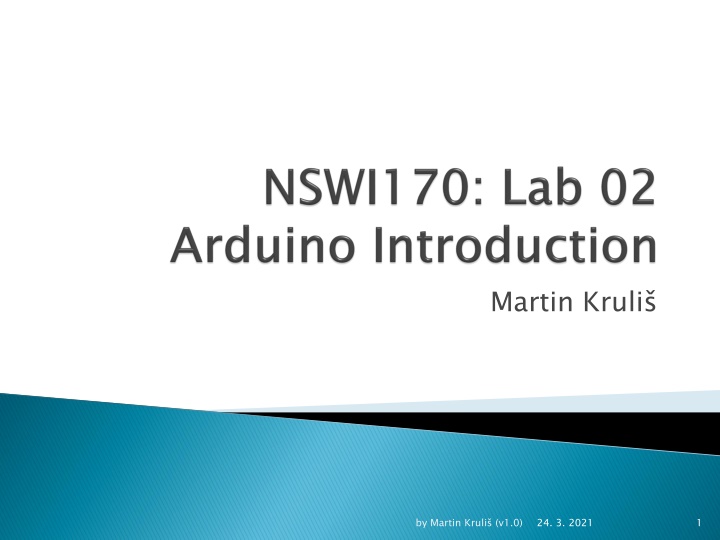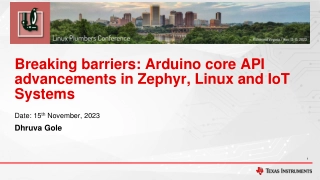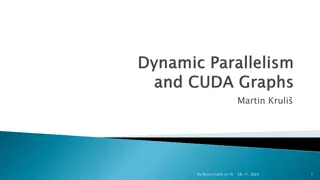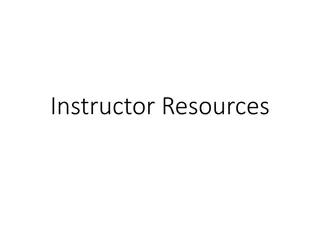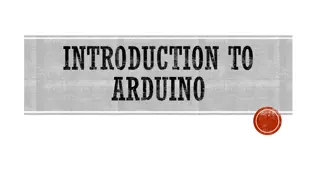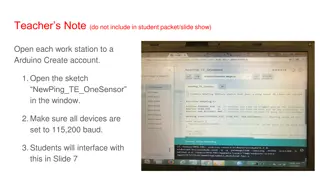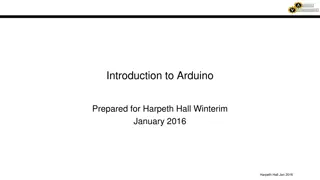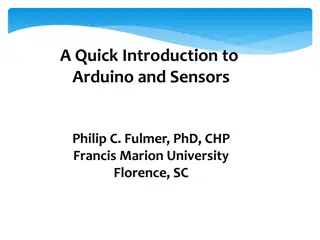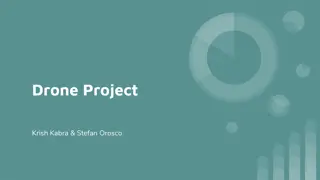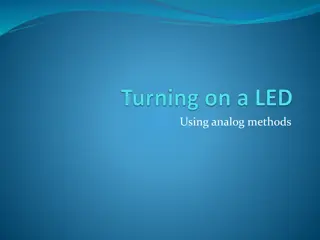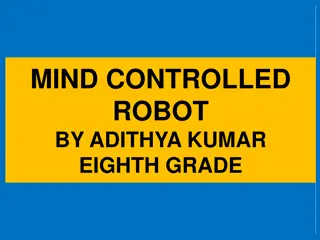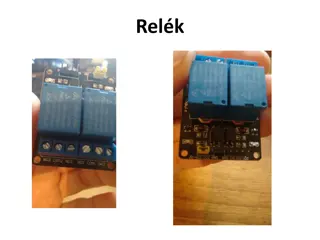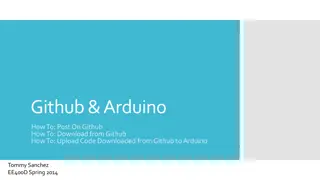Overview of Arduino Development by Martin Kruli
This content provides a detailed overview of an open-source hardware and software project focusing on Arduino development. It covers topics such as hardware specifications, software components, sketching, compilation, execution, and utilizing interactive shields. Martin Kruli presents comprehensive information on various aspects of Arduino programming, making it a valuable resource for beginners and enthusiasts in the field.
Download Presentation

Please find below an Image/Link to download the presentation.
The content on the website is provided AS IS for your information and personal use only. It may not be sold, licensed, or shared on other websites without obtaining consent from the author.If you encounter any issues during the download, it is possible that the publisher has removed the file from their server.
You are allowed to download the files provided on this website for personal or commercial use, subject to the condition that they are used lawfully. All files are the property of their respective owners.
The content on the website is provided AS IS for your information and personal use only. It may not be sold, licensed, or shared on other websites without obtaining consent from the author.
E N D
Presentation Transcript
Martin Kruli by Martin Kruli (v1.0) 1 24. 3. 2021
Open-source HW and SW project HW Arduino board Base board with sets of digital and analog pins Expansion board (shield) Connected by pins providing various functionality SW Arduino IDE (not Arduino Web Editor!) https://www.arduino.cc/en/main/software by Martin Kruli (v1.0) 2 24. 3. 2021
Entry level board CPU ATmega328P 14 digital I/O pins Of which 6 can be used as PWM outputs 6 analog inputs Clock speed 16 MHz FLASH memory 32 KB SRAM 2 KB EEPROM 1 KB USB DC power by Martin Kruli (v1.0) 3 24. 3. 2021
Sketch An application Library Shared interface and implementation Two important functions void setup() { ... } Called once at the start of a sketch void loop() { ... } Called repeatedly ~1000-times per sec The main() is supplied by the framework itself by Martin Kruli (v1.0) 4 24. 3. 2021
Arduino main.cpp (part) int main(void) { init(); ... Called once before loop setup(); Called in infinite loop, should not block for (;;) { loop(); if (serialEventRun) serialEventRun(); } return 0; } by Martin Kruli (v1.0) 5 24. 3. 2021
Compilation and Execution The sketch is compiled by a compiler in Arduino IDE for the target CPU Resulting binary code is uploaded via USB/serial to an Arduino board and the board is reset EEPROM on the board contains boot loader, which is executed after board reset If there is some USB/serial payload after the reset, it is read by boot loader, stored to the FLASH memory on the board, and executed If there is no payload, boot loader executes already stored sketch in the FLASH memory Sketch .c Compile Host Binary code USB/serial Bootloader Write memory Arduino FLASH by Martin Kruli (v1.0) 6 24. 3. 2021
Simple interactive shield 3 buttons 4 LEDs 4-digit display 1 buzzer will not be used, too noisy 1 potentiometer will not be used, too small More info follow the URL in the Links tab Funshield library Download it from the lecture web (Labs) Sketch > Include Library > Add .ZIP library (once) Sketch > Include Library > Funshield (every project) by Martin Kruli (v1.0) 7 24. 3. 2021
Initialize a LED pin pinMode(pin, OUTPUT/INPUT) Pin constants are in funshield.h Use constants instead of literal numbers !!! Set LED pin state digitalWrite(pin, HIGH/LOW) Actually LOW value means LED is on (see ON/OFF) Make 1stLED blink Main loop is too fast, use delay(ms) Funshiled lib constants Some shields may have them inverted (check it out and update them if need be) by Martin Kruli (v1.0) 8 24. 3. 2021
Avoid using delay() replace with timing millis() number of ms from start Returns unsigned long value! You can use it to monitor passage of time Save actual ms time Check in every loop, how much time has actually passed, once it exceeds desired threshold (delay) More than 1 ms may pass between two loops or the same value may be returned by two subsequent calls to millis() no telling for sure (depends on the amount of work being done inside loop()) by Martin Kruli (v1.0) 9 24. 3. 2021
Blink all LEDs together Do not forget to initialize all four LEDs in setup Instead of just one LED, turn them all ON/OFF (based on your timing from previous step) Keep your code DRY DRY = Do not Repeat Yourselves Do not copy/paste code When the same code is executed multiple times use for-loops (and arrays when necessary) Remember previous labs! by Martin Kruli (v1.0) 10 24. 3. 2021
This is todays final assignment, details are in ReCodEx Create animated pattern Blink LEDs sequentially (snake pattern) First to last, exactly 1 LED is always on Alternatively, create a different pattern (ping-pong) Bonus1: Create longer snake E.g. for length 3, the pattern, the sequence for LEDs turned on will be: -, 1, 12, 123, 234, 34, 4, - Bonus2: Anti-aliased snake using PWM (Pulse-Width Modulation) Last LED is dimming whilst the following LED is lightening up by Martin Kruli (v1.0) 11 24. 3. 2021
by Martin Kruli (v1.0) 12 24. 3. 2021