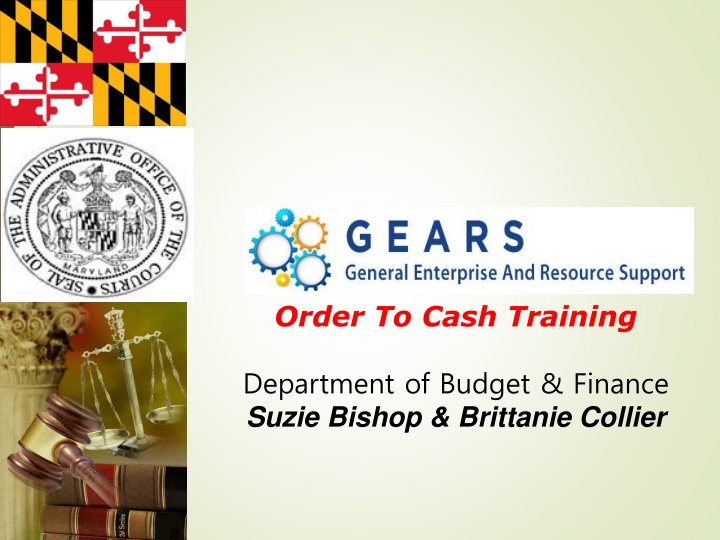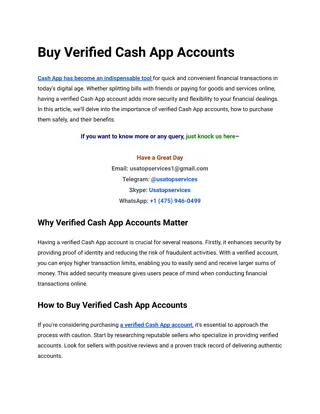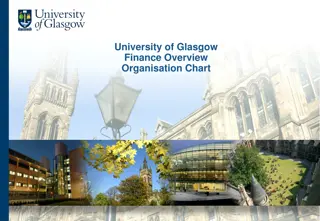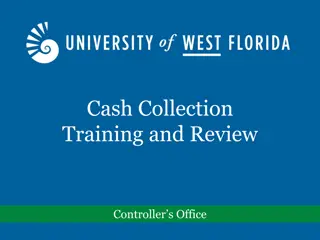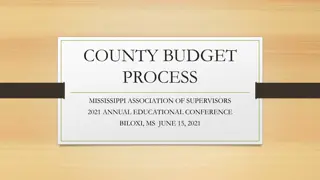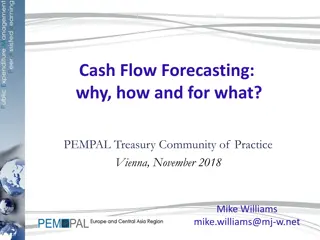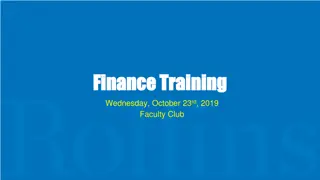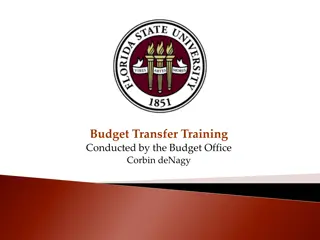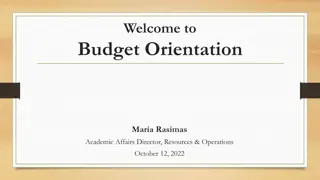Order to Cash Training - Department of Budget & Finance
Agenda for Order to Cash training covering Chatfield's, SpeedCharts, charge codes, cash register adjustments, revenue refunds, vendor entry, reconciliation, end of month overview, local revenue disbursement, understanding Chartfields in GEARS, and how to schedule queries. Also, learn about SpeedCharts, Charge Code look-up process, and the importance of Chartfields in defining funding.
Download Presentation

Please find below an Image/Link to download the presentation.
The content on the website is provided AS IS for your information and personal use only. It may not be sold, licensed, or shared on other websites without obtaining consent from the author.If you encounter any issues during the download, it is possible that the publisher has removed the file from their server.
You are allowed to download the files provided on this website for personal or commercial use, subject to the condition that they are used lawfully. All files are the property of their respective owners.
The content on the website is provided AS IS for your information and personal use only. It may not be sold, licensed, or shared on other websites without obtaining consent from the author.
E N D
Presentation Transcript
Order To Cash Training Department of Budget & Finance Suzie Bishop & Brittanie Collier
Agenda Chatfield's & SpeedCharts Chargecodes Cash Register Not Reset or Z d Out Adjustments Post FAR P&P and CCU Adjustments - Returning funds COSA Fee Adjustments District Court Only - Adjusting Funds Received Revenue Refunds Review Vendors Voucher & Bill Entry Revenue Reports Important Reports & Queries Trial Balance Detail Trial Balance Revenue Detail Activity Report Reconciling Clearing Accounts Ledger Activity Voucher Activity Inquiry End of Month Overview EOM Local Revenue Disbursement Flowchart Processing Checklist EOM Local Revenue Disbursement Tips Closing Periods Process EOM How to Schedule a Query Open Forum & Questions o o o o o o o o o o o
Understanding Chartfields in GEARS The Judiciary s full chartfield stream consists of 7 fields of information, which when combined define the proper allocation of transactions within general ledger, budgeting and revenue recording. All fields of the Chartfields are required to define and validate funding.
What is a SpeedChart? A SpeedChart code is used to automatically populate 5 of the 7 fields that make up the Chartfield string. The register code is used similar to a Speedchart, enter the register code and all fields will populate except for Dept. Increases data efficiency by reducing the number of keystrokes. Enter your Program Cost Account (PCA) in the SpeedChart field and the system will auto populate Batch Agency, Fund, Program, Appropriation Number, and PCA. In most cases, you will need to enter the two other fields, account and Appropriation Year. Enter the Appropriation Year (year is based on the ending period of the current fiscal year, i.e. AY2019, unless the revenue was accrued).
Chargecodes How To Look-up a Charge Code This step is listed to help familiarize you with how to locate the Revenue Allocation for a specific charge code. NAVIGATION: Main Menu > Set Up Financials/Supply Chain > Product Related > Billing Setup > Charge Code The charge code search criteria page will display. a. SetID: Enter JUDxx for your batch county b. Billing Charge ID: Enter the full charge code id or a portion. c. Description: change to contains: Enter a portion of the charge code description d. Select the appropriate charge code link.
Chargecodes-continued The charge code page will display once you select a charge code. In the example below: RCS-1181 for JUD02 has 3 Revenue Distribution codes. Each one of these codes will need to be added to the Acctg Rev Distribution page to accurately complete the allocation for this charge code.
Cash Register Reset or Zd Out Occasionally, there may be an instance when a cash register was not Reset or Z d Out on the day in which the funds were received. The below instructions are to be used if one or more of the registers was NOT Reset or Z d-OUT from the previous evening. As always, please contact Service Now should you have any questions or issues. RCS/UCS: If the deposit has notbeen sent to the bank, the recommendation is to include both day s work (previous day and current day) in the Z-Out for the current day and have just one deposit ticket for both day s work. If the deposit was sent to the bank, then perform the Reset for RCS, or the X-Out and then Z-Out process for UCS for the missed day s work. This will mark the previous day s work with the current date as the z-date. Registers can continue to be used for current day s activity without any impact. Go to JIS Bus confirm the previous day s totals are correct. Submit data to GEARS. Go to GEARS following the GEARS Daily Deposit instructions, enter the Treasury Code 6 digit Deposit Number in both rows, (row with yesterday s date and the row with today s date) and complete all queries, reports, and processes.
Cash Register Reset or Zd Out continue However if: You have already completed the previous day s work in GEARS except for this register, then you will need to add a different Treasury Code (Deposit Ticket number) in GEARS. Use the next one in your stack with a note that this was used for Register XXX not Reset until the morning of xx/xx/20xx. Complete all queries, reports and processes. Send an email to Suzie Bishop and Vesta Davis informing them of the error, so they are aware of it and can inform GAD. Include the following information in your email to DBF: Treasury Code (deposit id) Actual Date Deposit was sent to the bank Deposit Amount Z-Date. (the z-date will be the date the RESET or Z-OUT occurred) CCS: (Stand-alone registers Circuit Courts) CCS disks are created one at a time. Each Z-Out creates a disk with a text file. Modify the date to the correct Z-Out date and load the disk to the JIS Bus. Go to JIS Bus confirm the previous day s totals are correct. Submit data to GEARS. Go to GEARS following the GEARS Daily Deposit instructions, complete all queries, reports and processes. Exception: if the Z-Out date was not modified, please enter a Service Now ticket.
Adjustment Types JDP (Adjustment Deposit)-To reduce or increase revenue for cash or check payments only as a post-Z adjustment, when a chargeback is expected from the bank. JAD (Adjustment Other)-To move the revenue from one charge code to another as a post-Z adjustment. JCR (Adjustment Credit Card)-To adjust the credit card deposit after the FAR Report has been completed. JCU (Adjustment CCU)-To adjust the CCU deposit after the FAR Report has been completed. JPP (Adjustment P&P)- To adjust the P&P deposit after the FAR Report has been completed. JBC (Adjustment Bad Check)-To reduce revenue collected for a returned check that was received. JER (Adjustment E-Recording)- To allocate E-Recording Payments. JEC (Adjustment Echecks)- To adjust an electronic check after the FAR report has been completed. Note: Echecks and Credit Cards will be on the same FAR report.
Adjustments-Post FAR Occasionally, there may be an instance when the Funds Allocation Report did not accurately reflect the deposit amount or allocation, and was not caught prior to running the Single Action Invoice process. Making a correction for this is referred to as a Post Far Adjustment. There are 2 basic types of Post FAR Adjustments that may be needed. The format of the bill lines will determine the type of adjustment made. 1. Use Scenario 1 - JDP (Adjustment Deposit): To adjust the Deposit Revenue amount as a Post-Z Adjustment. (Either reduce or increase the revenue for cash or check payments only). 2. Use Scenario 2 - JAD (Adjustment Other): a) To move the revenue from one charge code to another charge code as a Post-Z adjustment, b) To make an amount correction for a credit card or STARS payment method.
Adjustments-Returning Funds to P&P 1. Complete the Journal Adjustment Form Examples are provided 2. Email the form to the Revenue email below. Judiciary Finance Revenue Circuit Court - jfrcs@mdcourts.gov Judiciary Finance Revenue District Court - judfinrevdc@mdcourts.gov Devra Moulton -DPSCS- devra.moulton@maryland.gov Refund Fund to P&P (DBF internal use only) Journal ID# Exclude JID# FMIS JE# Date Posted Agency Ref.# Prepare By: LOCATION: Approved By: (Note: Complete the area highlighted in yellow, Replace XX with location code) FINANCIAL BATCH DEBIT CREDIT REASON FOR ADJUSTMENT FY AGENCY COUNTY PCA OBJECT AMOUNT AMOUNT TC REV. P&P Return Fund to CXX XX240 9651 411 XX C00 Invoice# Parole and Probation - CC520 na 414 REV. Q00 Name# DPP# Docket# Invoice# Name# DPP# Docket#
Adjustments-Returning Funds to CCU 1. Complete the Journal Adjustment Form Examples are provided 2. Email the form to the Revenue email below. Judiciary Finance Revenue Circuit Court - - jfrcs@mdcourts.gov Judiciary Finance Revenue District Court - judfinrevdc@mdcourts.gov Refund Fund to CCU (DBF internal use only) Journal ID# Exclude JID# FMIS JE# DATE Agency Ref# Prepare By: LOCATION: Approved By: (Note: Complete the area highlighted in yellow, Replace XX with location code) FINANCIAL BATCH DEBIT CREDIT REASON FOR ADJUSTMENT FY AGENCY COUNTY PCA OBJECT AMOUNT AMOUNT TC REV. DESCRIPTION Return Fund to CXX XX010 5468 411 XX C00 Central Collections - na 12257 9651 410 F10 - - TOTALS
Adjustments-COSA Fees 1. Complete the Journal Adjustment Form Examples are provided 2. Email the form to the Revenue email below. Judiciary Finance Revenue Circuit Court - jfrcs@mdcourts.gov Judiciary Finance Revenue District Court - judfinrevdc@mdcourts.gov (DBF internal use only) Journal Adjustment Court of Special Appeal GEARS JID# GEARS Exclude JID# FMIS JE# DATE Court Reference # ` Prepared By: LOCATION (only complete the areas in yellow, replace XX with your location code,) Financial Batch Batch Agency DEBIT CREDIT REASON FOR ADJUSTMENT FY PCA OBJECT SUM AMOUNT SUM AMOUNT TC CASE NAME AND NUMBER XX C00 CXX XX010 5466 411 Transfer Appeal Cases to CXX XX030 6234 411 Case Number Court of Special Appeals C2R 2R010 6213 - 410 C2R 2R030 6234 - 410 Case Number Case Number Case Number Case Number Case Number Case Number Case Number revised 7/1/16 smb - -
Revenue Refund Process Revenue refunds are required when an overpayment is received and a refund check needs to be issued. This is a 2-part process. Please be sure both parts are completed. Part 1. Enter a new voucher in Accounts Payable to send a check to the vendor. Part 2. Enter an adjustment bill in billing to capture the charge code of the refund, so that the EOM Local Revenue process will be adjusted accordingly. (District Court locations need to process this adjustment ONLY if the refund is for a Local Revenue item.) Note: Verify that you are using the correct PCA codes. Revenue PCA s are all numeric (ex. 01010).
Vendor Search & Verification Searching for Vendor by FEIN# or SS# is recommended. Example: Lexington National Insurance: 52-1662720 Verify that the vendor information in GEARS matches your invoice: FEIN# Remit to Address Complete a Vendor Maintenance form if changes are needed.
OTC Important Reports & Queries No. Used When? Report/Query Name Description Navigation Summary report by PCA and Account, of the revenue deposit transactions for a specific Treasury Code (deposit ticket #) and Z-Date. This report is for Cash and Checks only. Should match the actual deposit sent to the bank for a given date. Main Menu > Billing > Interface Transactions > AOC All Fund Allocation Rpts 1 Daily Bus Fund Allocation Report List of all cash and check bills. Can be run daily, monthly for all accounts or an individual account. 2 Daily Bus AOC_CHARGE_ID_ALLOCATIONS Query Viewer List of Vouchers entered for Revenue Refunds. Displays vendor, date paid, and state check number once issued. 3 As Needed AOC_AP_REV_REFUNDS Query Viewer Local Rev EOM AOC_LOCAL_REVENUE_DISBURSEMENTList of Local Revenue Bills and Vouchers disbursed for a given month. 4 Query Viewer Local Rev EOM Maryland Judiciary>Reports>Disbursement Reports 5 Disbursement Transmittal Summary Listing of bills to be disbursed to Local Agencies List of all bills and all payment methods for all bill types, that have a charge code on the bill that should be distributed to a local agency. Intended to be run monthly to balance your LRV, Local Revenue Disbursement Bill. Local Rev EOM 6 AOC_CHARGE_ID_ALLOC_EOM Query Viewer Report of all bills with a bill type other than BUS. (i.e. JAD,JBC, etc) by date range 7 Research AOC_BILL_ADJUSTMENTS Query Viewer List of transactions for a range of dates or one date for one charge code for all bill types including adjustments. AOC_CHARGE_ID_ALLOC_1CODE_EO M 8 Research Query Viewer List of all charge codes and applicable disbursement information available to your court. 9 Research AOC_CHARGE_ID_LIST_WDISBURSMNT Query Viewer Main Menu > Reporting Tools > Query > Query Viewer > AOC_CHARGE_ID_LISTING AOC_CHARGE_ID_LISTING List of all charge codes available to your court. 10 Research Main Menu > Reporting Tools > Query > Query Viewer > AOC_CHARGE_ID_ALLOC_BY_ACCT AOC_CHARGE_ID_ALLOC_BY_ACCT 11Research Charge Items all by account number
Trial Balance Report Main Menu>General Ledger>General Reports>Trial Balance
Detail Trial Balance Report Main Menu>General Ledger>General Reports> GL Trial Balance Detail Report
Revenue Detail Activity Report Main Menu>General Ledger>General Reports>Revenue Detail Activity Report
Reconciling Clearing Accounts All clearing accounts should be reconciled monthly. This includes CCU, P&P, Chargeback and Judgment Liens. If there are any remaining balances, they should be easily identified and accounted for. At the end of the fiscal year, all clearing accounts must net to zero. Accruals at year-end may be necessary for account balances, but only with proper supporting documentation. So what report should you use? We recommend using the Ledger Activity Report. This report will show you both receipt and allocation accounts. Helpful hints: When reconciling judgment liens, if the journal ID begins with 000 the entry was posted by DBF. If you open the journal and click on the attachment, the supporting documentation can be viewed.
Reconciling Clearing Accounts General Ledger Activity Set up How to run the General Ledger Activity Report? Navigation: Main Menu > General Ledger > General Report > Ledger Activity Enter the criteria below: General Ledger Run Control ID, create a new one. Name examples: LAP&P or LACCU Select a Leger - Actuals Enter Fiscal Year - 2019 Enter a Period From: 1 To: 12 Select the checkbox - Show Journal Detail Click the Refresh button to show Chartfield Selection Screen
Reconciling Clearing Accounts General Ledger Activity Set up Continued Sequence The order in which the information will appear on the report. Batch Agency, PCA, Account and Fiscal Year Click the select box that corresponds to the chartfield to display on the report. For Batch Agency, PCA and Account, check the following boxes: Include CF, Summarize, and Detail. For Appropriation Year, check only the include CF box. Value: (replacing XX with JUD Number/Batch Agency) Batch Agency CXX Central Collections (CCU) PCA XX010 Account 5467 to 5468 Parole and Probation (P&P) PCA XX240 Account 9651 to 9653 Chargeback Clearing PCA XX990 Account 9651 to 9652 Judgment Lien PCA XX290 Account 9654 to 9654 Fiscal Year Click Save
Ledger Activity Report 23 Main Menu>General Ledger>General Reports>Ledger Activity
Voucher Activity Inquiry Breadcrumbs: Accounts Payable>Review Accounts Payable Information>Vouchers>Voucher Activity Inquiry The inquiry page will allow you to search the following criteria: Voucher ID #, PO #, PCA, Entered By, Budget Status, Approval Status, Match Status, Invoice Description, etc. Check this inquiry page on a regular basis to ensure all vouchers are moving forward in the payment process. For revenue refunds, please use your location s revenue PCA and a date range.
Voucher Activity-Statuses Not Submitted / In the field If the voucher does not meet the criteria for being moved into the DBF queue, it would show this status. i.e., not submitted for approval, not budget checked. DBF in Process The voucher has been placed in a Control Group for payment. The control group can be found on the AOC MD payment tab of regular entry, Control Group ID. DBF Processing Hold This status would capture those vouchers that are in one of the DBF special hold control groups. Submitted to State The voucher has been submitted to the state for payment via our daily electronic file, as evidenced by the population of the ref document number. This information is found on the AOC MD Payment tab of the regular entry. Paid by State The voucher has payment information from the state in the AOC MD payment tab of regular entry. Cancelled Payment The voucher went through the payment selection process but subsequently, the payment was cancelled. Closed The voucher was posted and then subsequently closed.
Processing Checklist Frequency Task Due Date Court(s) Send to: Daily: CC/DC Deposits Daily Monthly: CC/DC End of Month - Local Revenue Journal Adjustment - Court of Special Appeals Journal Adjustment - Bad Checks Journal Adjustment - Parole and Probation Journal Adjustment - Returning funds to P&P 15th of the month CC CC/DC As needed Weekly UCS reports & adjustments to DBF- Revenue email CC 3rd week of the month CC 3rd week of the month To DBF email UCS reports & adjustments to DBF- Revenue email CC/DC Journal Adjustment - CCU allocations Journal Adjustment - Returning funds to CCU Revenue Refunds DC Appeals to CC 3rd week of the month CC/DC CC/DC CC/DC MDEC Only 3rd week of the month Daily 3rd week of the month To DBF-Revenue email To DBF-Revenue email Judgment Liens 3rd week of the month To DBF-Revenue email Reports: CC Non Resident Tax (MW506) Report Escrow/Court fund Accounts (include Bank Statement) Accounts Receivable Summary for Month Ending 15th of the month CC Quarterly DC -Yearly To DBF-Revenue email CC/DC To DBF-Revenue email CC/DC 15th of the month To DBF email (Hoa Dagirmanjian)
EOM Local Revenue Disbursements Tips District Court Run the AOC_CHARGE_ID_ALLOC_EOM query. If the Query does not produce any results, you have no transactions to process for the month. There are no processes to be done. Balance the money collected and adjusted with the Disbursement Summary Report. If this does not balance, identify the difference to make a correction. If you need assistance, contract Service Now and someone from the GEARS OTC Team will contact you. Circuit Court Run the AOC_CHARGE_ID_ALLOC_EOM query. The total should equal the amounts on your Disbursement Transmittal Summary Report. Do not rely only on the R-1 report to see if there are local transactions to process. This report will not include any adjustments that were made during the month.
Closing Periods MONTH October November December January February March April May June Close date will be around the 15th of the Month. See schedule below for FY19: LAST POSTING DATE November 15 December 17 January 15 February 15 March 15 April 15 May 15 June 17 Please follow deadlines that will be published in the year-end schedule. This means all processing that should be reflected in a particular month s work would need to be completed by the posted date: Refunds End of the Month work Order to Cash Interest will be shifted forward and processed in the following month: For example, if your court processes interest on a monthly basis, the August interest received (usually by September 15th) would be processed in your September EOM work, rather than waiting to receive the interest amount to process with your August EOM disbursements. The same principle would apply to quarterly interest disbursements. Exception: At Year-end, everyone will need to wait for the June interest to complete their final year-end disbursements. Months will be officially closed within the GEARS system to prevent further processing and messages will be received if attempts are made to process transactions in closed months. The DBF suggests that courts attempt to have their EOM month process completed by the 10th of each month to comply with the close schedule. When an error message is received, please reference the What To Do document on the GEARS website under the General Section of the Tip Sheet page.
Process End of Month Following the OTC Manual STEP 1: Create Local Revenue Bills STEP 2: Run the Billing Interface STEP 3: Verify Data STEP 4: Run Disbursement Reports STEP 5: Post Local Revenue Interest - CIRCUIT COURT ONLY STEP 5.1 Generate and Print Local Revenue Disbursement Reports STEP 5.2 Create a Local Interest Bill STEP 6: Update Bill Status STEP 7: Process Single Action Invoice STEP 8: Run the AR_UPDATE Process for Local Revenue STEP 9: Verify Local Revenue Disbursements STEP 10: Run the AR Aging Report STEP 11: Create a Refund Worksheet STEP 12: Re-Run the AR_UPDATE Process for Local Revenue STEP 13: Re-Run the AR Aging Report STEP 14: Load to AP for Voucher Creation
How to Schedule A Query There are times when scheduling a query is beneficial, when either the query takes too long to run or has more rows than can be displayed on a page. Scheduling a query can be done in three steps: STEP 1: Search for a Query to Schedule STEP 2: Schedule the Query STEP 3: Open the Schedule Query Note: Instruction can be found on the GEARS website, in the General Section of the tip sheets.
Scheduling a Query Step 1: Search for a Query to Schedule NAVIGATION: Main Menu > Reporting Tools > Query > Query Viewer
Scheduling a Query continued Step 2: Schedule the Query Add query name - The exact name of the query. For example: Query parameter - Your batch agency, From and To dates Schedule Query Enter the desired description Process schedule request - Enter date and time in which to run the query. Query viewer - Display query
Scheduling a Query continued Step 3: Open the Scheduled Query NAVIGATION: Main Menu > People Tools > Process Scheduler > Process Monitor
Open Forum & Questions What other processes or reports would you like to see today? Are there any GEARS OTC challenges you are having that we can assist with? Any suggestions? Any other questions?
Please feel free to Contact Us: Help Desk 410-260-1114 or email: ServiceNow <mdcourts@service-now.com> Brittanie Collier Unit Director 410-260-1379 Suzie Bishop Revenue Supervisor 410-260-1413 Vesta Davis Lead Worker 410-260-1297