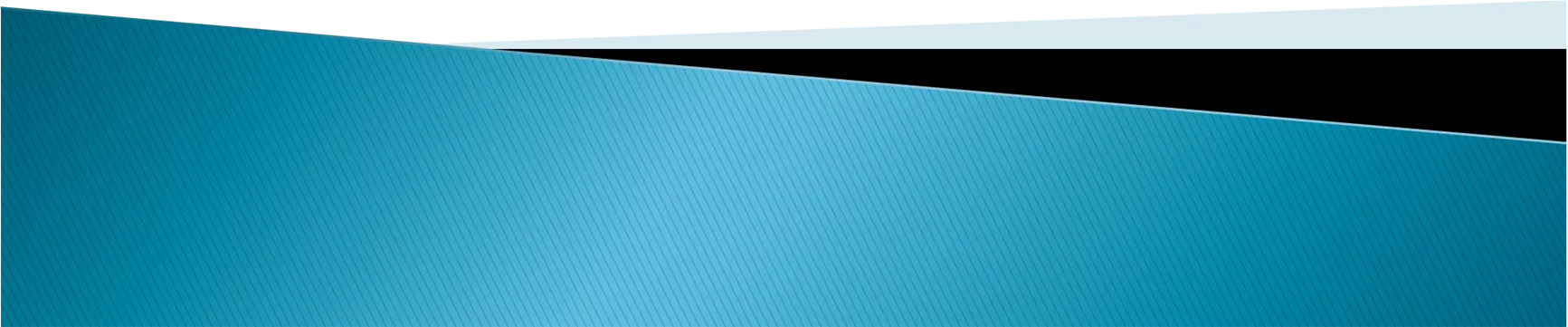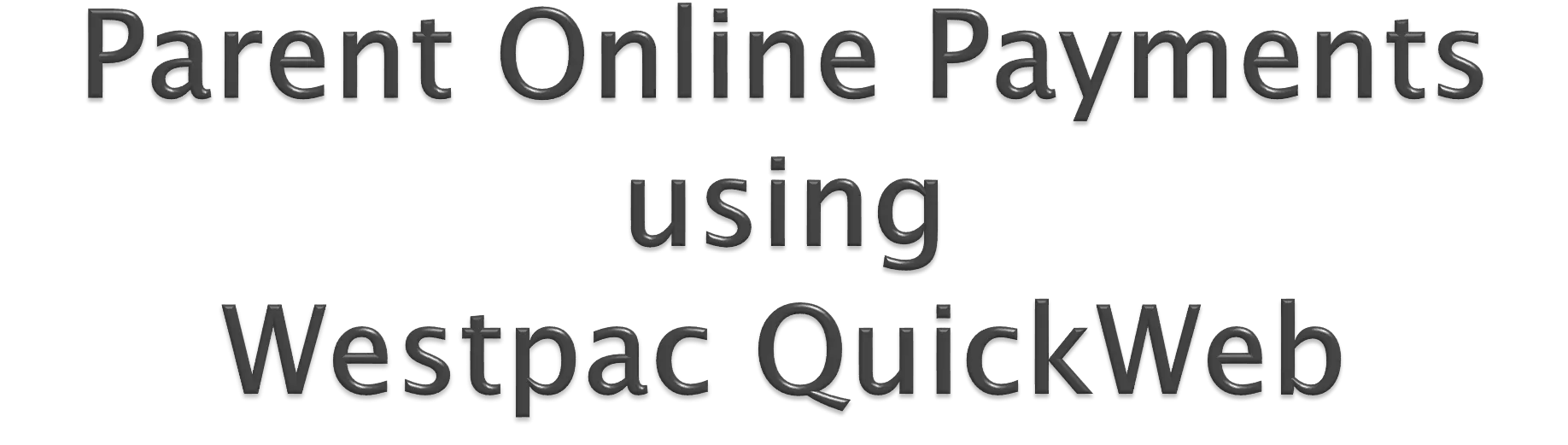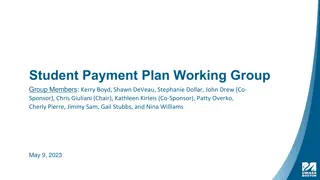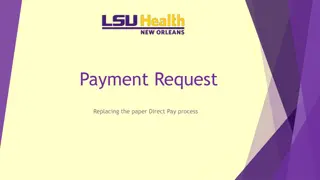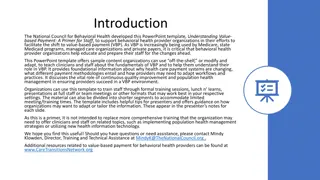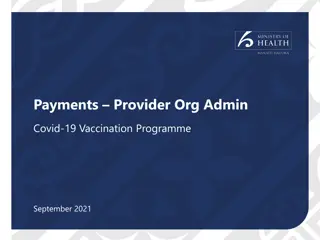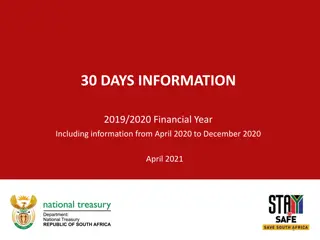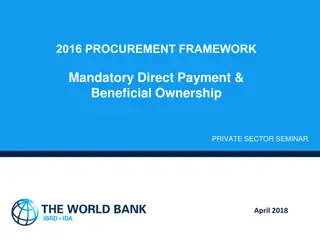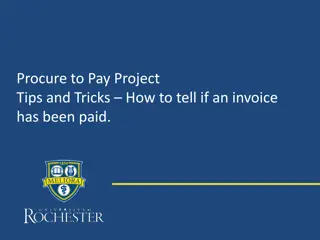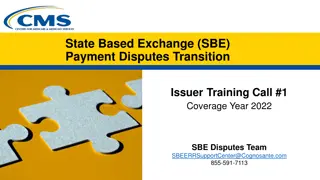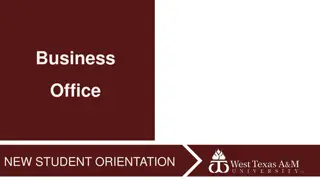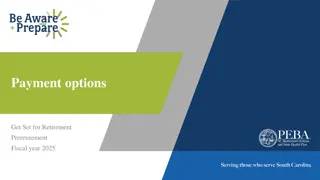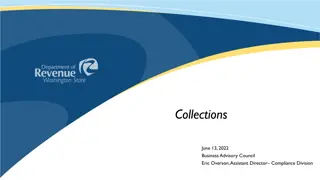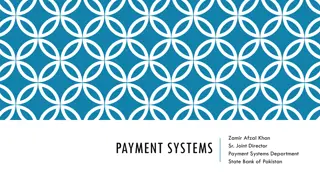Online School Payment Platform Guide
Visual guide showcasing steps for using the secure online payment facility hosted by Westpac on a school's website. Includes details on accessing the payment facility, entering payment information, selecting payment options, modifying credit card details, and printing/emailing receipts. Simplifies the process for parents/students making school-related payments.
Download Presentation

Please find below an Image/Link to download the presentation.
The content on the website is provided AS IS for your information and personal use only. It may not be sold, licensed, or shared on other websites without obtaining consent from the author.If you encounter any issues during the download, it is possible that the publisher has removed the file from their server.
You are allowed to download the files provided on this website for personal or commercial use, subject to the condition that they are used lawfully. All files are the property of their respective owners.
The content on the website is provided AS IS for your information and personal use only. It may not be sold, licensed, or shared on other websites without obtaining consent from the author.
E N D
Presentation Transcript
Schools Finance April 2013 1
Secure online payment facility hosted by Westpac Accessed from the home page of the school s website $Make a payment button 2
Entering payment details Entering credit card details Confirmation of payment details and Online Payment Receipt. 4
Students name, class or year, date of birth Payer s name, contact phone & email Select what you want to pay for by checking relevant box Payment description must be accurate Payment amount must be completed Asterix * indicates a mandatory field 5
Voluntary Schools Contributions enter voluntary contribution Subject Contributions enter particular subject eg Maths Excursion enter name of excursion eg Opera House Sport enter name of particular sport eg Softball Creative & Practical Arts enter particulars eg Dance, Drama Sales to Students enter item you are purchasing eg calculator Other can be used to pay whole amount eg Term 1 2013 6
You can modify your credit card details or enter the Captcha code (security feature) and make the payment 8
Print and/or Email you can change the prefilled email address if you wish Note the receipt number for your reference, and write this on any permission notes you are sending back to school You do not need to send a copy of your receipt to the school write this on any permission notes you are sending back to school. 9
Select Make Another Payment to pay for additional students 10
The payment must be made before 6pm for the school to receive the funds the next day. i.e. pay before 6pm on Monday, the school will have the funds on Tuesday morning. If the payment is after 6pm then there will be a delay of a day in the school receiving the funds i.e. pay after 6pm on Monday, the school will have the funds on Wednesday morning. 11
Feedback 12
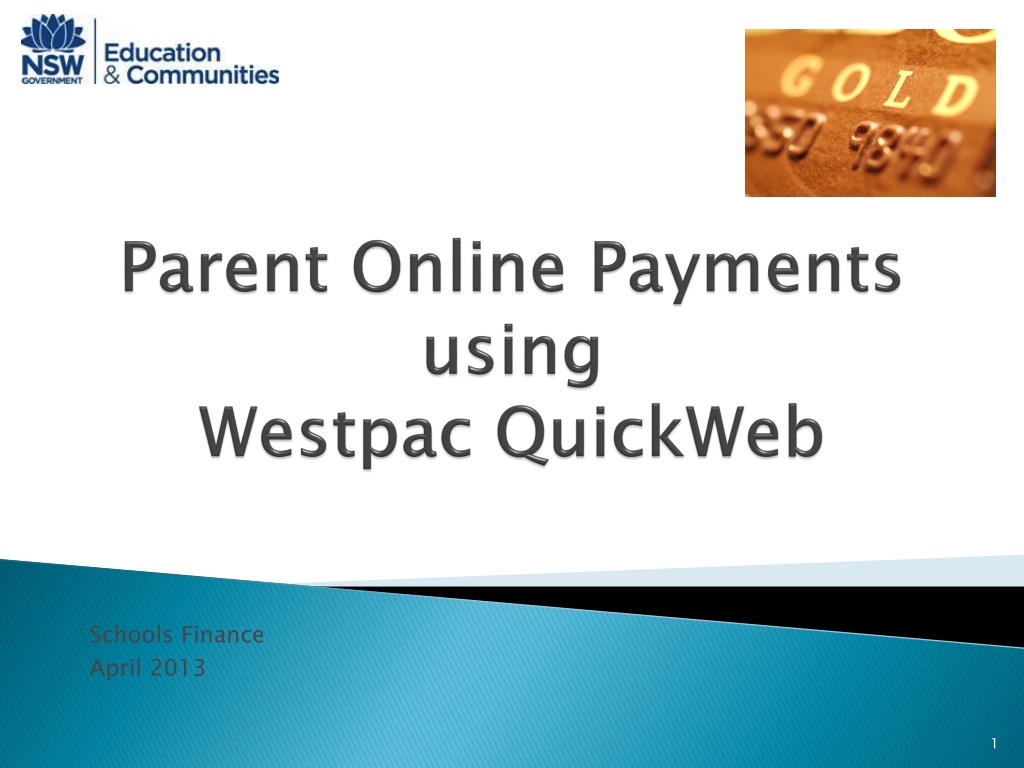
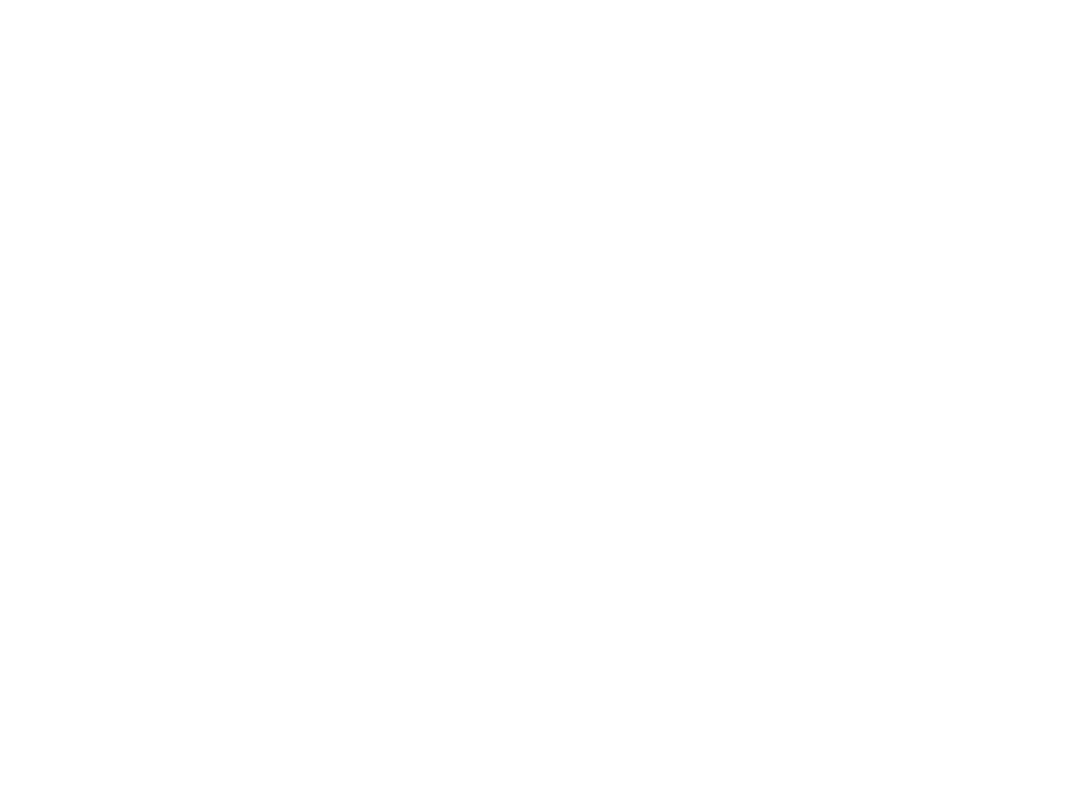 undefined
undefined