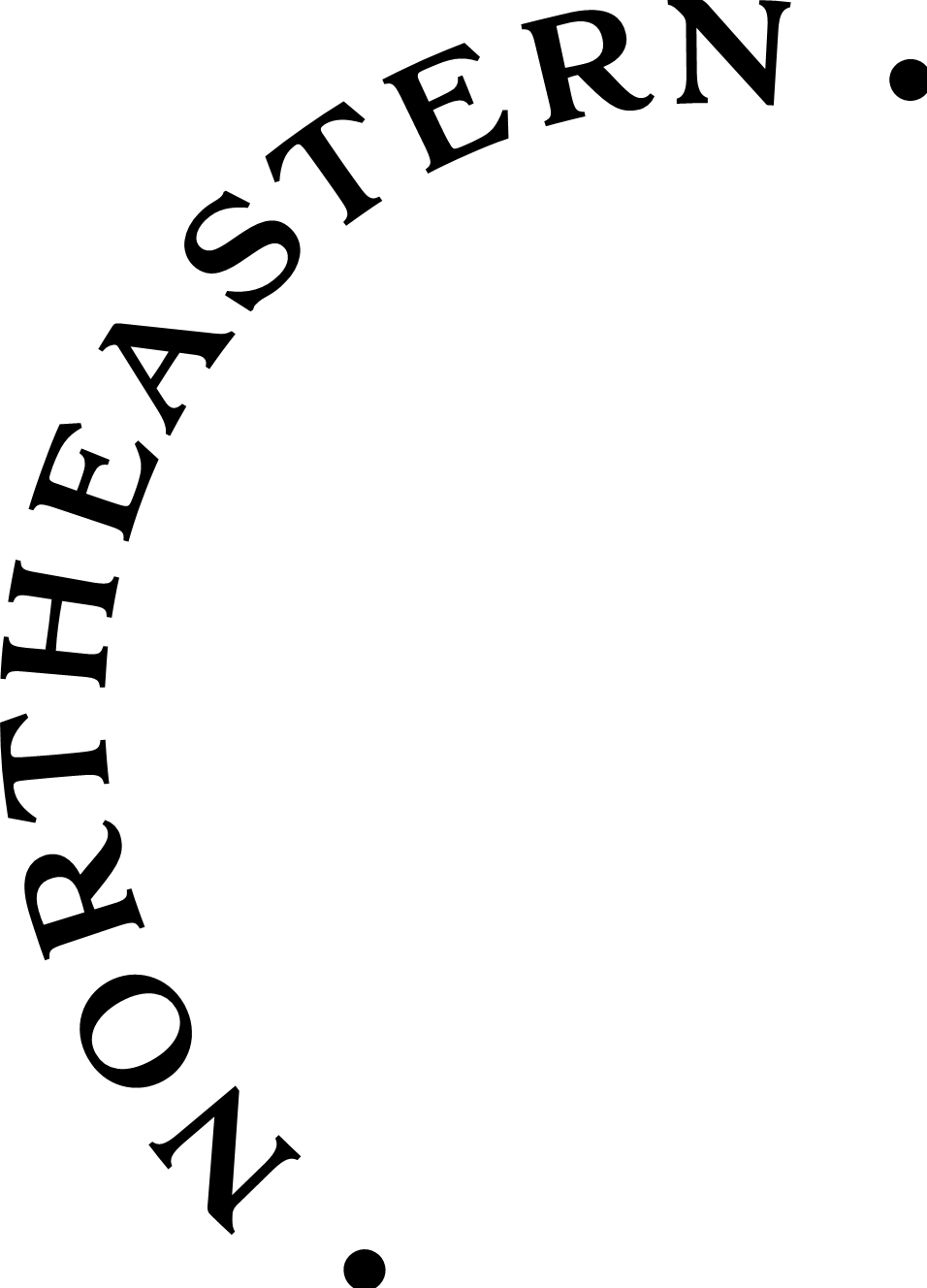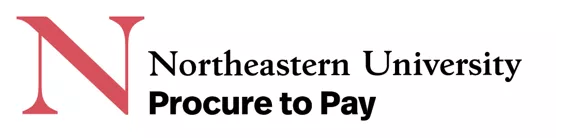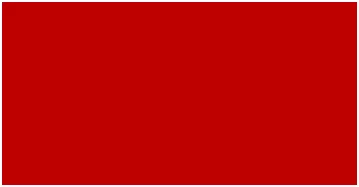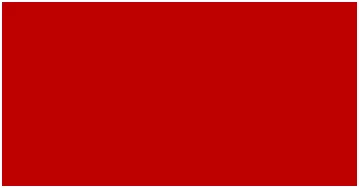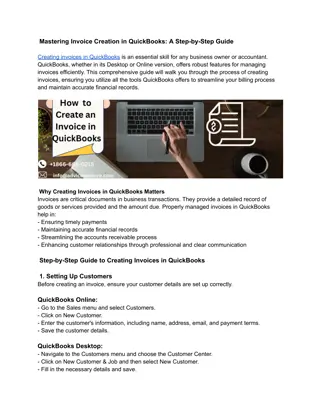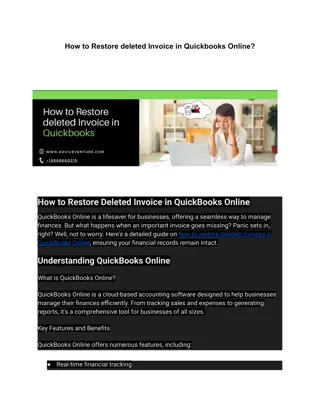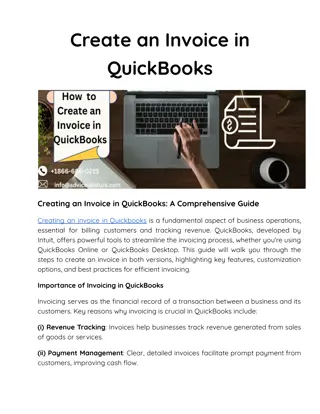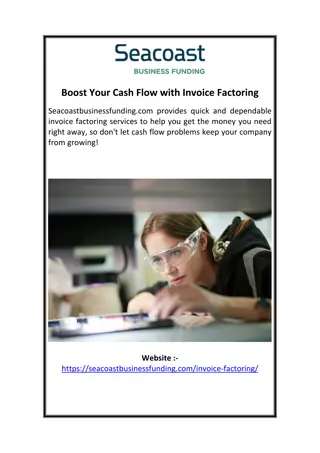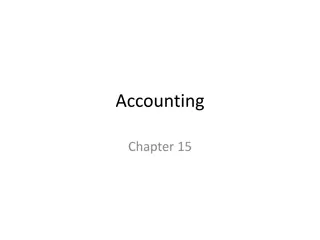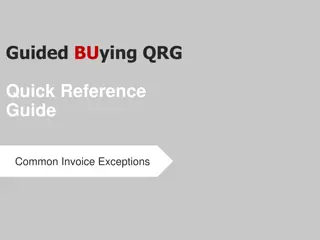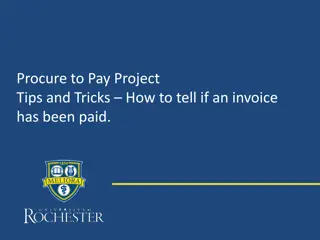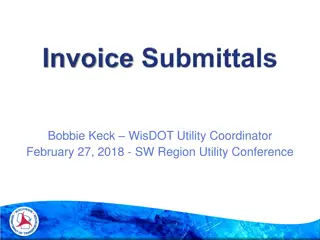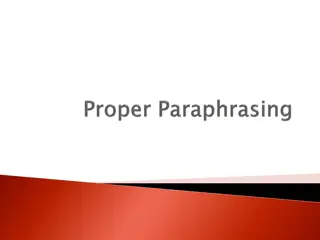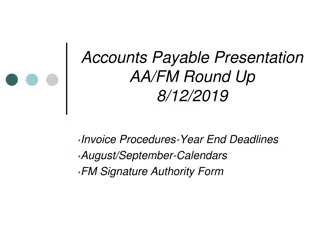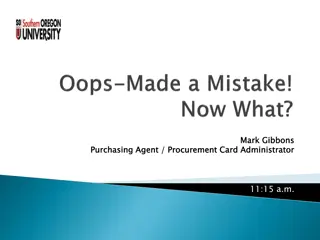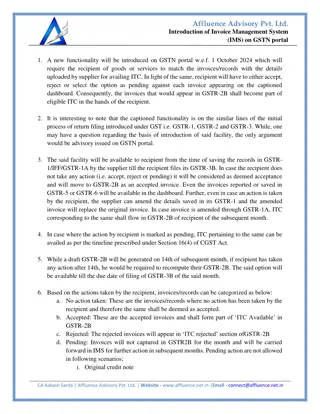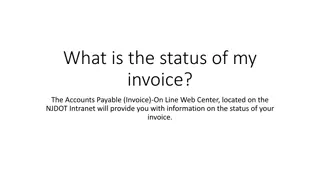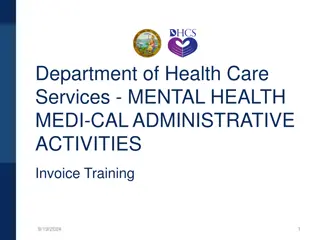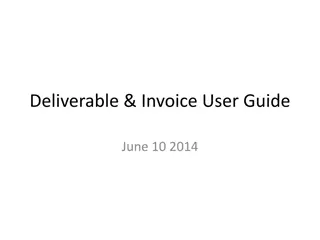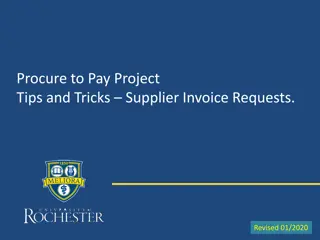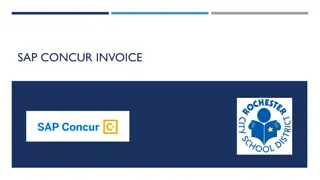Non-PO Invoice Submission Training Program - STAN
Streamline the submission of non-PO invoices through the STAN program, improving efficiency and reducing processing time. Understand the steps to email invoices, use proper subject lines, handle attachments, and manage multiple indexes/account codes effectively.
Uploaded on Sep 15, 2024 | 1 Views
Download Presentation

Please find below an Image/Link to download the presentation.
The content on the website is provided AS IS for your information and personal use only. It may not be sold, licensed, or shared on other websites without obtaining consent from the author.If you encounter any issues during the download, it is possible that the publisher has removed the file from their server.
You are allowed to download the files provided on this website for personal or commercial use, subject to the condition that they are used lawfully. All files are the property of their respective owners.
The content on the website is provided AS IS for your information and personal use only. It may not be sold, licensed, or shared on other websites without obtaining consent from the author.
E N D
Presentation Transcript
Non- PO Invoice Submission Training Standardization Through Automation & Notification (STAN) program.
Training Purpose and Objectives Context and Purpose Most Invoices Without Purchase orders (previously known as DPay) will be submitted to the Payment Operations automation tool by email.* The new workflow will significantly reduce the time spent submitting invoices, as the new tool will support the submission of invoices without purchase order for approval on your behalf. Key Takeaway *Payment requests that do not include an invoice (e.g., honoraria) will continue to be submitted via the current K2 form as they are today. **Prepaid invoices and invoices being expensed to a general ledger should be submitted on the existing DPAY form and email to invoice@northeastern.edu
Steps to email a Non-PO Invoice Non-PO Invoices require 2-3 easy steps- 1. Email the Invoice to K2 Automation email in the following format: To : k2invoiceautomation@northeastern.edu CC : (Optional) If submitting the invoice on behalf of another northeastern university employee, you should "cc" them at their @northeastern.edu email, that person will then be asked to verify invoice details and submit the invoice for processing.
Email Subject- Single Index Type Index: followed by the six-digit index number. This will be followed by a , and AccountCode: Add a , Comments and notes to Payment Operations if needed (optional step). Subject Line Example- Index:123456,AccountCode:12345, Comments:(notes to Payment Operations if desired)
Email Body Please leave body blank. The body of the email will not be reviewed or referenced as part of the automated process.
Email Attachments The only 2 documents that can be submitted to the automated process are invoices & W9's (Separate attachments). Attach the invoice - required. If this is a new vendor, also attach the pdf copy of W9. Accepted file types: .pdf, .jpeg, .png. Note that .docx is also accepted but the automation will convert it to a .pdf. Make sure the file name does not include any of the following characters: & # / \ ; * ? " <>.
Email Subject- Multiple Indexes and/or Account Codes Multiple Indexes and/or Account Codes will require additional steps: Type Multiple in the subject line. You as the submitter (or the internal email cc d) will be notified via a Teams interactive card when the automation has determined that you need to submit multiple indexes . Fill in the details like- Index number, Account Code and amount. Click Submit .
Email Subject- Credit Memo Credit Memos will require additional steps: Type Credit Memo in the subject line. Click Submit .
Final Steps EXAMPLES OF SUBJECT LINES Once the submitter has finished the invoice submission process, he/she will receive a notification after 2-3 minutes stating that invoice was submitted successfully. Required fields / Optional Fields 1. Examples (Single Indexes): index:237130,accountcode:78006 index:237130,accountcode:78006,CreditMemo index:237130,accountcode:78006,Comments: Some awesome note to AP! index:237130,accountcode:78006,CreditMemo,Comments: Some awesome note to AP! To monitor the status of your invoice after submission, check your K2 dashboard (displayed after invoice is submitted and or Payment Operations Manual Review, if needed, is complete). 2. Examples (Multiple Indexes) Multiple Multiple,Credit Memo Multiple,Credit Memo,Comments: Some awesome note to AP! Multiple,Comments: Some awesome note to AP!