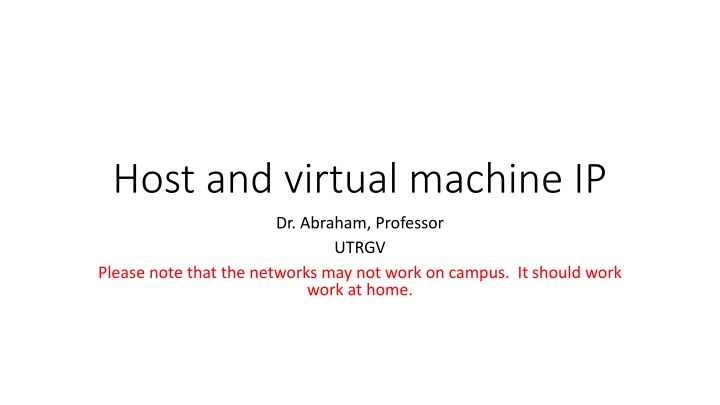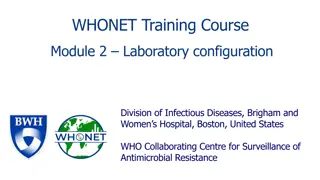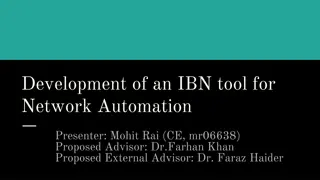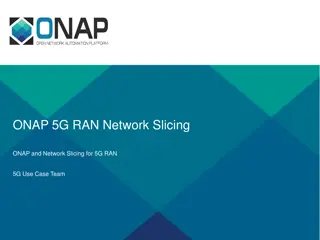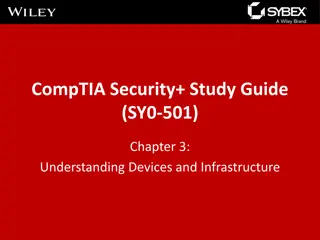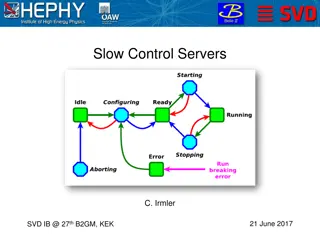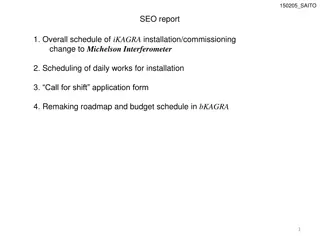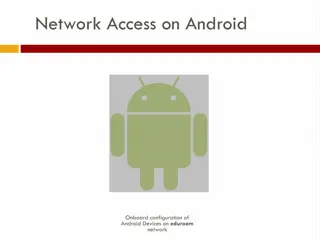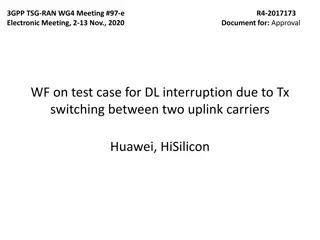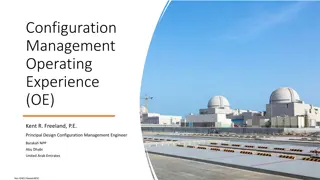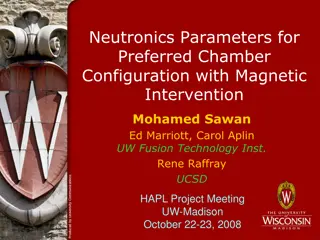Network Configuration Guidelines at Home
Dr. Abraham from UTRGV provides detailed instructions for setting up host and virtual machine IPs, private IP ranges, NAT and bridged modes, and troubleshooting through ping tests and shared folder connections. Follow the steps to ensure proper network functionality in a home environment.
Download Presentation

Please find below an Image/Link to download the presentation.
The content on the website is provided AS IS for your information and personal use only. It may not be sold, licensed, or shared on other websites without obtaining consent from the author.If you encounter any issues during the download, it is possible that the publisher has removed the file from their server.
You are allowed to download the files provided on this website for personal or commercial use, subject to the condition that they are used lawfully. All files are the property of their respective owners.
The content on the website is provided AS IS for your information and personal use only. It may not be sold, licensed, or shared on other websites without obtaining consent from the author.
E N D
Presentation Transcript
Host and virtual machine IP Dr. Abraham, Professor UTRGV Please note that the networks may not work on campus. It should work work at home.
HOST IP CHECK YOUR HOST IP USING IPCONFIG WRITE DOWN THE IP, DEFAULT GATEWAY, AND DNS THE HOST IP CAN BE DYNAMIC OR STATIC. IF YOU SET IT STATIC, WHEN YOU MOVE YOUR COMPUTER AROUND IT WILL NOT WORK.
NAT AND BRIDGED Make sure you read up on it All our network assignments should work on bridged mode if you follow these instructions
Virtual machine IP You need to set up static IP Use all the numbers exactly as the host IP, except change the last octet of the IP address to something between 230 to 250
Ping both directions Ping from host to virtual machine Ping from virtual machine to host If does not ping, solve the problems Once pinging, share folders Connect to the shared folder like this \\192.168.1.28\sharedfolder