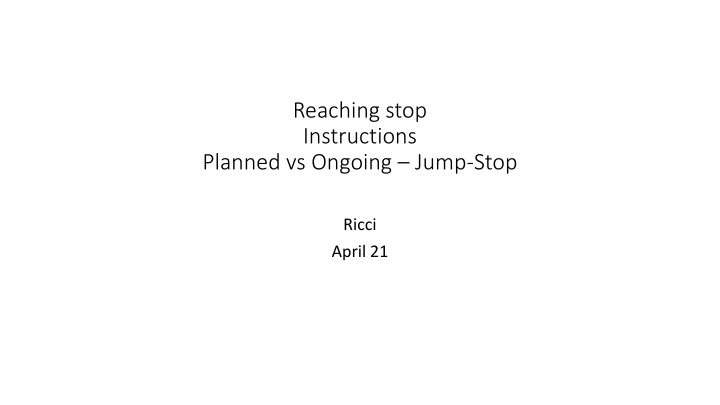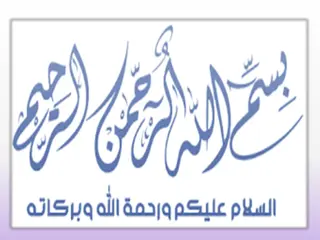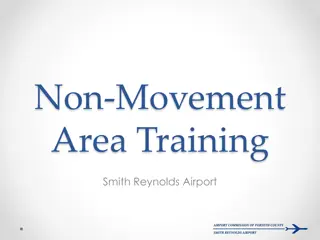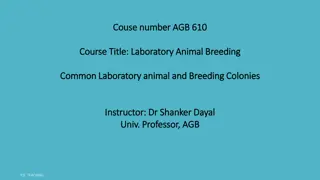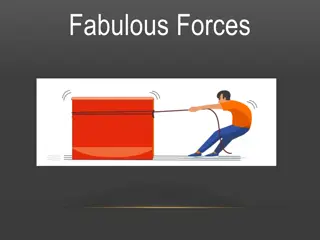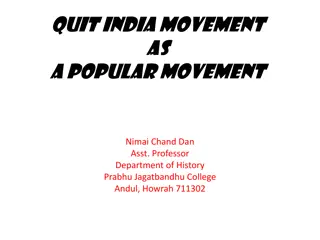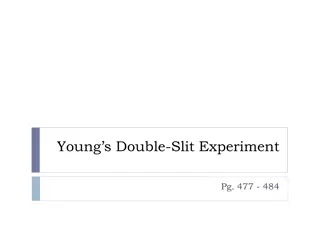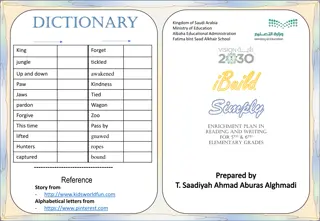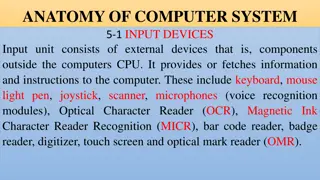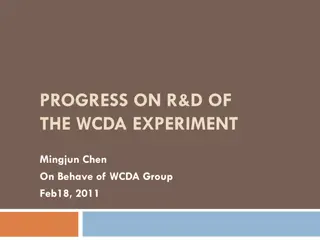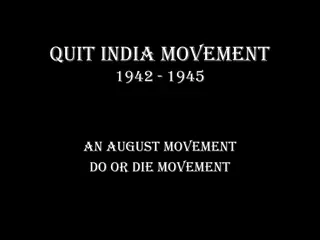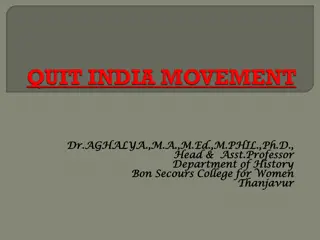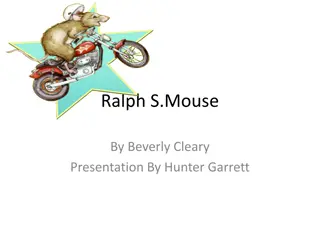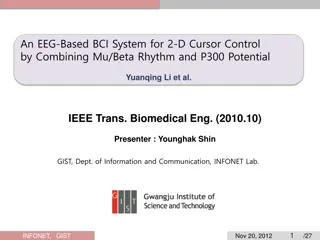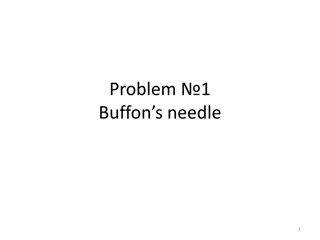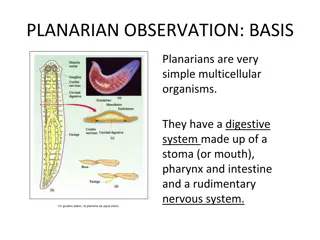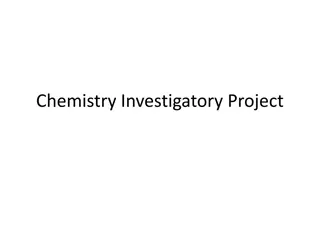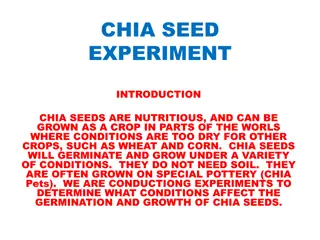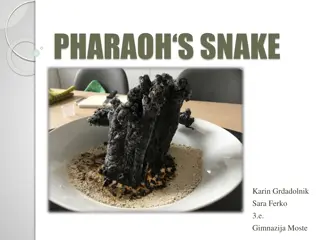Mouse Cursor Movement Experiment Overview
The experiment involves moving the mouse cursor to different targets on the screen in three phases: Practice pt. 1, Practice pt. 2, and Main experiment. Participants need to ensure a comfortable setup and proper mouse settings for optimal performance. Detailed instructions and setup requirements are provided to guide participants throughout the experiment.
Download Presentation

Please find below an Image/Link to download the presentation.
The content on the website is provided AS IS for your information and personal use only. It may not be sold, licensed, or shared on other websites without obtaining consent from the author.If you encounter any issues during the download, it is possible that the publisher has removed the file from their server.
You are allowed to download the files provided on this website for personal or commercial use, subject to the condition that they are used lawfully. All files are the property of their respective owners.
The content on the website is provided AS IS for your information and personal use only. It may not be sold, licensed, or shared on other websites without obtaining consent from the author.
E N D
Presentation Transcript
Reaching stop Instructions Planned vs Ongoing Jump-Stop Ricci April 21
Overview Overview The task involves moving the mouse cursor to different targets on the screen. The task involves moving the mouse cursor to different targets on the screen. There are three phases of the experiment The typical duration for completing each part is described below: There are three phases of the experiment Phase Name Duration (mins) The typical duration for completing each part is described below: Practice pt. 1 5 1 2 Practice pt. 2 5 3 Main experiment 50 Phase Name Duration (mins) 5 The first phase also examines whether your set-up and your performance levels are appropriate for the experiment. 1 Practice pt. 1 If they are not, you can either: (1) return the submission and message me the code shown at that stage to receive compensation up to that point; or (2) continue and risk rejection. 2 Practice pt. 2 5 3 Main experiment 50 The first phase also examines whether your set-up and your performance levels are appropriate for the experiment. If they are not, you can either: (1) return the submission and message me the code shown at that stage to receive compensation up to that point; or (2) continue and risk rejection.
Please ensure: You are sat comfortably at a table or desk The computer monitor is approximately 60 cm (24 in) or arms length from you ~60 cm or arms length Eye-level
Please ensure you have: An external mouse connected Space on the table about the size of an A4 sheet of paper to move the mouse (approx. 30 x 24 cm or 12 x 9 in) Monitor 24 cm / 9 in 30 cm / 12 in
P Pl le ea as se e a ad dj ju us st t y yo ou ur r m mo ou us se e s se et tt ti in ng gs s a as s f fo ol ll lo ow ws s: : Please adjust your mouse settings as follows: If you are an Apple user If you are an Apple user Go to the Apple icon in the top left corner of the screen Click on the M ouse icon Adjust tracking speed so that it is one notch above the slowest speed Click on System Preferences Go to the Apple icon in the top left corner of the screen Click on the Mouse icon Click on System Preferences Adjust tracking speed so that it is one notch above the slowest speed
P Pl le ea as se e a ad dj ju us st t y yo ou ur r m mo ou us se e s se et tt ti in ng gs s a as s f fo ol ll lo ow ws s: : Please adjust your mouse settings as follows: NOTE - You should be using a M ac NOTE - You should be using a Mac Go to the Apple icon in the top left corner of the screen Click on the M ouse icon Adjust tracking speed so that it is at its slowest Click on System Preferences Go to the Apple icon in the top left corner of the screen Click on the Mouse icon Click on System Preferences Adjust tracking speed so that it is at its slowest
Please adjust your mouse settings as follows: If you are an Windows user Go to Click on Click on System Preferences Adjust tracking speed so that
Reaction time task Practice Every trial starts with the following screen. You should move the mouse cursor over the home pad and left click to begin the trial. home Click on home pad to begin Home
Reaction time task Practice Doing so begins the trial and causes text to disappear and two targets to appear. home
Reaction time task Practice Shortly afterwards, one of the targets will turn green. home
Reaction time task Practice Your task is to respond by moving the cursor to the green target. Try to reach the target in a single, smooth movement. Try to be both accurate and fast. home
Reaction time task Practice Leaving the home pad before the target has appeared will result in a message telling you that you Moved Too Soon . home
Reaction time task Practice Reaction time task Practice Try your best to move the mouse and your arm back to the same central starting position each time. back to the same central starting position each time. Each trial begins with the same request to click on the home pad request to click on the home pad Try your best to move the mouse and your arm Each trial begins with the same Monitor Monitor Click on home pad to begin Click on home pad to begin Home Home
Stop Signal Task Practice Every trial starts the same as before. You should move the mouse cursor over the home pad and left click to begin the trial. home Click on home pad to begin Home
Stop Signal Task Practice Doing so begins the trial and causes text to disappear and two targets to appear. home
Stop Signal Task Practice Shortly afterwards, one of the targets will turn green. home
Stop Signal Task Practice Your task is to respond by moving the cursor to the green target. Try to reach the target in a single, smooth movement. Try to be both accurate and fast. home
Stop Signal Task Practice HOWEVER On some trials, another cue (black square) will appear at the center of the screen. home
Stop Signal Task Practice If the black square appears in the center, you must try your best to stop moving and avoid hitting any of the targets. Sometimes you will Stop before you leave the home pad. Start to move but stop before the target. Fail to stop, i.e. hit the green target. Please try to stop as soon as you can whenever the new target appears in the center.