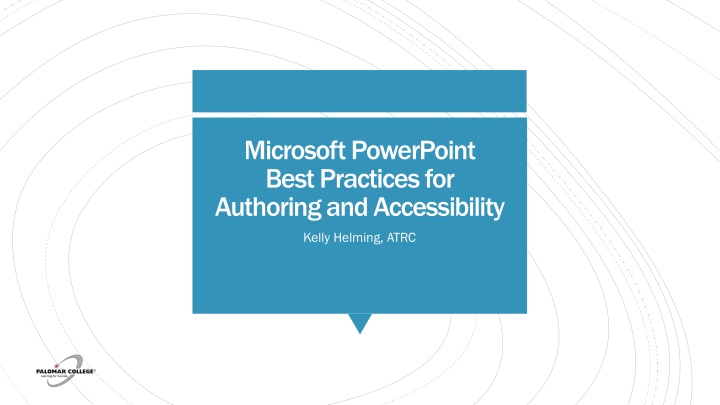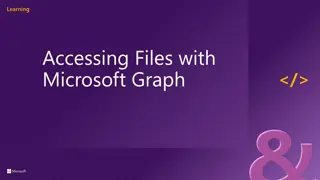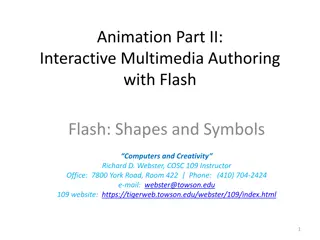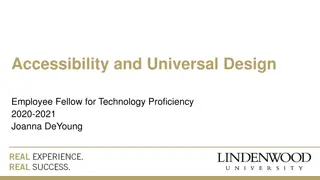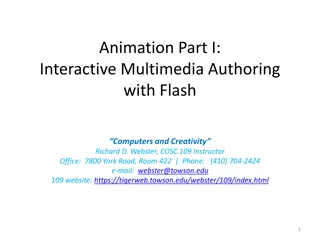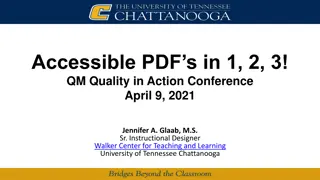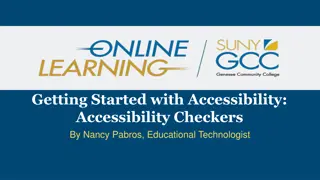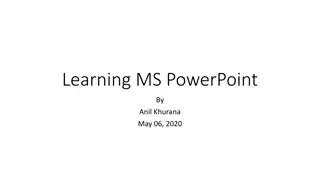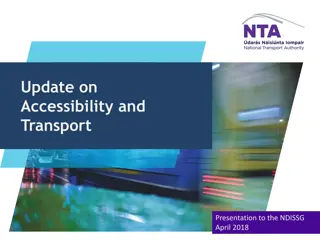Microsoft PowerPoint Best Practices for Authoring and Accessibility Workshop
Learn about the best practices for slide layout, text styling, and accessibility in Microsoft PowerPoint. Discover how to use pre-designed styles, slide layouts, and themes effectively. Understand the importance of slide titles, color usage, links, and standard layout components for accessibility compliance. Explore the concept of accessibility and the California Community Colleges Chancellor's Office definition. Access resources like the CVC OEI Design Rubric and OEI Accessibility Checklist for online course accessibility standards.
Download Presentation

Please find below an Image/Link to download the presentation.
The content on the website is provided AS IS for your information and personal use only. It may not be sold, licensed, or shared on other websites without obtaining consent from the author.If you encounter any issues during the download, it is possible that the publisher has removed the file from their server.
You are allowed to download the files provided on this website for personal or commercial use, subject to the condition that they are used lawfully. All files are the property of their respective owners.
The content on the website is provided AS IS for your information and personal use only. It may not be sold, licensed, or shared on other websites without obtaining consent from the author.
E N D
Presentation Transcript
Microsoft PowerPoint Best Practices for Authoring and Accessibility Kelly Helming, ATRC
Discussion and overview of slide layout and accessibility (00:15) Workshop Schedule PPT layout tools (00:15) PPT accessibility best practices and checker (00:10) Discussion the OEI Accessibility Checklist, Q & A, and wrap-up (00:10)
We will identify best practices for layout and text styling We will identify the essential accessibility best practices and locate the built-in accessibility checker What to Expect From This Workshop We will locate key layout and styling tools in PPT We will explore how to authoring and accessibility are related
1. PPT provides pre-design styles and a set of slide layouts with each theme. Themes and Slide Layouts 2. Themes are applied to entire presentations. 3. Layouts are applied to the individual slide. 4. Proper use of slide titles ensures accessibility compliance.
Titles Titles: there can be only one slide title and it s usually the largest text on the slide. Color Color: should not be used as the sole way to convey meaning. Contrast should be sufficient. Links Links: should have a natural language label in place of the URL. Palomar College instead of https://www.palomar.edu Standard Layout Components Images Images: images can be placed on a slide as, with or without text wrap or as a background and must contain alternative text. Tables Tables: must have a designated heading row. Date Date Sunrise Sunrise Sunset Sunset High/Low High/Low 5/15/20 6:00 am 7:30 pm 75/40 5/16/20 6:00 am 7:30 pm 75/40
What is Accessibility? Accessible: An individual with a disability is afforded the opportunity to acquire the same information, engage in the same interactions, and enjoy the same services as a person without a disability in an equally effective and equally integrated manner, with substantially equivalent ease of use. California Community Colleges Chancellor s Office
The CVC OEI Design Rubric is available here. Although these standards apply primarily to online course design, the Accessibility section provides a clear map. The OEI Accessibility Checklist
1. Assistive technology functions as a set of eyes for the visually impaired, enabling them to navigate the computer with keyboard shortcuts. What is Assistive Technology? 2. The document is digested by the screen reader according to the document s reading or tabbing order. Tagged document elements such as headings, lists, and tables are identified for ease of navigation. Alternative text tells the user about the images, e.g., text within the images or a description of the image.
Theyre far from perfect, they get most of the job done, and they re constantly being updated. They provide helpful instructions for how to fix an issue. Some best practice items spelled out in the OEI Rubric do not flag on all checkers (e.g., list items, use of headings, link meaning.) What to Expect From Accessibility Checkers The Microsoft accessibility checker varies by version, and by platform. The Microsoft checker is consistent across the Office suite. The accessibility checker must be manually enabled. The visual check almost always required calls for the author to think about understand what they re checking for.