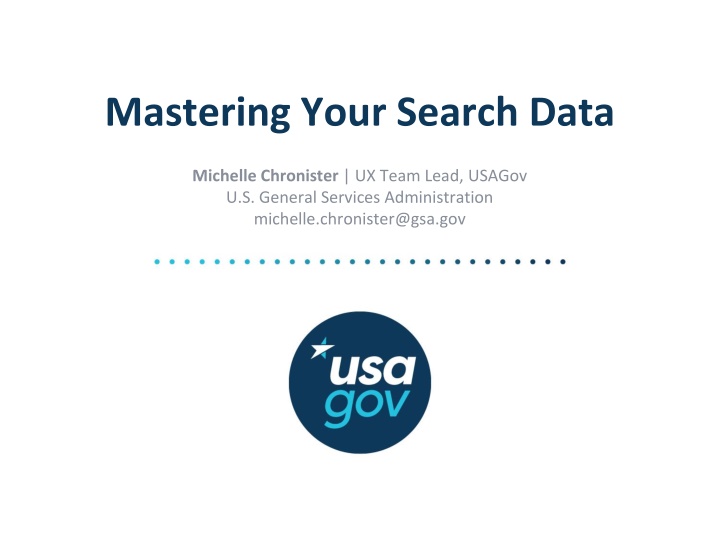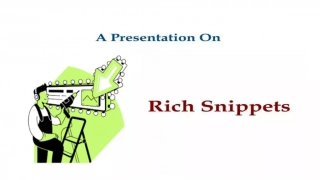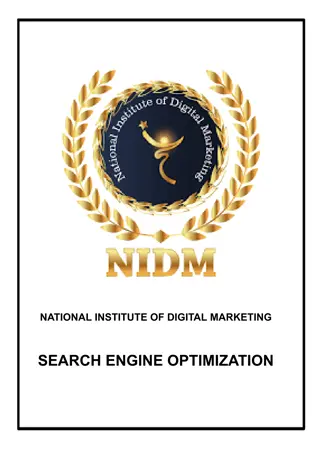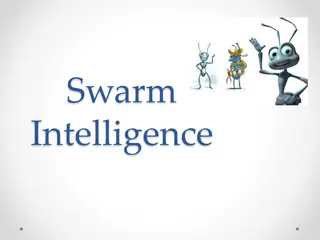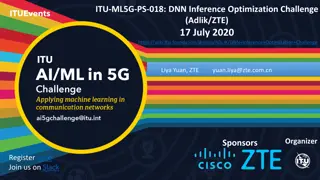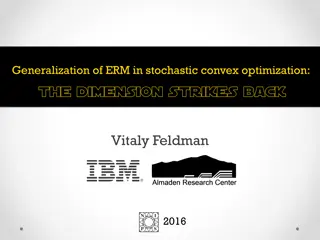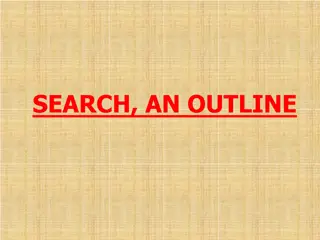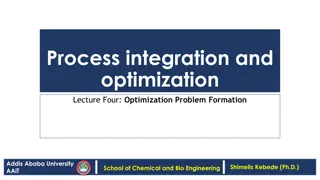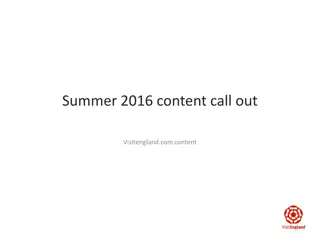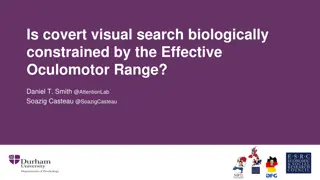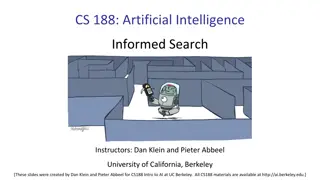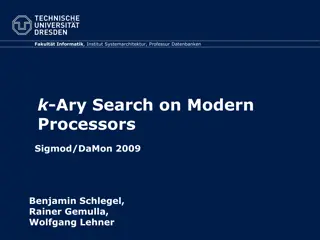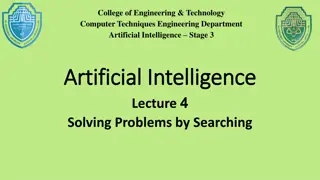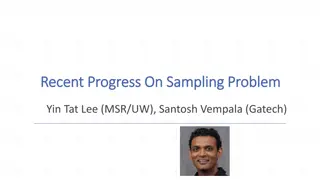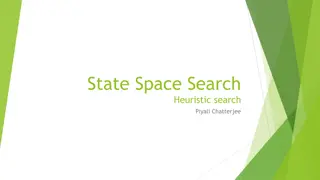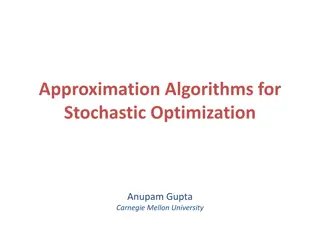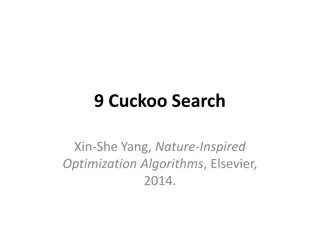Maximizing Search Data Insights for Content Optimization
Explore how to analyze search data effectively to understand visitor preferences, pain points, and content performance. Learn strategies to enhance user experience, improve search engine visibility, and measure content success through real-world examples and practical tips.
Download Presentation

Please find below an Image/Link to download the presentation.
The content on the website is provided AS IS for your information and personal use only. It may not be sold, licensed, or shared on other websites without obtaining consent from the author.If you encounter any issues during the download, it is possible that the publisher has removed the file from their server.
You are allowed to download the files provided on this website for personal or commercial use, subject to the condition that they are used lawfully. All files are the property of their respective owners.
The content on the website is provided AS IS for your information and personal use only. It may not be sold, licensed, or shared on other websites without obtaining consent from the author.
E N D
Presentation Transcript
Mastering Your Search Data Michelle Chronister | UX Team Lead, USAGov U.S. General Services Administration michelle.chronister@gsa.gov
Why Look at Search Data Learn what visitors want and when they want it Identify pain points Improve your content 2
How We Use Search Data Plan future content 3
How We Use Search Data Measure success of content and find areas to explore Searches for auctions and sales have increased in the new platform. Is it because we have less content? Is that content not as search engine friendly? 4
How We Use Search Data Measure success of content and find areas to explore Searches related to looking for a job are down in the new platform. Is it because our content is better and easier to find in external search engines? 5
How We Use Search Data Measure success of content and find areas to explore Searches for photos and images are also on the rise since we removed the photos and images page in the new platform. 6
How to Create Your Own Tool 1.Export Your Data 2.Review Terms 3.Create Groups 4.Create Formulas 5.Test Formulas 6.Repeat 7.Analyze and Share 8
Review the Terms Look for variations - jobs and job openings synonyms - jobs, careers, and employment acronyms - FDA and Food and Drug Administration misspellings - passport and pasport meaning confusion - colonel and kernel double meanings - birth certificate o President Obama s birth certificate? Get a new copy of your birth certificate? 11
Create Groups Make a list of groups you noticed when reviewing the terms. Write down similar terms and name the group later. Don t overthink it. It doesn t need to be perfect at this point. 13
Passports passport renewal passport passport application passports passport renewal application
Create Groups Decide how broad or specific to make each group. There s no right way to do this. Think about the goals and purpose of your site. Consider the number of searches for the topic. Refine as you work. Your groups will likely change over time. 15
General passports passport passport application passports Renew a passport passport renewal passport renewal application
Create Groups Creating groups helps you see the forest, not just the trees. September 2015 - USA.gov passports - 237 searches Passports category - 2,298 searches 17
Create Formulas When you are finished creating groups, write formulas to add up terms in the group automatically. This is the smarter, faster part. 19
For a passports group: =sumif(A:A,"*passport*",B:B) If column A includes the word passport anywhere in it, add up the number in column B. The * around the word says look for this word anywhere in the cell. This counts passport, passports, passport application, etc. in a single formula.
=sumif(A:A,"*passport*",B:B) It s usually better to use a singular term - job not jobs. You don t always need the *. You can use wildcard characters in your formulas. Some tools handle these better than others.
Test Your Formulas Compare the formula results to a manual check. Refine until they match as closely as possible. If they don t match, look for possible places where the formula may be double counting. There may be times when they don t match and there s no way to fix it. Decide how important it is to you. 23
Repeat Now you can analyze your search terms on a regular basis in less time Use a tab for each month. Copy and paste the formulas to the new month. Look for new terms and see if they are being counted in your current formulas. If not, refine and recheck. 25
Analyze Quickly create graphs Easily pull historical data for data calls Spot trends and seasonal occurrences 27
Share Give your searchers a seat at the table Share with your content team and others Use it to support decisions 28
Build Your Own Read Understanding Your Users' Needs By Analyzing Search Terms Watch an earlier version of this presentation Download USA.gov s FY13 spreadsheet (MS Excel, 371 KB, October 2013) Feel free to email me - michelle.chronister@gsa.gov 29
Main Take-Aways 1.Feel confident navigating the analytics section 2.Set up analytics alerts 3.Steal Michelle s tool 30