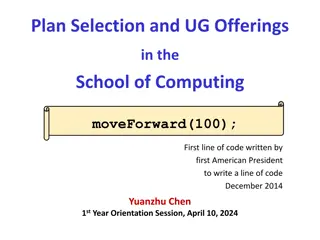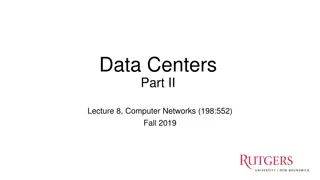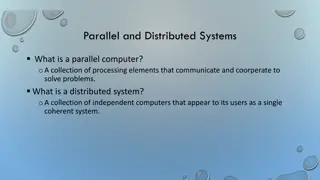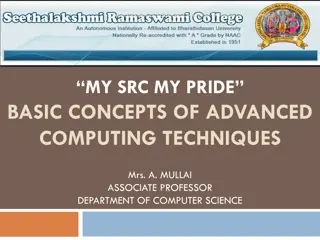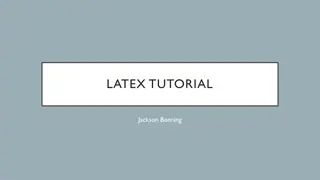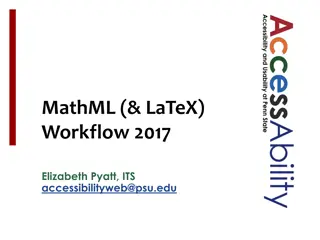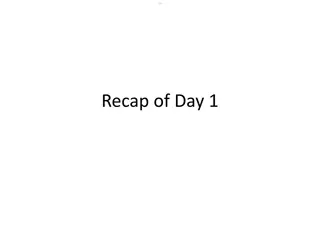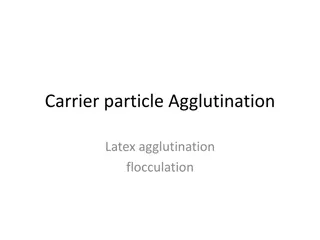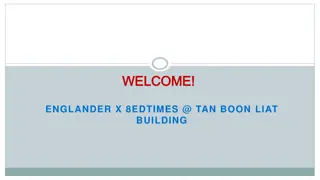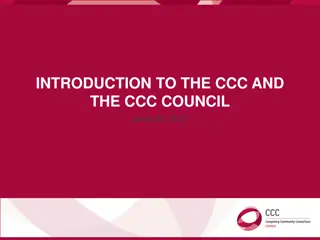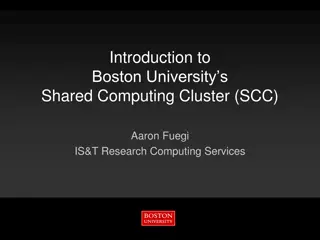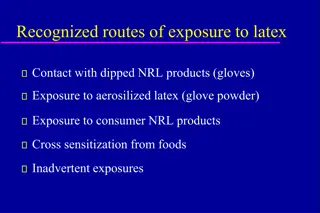Mastering LaTeX for Practical Computing: A Comprehensive Guide
Introducing the fundamentals of LaTeX for practical computing, this comprehensive guide covers document preparation, text styles, font forms, and exercise examples to enhance your understanding. Explore the nuances of text formatting, font styles, and command applications to master LaTeX effectively.
Download Presentation

Please find below an Image/Link to download the presentation.
The content on the website is provided AS IS for your information and personal use only. It may not be sold, licensed, or shared on other websites without obtaining consent from the author.If you encounter any issues during the download, it is possible that the publisher has removed the file from their server.
You are allowed to download the files provided on this website for personal or commercial use, subject to the condition that they are used lawfully. All files are the property of their respective owners.
The content on the website is provided AS IS for your information and personal use only. It may not be sold, licensed, or shared on other websites without obtaining consent from the author.
E N D
Presentation Transcript
COMPSCI 111 / 111G Mastering Cyberspace: An introduction to practical computing LATEX
Revision LaTeX is a document preparation system Typesets documents Commands Start with a backslash (\) Environments \begin{name} \end{name} \documentclass[a4paper]{book} \begin{document} ... \end{document}
Text Styles \textbf{ Argument will be bold } \textit{ Argument will be italic } \textsl{ Argument will be slanted } \textsf{ Argument will be sans-serif } \textrm{ Argument will be serif (roman) } \texttt{ Argument will be monospace } \textsc{ ARGUMENT WILL BE SMALL CAPITALS }
\emph versus \textit \emph{I want to \emph{emphasize this}} I want to emphasize this \textit{I want to \textit{emphasize this}} I want to emphasize this
Exercise What is the output of the following LaTeX code? The \textbf{quick} \textit{brown} \textsl{fox} jumps \textsf{over} the \texttt{lazy} \textsc{Dog}
Font Style Forms Declarative form (Set style from this point forward) Environmental form (Create an environment that uses this style) \bfseries \mdseries Bold Normal weight (i.e. not bold) \itshape \slshape \upshape \scshape Italic Slanted Upright (opposite of slanted} Small Capitals \rmfamily \sffamily \ttfamily Serif (roman) Sans-serif Monospace (typewriter)
Example %Normal way to set italics \textit{This text will be italic} %Environment form \begin{itshape} This text is also italic \end{itshape} %Declarative form \itshape All text from this point forward will be italic This text will be italic This text is also italic All text from this point forward will be italic
Exercise What would the output of the following code be? \begin{sffamily} The quick brown fox \end{sffamily} jumps over \bfseries the lazy dog
Setting the scope of a command New way to apply a command Set the scope of the command Command only applies within the curly braces Note: this works with the declarative forms for font style and font size Format: {\command ... text goes here ... }
Example {\small This text is small} {\Large\itshape This text is large and italic} { \tiny \textit{This text will be tiny and italic} This text will be tiny, but not italic. } This text is small This text is large and italic This text will be tiny and italic This text will be tiny, but not italic.
Aligning paragraphs flushleft Environment that aligns a paragraph to the left flushright Environment that aligns a paragraph to the right center Environment that aligns a paragraph to the centre \begin{center} furuike ya\\ kawazu tobikomu\\ mizu no oto \end{center} \begin{center} Three things are certain:\\ Death, taxes, and lost data.\\ Guess which has occurred! \end{center}
Unordered Lists Unordered Lists List that uses bullet points itemize environment \item used to identify each item in the list \begin{itemize} \item Pears \item Apples \item Bananas \end{itemize} Pears Apples Bananas
Ordered Lists Ordered Lists List that is enumerated enumerate environment \item used to identify each item in the list \begin{enumerate} \item Pears \item Apples \item Bananas \end{enumerate} 1. Pears 2. Apples 3. Bananas
Description Lists Description Lists List that is used to define terms description environment \item[ term ] used to identify each term in the list \begin{description} \item[Pears] Say something really really really long about fruit \item[Apples] More fruit \item[Bananas] Still more fruit \end{description} Pears Say something really really really long about fruit Apples More fruit Bananas Still more fruit
Quotes and Quotations quote environment Used for short quotes Entire environment is indented The first line of a new paragraph inside quote is not indented. quotation environment Used for longer quotes Entire environment is indented The first line of a new paragraph inside quotation is indented This is a quote by Aristotle: \begin{quote} There is only one way to avoid criticism: do nothing, say nothing, and be nothing. - Aristotle \end{quote}
Quote versus Quotation Example This is a quote by Aristotle: There is only one way to avoid criticism: do nothing, say nothing, and be nothing. - Aristotle This is a quote by Aristotle: There is only one way to avoid criticism: do nothing, say nothing, and be nothing. Aristotle There is only one way to avoid criticism: do nothing, say nothing, and be nothing. - Aristotle There is only one way to avoid criticism: do nothing, say nothing, and be nothing. - Aristotle
Verbatim verbatim environment Reproduces text exactly as it appears Uses a monospace font (courier) Often used for computer code No latex commands can be used in verbatim The following commands are used in LaTeX \begin{verbatim} Use \\ to create a line break. Use \section{ name } to create a new section. \end{verbatim} The following commands are used in LaTeX Use \\ to create a line break. Use \section{ name } to create a new section.
Mathematics Three ways to enter mathematics mode Inline text $ ... $ displaymath environment Centres the maths on a line of its own equation environment Centres the maths on a line of its own Numbers the maths with an equation number
Examples The equation x = y is a simple equation. The equation $x = y$ is a simple equation. The equation: \begin{displaymath} x = y \end{displaymath} is a simple equation. The equation: x = y is a simple equation. The equation: \begin{equation} x = y \end{equation} is a simple equation. The equation: x = y (1.1) is a simple equation.
Laying out mathematics Too many commands to memorise Look up the commands when we need them Any symbol, any structure exists somewhere We will look at the most common commands To apply letters to a group, we put curly braces around them Exponent Carat (^) Example: n^{th} nth Subscripts Underscore (_) Example: s_0 s0
Other common functions Square roots \sqrt{ ... } Example: \sqrt{ x^2 + y^2 } Fractions \frac{ numerator } { denominator } Example: 3\frac{ 1 }{ 2 } Sum \sum Example: \sum_{k=1}^{n} k
Example \sum_{k=1}^{n} k = \frac{1}{2}n(n+1) = \frac{n(n+1)}{2}
Exercise If a quadratic equation is given by: \begin{displaymath} f(x) = ax^2 + bx + c \end{displaymath} Then the formula for calculating the roots of a quadratic equation is: \begin{displaymath} x = \frac{-b \pm \sqrt{b^2 - 4ac}}{2a} \end{displaymath}
Exercise Write the code that reproduces the following LaTeX:
Exercise The sum of a geometric series is: \begin{displaymath} \sum_{k=0}^{n}ar^{k}=ar^{0}+ar^{1}+ar^{2}+ar^{3}+\ldots+ar^{n} \end{displaymath} We can rearrange the equation to produce the simple formula: \begin{displaymath} \sum_{k=0}^{n}ar^{k}=\frac{a(1-r^{n+1})}{1-r} \end{displaymath}
Adding functionality \usepackage{ packagename } A library that adds or modifies the commands available Thousands of packages available Some are very useful Add the \usepackage command to the preamble \documentclass[a4paper]{article} \usepackage{graphicx} \begin{document} ... \end{document}
graphicx Package that allows you to import graphics Graphics must be in .eps format (latex compiler) or .jpg/.png (pdflatex compiler) Can set width and height Other options are also available \includegraphics[options]{Example.png} \documentclass[a4paper]{article} \usepackage{graphicx} \begin{document} This is a simple picture \begin{center} \includegraphics[width=10cm]{Example.png} \end{center} \end{document}
Summary LaTeX is a very good typesetting package Excellent for mathematics Excellent for long documents Excellent for people who really care about presentation Very configurable Steep learning curve (but worth it for those that bother) Recommended software for use on Windows MikTeX (LaTeX distribution) TeXWorks (text editor with built in LaTeX compiler)