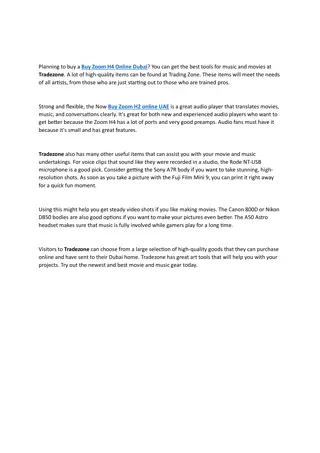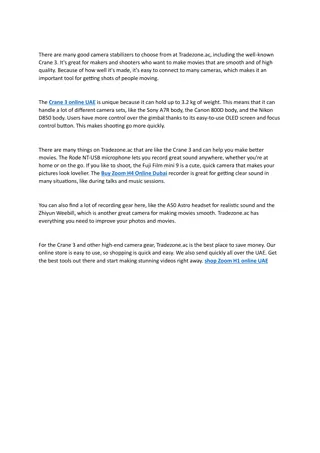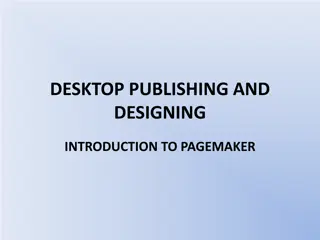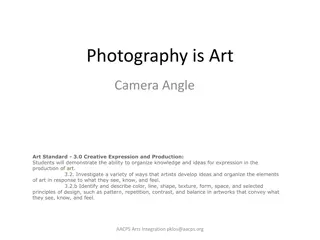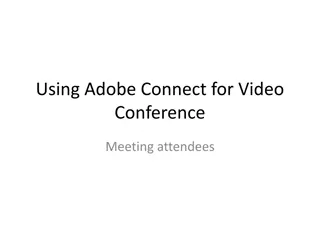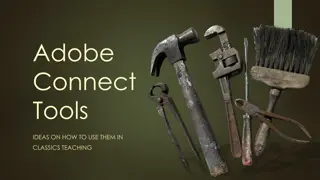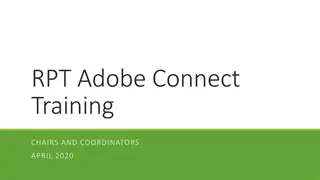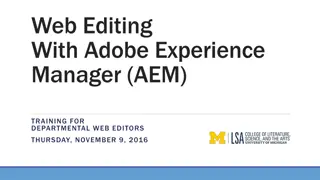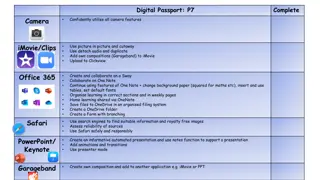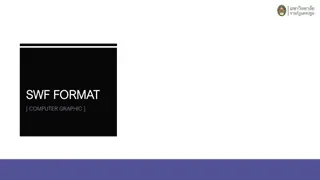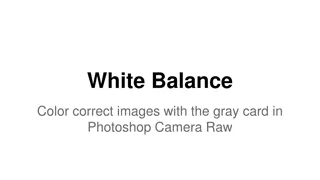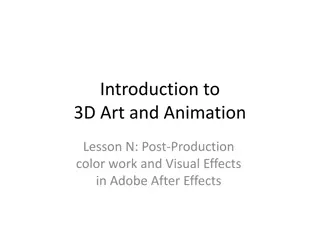Mastering Adobe After Effects 3D Camera Techniques
Dive into the world of Adobe After Effects and learn how to leverage 3D camera techniques to create captivating fly-through animations. Discover step-by-step instructions on setting up layers, animating the camera, adding depth, and incorporating motion blur for a professional finish. Elevate your motion graphics skills with this comprehensive guide.
Download Presentation

Please find below an Image/Link to download the presentation.
The content on the website is provided AS IS for your information and personal use only. It may not be sold, licensed, or shared on other websites without obtaining consent from the author.If you encounter any issues during the download, it is possible that the publisher has removed the file from their server.
You are allowed to download the files provided on this website for personal or commercial use, subject to the condition that they are used lawfully. All files are the property of their respective owners.
The content on the website is provided AS IS for your information and personal use only. It may not be sold, licensed, or shared on other websites without obtaining consent from the author.
E N D
Presentation Transcript
Narrative Motion Graphics Lesson E: Adobe After Effects 3D Camera and Fly-Throughs
AFTER EFFECTS FLY THROUGH After Effects 3D Flythrough Steps AE: https://www.youtube.com/watch?v=e6-0Pr6UZEw AE: https://www.youtube.com/watch?v=8M7IP9PkPoI PS: https://www.youtube.com/watch?v=NmynUfkgOpo#t=12.84305 STEP 1) Take a painting or photo with depth, cut into layers, use clone tool, copy/paste and painting to fill the gaps behind the cut areas. STEP 2) Add the layers to a new comp in AE. Set them to 3D layers by clicking the little cube column. STEP 3) Layer > New Camera. Leave as Two-Node. 35 mm is fine. Be sure depth of field is off for now, to prevent slow down. Hit [OK]. STEP 4) To see how the layers are arranged in 3D space, in the viewport Layout change from 1 view to 2 views (Horizontal). Click the gray area to make that window active (yellow triangles in corners) Select the camera in the Layers to see its field of view lines, and try moving the camera or the layers on (z) to affect the view. STEP 5) Create a LOT of depth between the layers: move them on (z) far from each other, scale them up to maintain size. STEP 6) Animate the camera position moving through these layers. Avoid rotating the camera-- the layers will lose their volume. STEP 7) Add motion blur to each art layer (not the camera) and turn motion blur on for the comp (in timeline, above).
AFTER EFFECTS FLY THROUGH https://www.youtube.com/watch?v=NmynUfkgOpo&spfreload=5 https://www.youtube.com/watch?v=e6-0Pr6UZEw 1. Generate background and transparent layers in photoshop: pull 1 or more paintings apart. Use masks to separate, masks and clone tool to extend into empty areas 2. Import background (>3k) and PNG images with transparency (empty in PSD, trans=yes in upload) 3. Create a new project: 1280x720, 10 seconds. Add much bigger background. Set BG layer to 3D (cube icon-- might need to hit Toggle Switch at bottom of layers to see 3D cube option). 4. Layer/New/Camera, leave as 2-node camera, 35mm. Disable Depth of Field for faster work. 5. At bottom of viewport, change layout from 1 view to 2 views, horizontal. Selected window has yellow triangles in the corners (for the purpose of zooming in/out). You will see the camera and its diagonal field of view lines, leading to the background art plans in the center of the black rectangle. You can see more of the background image in the right view (camera) by grabbing it in the left view (top) and pushing it backwards (up, on Z axis). To get more distance between camera & background, push background way back, & scale it up to fill screen. 6. Add each of the transparency images, turn on 3d cube, move back and scale as desired. In the camera view you can hit C and rotate the camera view around. 7. ANIMATE CAMERA: Choose initial camera position/orientation, open camera transforms and enable all animation switches. By default, all keyfreames are type linear (point to point), and we want to convert them to a more gradual, bezier system: With all keyframes selected, RightClick/KeyframeAssist/Easy Easy. 8. At desired time (3 seconds later) set new camera position/orientation. 9. Go one step further: Add Depth of Field!: a) Under transforms, go to Camera Options, turn on Depth of Field, and keyframe Focus Distance (rightClick to change to Easy Easy). b) In 2-view (top view), set camera depth of field line to initial distance desired. c) Increase aperture = 150 and increase blur =200% Fly Through Clouds: https://www.youtube.com/watch?v=jBnxr7xStqg&feature=youtu.be Turn an alley photo to a 3D Projection Render: youtube.com/watch?v=121LECJZ2zg Using Projection for moving btwn walls/floors: youtube.com/watch?v=cf21za9iuCo
3D TRACKING IN AFTER EFFECTS (Notes from Florio lecture) [0]: Stabilize footage, WARP STABILIZER: Search in Effect panel, drag onto footage. Instantly, program analyzes and eventually stabilizes footage. Smoothness control can increase and decrease smoothness. [1]. Create Track Points: Open Tracker tab: Window/Tracker Select footage layer, press [track camera] and wait (see in 3d camera tracker effects tab the percentage go up) [2]. Clean-up Track Points (throw away bad ones): Scrub slowly thru footage. If you go too fast, points will seem to pull off footage. Note the points that disappear, and points where you know you will not place items to be tracked. Select around them with the lasso and hit "delete" key (takes some "solving" time for each delete, so best to do a lot at once). NOTES: you can delete t-points in an area at one frame, and scrub later to find more points there! Be careful: do not select more and hit "delete" until the solving is done, or you can delete the entire tracking (can undo). [3]. Create Tracking Marker: Select an area of tracking points for where you want the item to be tracked. Choose the "best points". Selection methods: Triangulate moving curser (place curser between 3, see automatic triangle) Click by hand (shift select) Lasso a whole big load NOTE: if you have a ton of big points selected, you won't see the target. In the 3D Camera Tracker effects properties panel, reduce track point size (10%). TRANSFORMS: click on the center of the red target marker to drag it around (change position). [Alt]+ click to scale. For text: really good to scale size of marker to get the size of text For graphic, size of marker is not as important
HOMEWORK 5 Due on Piazza hw5 an hour before class next week: Project 1B: TEXTACY #2: Create a text-animated film, timed to audio. Animate your 5 Text Design screens from last week in After Effects, timed to your 30 seconds audio clip (song, story, speach). Consider a variety of ways to make your text move, and how the motion can help emphasize the audio in that moment. Consider animating backgrounds as well. Render as an MOV and post to Youtube or Vimeo. Paste the link into your Piazza post (and hit [Return] to make the link active), hit [Return again], and click the [Add File] button to add a compressed .ZIP file of your .AE project older, including the audio file.