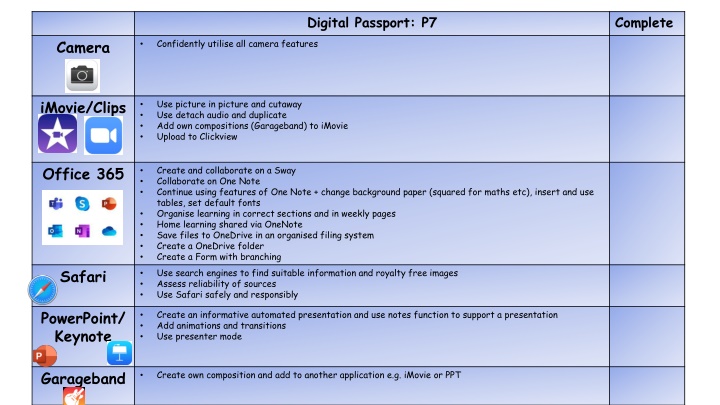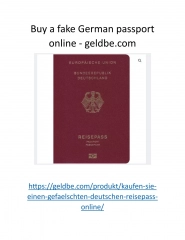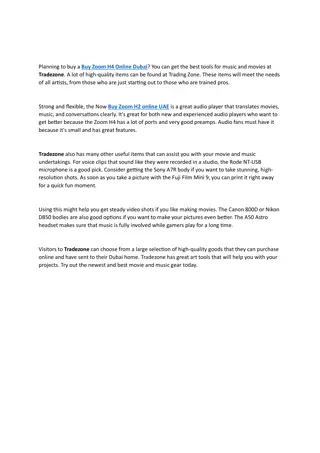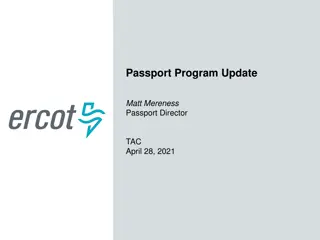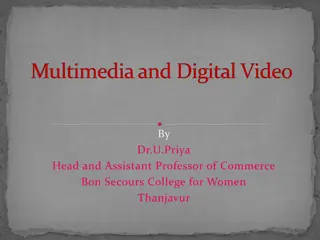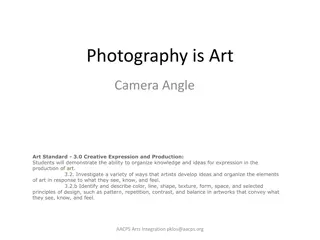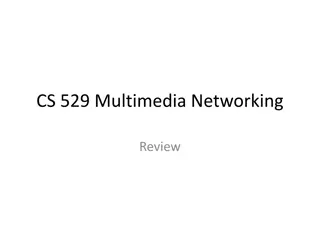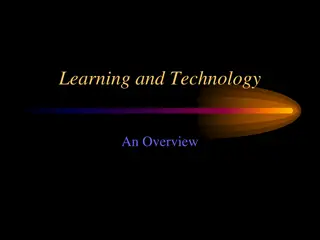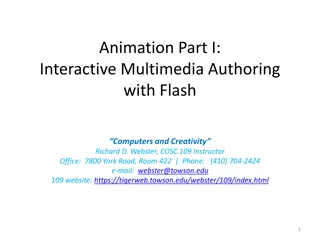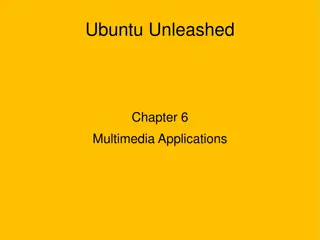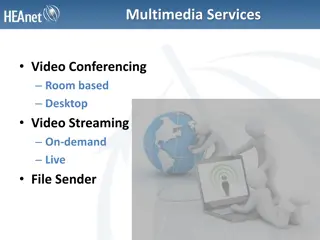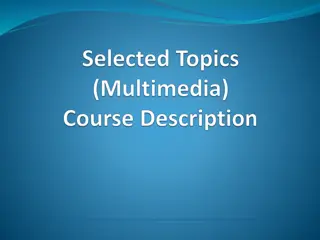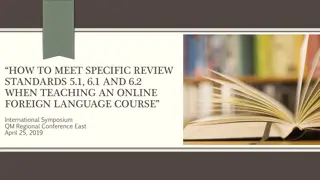Digital Passport: Mastering Camera and Multimedia Tools
Embrace your digital skills with the Digital Passport program, focusing on utilizing camera features, video editing, composing music, collaborating on Office 365 tools, and conducting research responsibly. From mastering camera functions to creating informative presentations and unique compositions, this program empowers learners to navigate the digital landscape confidently.
Download Presentation

Please find below an Image/Link to download the presentation.
The content on the website is provided AS IS for your information and personal use only. It may not be sold, licensed, or shared on other websites without obtaining consent from the author.If you encounter any issues during the download, it is possible that the publisher has removed the file from their server.
You are allowed to download the files provided on this website for personal or commercial use, subject to the condition that they are used lawfully. All files are the property of their respective owners.
The content on the website is provided AS IS for your information and personal use only. It may not be sold, licensed, or shared on other websites without obtaining consent from the author.
E N D
Presentation Transcript
Digital Passport: P7 Complete Camera Confidently utilise all camera features iMovie/Clips Use picture in picture and cutaway Use detach audio and duplicate Add own compositions (Garageband) to iMovie Upload to Clickview Office 365 Create and collaborate on a Sway Collaborate on One Note Continue using features of One Note + change background paper (squared for maths etc), insert and use tables, set default fonts Organise learning in correct sections and in weekly pages Home learning shared via OneNote Save files to OneDrive in an organised filing system Create a OneDrive folder Create a Form with branching Use search engines to find suitable information and royalty free images Assess reliability of sources Use Safari safely and responsibly Safari PowerPoint/ Keynote Create an informative automated presentation and use notes function to support a presentation Add animations and transitions Use presenter mode Garageband Create own composition and add to another application e.g. iMovie or PPT
Digital Passport: P6 Complete Camera Edit length of video Add filters, rotate Explore functions such as slo mo, time lapse, panorama iMovie/Clips Use green screen and split screen in a video Add appropriate sound effects Use split function during editing Use speed function Office 365 Continue to reinforce email etiquette Use Word to complete a piece of writing and use all formatting features Home learning shared via OneNote One Note- add pages, insert photo and image, insert textbook, immersive reader, draw tools, voice note, text formatting Organise learning in correct sections and in weekly pages Copy and paste Create a simple Form Begin to assess the reliability of sources Use Safari safely and responsibly Safari PowerPoint/ Keynote Add voice notes, video and drawing Garageband Create own sounds and melodies
Digital Passport: P5 Complete Camera Mark up a photo add text, measure, signature, shape, arrow, use magnifier Scan QR code iMovie/Clips Create a simple movie with transitions and music within iMovie Export and save movie to photos Edit filters, adjust volume, fade music out, add titles Office 365 Home Learning on Teams (assignment) Learning sent through Teams or Airdrop Teach basic email etiquette Term 3- begin to familiarise learners with One Note Use Word to complete a piece of writing Access and navigate Sway Respond to a Form Safari Use search engines to find suitable information and royalty free images Use Safari safely and responsibly Bookmark pages PowerPoint/ Keynote Create a simple presentation using text boxes and images Add animations and transitions Use presenter mode Garageband Explore layering pre-programmed loops and sounds
Digital Literacy Passport: First Level Use slow-mo and time lapse Take a screen shot Mark up a photo add text, signature, shape, arrow Record voice overs Edit clips and transitions including speed, length and titles Add filter, stickers, emojis Log in and out of Teams, add work to Assignment and submit Use Word to create a document and edit text (font, size etc) Share work with teacher by airdropping to teacher iPad when necessary Understand that Outlook is used for email Use search engines effectively to find relevant and royalty free images and information Add new slides including transitions Edit text: font, size, bullet points etc Complete Camera iMovie/Clips Office 365 Safari PowerPoint/ Keynote Garageband Select and adjust song sections Share song