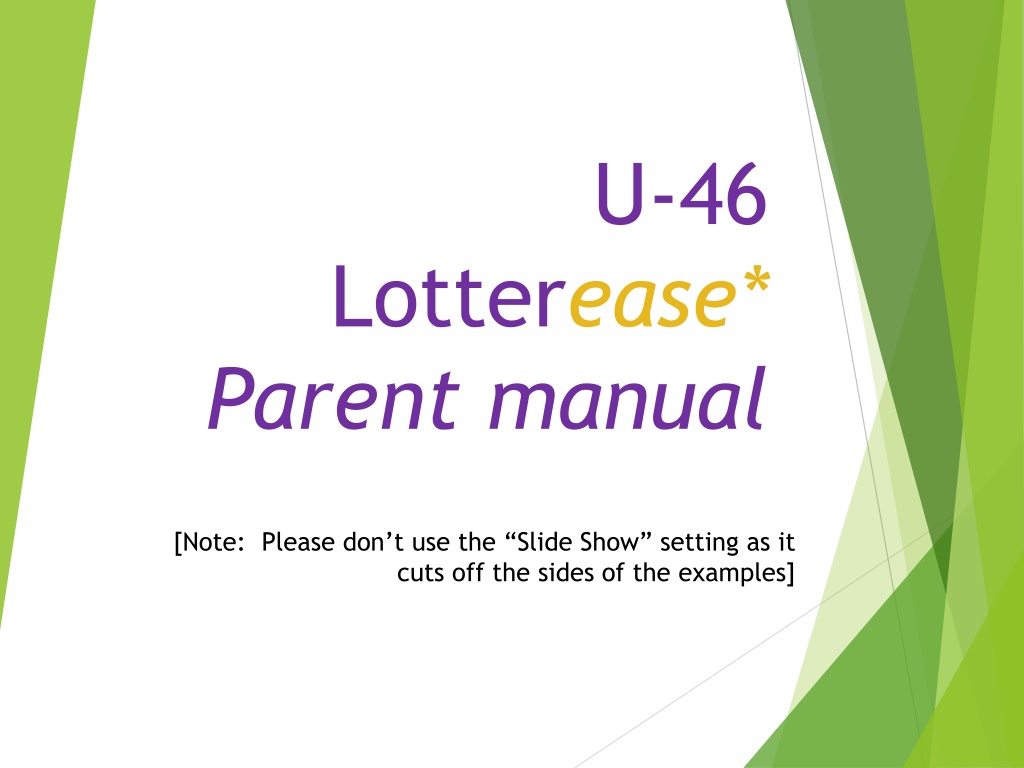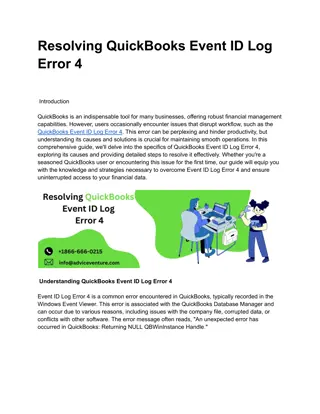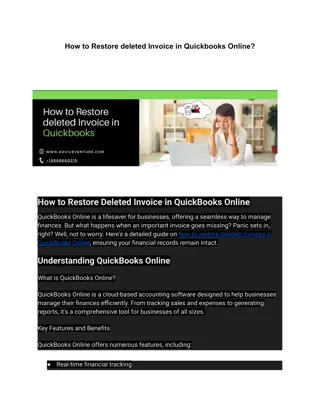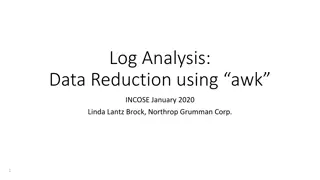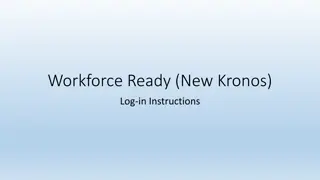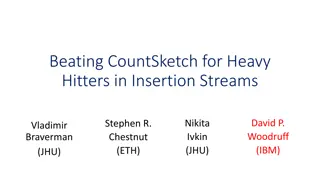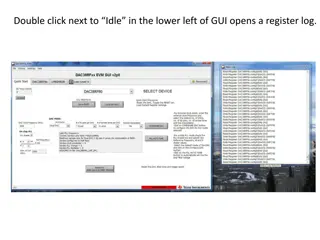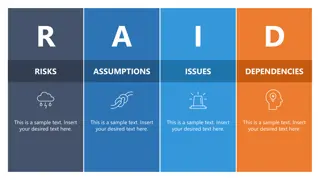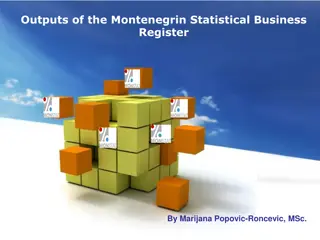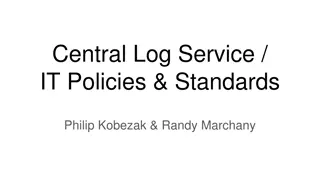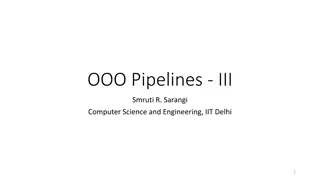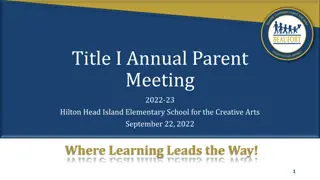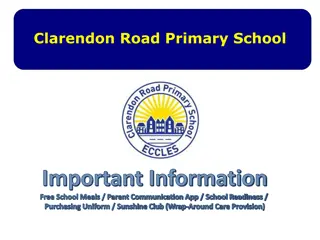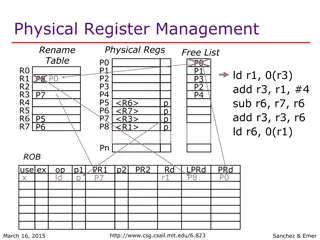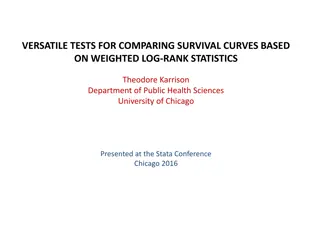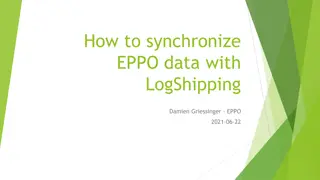Lotterease Parent Manual: How to Register and Log In
Step-by-step guide on registering a new account on Lotterease for parents, including logging into an existing account, choosing academies, preference groups, and qualifying activities. Detailed instructions with accompanying images provided.
Download Presentation

Please find below an Image/Link to download the presentation.
The content on the website is provided AS IS for your information and personal use only. It may not be sold, licensed, or shared on other websites without obtaining consent from the author. Download presentation by click this link. If you encounter any issues during the download, it is possible that the publisher has removed the file from their server.
E N D
Presentation Transcript
U-46 Lotterease* Parent manual [Note: Please don t use the Slide Show setting as it cuts off the sides of the examples]
Table Of Contents How to register a new account How to log in to an existing account Questions?
How to register a new account
The Registration Page link will send you to this page. This page is where the YOUR information (the parent s) is entered.
Your CHILDS information will go on this page.
This is where you will choose the academy, which is displayed as a Lottery Name. You will be able to choose additional lotteries (academies) at a later time for all of your 1 through 5
This is where you choose if this academy is your 1st-5th choice, as well as any preference groups (Enrolled Sibling, Free lunch, etc.). The list is continued on next slide.
You will choose ONE of these options (X1 through X7), which continues on the next slide. This choice depends on where you live, if you have a qualifying activity, and if you receive free or reduced lunch. Please read through all X1-X7 choices before making your choice.
This is a list of Qualifying Activities that weve shrunken down to fit on one slide. You will be able to scroll through the full-size list online to see if any of these activities apply to your child. Even if you have a Qualifying Activity, you choose this option if you live in district or receive free or reduced lunch. Please read all of the X1 through X7 options before choosing ONE of those options. Once you ve made all of your selections for 1 through 5th choice and preference groups, you will hit the Submit button at the bottom of the screen.
You will be taken to the Enrollease form next. (This top portion of the form is only seen by staff, so that staff may mark the forms complete. Parents, you will see everything from the logo down, which is continued on the next slide.)
This is the part of the form that the you will fill out, including uploading letters of recommendation. At the bottom, you will see the Internal Use Only section which will be pre-filled with the information the school gave us. DO NOT CHANGE THIS INFORMATION. If you see something that appears incorrect, let us know in this box.
This is a close up of the Internal Use Only section that should NOT be changed. You will need to hit Save at the bottom when done. Then you can click the dropdown at the top left of the page to return to Lotterease.
After you hit the Save button at the bottom of the Enrollease form, you can go back to Lotterease to apply for your other 1st through 5th choices, or to add more children. This is a close up of the dropdown menu mentioned on the previous slide.
Congrats! You have now entered your child in the lottery! You can now click View Lottery Applications to see which Academy you ve already applied for and to enter another lottery (or you can select Enter Into Lottery ). Do you have another child? Enter them here with Add Sibling.
Once youve clicked View Lottery Applications you can see which lotteries, or academies, have been entered. You can enter another lottery, for your other 1st through 5th choices, by clicking the orange text Enter [name] into another lottery.
How to log in to an existing account
You can get to this page from the school admissions page, or from the link that was sent to you in your email from Lotterease. Please make sure Lotterease is on your email safe list. You can also CLICK HERE Click Login to log in.
Forgot password? Click the Login button, then click the Forgot Password button. Enter the email address you used to register.
Questions? If you need help with your lottery application, you can contact us at: 847-857-6752 U46@lotterease.com