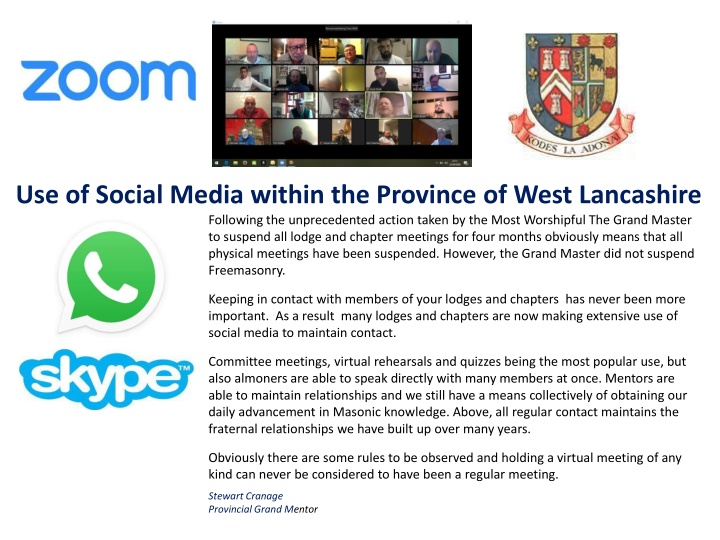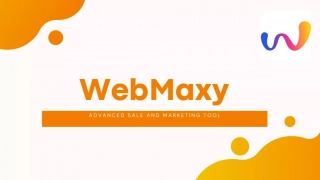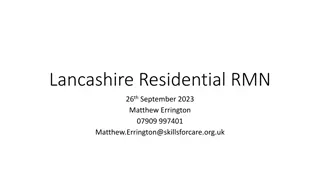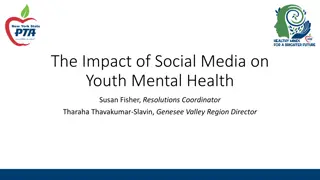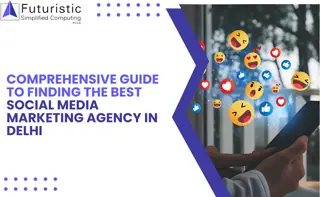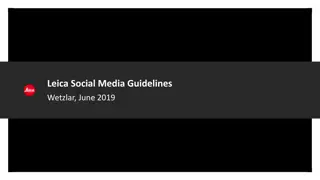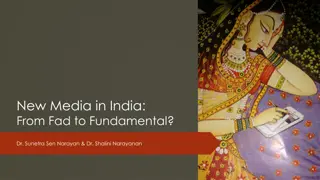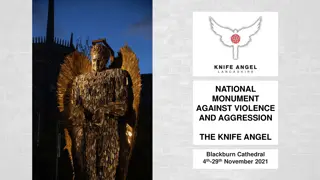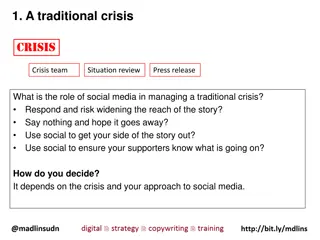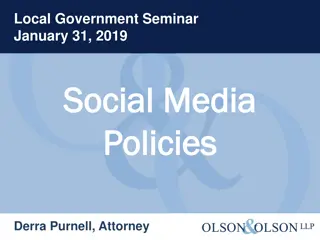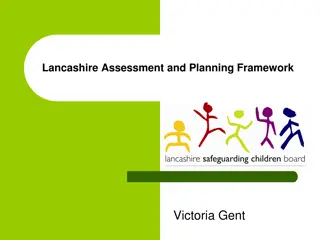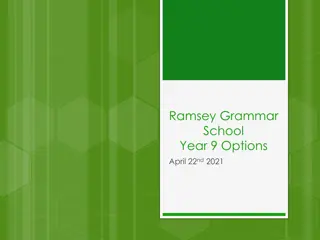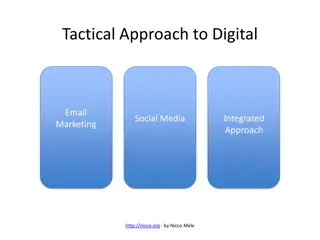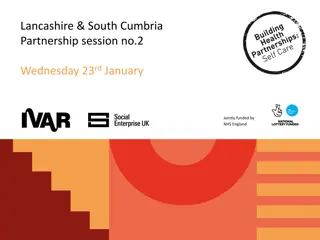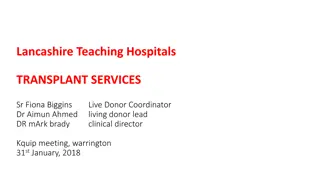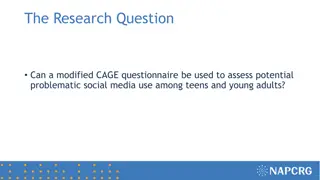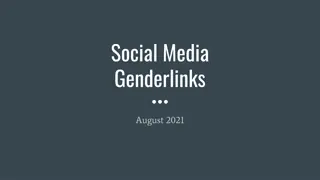Leveraging Social Media for Freemasonry Communication in West Lancashire
In response to the suspension of physical lodge meetings, Freemasonry in West Lancashire is utilizing social media platforms like Zoom, WhatsApp, and Skype for virtual communication. Although virtual meetings cannot replace regular gatherings, they help maintain fraternal relationships, conduct rehearsals, and share information. Guidelines are laid out for conducting virtual meetings, emphasizing the importance of privacy and security. Initiatives like appointing a "Virtual Tyler" ensure the authenticity of participants. Through these digital tools, Freemasons stay connected and continue their Masonic journey despite the current restrictions.
Uploaded on Oct 04, 2024 | 2 Views
Download Presentation

Please find below an Image/Link to download the presentation.
The content on the website is provided AS IS for your information and personal use only. It may not be sold, licensed, or shared on other websites without obtaining consent from the author.If you encounter any issues during the download, it is possible that the publisher has removed the file from their server.
You are allowed to download the files provided on this website for personal or commercial use, subject to the condition that they are used lawfully. All files are the property of their respective owners.
The content on the website is provided AS IS for your information and personal use only. It may not be sold, licensed, or shared on other websites without obtaining consent from the author.
E N D
Presentation Transcript
Use of Social Media within the Province of West Lancashire Following the unprecedented action taken by the Most Worshipful The Grand Master to suspend all lodge and chapter meetings for four months obviously means that all physical meetings have been suspended. However, the Grand Master did not suspend Freemasonry. Keeping in contact with members of your lodges and chapters has never been more important. As a result many lodges and chapters are now making extensive use of social media to maintain contact. Committee meetings, virtual rehearsals and quizzes being the most popular use, but also almoners are able to speak directly with many members at once. Mentors are able to maintain relationships and we still have a means collectively of obtaining our daily advancement in Masonic knowledge. Above, all regular contact maintains the fraternal relationships we have built up over many years. Obviously there are some rules to be observed and holding a virtual meeting of any kind can never be considered to have been a regular meeting. Stewart Cranage Provincial Grand Mentor
This document looks at the three most popular applications being used throughout the Province: 1. Zoom 2. WhatsApp 3. Skype Of these, the most popular is Zoom, which has been used by the Province for many years. Zoom not only enables face to face video conferencing with many members, but it also allows desktop sharing so that documents, slideshows, even video clips can be shared with all the participants. WhatsApp enables free calls over wifi from your mobile phone and you can create private groups to share messages and updates. You can also transfer files, documents and photographs with your group. It is an encrypted service offering high security. Skype comes preinstalled on most modern devices and will allow multiple users to connect together for video calls.
During this period of suspension, no meeting of any kind can ever be considered to be a regular or emergency meeting. So for example you cannot hold a virtual meeting and propose or ballot for a candidate. However any business that would have normally been conducted within a room that is not tyled is acceptable, in fact it is encouraged by UGLE in order to maintain involvement of the brethren. Basic Rules to Observe 1. The entire virtual meeting is just that - a virtual meeting with no recognition by Province or UGLE (committee meetings excepted). 2. A lodge or chapter can hold rehearsals and committee meetings indeed anything that isn t done inside a tyled lodge room. You should never discuss modes of recognition or passwords. 3. The meeting organiser should announce, at the start of the meeting, to advise that nothing that follows is recognised Masonic business, committee meetings excepted. 4. It is recommended that you appoint one person as a "Virtual tyler" to ensure that everyone on the call is recognised as a bona fide Freemason and to continually monitor and verify those that may join after the meeting has started.
5. If the App has an option to lock the meeting always do so once all expected attendees are present. 6. Any notes that may follow are not official minutes as it was not a recognised meeting, exception being committee meetings. 7. Always look at the privacy options on the App you are using to make sure privacy options are maximised. For example on using the zoom privacy measures always having a password on meetings and using the waiting room function where participants have to be individually admitted by the host. 8. Be mindful what you are discussing if there are others nearby in your household. 9. Always do your best to ensure that all members of the lodge have access so if they want to join, they are able to. We do not want the use of any of these apps to make members feel alienated through them not being able to participate. The following pages give instructions on how to download and set up 1. Zoom 2. WhatsApp 3. Skype
Recommended for video meetings (<100 users) Most downloaded App Minor Security vulnerabilities (See guidance on last page) No end to end encryption Free to use for 40 mins 3. You give the meeting a name and set the date and time. 1. The designated coordinator for a meeting will need to register a new account at https://zoom.us/ 4. A button on the right allows you to copy this invitation, which you can cut and paste into an email and send to all participants. You need to enter a DoB (to confirm you are over 18) and a valid email address. This will require you to confirm your identity by clicking on a link sent to you. 2. If you are not going to call a meeting straight away it is best to schedule one as the host. This will provide you with a link that you can email around to your intended participants. Add in any other settings you might want and then, at the very bottom:- 5. At the appointed hour everyone clicks on the link in they received and enters the password, if prompted. You should then be connected. The 9-digit meeting ID will then be shown *** *** *** as well as a link and password.
1. Skype comes pre-installed on Windows 10 but otherwise will need to be downloaded onto your computer or laptop before you can use it. www.skype.com Free to use. Need to download software Must be registered user 4. By knowing your friends IDs or finding them on a search you can video call when they are online. It is useful to add them to your contacts so that you don t have to look them up each time. 6. To start a video call, click on the camera icon. To add additional people, click on the head and shoulders icon. 2. Before first use, you will need to Create New Account and follow the steps on the screen. 3. Tap the three dots at the top left of the screen and select Settings . This allows you to add a profile picture, check your email address and note your Skype ID. 5. To make a call, simply click on the Chat button and select New Chat (one person) or New Group Chat (more than one person). 7. During a video chat, move your mouse over the screen to display the icons below. You can enable / disable the microphone and camera at any stage. The red icon will end the call.
1. On your mobile phone, go to the Google Play Store Apple App Store and download the WhatsApp Messenger App. or Best on Smart Phones Free to use Encrypted Chat and/or video calls Private to the Group 4. WhatsApp will then ask you to select the individuals you want to be in this new group. There is also a search function to find individuals you cannot see in your list. Now press the green arrow at the bottom right of your screen. 2. Ensure all your potential members do the same and then save their numbers as contacts on your mobile phone. 6. When you type a message it will be seen by all members of the Group. You can also post images or photos. When anyone responds you will get an alert. 3. Open the App and then tap the three vertical dots (top rights), which will let you create a New group. 5. You will now be asked to name the new Group, which could be the name of your Lodge or Chapter. You can also (optional) upload an icon for the Group such as the Lodge badge. 7. You can also use the App to make voice or video call over WiFi, which for international calls is free and an excellent alternative to expensive land line calls.