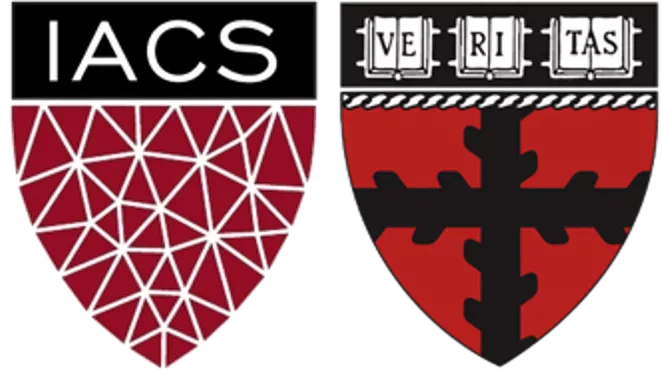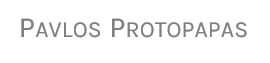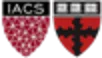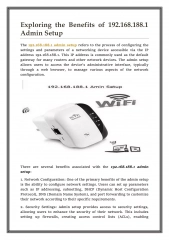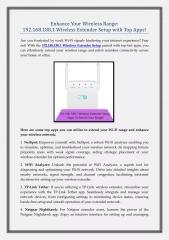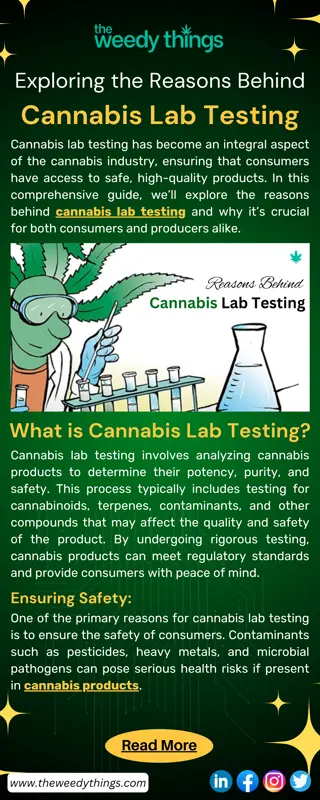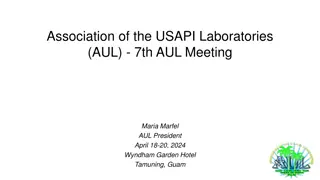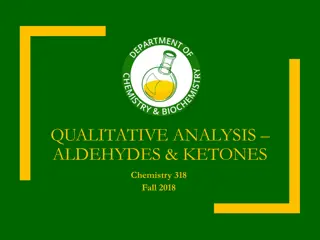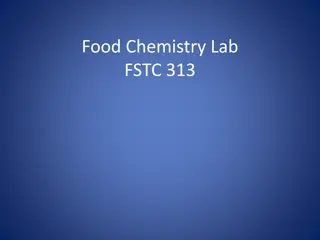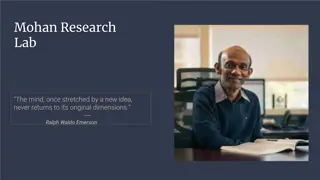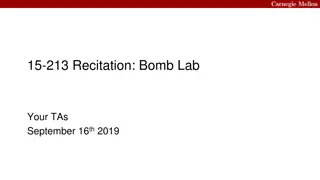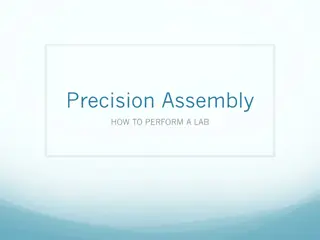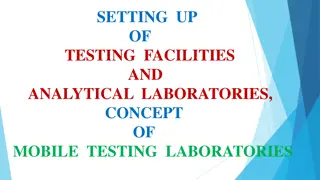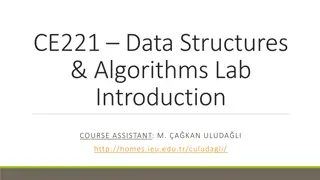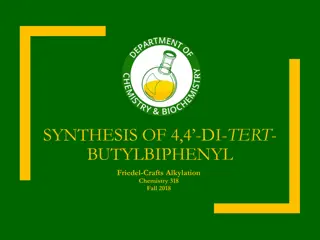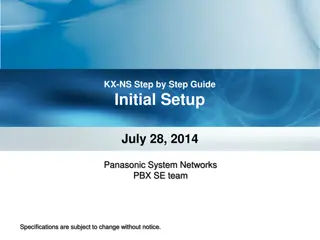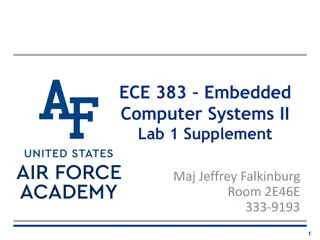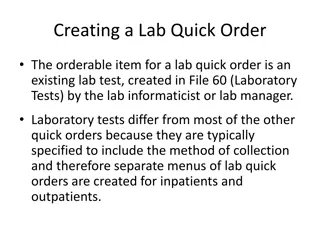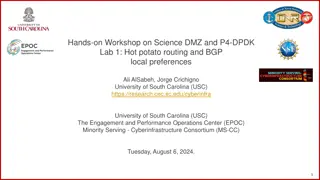Lab 1 Environment Setup Presented by Will Claybaugh
Lab 1 guides users on setting up the necessary tools for CS109b without affecting other classes. It explains the workflow to maintain tidy installs and the significance of environments. The task involves creating a conda environment as per the packages listed in 109b.yml.
Download Presentation

Please find below an Image/Link to download the presentation.
The content on the website is provided AS IS for your information and personal use only. It may not be sold, licensed, or shared on other websites without obtaining consent from the author. Download presentation by click this link. If you encounter any issues during the download, it is possible that the publisher has removed the file from their server.
E N D
Presentation Transcript
Lab 1: Environment Setup Prepared & Presented by Will Claybaugh CS109A Introduction to Data Science Pavlos Protopapas and Mark Glickman
Warmup Mac: Open a terminal Type conda V If you get an error, install Anaconda: https://docs.anaconda.com/anaconda/install/mac- os/ Windows: Open anaconda prompt Type conda V If you get an error, install Anaconda: https://docs.anaconda.com/anaconda/install/windo ws/ #8 is important: DO NOT add to your path If no error, consider upgrading conda: conda update conda If no error, consider upgrading conda: conda update conda Clone https://github.com/Harvard- IACS/2019-CS109B (or pull the latest if you ve already cloned) Clone https://github.com/Harvard- IACS/2019-CS109B (or pull the latest if you ve already cloned) PAVLOS PROTOPAPAS 2
Goals (Who this lab is for) Set up the tools you ll need for CS109b In a way that won t mess up your other classes Teach a workflow that will keep your installs tidy User-level understanding of why environments are helpful Stretch: Ability to produce conda environments for future projects TL;DR: Set up a conda environment with the packages listed in 109b.yml If you already know how to do that, you can skip the lab CS109A, PROTOPAPAS, GLICKMAN 3
Jumpstart 1. 2. Run conda env create -f [path]/109b.yml Windows: use \ instead of /, delete the - pyjags line from the file pyjags has no plans to support windows : ( Locate the file 2019-cs109b/content/labs/lab1/109b.yml Setup may take a few minutes While we wait: Introductions + Norms CS109A, PROTOPAPAS, GLICKMAN 4
Me For a scavenger hunt, teamed with college friends to write an end-rhyme rapping Markov Chain M.C. MCMC Later released mix[ing] tape d/dt: Derivative with respect to rhyme Taught AP Calc; finally understood abstract algebra via tutoring a former student over the phone CS109A, PROTOPAPAS, GLICKMAN 5
Norms But it s not about me; it s about you Most time will be yours to work on exercises TFs in the room and on Zoom to answer questions You might finish the exercise easily, or you might get stuck Either way, please be patient We ll (quickly?) go over the solutions after each exercise Now, what was that code doing? CS109A, PROTOPAPAS, GLICKMAN 6
Python, Anaconda, and Conda, oh my! We re creating a separate set of Python language files and packages for cs109 Installs/updates for other classes won t break cs109 cs109 won t break other classes Can use different versions of Python (we re using 3.6, even though 3.7 is newly released) CONDA is the tool that manages these environments Anaconda is the name for a useful set of [data] science packages, including conda itself CS109A, PROTOPAPAS, GLICKMAN 8
The Circle of Life CS109A, PROTOPAPAS, GLICKMAN 9
Environment workflow Create (once): conda env create -f [path] Turn on an environment Windows: conda activate [envname] Mac: source activate [envname] Use the environment (write/save code, upgrade/install packages) Switch back to the global environment, named (base): Windows:conda deactivate Mac: source deactivate Destroy (once): conda remove --name [envname] --all CS109A, PROTOPAPAS, GLICKMAN 10
Python, Anaconda, and Conda, oh my! FAQs Can still access all existing files, no matter what environment you activate Conda guarantees you get the correct versions of each package Can (and should!) have lots of environments; they share what they can safely share and don t take up much space Can install new things to an environment or just burn it down and build a new one CS109A, PROTOPAPAS, GLICKMAN 11
Exercise Exercise: 1. In the 109b environment, install autodiff_group3 from pip. Verify that you can t import autodiff in your base environment Notes on combining pip and conda: [here] TL;DR: conda supdate doesn t always know about things installed via pip; try to do all conda things first, then all pip things 2. Also in the 109b environment, open the r_setup.ipynb notebook and run the cells. This will: 1. Verify the installed packages (especially Keras) will load 2. Download and some packages in the R language we ll call on later in the course CS109A, PROTOPAPAS, GLICKMAN 12
Solutions Solutions: 1. CS109A, PROTOPAPAS, GLICKMAN 13
Solutions Solutions: 2. Use notebook as usual CS109A, PROTOPAPAS, GLICKMAN 14
REVIEW CS109A, PROTOPAPAS, GLICKMAN 15
Review Environments keep different package/language versions separate Ideally: create an environment for each class or project Minimally: do all 109b work in the 109b environment Remember how? Turn on an environment Windows: conda activate [envname] Mac: source activate [envname] Use the environment (write/save code, upgrade/install packages) Switch back to the global environment, named (base): Windows: conda deactivate Mac: source deactivate Destroy (once): conda remove --name [envname] all Create (once): conda env create -f [path] Environments can also be managed via the Anaconda Navigator CS109A, PROTOPAPAS, GLICKMAN 16
JUPYTERHUB 17
JupyterHub Poll: How many people used JupyterHub for 109a? JupyterHub: We're paying Amazon to use their CPUs/GPUs/RAM/Disk Useful lie: think of it as a (powerful) remote computer No GUI operating system installed; some tasks must be done on command line Turns off after 1h of idle time WILL NOT shut down while code is running WILL shut down without saving your results! You ll have to re-run the notebook Cannot complete your projects without it!! CS109A, PROTOPAPAS, GLICKMAN 18
Exercise Exercise: 1. Log in to JupyterHub via the 109b Canvas page If you see the familiar Jupyter Home, you succeeded. 2. Upload the r_setup.ipynb notebook 3. Run the notebook to download the courses R packages 4. Download a copy of the updated notebook via File- >Download as CS109A, PROTOPAPAS, GLICKMAN 19
Solutions Solutions 1. CS109A, PROTOPAPAS, GLICKMAN 20
Solutions Solutions 2. Use notebook as usual CS109A, PROTOPAPAS, GLICKMAN 21
Solutions 3. Trivial- Run the notebook as you normally would CS109A, PROTOPAPAS, GLICKMAN 22
Solutions Solutions 4. Use notebook as usual CS109A, PROTOPAPAS, GLICKMAN 23
Exercise Exercise: 1. Open a terminal on the jupyterhub server (On the home screen: New->Terminal) 2. Use ls to view all files in the directory 3. Google linux count lines in file and determine how many lines are in the r_setup notebook 4. Close the terminal (See the Running tab on the home screen) CS109A, PROTOPAPAS, GLICKMAN 24
Solutions 1. CS109A, PROTOPAPAS, GLICKMAN 25
Solutions 2. CS109A, PROTOPAPAS, GLICKMAN 26
Solutions 3. CS109A, PROTOPAPAS, GLICKMAN 27
Solutions 4. CS109A, PROTOPAPAS, GLICKMAN 28
APPENDIX 29
Contents of 109b.yml: name: 109b dependencies: - python=3.6 - r-base - anaconda - seaborn - gensim - nltk - rpy2 - pip: - tensorflow - keras - pyjags Can you tell how to add more packages, or specify/change version numbers? CS109A, PROTOPAPAS, GLICKMAN 30