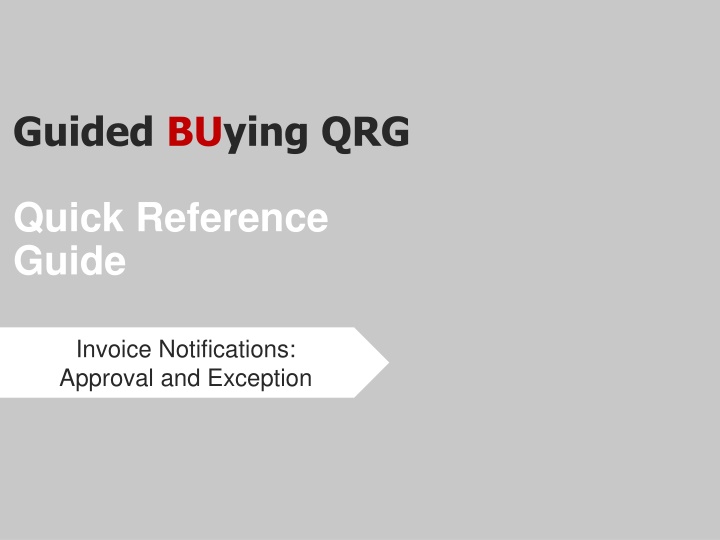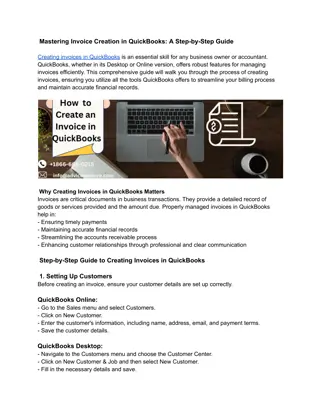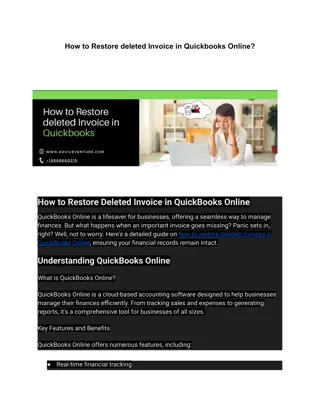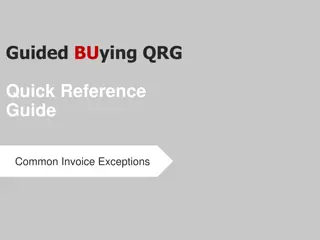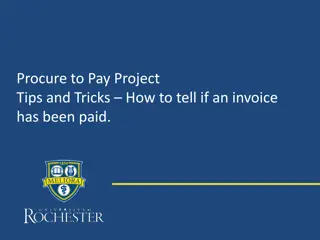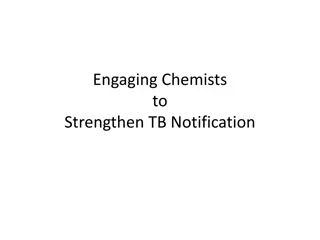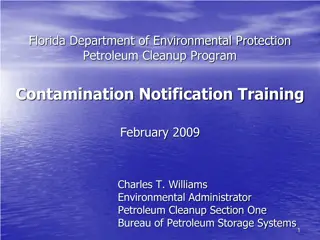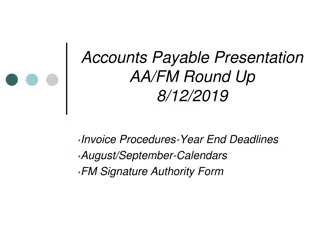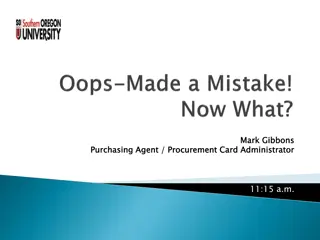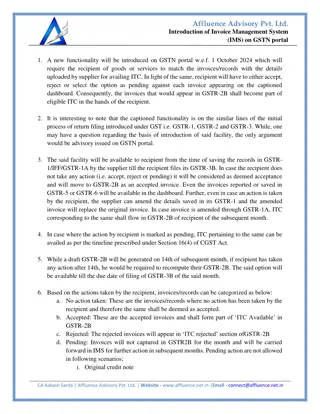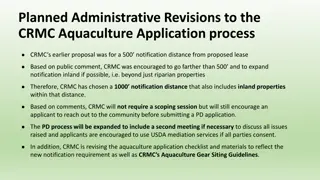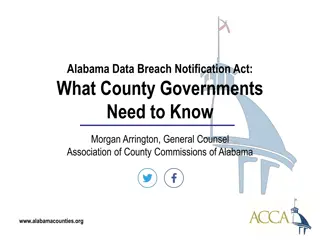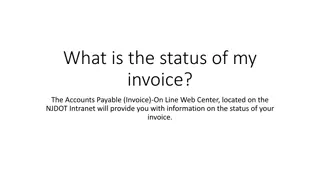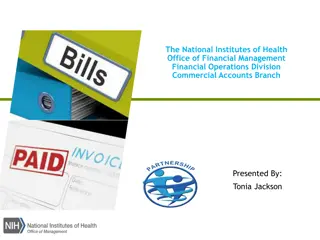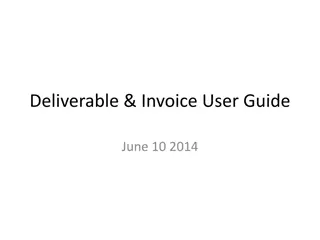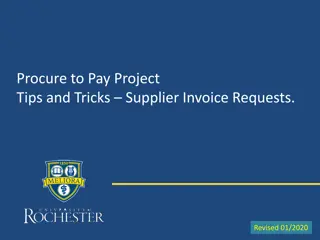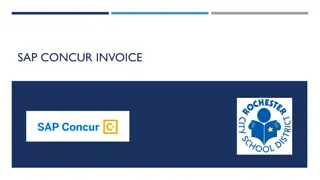Invoice Approval and Notification Process Quick Reference Guide
This reference guide outlines the invoice approval and notification process, detailing email alerts for approval and exceptions, with instructions on how to validate and approve invoices in Guided Buying. It also covers notifications for invoices requiring accounting information and provides guidance on reviewing and approving invoices through email notifications.
Download Presentation

Please find below an Image/Link to download the presentation.
The content on the website is provided AS IS for your information and personal use only. It may not be sold, licensed, or shared on other websites without obtaining consent from the author.If you encounter any issues during the download, it is possible that the publisher has removed the file from their server.
You are allowed to download the files provided on this website for personal or commercial use, subject to the condition that they are used lawfully. All files are the property of their respective owners.
The content on the website is provided AS IS for your information and personal use only. It may not be sold, licensed, or shared on other websites without obtaining consent from the author.
E N D
Presentation Transcript
Guided BUying QRG Quick Reference Guide Invoice Notifications: Approval and Exception
Invoice Watcher: Email Notification All invoices require validation from the Requisitioner. Requisitioners are added as a Watcher to review all invoices for purchase orders submitted to a supplier. Clicking View will redirect you to Guided BUying to validate the invoice. 1 1 Note: Watcher email notifications are sent to Requisitioners for invoice validation for all invoices under $5000 in value. 3
Invoice Approval: Email Notification (1 of 4) Invoice approval email notifications alerts the requisitioner when an invoice is ready to be approved. Note: Invoice approval is forwarded to the Requisitioner for all Invoices exceeding $5000 in value. 4
Invoice Approval: Email Notification (2 of 4) Invoice approval email notifications for a Contract Non-Release that requires accounting information, select View to navigate to Guided BUying to add the appropriate cost center. 1 Click on View for Contract Non- Release invoices. 1 Note: Invoice approval is forwarded to the Requisitioner for all Contract Non-Release Invoices. 5
Invoice Approval: Email Notification (3 of 4) Invoice approval email notification Scroll down in the email body to view line item details. 2 2 Once you have reviewed the information, click Approve or Deny as applicable. 3 Note: This does not apply to Contracts Non- Release. Click on View for Contracts. 4 If information available in the email is not sufficient, you can click View to review each section of the requisition in Guided BUying. 4 3 6
Invoice Approval: Email Notification (4 of 4) Invoice approval email notification A new email window will open. Enter any comments below the Begin Comments section in the body of the email. This is an optional step. However, it is recommended to include comments when denying a request. 5 6 5 6 Click Send. 7
Invoice Approval Once invoice is approved, an email notification will be sent to you. Upon completion of invoice approval, an email notification is sent to the requisitioner, approvers and watchers. The approver information is displayed in the email. 1 17 Scroll down to bottom of the email to view current status of the invoice. 18 1 8
Invoice Exceptions Invoice Exceptions Notification (1 of 2) If an invoice exception is generated, the requester will be notified through email stating exception reason. Open the email notification and click view. 1 You will be redirected to the invoice exception page in Ariba Guided Buying. 1 1 10
Invoice Exceptions Invoice Exceptions Notification (2 of 2) The notification also contains invoice status, line item detail and invoice attachment. Alternately, scroll down to view the current status, line item detail and reason for rejection. Click View. 2 3 2 3 11
Invoice Exceptions Confirmation Notification A confirmation email is received once exception has been cleared stating the modifications to the invoice. The invoice reconciliation status can be seen in the notification. 1 1 The details of the exception are available at the bottom of the email. 2 2 12
Additional Resources: Guides, FAQ, and Assistance Guides & FAQs How to Place Orders FAQs Invoice Guides and FAQ Contact Us Ordering Information: Submit a ticket to Sourcing & Procurement via the Financial Affairs Customer Service Portal. Invoice & Payment Information: Submit a ticket to Accounts Payable via the Financial Affairs Customer Service Portal. 13