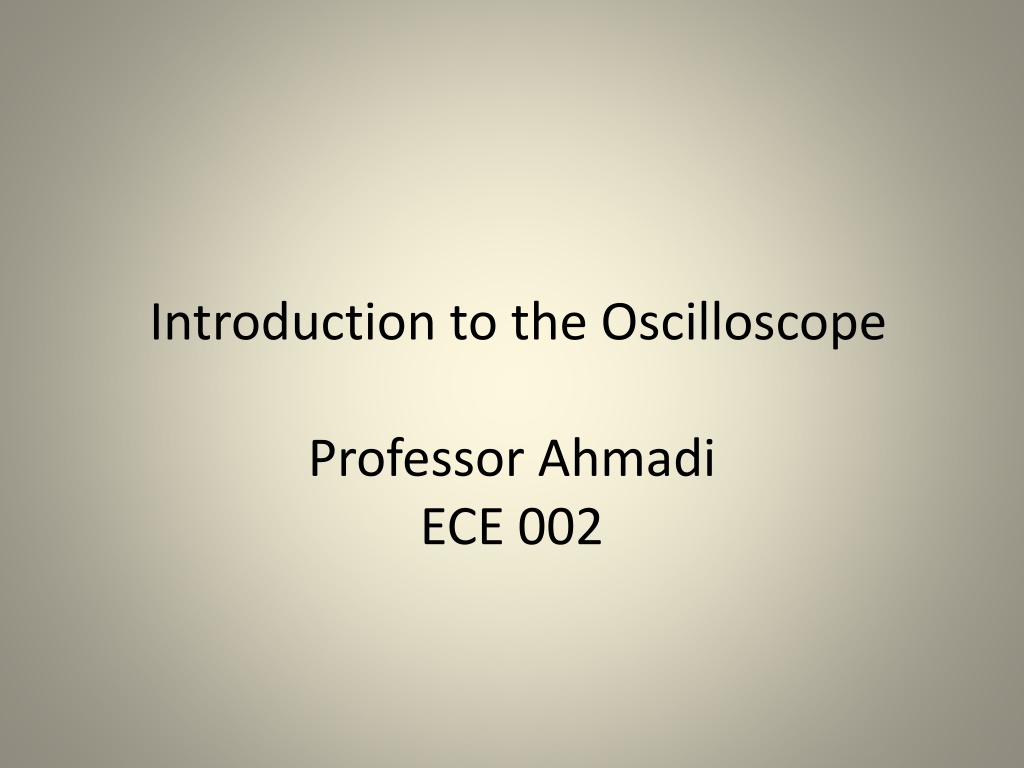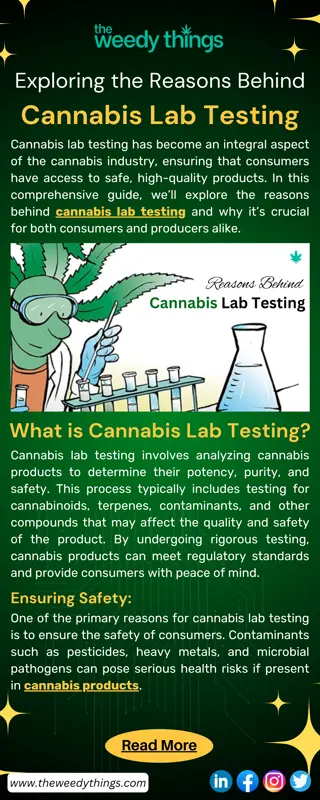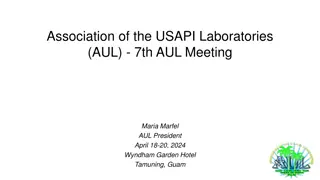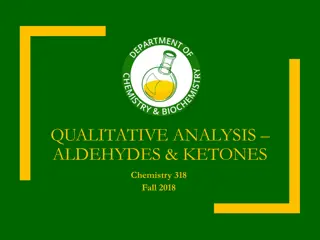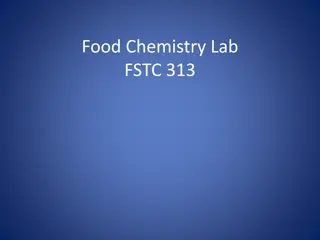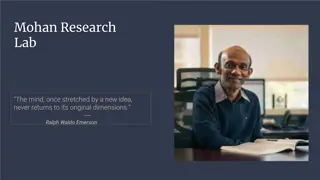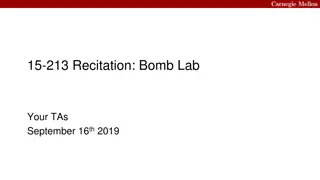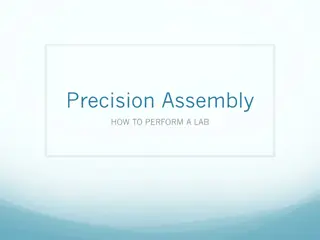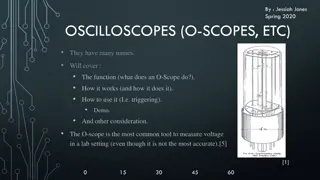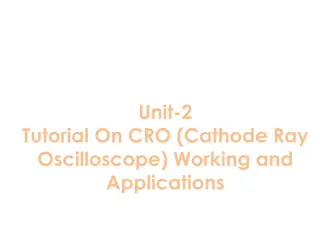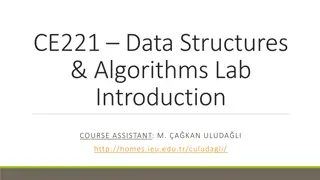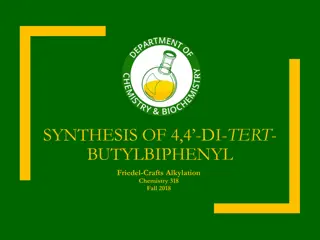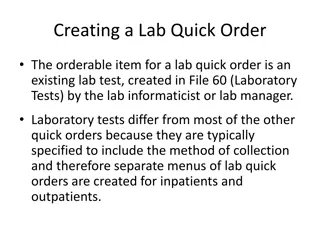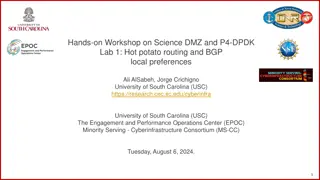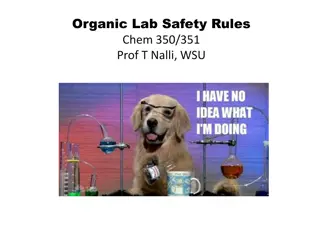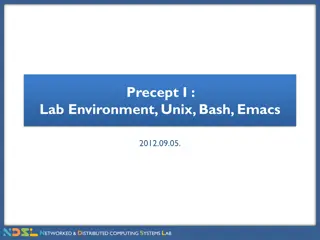Introduction to Oscilloscope in Lab Setting
the fundamentals of using an oscilloscope in a laboratory environment. Covering topics from lab safety protocols to understanding electrical signals, learn how to measure DC and AC voltages effectively. Discover the major components and the purpose of an oscilloscope with practical examples and theories."
Download Presentation

Please find below an Image/Link to download the presentation.
The content on the website is provided AS IS for your information and personal use only. It may not be sold, licensed, or shared on other websites without obtaining consent from the author.If you encounter any issues during the download, it is possible that the publisher has removed the file from their server.
You are allowed to download the files provided on this website for personal or commercial use, subject to the condition that they are used lawfully. All files are the property of their respective owners.
The content on the website is provided AS IS for your information and personal use only. It may not be sold, licensed, or shared on other websites without obtaining consent from the author.
E N D
Presentation Transcript
Introduction to the Oscilloscope Professor Ahmadi ECE 002
OBJECTIVES Lab Safety Review Electrical Signals Quick Overview Explain Common Lab Equipment Oscilloscope, Function Generator, etc. Learn how to use an Oscilloscope to: Measure D.C. (Direct Current) Voltage Measure A.C. (Alternating Current) Voltage
Lab Safety No Food or Drinks Use Common Sense In Case of Emergency If electrical, turn off the main circuit breaker Call UDP at 4-6111 Notify the staff in Room 304
Example Electrical Signal Above, this sine wave represents a voltage that is changing over time So at time=2.5s, what is the voltage? And again at10seconds?...15seconds? We can see that as time moves forward, the voltage is changing Is this an AC or DC voltage? What does that mean?
The Theory... Why do we need an oscilloscope?
What are the major components? Display Screen Displays an input signal with respect to time. Control Panel Adjusts how the input signal is displayed. Room 5040 Room 6040
What is the purpose of an oscilloscope The purpose of an oscilloscope is to measure a voltage that changes with time and show it in a graphical format 1) Here is the oscilloscope in our lab -Notice the X-Y axes 2) Here is our alternating voltage signal from before 3) If we measure our signal with the scope, it would look like this!
What do we now know about the scope? Room 5040 Room 6040 What must the X-Axis represent? What must the Y-Axis represent?
Oscilloscope: Screen (Room 5040) Notice that the screen has ruled divisions both horizontally and vertically. The axes can be scaled, for example... If each vertical division is worth 5 seconds, what time is represented by this point? If each horizontal line represents 1 volt, what voltage is represented by this point?
Oscilloscope: Screen (Room 6040) Notice that the screen has ruled divisions both horizontally and vertically. The axes can be scaled, for example... If each vertical division is worth 5 seconds, what time is represented by this point? If each horizontal line represents 1 volt, what voltage is represented by this point?
Oscilloscope: Control Panel (Room 5040) The section to the right of the screen contains the controls necessary to adjust how the waveform is displayed on the screen. The controls allow you to alter the sweep time, amplitude, and triggering method. (Note, these topics will be discussed later)
Oscilloscope: Control Panel (Room 6040) The section to the right of the screen contains the controls necessary to adjust how the waveform is displayed on the screen. The controls allow you to alter the sweep time, amplitude, and triggering method. (Note, these topics will be discussed later)
Oscilloscope: Input Channels (Room 5040) How do we get the voltage into the scope? This area is broken into four parts for channel 1 to 4 respectively Connect the cable to the number you would like to serve as the input to the scope: 1, 2, 3 or 4. Why would we want more than 1 channel?
Oscilloscope: Input Channels (Room 6040) How do we get the voltage into the scope? This area is broken into four parts for channel 1 to 4 respectively Connect the cable to the number you would like to serve as the input to the scope: 1, 2, 3 or 4. Why would we want more than 1 channel?
The Setup... In this section, we will power on the oscilloscope and set it up to display a signal connected to the CH1 input.
Simple Signals We Can Measure Is this signal changing over time? What do we call this type of signal? If we made a chart at the different time intervals...
Turning on the Oscilloscope Press the POWER button located below the bottom left corner of the Oscilloscope s screen. Set the Channel Mode to CH1. Set the Trigger Mode. A green line or dot should appear on the screen. If not, try adjusting the Intensity or Position dials.
Cables We will use three types of connecters in this lab. BNC Mini-Grabber George Washington University
Making Your First Connection (Room 5040) Obtain a BNC cable, Mini-Grabber attachment and connection them together. Connect the free end of the BNC cable to CH1 on the oscilloscope
Making Your First Connection (Room 6040) Obtain a BNC cable, Mini-Grabber attachment and connection them together. Connect the free end of the BNC cable to CH1 on the oscilloscope
Time Per Division Dial (Room 6040) Find the Time/Div dial on the oscilloscope. This dial controls the amount of time per centimeter division. Adjust to dial to 2 milliseconds per centimeter.
Horizontal Position (Room 5040) Adjust the Position dial for Channel 1 to center the horizontal line.
Horizontal Position (Room 6040) Adjust the Position dial for Channel 1 to center the horizontal line.
Adjusting the Display (Room 5040) If the display is difficult or out of focus, you can press the DISPLAY button to adjust the intensity and focus. The INTENSITY controls the brightness of the line. The FOCUS dial controls the sharpness of the line. Take a moment to adjust each one and notice the difference.
Adjusting the Display (Room 6040) If the display is difficult or out of focus, you can press the DISPLAY button to adjust the intensity and focus. The INTENSITY controls the brightness of the line. The FOCUS dial controls the sharpness of the line. Take a moment to adjust each one and notice the difference.
At this point... The channel mode should be set to 1. The TIME/DIV should be set to 2mS per centimeter. A BNC cable should be connected to the channel 1 input. The other end should have a free Mini-Grabber connection. The Oscilloscope should be ON. The intensity and focus should be adjusted so the line is clear to see. The channel 1 position dial should be adjusted so that the green line is centered on the screen.
Measuring a DC signal In this section, we will use an external DC POWER SUPPLY to create a DC signal to measure with the oscilloscope
Measuring a Direct Current Voltage Set the VOLTS/DIV to 1 by adjusting the yellow dial corresponding to channel 1 . When you turn right the VOLTS/DIV increases. When you turn left the VOLTS?DIV decreases. Room 5040 Room 6040
Setting Up the DC Power Supply This DC Power supply is capable of generating voltages from -25V to 25V. For this lab, we will be using the 6V supply terminals. First, press the Power Button to turn it on. George Washington University
Setting Up the DC Power Supply Press Output On/Off once to turn on the output. Press the +6V button to tell the power supply that we want to alter the output from the 6V terminals. Once done, your screen should look the same as it does on this slide. George Washington University
Setting Up the DC Power Supply The dial on the right hand side is used to increase and decrease the output value. The arrows under the dial are used to determine which digit is affected by the dial. George Washington University
Setting Up the DC Power Supply Press this arrow to Select the desired digit Press the left arrow until the digit to the left of the decimal point is blinking. Use the dial to increase the display value to 3 volts as shown. Note: You can safely ignore the value of the right most digit for this experiment. This is the digit we want to adjust Rotate this dial to alter the output value. George Washington University
Setting Up the Power Supply Now it is time to connect the DC Power Supply to the Oscilloscope. Locate Mini-Grabber connectors on the other end of the cable that was previously attached to the Oscilloscope. Attach the connecters to the DC Power Supply as shown. Note: You may need to partially unscrew the terminal knobs before connecting the Mini-Grabbers. George Washington University
Observing the DC Output Once connected, the line on the Oscilloscope display will move up three divisions. At 1Volt/Division, this equals 3 Volts. Adjust the DC Power Supply output and the Volts/Division dial and observe the changes. George Washington University
Important Observations at This Point Volts/Division Dial It does not change the voltage. It is a sensitivity dial that allows us to measure a wide range of voltages by indicating how many volts are represented by each division. George Washington University
Finishing Up the DC Measurements Go ahead and Turn off the DC Power Supply Disconnect the Mini-Grabbers George Washington University
Measuring an AC signal In this section, we will use the built-in FUNCTION GENERATOR to create an AC signal to measure with the oscilloscope George Washington University
Measuring a Time Varying (A.C.) Voltage Now look at the function generator. This device produces a voltage that varies over time. In the upcoming slides we will exam each of the controls that allow us to shape the output. Room 6040 George Washington University Room 5040
Function Generator Controls: Wave Shape (Room 6040) An important part of a function generator is the shape of the wave it creates. This function generator can produce a Square Wave Triangle Wave Sine Wave Pulse Wave Arbitrary Wave Under Function, push the Sine button to set the output as a sine wave. The button should light up green. (Note: The Oscilloscope must be on in order to change the this option.) George Washington University
Function Generator Controls: Wave Shape (Room 5040) An important part of a function generator is the shape of the wave it creates. This function generator can produce a Square Wave Triangle Wave Sine Wave Pulse Wave Arbitrary Wave Under Waveform, push the Sine button to set the output as a sine wave. The selection will become highlighted on-screen. (Note: The Oscilloscope must be on in order to change the this option.) George Washington University
Function Generator Controls: Frequency Range (Room 6040) This generator allows you to change the frequency (Cycles per Second) of the output wave. First, press the Frequency/Period button. The frequency selection should now be highlighted on the display. Then, turn the dial until it reaches 1 kHz. Use the arrows for digit control. Turning the dial clockwise (CW) will increase the output frequency and counter-clockwise (CCW) will decrease it. Press the ON button to output the signal. George Washington University
Function Generator Controls: Frequency Range (Room 5040) This generator allows you to change the frequency (Cycles per Second) of the output wave. First, press the Parameters button. The frequency selection should now be highlighted on the display. Then, use the either the dial or NumPad on the right hand side to set the desired frequency. George Washington University
Function Generator Controls 5 Volts Peak-to-Peak 2 Volts Peak-to-Peak 2.5 Volt Amplitude 1 Volt Amplitude Not only can we change the shape and frequency of a wave, but we can also change the amplitude. George Washington University
Function Generator Controls: Amplitude (Room 6040) Amplitude Just like for controlling frequency, press the Amplitude button until it lights green. The Amplitude selection should now be highlighted on the display. Turn the dial as previously, CW to increase and CCW to decrease. The same applies for the Offset button. DC-Offset George Washington University
Function Generator Controls: Amplitude (Room 5040) Just like for controlling frequency, press the Parameters button and select Amplitude with the bottom buttons. Use either the dial or NumPad as previously to set the desired value. The same applies for the Offset. George Washington University
Making the Connection (Room 6040) Locate the Function Generator s Output. Using a B.N.C. Cable, Connect the Function Generator s Output to the CH1 Input of the oscilloscope. George Washington University
Making the Connection (Room 5040) Locate the Function Generator s Output. Using a B.N.C. Cable, Connect the Function Generator s Output to the CH1 Input of the oscilloscope. George Washington University
Making the Connection (Room 5040) Set the Volts/Division to 2. Turn the dial CCW to increase and CW to decrease. Use the Position dial to raise or lower the image until it is centered on the screen. George Washington University
Making the Connection (Room 6040) Set the Volts/Division to 2. Turn the dial CCW to increase and CW to decrease. Use the Position dial to raise or lower the image until it is centered on the screen. George Washington University
Making the Connection (Room 5040) The Time/Division dial corresponds to the amount of time in each division along the X- direction. Turn CCW to increase and CW to decrease. Set this dial to 0.5ms. With 10 divisions per screen, what is the total time span represented? George Washington University