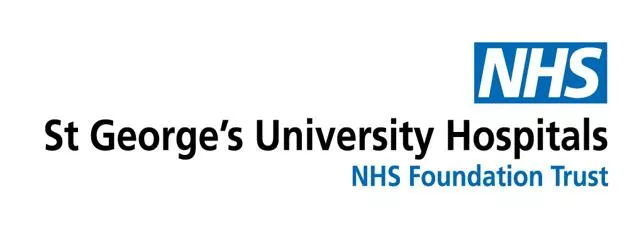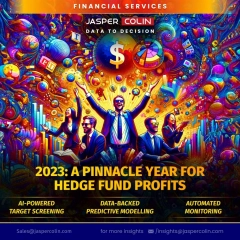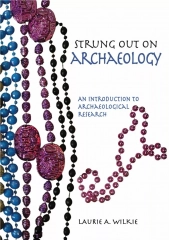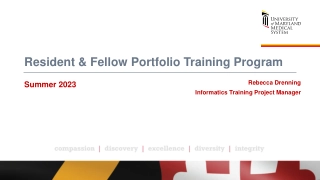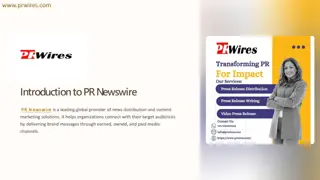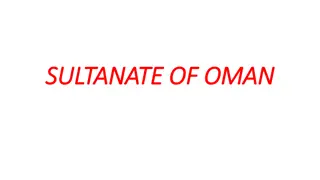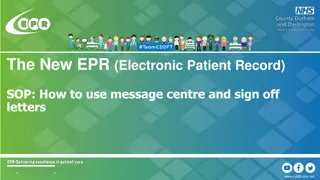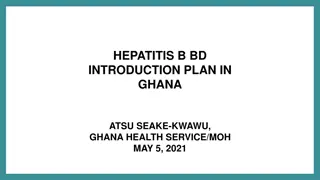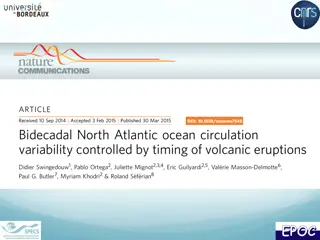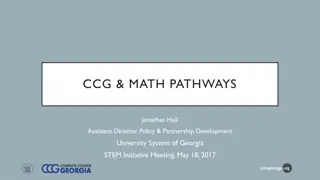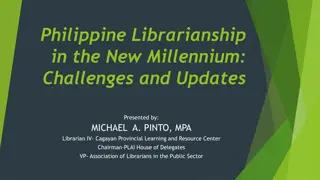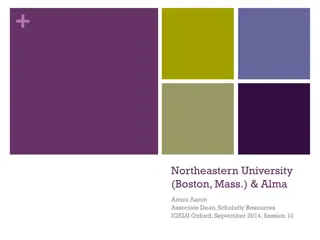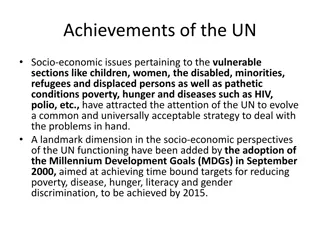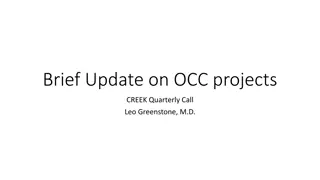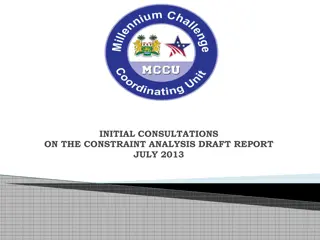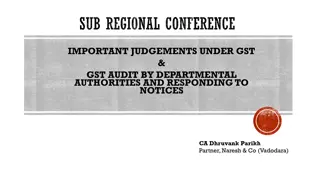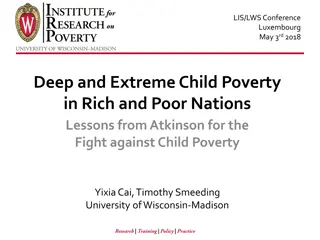Introduction to iClip (Cerner Millennium) at SGUH
iClip (Cerner Millennium) is the integrated clinical information program utilized at SGUH for Electronic Patient Record (EPR) management. This presentation covers the purpose of iClip, how it benefits users in making informed decisions for better patient care, and who to contact for assistance with iClip-related issues. Key topics include access requirements, training, smartcard usage, and tips for using iClip effectively.
Download Presentation

Please find below an Image/Link to download the presentation.
The content on the website is provided AS IS for your information and personal use only. It may not be sold, licensed, or shared on other websites without obtaining consent from the author.If you encounter any issues during the download, it is possible that the publisher has removed the file from their server.
You are allowed to download the files provided on this website for personal or commercial use, subject to the condition that they are used lawfully. All files are the property of their respective owners.
The content on the website is provided AS IS for your information and personal use only. It may not be sold, licensed, or shared on other websites without obtaining consent from the author.
E N D
Presentation Transcript
ICLIP FOR IMG INDUCTION Presentation: Champion Users
Introduction 1. What is iClip (Cerner Millenium)? 2. View of Cerner Metaframe 3. Why Do We Use iClip (Cerner Millenium)? 4. Who To Ask for Help with iClip Issues/Queries?
Introduction iClip (Cerner Millenium) Integrated Clinical Information Program is the internal branding for Electronic Patient Record (EPR) at SGUH. Our main EPR but we also use other software within the Trust e.g. Soliton (Radiology), Euroking & Viewpoint (Maternity), Badgernet (NNU) .
Introduction iClip (Cerner Millenium) Meta frame
Introduction Why Do We Use iClip? Helps provide data that enables users to make informed decisions for better management of operations. Arms the clinicians with the information needed to provide smarter care. Empowers users to know, manage and engage with patients.
Introduction-Who To Ask for Help with iClip Issues/Queries? Colleagues with iClip experience e.g: local Super Users Ward Pharmacists (in hours) Urgent OOH prescribing enquiries (5:30pm 9am): On Call Pharmacist (bleep 6267) IT Helpdesk ext. 3456 Contact the Champion Users: SGH - Bleep 9911 (Mon- Sun 7:30-19:30) QMH - Bleep 128 (Mon-Fri 8:00- 18:00) Hotline 07775020254 (Mon-Fri 8:00-18:00)
Topic Outline What Do You Need to be able to Access iClip? How to Obtain a Smartcard? Personal Smartcard Temporary Access Card (TAC) Tips on How to Care for your Smartcard How to Unblock your Smartcard? iClip Tips and Tricks
What Do You Need to be able to Access iClip? 1. Complete your iClip Training Face to Face booked via e- Learning or by emailing IT.Trainers@stgeorges.nhs.uk Online Training - via e-Learning You will need to be set up with your e-Learning account usually done during induction. 2. Have a working Smartcard Personal Smartcard Temporary Access Card (TAC)
What is a Working Smartcard? 1. Personal Smartcard with correct SGUH access and role set up 2. Temporary Access Card (TAC) with the correct role - should only to be used in exceptional circumstances ie: you left your card at home that day and not to be used as a permanent access card.
How to Obtain a Smartcard? Personal Smartcard after completing your iClip Training, present the required documentation to Registration Authority. NB: for the list of acceptable forms of ID please refer to the Handbook to be distributed by the Champion Users after the presentation. Temporary Access Card (TAC) obtained from NIC, Site Team, Department Service Manager. NB: You will be asked to complete a TAC Borrower s Form before the card is given to you and you must complete the return part of the form when you hand in the TAC after your shift otherwise this will mean you did not return the card which can have serious IG implications.
Dos and Donts on How to Care for your Smartcard Do check your card access prior to working especially if you were off or did not use your card for more than 6 months. - NB: also worth calling IT Helpdesk x3456 to reinstate your VDI access if you were off for 4 weeks. Do Log Off / Disconnect do not just pull out your card from the card reader when you finish. Do renew smartcard certificate weeks before it expires. - pop up reminders usually appear when your certificate is about to expire, please visit RA (Registration Authority) Office the earliest time possible to renew your certificate when you see the reminders. - RA Office is open 8-4 Mon -Fri Do not leave your card unattended at anytime. Do not share your card or PIN with others.
iClip Tips and Tricks List of patients it is good practice to create your patient list rather than searching for your patient by MRN as this is a clinical risk.
iClip Tips and Tricks 1. List of patients
iClip Tips and Tricks 1. List of patients
iClip Tips and Tricks 1. List of patients ED Tracking Shell
iClip Tips and Tricks 2. Documentation Use Department s Speciality Templates and Clinical Notes set this up as Favourites. Save Pre-Configure Templates or catalogue in you Favourites. Mark resolved problems for ease when completing the Discharge Summary.
iClip Tips and Tricks 2. Documentation Use London Care Record (formerly HIE) to review information from GP records and other Hospital linked through Oracle Cerner.
iClip Tips and Tricks 2. Documentation Results filtering
iClip Tips and Tricks 2. Documentation Results filtering
iClip Tips and Tricks 2. Documentation Results which type of results can be found in Message Centre? Message from colleagues Histology Results Radiology Results
iClip Tips and Tricks 2. Documentation Results Open the link to Radiology Images
iClip Tips and Tricks 2. Documentation Discharge Summary- IP Workflow
iClip Tips and Tricks 2. Documentation Discharge Summary- IP Workflow
iClip Tips and Tricks 2. Documentation Discharge Summary OP Workflow
iClip Tips and Tricks 2. Documentation Discharge Summary OP Workflow
iClip Tips and Tricks 2. Documentation Discharge Summary OP Workflow
iClip Tips and Tricks 2. Documentation Discharge Summary OP Workflow
iClip Tips and Tricks 2. Documentation ECDOF
iClip Tips and Tricks 2. Documentation ECDOF
iClip Tips and Tricks 3. Ordering Ordering Emergency Procedures
iClip Tips and Tricks 3. Ordering Ordering Emergency Procedures
iClip Tips and Tricks 3. Ordering Ordering Emergency Procedures
iClip Tips and Tricks 2. Ordering Ordering Emergency Procedures ensure to select the correct Surgical Area so the order will show in the Theatre Coordinator Emergency Appointment List and can book the case into a theatre.
Any questions?
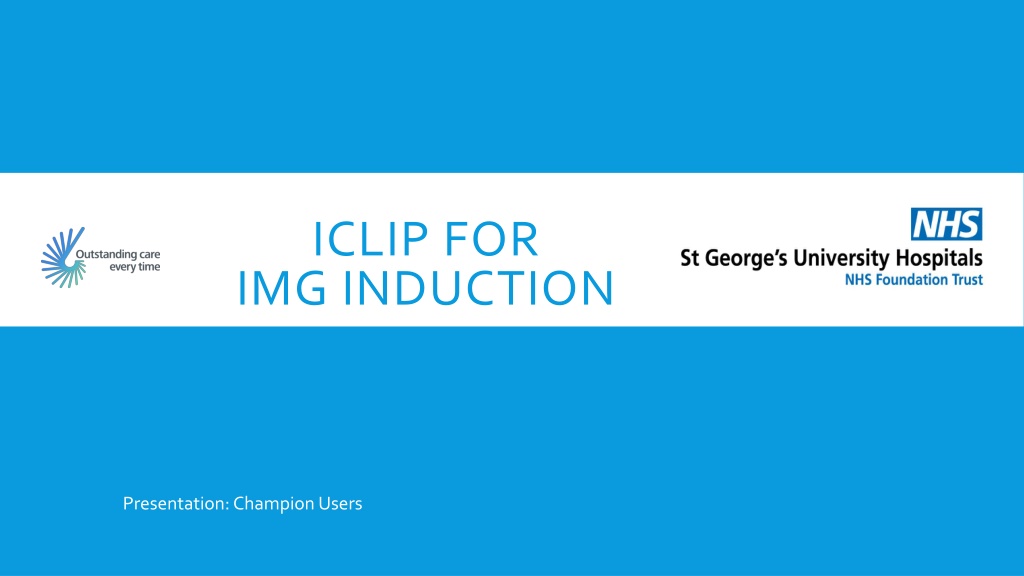
 undefined
undefined